What is Home Sharing on iTunes and How to Use It
What is iTunes Home Sharing? How to use iTunes Home Sharing? iTunes Home Sharing not working? Get all answers in this article.
Part 1: What is Home Sharing on iTunes?
Home Sharing is designed to let you easily share or transfer your iTunes media libraries (music, movies, TV shows, apps) among up to five computers in your household, as well as extend playback to your iOS 10/9/8/7 devices and Apple TV (2nd generation) on your home Wi-Fi network.
With iTunes Home Sharing, you can easily listen to music or watch movies on another computer. Or you can copy and transfer music between iPhone, computer and iPods.
Part 2: How to Use Home Sharing on iTunes?
Make sure you have the latest version of iTunes and all of your devices on the same home network. Every computer or device on your Home Sharing network must use the same Apple ID.
Use Home Sharing on your Mac or PC
- Open iTunes on your computer and then go to File > Home Sharing >Turn on Home Sharing> sign in with your Apple ID.
- To see all of your shared libraries, click in the top-left corner of iTunes. You can stream or simply drag music and videos between two authorized computers. You can also choose to have iTunes automatically import purchases you make on any of your Home Sharing.
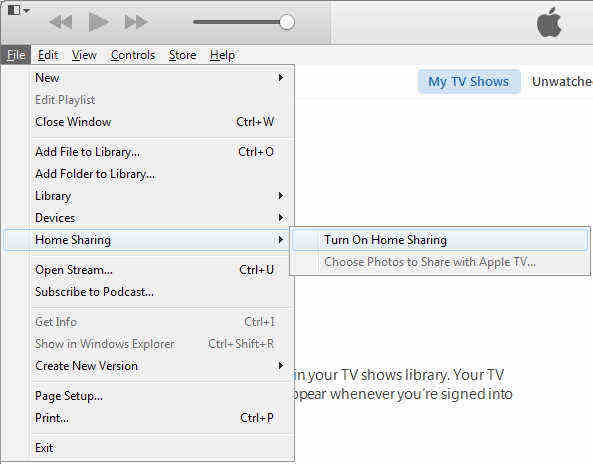
Use Home Sharing on your iPhone, iPad, or iPod touch
- Go to Settings > Music, or Settings > Videos and Scroll down to Home Sharing. Sign in with your Apple ID and password.
- To enjoy shared videos, open the Videos app, tap Shared, and choose a Library.
- To enjoy shared music on your iPhone or iPod touch through Home Sharing, open the Music app and tap My Music > Library.
- For iPad, just tap My Music. On the screen that appears, tap the category near the middle of the screen. Then tap Home Sharing and choose a shared Library to connect to.
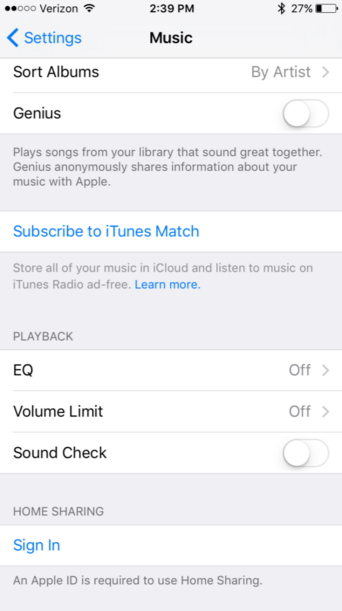
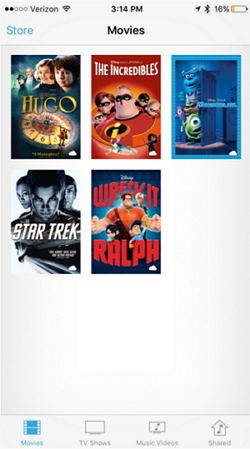
Use Home Sharing on your Apple TV
- On your Apple TV (4th generation), go to Settings > Accounts > Home Sharing.
- On earlier models of Apple TV, go to Settings > Computers > Select Turn on Home Sharing.
Part 3: Home Sharing not Working on iTunes?
Some users may encounter the trouble that “iTunes Home Sharing not working” especially after iTunes or iOS upgrade. In this case, follow tricks below to have a fix.
- Make sure iTunes is on while sharing and that your computer isn't set to go to sleep.
- Turn off Home Sharing on all devices, wait about one minute and turn them back on.
- If you have a firewall enabled, make sure that Home Sharing is not blocked
- You need to use the same Apple ID on all devices that you want to use with Home Sharing
- Restart your network router.
- Quit and restart iTunes and then close and open all apps on your iOS devices.
- Open Windows Task Manager (also keep iTunes running)> Services > Check if Bonjour Service is running
Hoping this article can help you solve all problems about iTunes Home Sharing. You can also read more iTunes Tips.


Speak Your Mind
Leave a Comment
Create your review for Tenorshare articles

Tenorshare iCareFone
Best Free iPhone Transfer & iOS Backup Tool
Easily, without iTunes




