Easy Way to Uninstall Older Version of iTunes
“I have tried to download the latest iTunes version many times but in vain. Hence, decided to move out the old version of iTunes and hopefully be able to download the latest version. But after many attempts, my PC simply cannot remove older version of iTunes. Even when i try to locate for the software I simply cannot find it! Any suggestions?”
Many people have downloaded the latest version of iTunes 12.5.3 after the older version failed to detect their iPhone. However, some users complained repeatedly that older version of iTunes cannot be uninstalled. Others even reported that after manually removing iTunes and all mentions of Apple from the computer registry, the problem still exists. Fortunately, we have found any easy method to delete old version of iTunes and install the new version with several simple steps.


Quick Guide to Delete Old Version of iTunes
Sometimes iTunes won’t install on computer because there are some programs related to the old iTunes. To fix iTunes installation conflict with older version and uninstall iTunes properly, you must remove all traces of the following applications listed, including all “left over” files and certain registry keys inside your registry.
Go to Start -> Control Panel -> Add/Remove Programs. Delete all the items listed below:
- iTunes Software
- Quicktime
- Apple Software Update
- Apple Mobile Support
- Bonjour (most important)
- Apple Application Support
- Anything else related to iTunes
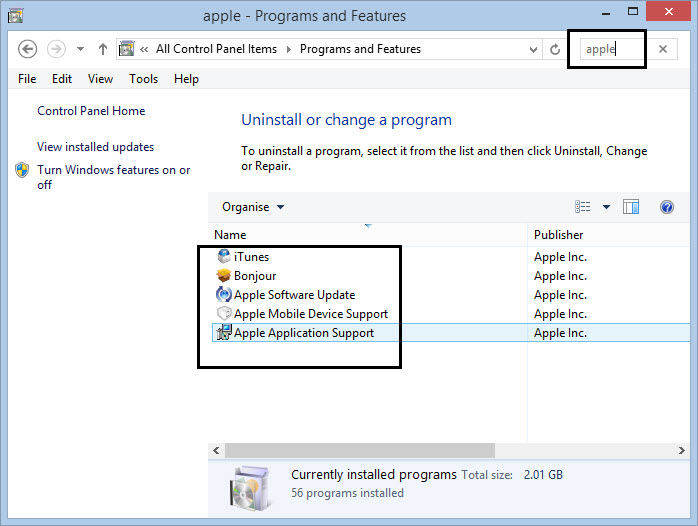
Now to check the certain registry keys have been removed or not. If there are still some registry keys left behind by the programs, it will be difficult to finish the process. You can delete the registry keys by hand or resort to registry cleaning software. Once iTunes and the related programs are fully removed, install the latest iTunes version.
Safely Reinstall iTunes without Losing Any Backup Files
After deleting the old iTunes completely, restart your computer to install a new version of iTunes follow the steps below:
- Go to Apple iTunes download web page and download the iTunes installer files. This will take for a while and when it completes, choose a location to save the installer in your computer.
- Run the installer and click “Next” button to go to the terms and agreements page, select “Next” to go on.
- Choose the installation options. This page will ask you to set the basic setup options, including default audio player, the default language, and the destination of the folder.
- After that, choose the option “finish installing” to complete the installation and restart your computer. Then open iTunes to test whether the installation was successful
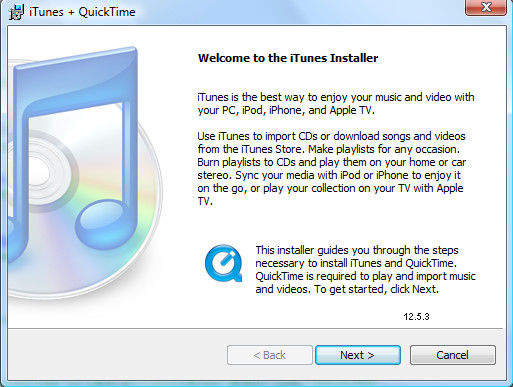
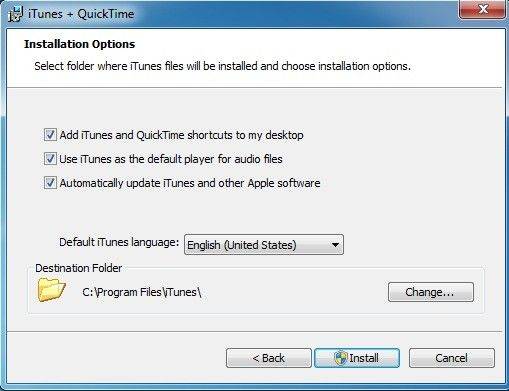
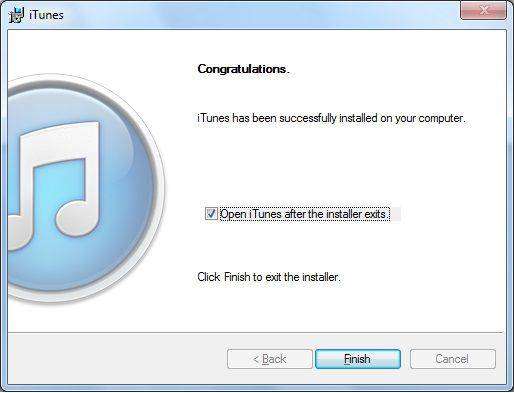
Done! With the easy steps you can uninstall older version of iTunes completely and reinstall the latest version of iTunes successfully. If you still have any question about reinstall iTunes, you can leave us messages on the comment part.


Speak Your Mind
Leave a Comment
Create your review for Tenorshare articles

Tenorshare iCareFone
Best Free iPhone Transfer & iOS Backup Tool
Easily, without iTunes




