How to Restore Data from iCloud without Restoring iPhone/iPad/iPod
Normally, most iOS users look for method to restore data and files from iCloud backup as they want to:
- Recover lost/deleted iOS files after data loss.
- Move contents from old iPhone, iPad, iPod to the new iDevice.
- Retrieve some files from iCloud backups that are made before without restoring iDevice.
As all we known, backing up your iOS device via iTunes or iCloud is easy to act and it lets you rest assured that your data (including messages, contacts, notes, photos, and more) is kept safe and recoverable in the event of a device disaster (iPhone lost, broken, stolen or otherwise damaged) or in case you switch to a new device.
However, once we backed up iOS contents to iCloud server, or created an iCloud backup, you never can retrieve data from them or view what you had backed up unless you plan to restore your iPhone iPad or iPod touch with them. Therefore, many users wonder, is there any way to retrieve information from iCloud without restoring iDevice, even how to selectively get data or files from iCloud instead of the whole backup, etc. If you also are one of them, you will figure out how to do through the following contents.
Restore from iCloud Backup via Apple Way
iCloud backup restoration is through the Setup Assistant mode. To go to that mode, firstly you have to remove all information and settings from your device by going to Settings > General > Reset > Erase All Content and Settings.
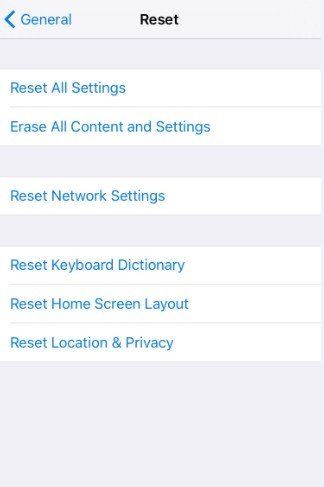
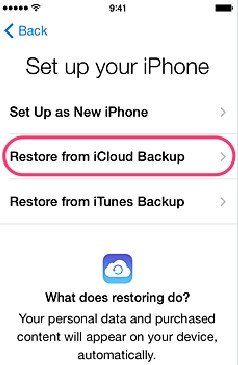
After your device is erased, it goes into Setup Assistant mode beginning with a Hello screen. Swipe on the screen to start the setup process. Join a Wi-Fi network, tap Restore from iCloud backup, sign in with your Apple ID, pick your preferred backup, and wait for the backup to be transferred from the cloud to your device. Depending on the size of the backup and the network speed, the process may take some time. You might want to grab some coffee and catch up on the news while waiting for it to finish.
In most cases, restoring from iCloud backup using Apple’s official methods does the trick. But in some, they may neither be the most applicable nor be the most advisable. For one thing, backups tend to be large and require long waiting times for their installation to complete. The process then can be tedious and prone to unexpected interruptions that may result in further loss of data. This is especially true when restore iPhone data from iCloud backup, which can be risky in the presence of a not so reliable Internet connection and which necessitates the deletion of current device content and settings in the first place.
Restore from iCloud Backup via Tenorshare iPhone Data Recovery
Tenorshare iPhone Data Recovery is the quick, safe and complete software to retrieve lost/deleted data on iPhone without restoring device than Apple’s method do. It can be of great help to you if you don’t want to restore completely from iCloud backup, as it can divide the backup into various categories by file type and present previews of files before recovery.
This program also enables you to access and save backup data, such as photos, SMS, notes, call history, WhatsApp/ Tango messages, App data (WhatsApp, Instagram, Flickr, iPhoto, iMovie, Kindle) and other files from iPhone, iPad, and iPod (iPhone SE/6s Plus/6s//6/5s/5c/5/4s, new smaller iPad Pro and other iOS 9.3 devices included).
To recover data from iCloud backup without restore iDevice, firstly download and install the program on your computer.


Step 1: launch the software, switch to “Recover from iCloud backup” and login your iCloud account. You will see all the iCould backups in the list.

Step 2: Choose the backup you need and click "Next" to download these backup files from your iCloud .
Step 3: Select “Check all” to preview all data and click “Recover” to save the file you need to PC.

After that, all your iPhone, iPad and iPad data will be safely retrieved. Now, download and try Tenorshare iPhone Data Recovery to start accessing your previous data as before!


Speak Your Mind
Leave a Comment
Create your review for Tenorshare articles





