[New iPhone 14] iPhone User Guide with Complete Details
Apple has just launched the latest version of the iPhone, iPhone 14, on 16 September 2022. This newest version comes with many features that users will admire. But before enjoying the new up-to-date features, you need to learn how to use the latest iPhone 14. That's the reason why this iPhone 14 user guide comes in.
Here, we will explain iPhone 14 user guides with complete details. So let’s start right now!
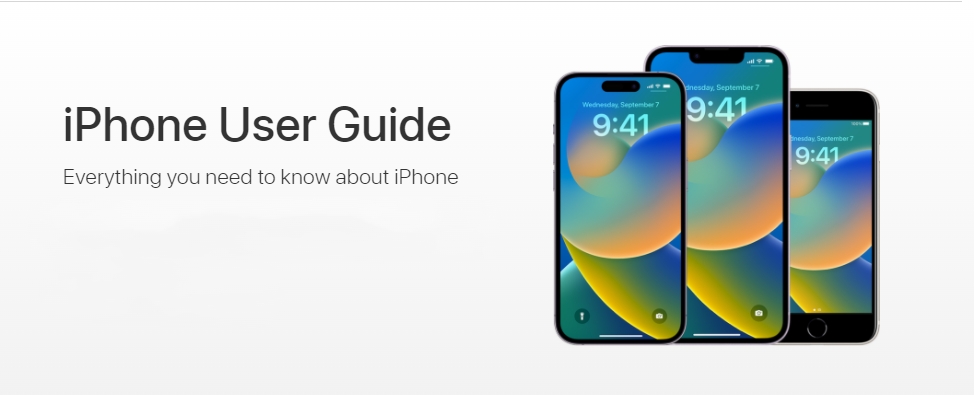
- Part 1: Why You Need to Read the iPhone 14 User Guide
- Part 2: How to Get Apple iPhone User Guide Free
- Part 3: Most Effective Tool to Fix iOS without Any Risk and Data Loss
- Bonus Tips: iPhone User Guide PDF Download
Part 1: Why You Need to Read the iPhone 14 User Guide
Before using any Apple device, it’s significant to learn its use and to discover its latest features so that you can enjoy the fullest. iPhone doesn't come with a printed user manual guide. But don't worry; Apple offers an online iPhone user guide to help users explore everything about the features and use.
This iPhone user guide covers each updated advanced feature and version, so you don’t need to stress about having outdated data. Further, it offers tutorials to its users to transfer all data from the old mobile to the latest version without worrying about losing them.
The interesting thing is that you can download the Apple iPhone user guide without paying a single penny. But the question is how to download the iPhone user guide for free. To know the answer, keep on reading.
Part 2: How to Get Apple iPhone User Guide Free
1. Download the Apple iPhone User Guide on Your Device
On iPhone:
To download the Apple iPhone user guide free on any iPhone version, follow the steps below:
1. Launch Books App on your mobile.Go to the top search feature or tap Contents at the top to start.
2. Then type “Apple iPhone user guide" in the search bar.
3. Click on Get; for this, you may need to enter your Apple ID or password.
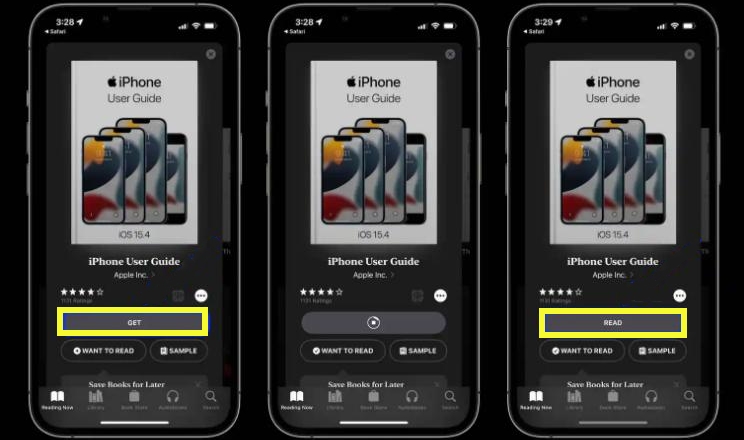
4. Now, wait until the user guide downloads. Once downloaded, tap on Read.
While downloading on Mac or iPad devices, the process is a little different; follow the step-by-step guide below if you have Mac or iPad:
On iPad or Mac:
While downloading on Mac or iPad devices, the process is a little different; follow the step-by-step guide below if you have Mac or iPad:
1. Open the Books App on your device. Open the search feature or content list (tap on the three-line icon) to type the Apple iPhone user guide.
2. Then tap on the Get beside the user guide cover image.
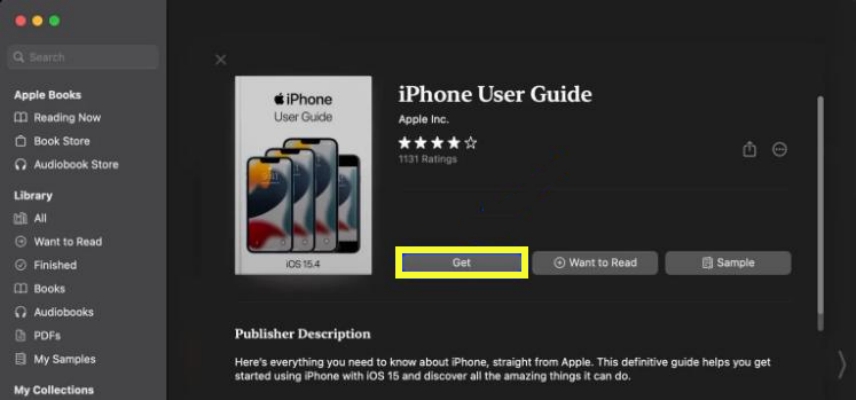
3. Once the official user guide is downloaded, click on Read.
Note: While reading, you can use the Aa button to change font sizes, fonts, themes, and other things. Further, click on the magnifying glass at the top-right corner to search. You also can use the bookmark next to the search icon to save the content you want to read.
After completing all the steps mentioned above, you can also access the iPhone 14 user manual to learn how to use it and its advanced features. Read this iPhone user manual from anywhere to anytime as you don't need to have a strong internet connection once you download it.
2. Read the User Guide in Safari
Use Safari for reading the iPhone user guide. It is the most significant way to bookmark the user guide and different web pages so that you can return to them later. Here are the steps to follow to access the Apple iPhone user guide via Safari;
- Open Setting and then scroll down to tap on Safari. Or add Safari to your mobile’s homepage.
- Enter URL (https://support.apple.com/guide/iphone) in the search engine.
- Wait, touch, and hold on to the option you want to choose. If you touch on Open, the user guide iPhone will open instantly. While other options help you to open the iPhone user guide in a new tab, add it to the reading list so that you can read it later.
- Don't forget to bookmark the page. It will be easy to access the next time you want to read the iPhone user guide.
Safari will help you easily get the most out of the Apple iPhone user guide. It can translate web pages into several languages. Further, open the webpage with desirable font sizes and themes. So, isn't it the best iPhone user guide for dummies and beginners too?
3. Directly Read iPhone 14 user guide on Apple
Of course you can directly read the iphone user guide on Apple, but it's not convienient comparing to the two ways above.
Part 3: Most Effective Tool to Fix iOS without Any Risk and Data Loss
Your IOS is stuck into several issues, and you don't know how to fix them. Don't worry, as Tenorshare ReiBoot can be your best iOS mate, solving more than 150+ iOS problems and bugs.
Here follow the steps below to fix your IOS system without any cost and risk of data loss.
Download and install Tenorshare ReiBoot on your Mac or PC for free. Open ReiBoot on your computer and connect the iPhone with your computer with an Apple original cable. Tap on Start to run the IOS system recovery tool.

4. Select Standard Repair to proceed further.

On the pop-up page, click on Download to get the firmware package.

Once it’s downloaded, tap on the Start Standard Repair. When the repair process is complete, it will automatically reboot your device without the risk of data loss.



Here you have done!
Bonus Tips: iPhone User Guide PDF Download
Download the iPhone user guide PDF on your device to discover each Apple version's advanced and latest features. Whether a beginner or a senior Apple user, it will be the best assistant while using the iPhone.
Further, this Apple guide lets you know about the latest iPhone 14. Learn how to use iPhone 14, its advanced functioning, and ways to secure privacy.
Here are the steps to download the iPhone user guide:
- Launch Books App on your mobile. Go to the search feature.
- Then type “Apple iPhone user guide" in the search bar.
- Click on Get. Once downloaded, You can start to read.
Conclusion
Though this article is much shorter than the Apple iPhone user guide, this article contains the information you need most. Follow all the above ways to download the iPhone user guide and get the most out of it. Learn all about the new things and mind-blowing features of the iPhone 14. Apply desirable features by getting help from the iPhone 14 user guide and customize your experience.
If you have any problem from iPhone, Tenorshare ReiBoot will be your most powerful backing.
- Downgrade iOS 26 to iOS 18 ;
- Fix iPhone won't restore in recovery mode, my iPhone is stuck on the Apple Logo,iPhone black screen of death, iOS downgrade stuck, iPhone update stuck, etc.
- Support all iPhone models and the latest iOS 26 and earlier.
Speak Your Mind
Leave a Comment
Create your review for Tenorshare articles
















