then write your review
ReiBoot - No.1 Free iOS System Repair Software
Fix 150+ iOS Issues without Data Loss & Safely iOS 26 Upgrade/Downgrade
ReiBoot: No.1 iOS Repair Tool
Fix 150+ iOS Issues, No Data Loss
Getting a new iPhone 17/16/15 is really exciting. You get to treat yourself to all the new features - but we all know that setting up the iPhone can be a cumbersome task. And people often complain about their new iPhone 16/15 stuck on setting up Apple ID, with the screen showing "It may take a few minutes to set up you Apple ID" message that can last for hours.
If you are stuck with the same issue - here are 4 tips you can use to quickly fix iPhone stuck on setting up Apple ID during trasnafer or setup.
The iPhone 17/16/15 stuck on setting up Apple ID issue can occur due to a couple of reasons. Here are some of the most common ones that you should know about.
Poor Internet Connection
Setting up a new iPhone requires a stable internet connection. So, if you do not have a good internet connection - your iPhone will get stuck on the same screen for a long time. To avoid that, test out your internet connection before you hop on to set up the new device.
SIM Card Issues
Most of the time, people do not insert their sim card properly in their new phone which is why the iPhone gets stuck during the setup. If you are not confident to insert the sim yourself - ask someone to do it for you. on top of this, you can watch a video tutorial for assistance.
Server-Side Issue
When the setting up your Apple ID stuck issue occurs, chances are that the activation servers at Apple are overwhelmed by the amount of devices attempting to activate during that time period.
System Issues
System glitches can also be the main reason for iPhone being stuck on Apple ID setup page.
There are a number of ways that you can use to fix an iphone stuck on setting up Apple ID issue. Read on to find out more about them!
Restarting the device can fix many hidden issues and you must start with this method if your iPhone is stuck on setting up Apple ID. Try to force restart iPhone 17/16/15 with the help of the following steps.
Keep your finger pressing on the side button until you see the Apple logo flashing on the screen.

Once your iPhone 16/15 starts up, reset it up by following the prompts.
As long as the new iPhone stuck on setting up Apple ID again after a force restart, you can try reinserting the SIM card to get the problem fixed. Since the fact that if your SIM card is not correctly placed, it cannot be identified by your device, it will get stuck on setting up Apple ID. In this case, make sure your iPhone is completely turned off before you take out the SIM card and then you can watch a YouTube tutorial to know the correct way to insert the SIM card.
When it’s properly placed, restart your iPhone and connect it a stable network. Once connected, you can set up your Apple ID once again. In case the iPhone gets stuck on Apple ID setup again, try reset network setting on iPhone by navigate to Settings> General> Reset > Reset network settings.

In fact, you can bypass setting up the Apple ID to prevent iPhone Setup Stuck on Apple ID. When you finish setting up your new iPhone 17/16/15, you can go back to Settings to set up your Apple ID. Here is how you can do it.
Now on the Apple ID setup page, select "don't have an Apple ID/Forgot Apple ID" and then tap the blue "Set Up Later in Settings" option.
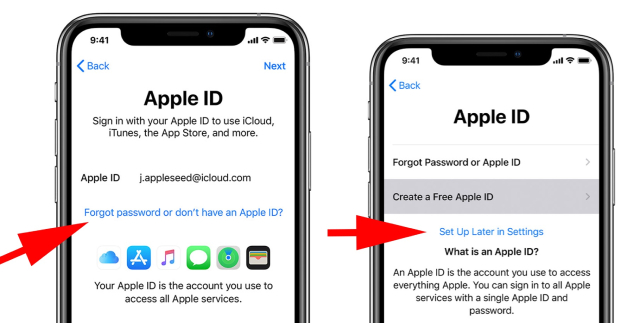
After the initial setup. you can go back to the Settings app and tap Sign in to your iPhone to set up your Apple ID.
As previously mentioned, the reason why your iPhone 16/15 is stuck on setting up your Apple ID can be due to an outage for a service. You can head to Apple System Status page to check if it is down.
Once you open the page where you can find a list of Apple's service, look for Apple ID and see whether it's red or green. If it's red, that means that there is a malfunction. In this case, you need to be patient and wait a little while for the outage to be resolved and try again.

In many cases, you can face an issue where your iPhone stuck on setting up Apple ID during transfer. You can restore Your iPhone 16/15 with iTunes to solve this issue. Follow the steps to get it done.
Now press and quickly release volume up button and do the same to volume down button, and then press and hold side button for a while until the phone enters into the recovery mode screen.

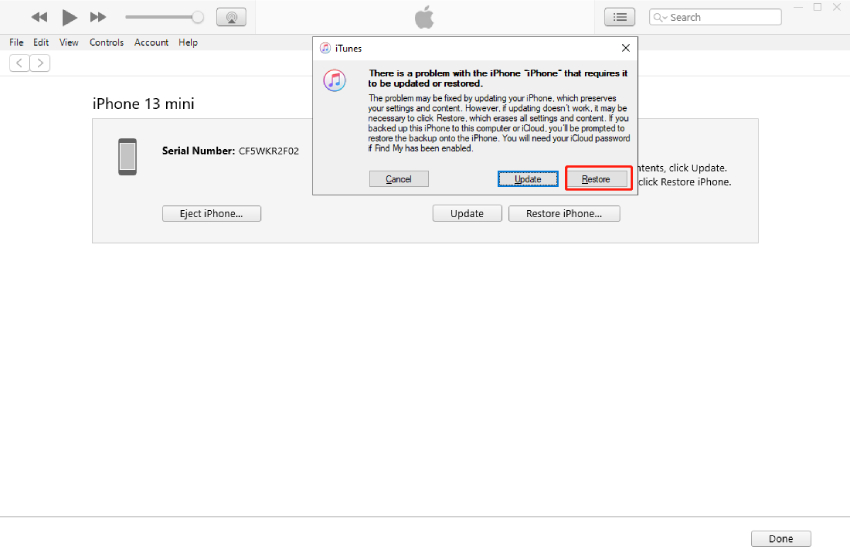
While setting up your new iPhone 17/16/15, if your iphone data transfer stuck on setting up Apple ID, you can use Tenorshare ReiBoot to resolve the issue. Tenorshare ReiBoot is a handy tool that can help you deal with a number of iPhone screen frozen issues and other iOS problems and bugs - with just a few clicks. It does so without harming your device and the important data in it. Moreover, you don't need to be tech-savvy to operate it.
Here is how you can fix setting up your Apple ID stuck iPhone 17/16/15 with Tenorshare ReiBoot without data loss.
To start off, download the Tenorshare ReiBoot application on your computer and connect your device with the PC. Launch the application and click "Start".

From the options presented, choose "Standard Repair".

Now, from the options - click to download firmware (it will take some time to download so be patient).

Once the firmware is downloaded successfully - click on "Start Standard Repair".

Now, let the application do its job - your iPhone will reboot in some time.

When it restarts, try again setting up the Apple ID on your iPhone 17/16/15 and the device should not be stuck on setting up your Apple ID this time.
Yes, if you want to download applications on your apple devices and avail all the perks, you do need an Apple ID. As you need internet to take full advantage of your smartphone, the same way you need an Apple ID to use all the features of the iPhone including purchases and installing apps.
It doesn't require as much time as it may sound. Usually, you will need to spend 3-5 minutes since setting up a new Apple ID takes about five minutes and not more than that.
The Apple ID verification can take up to five minutes. The process depends on how stable your internet connection is. In case your internet speed is not good, then you can face more delays in the verification of your new Apple ID.
The iPhone 17/16/15 stuck on setting up Apple ID can be simply solved by rebooting your device, resetting network connection or restoring the device via iTunes. However, if you cannot solve the issue - try using Tenorshare ReiBoot. It is a package deal that can solve all your phone-related issues within a few minutes. So, you do not have to spend hours trying to fix things!
then write your review
Leave a Comment
Create your review for Tenorshare articles

By Anna Sherry
2025-12-12 / iPhone 14