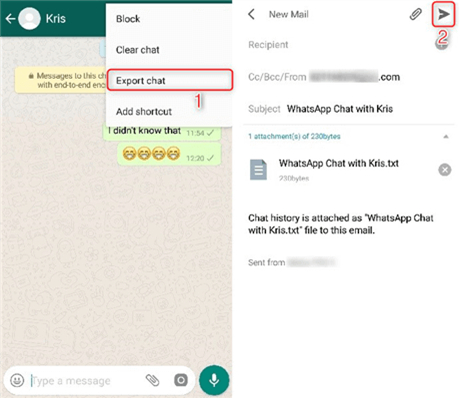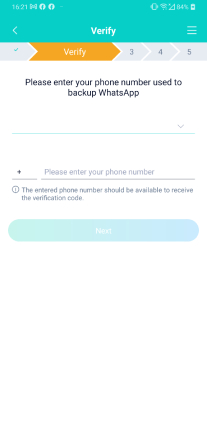Top 5 Ways to Transfer WhatsApp from Android to iPhone 15/16/17
iPhone 15 is finally landing in people’s hands. And with that, comes the struggle of transferring all your data from the old device to the new one.
If you use WhatsApp for your daily communication, you know it has always been a struggle to transfer WhatsApp from Android to iPhone 17/16/15/14. However, you may not know this, but Meta has finally released a first-party solution to transfer your data between Android and iOS.
If you’ve found yourself in a dilemma where you can’t figure out how to go about the transfer, this article is going to be your lifesaver.
Here’s everything you need to know.
- Part 1: Can I Transfer My Old WhatsApp Conversation to Another Phone?
- Part 2: Transfer WhatsApp from Android to iPhone with 5 Different Ways(Backup Included)
- Part 3: What's the Best Tool to Transfer Android WhatsApp to iPhone?
- Part 4: Common Problems and Solutions in WhatsApp Data Transfer [Quick Guide]
Part 1: Can I Transfer My Old WhatsApp Conversation to Another Phone?
Absolutely Yes!
The answer might not have been clear, or at least not as clear as it is today, if this question had come up earlier this year. However, in June, WhatsApp officially introduced a move to ios option in addition to the Samsung Smart Switch, which enables users to move WhatsApp from Android to iPhone.
Thus, it is now possible to transfer WhatsApp messages from Android to iPhone free or vice versa.
Be noted that every new technology eventually has some limitations, so neither the move to iOS nor Samsung Smart Switch is the perfect solution for WhatsApp data migration. Keep reading to learn 5 different methods on WhatsApp Android to iPhone migrator.
Part 2: Transfer WhatsApp from Android to iPhone with 5 Different Ways (Backup Included)
- Way 1. Transfer WhatsApp from Android to iPhone by Move to iOS
- Way 2. Transfer WhatsApp Messages from Android to iPhone 17/16/15/14 Using Google Drive Backup
- Way 3. Directly Transfer WhatsApp from Android to iPhone 17/16/15/14 without Erasing Device Data
- Way 4. Transfer Whatsapp from Android to iPhone 17/16/15/14 Free with Email
- Way 5. Transfer WhatsApp from Android to Phone 17/16/15/14 without Computer
Top 1: Transfer WhatsApp from Android to iPhone by Move to iOS
As said earlier, Meta has released a method to transfer WhatsApp from Android to iPhone free — Move to iOS, and this section will talk about that.
However, be noted that this method only works if you’re setting up your new iPhone from scratch. If you’ve already set it up, you will need to reset it and start over. If that’s unacceptable to you, we recommend you skip this section and try the third method.
But, if you’re ready to set up your device from scratch, here’s how to use this method.
- Make sure your WhatsApp app on the Android phone and your iOS version on the iPhone are up to date.
- Download the Move to iOS app on your Android device from the Play Store.
- Reset the iPhone, then connect both your devices to the same WiFi network.
- Open the Move to iOS app and follow the instructions.
Take the code displayed on your iPhone and put it in the Move to iOS app when prompted.

- On the Transfer Data screen, select WhatsApp and hit Start.
- Follow the on-screen instructions and complete the process.
- Install WhatsApp from App Store and set it up with the same phone number — and you will find your chats waiting for you.
Remember, this method is only useful if you’re setting up your phone from scratch. If you’ve already set it up, this method is pretty much worthless. Why? Well, most people don’t want to go through the process of setting up their device twice.
Wlle we know this is the default, first-party method for the job, it’s not really the most reliable. There are other, better ways you can go about the situation.
Top 2: Transfer WhatsApp Messages from Android to iPhone 17/16/15/14 Using Google Drive
If you want to move WhatsApp from Android to iPhone 17/16/15/14 using Google Drive, you’re in for some disappointment. You can only restore Google Drive backups to other Android phones, not iPhones.
However, Tenorshare iCareFone Transfer gives you a way to download your Google Drive backups and restore them to your new iPhone 17/16/15/14 manually.
Also read How to restore Google Drive backup to iPhone.
Here’s how to transfer WhatsApp messages from Android to iPhone using Google Drive:
Download and install Tenorshare iCareFone Transfer to your computer and open it. Connect your iPhone to the computer using a USB cable.

Back up your WhatsApp to Google Drive on your Android phone. Select the Backup tab from the left pane, then select From Google Drive from the top bar. Hit Back Up Now.

Log in to your Google Account.

Choose the latest backup file, and hit Continue.

Choose Restore to iOS from the 3 buttons shown at the bottom.

Log in to WhatsApp on your new iPhone 17/16/15/14 with the same number and wait for the transfer to complete.

And you’re good to go. You’ve successfully restored Google Drive backup to iPhone 17/16/15/14.

Top 3: Directly Transfer WhatsApp from Android to iPhone 17/16/15/14 without Erasing Device Data
If the above-mentioned methods sound overwhelming to you, there’s a simple fix.
You can use iCareFone Transfer(iCareFone for WhatsApp Transfer) to seamlessly transfer WhatsApp messages from Android to iPhone 17/16/15/14. It’s a popular WhatsApp/GBWhatsApp/WhatsApp Business data transfer, backup, and restore tool. iCareFone Transfer also guarantees complete data and privacy security.
- 99.9% WhatsApp transfer success rate.
- No device data will be erased.
- Merge your original WhatsApp data on your target new iPhone 17/16/15/14.
- Safe and easy to use.
It only takes a few minutes! Here’s how to do it.
Download and install iCareFone Transfer on your computer. Connect both the devices, i.e., your old Android smartphone and your new iPhone 15/4 to the computer. Choose the WhatsApp icon.

Click the “Transfer” button at the bottom, and click “Continue” to confirm.

Open the WhatsApp application on your old Android device, go to Settings > Chats > Chat Backup — and create a new backup right away.

The system will start getting WhatsApp data from your Android device. Please be patient while it happens.

iCareFone Transfer may ask you to select the needed WhatsApp data type to transfer.

Now, your WhatsApp data will be transferred over to your brand new iPhone 17/16/15/14 automatically.

Within seconds, your WhatsApp data has been successfully transferred to your new iPhone 17/16/15/14.

You must be wondering, “Why should I trust this random tool I’ve never heard of before?”. Well, Tenorshare is not new to the market; it’s been providing reliable Android/iOS tools and solutions for years now.
If you know a thing or two about data transfer, you must be thinking whether it’s safe to use Tenorshare and whether your data is uploaded to our servers.
Well, there’s good news. None of your precious data is ever saved, uploaded, or used by Tenorshare in any possible way. The entirety of the transfer process happens on your devices.
Top 4: Transfer Whatsapp from Android to iPhone 17/16/15/14 Free with Email
There’s another method to transfer WhatsApp from Android to iPhone 13 or 15/14 — and that involves exporting the chats in text files and emailing them to your new iPhone.
But — be noted that this method is very limited and only sends text files. You won’t be able to get the chats back into your WhatsApp app on the new iPhone.
Here’s how it goes.
- Open WhatsApp on your old phone and open a chat you wish to export.
Press the 3 dots on the top-right corner, then hit More > Export chat.

- Choose whether you want to include media.
- Select Gmail and enter your own email address and send it.
- Now, you will be able to download the file and read your messages or see the media on your new iPhone.
Now you know how to transfer WhatsApp messages from Android to iPhone free.
Top 5: Transfer WhatsApp from Android to Phone 15/14 without Computer
If you're wondering if there's an easier way to transfer WhatsApp from Android to iPhone 17/16/15/14 without a computer other than the official move to ios solution (which is time consuming), luckily, there is one.
The iCareFone Transfer to iPhone app lets you easily move your chats to the new iPhone 16/15/14 without a PC.
This app comes with all the safety and ease-of-use features as Tenorshare’s desktop app(iCareFone Transfer) does. That means you never have to worry about losing your chats or media files, nor is your data every uploaded or used by Tenorshare in any possible way.
Here’s how to use it.
Download the app from your Android Google Play store and open it.

Choose Android to iOS, then connect both devices using a USB OTG Cable.

Verify your account by entering your account details.

Wait for the app to verify, then select the data that you want to move.

Wait for the transfer to complete, and you’re good to go.

Video Guide for you:
Part 3: What’s the Best Tool to Transfer Android WhatsApp to iPhone 14?
I think that after reading the aforementioned solutions, you should also have a general understanding of the benefits and drawbacks of each solution, which are summarized in the table below.
Simply said, use iCareFone Transfer if you're seeking a quick, simple, and effective WhatsApp transfer procedure!
| FEATURES | Move to iOS | iCareFone Transfer | |
|---|---|---|---|
| Do Not Erase iPhone Data | |||
| Transfer Specific Data Type | |||
| Success Rate | Low | High | High |
| Transfer Speed | Slow | Slow | Fast |
| Time Required | 30 Minutes | 10-30 minutes | 6-10 minutes |
| Supported iOS | iOS 15.5 or above | Support all iOS versions | Support all iOS versions |
Part 4: Common Problems in WhatsApp Data Transfer [Quick Answer]
1. "What do I need to prepare for the transfer of my WhatsApp data?"
The first thing you must do is to make a backup of your device data and your WhatsApp data in case of a failed transfer or other unforeseen issues.
Then, make sure you haven't forgotten your WhatsApp password, as you will need to log in to your WhatsApp account again during the transfer process. If you have forgotten your WhatsApp password, please set a new one.
Related read: How to back up iPhone.
2. "Can I transfer my entire WhatsApp messages to the new iPhone 14? How do I know which WhatsApp data can be transferred?"
Well, you can transfer your WhatsApp account information, profile photos, individual and group chat text messages, chat media files, stickers, and your WhatsApp settings.
However, the WhatsApp call history, WhatsApp display name, and the peer to peer payment messages cannot be transferred.
3. "Will I lose my WhatsApp data or device data while transferring?"
Yes, if you choose to transfer using the "Move to iOS" application, you will lose your original WhatsApp data and your target iPhone data will be erased. The "Move to iOS" method only works if your iPhone is new, or if the iPhone should be factory reset.
However, iCareFone Transfer can help you out of this dilemma. iCareFone Transfer will not only merge the WhatsApp data on your original and target device, but it will also not erase any data on your target device.
Related read: How to retrieve deleted WhatsApp data.
The Bottom Line
There you go — now you know everything about Android to iOS WhatsApp transfer.
If you’d like to cut the trouble and simply use the best method for the job, Tenorshare iCareFone Transfer is the way to go.
Speak Your Mind
Leave a Comment
Create your review for Tenorshare articles

iCareFone Transfer
No.1 Solution for WhatsApp Transfer, Backup & Restore
Fast & Secure Transfer