then write your review
ReiBoot - No.1 Free iOS System Repair Software
Fix 150+ iOS Issues without Data Loss & Safely iOS 26 Upgrade/Downgrade
ReiBoot: No.1 iOS Repair Tool
Fix 150+ iOS Issues, No Data Loss
iPhone are getting bare expensive with each passing day. So, when you see any glitch in your iPhone - it can be bothersome. For example, when your new iPhone 14 says no sim. But there is no need to worry - as this guide will have all the hacks that you need to fix this issue.

Also Read: How to Fix iPhone 15 Says No SIM
There are multiple reasons why your iPhone 14 no sim problem appears. The main ones are listed below.
When your SIM carrier is not activated - it can lead to a no sim signal on your device as your phone can not catch any signals due to the blockage. So, you can check your call carrier to verify. Here is how you can do it.
Airplane mode is built into every mobile phone which cuts off your phone’s access to network signals. On top of this, airplane mode is an easy way to put off distractions when you are trying to focus on something. You can fix the no SIM issue by toggling the airplane mode on and then off. Here is how you can do it.
Click on the toggle twice to turn it on and off.
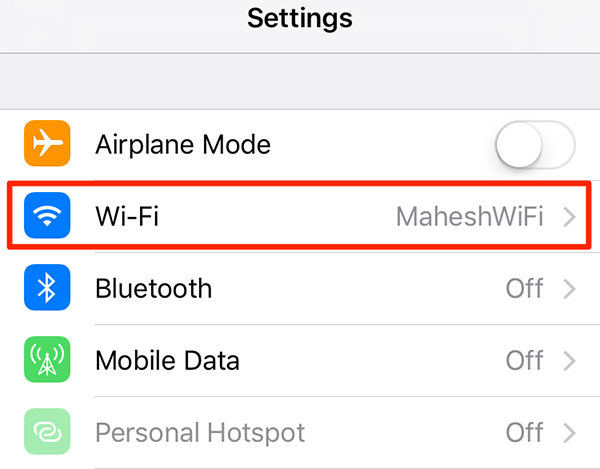
Carrier settings on your iPhone contain data about your phone and your network settings. You can hop onto it to update the settings when there is an update due. Here is our you can do it.
The network settings on your iPhone provide instructions for your device regarding your sim carrier. However, sometimes any mess-up in the settings can lead to several problems. But there is an easy way to fix them - just reset your network settings. Here is how you can do it.
Tap in your passcode and wait for your iPhone to do the job.

Apple, in pursuit of making things better for its consumers - releases tons of iOS updates. However, when people do not update their iPhones for a longer period, it can cause several lags. If you’re facing any issues - update your iPhone by following the steps listed below.
Note: The update can take some time, especially if your wifi is slow. So wait patiently and do not unplug your device while the update is underway.
Just how you feel “fixed” after taking a power nap - your phone may also need a small reboot to fix some issues. Therefore, to fix the “no sim” issue - try to reset your iPhone. Here is how you can go about it.
Now, press the side button for a few seconds until the Apple logo appears.

Although it seems like an easy task - sometimes people do not insert their SIM cards properly into their mobile phones which can cause sim failure iPhone 14. So, try to reinsert your SIM card to see if things work out.
The sim tray will pop out, take the sim out, and put it back in correctly (see the back of the sim for instructions).
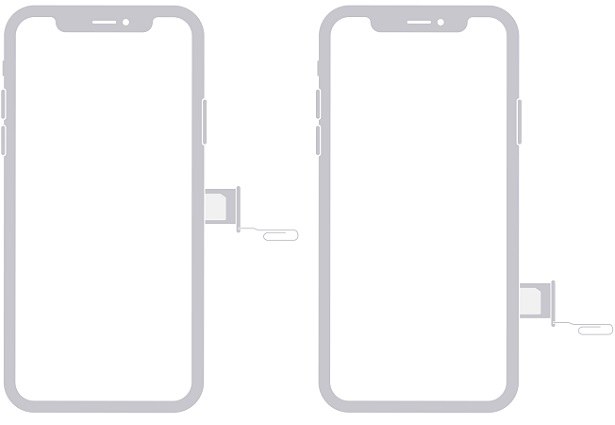
Sometimes, your network carrier may have some issues in your area. Therefore, you can try another SIM card on your phone to see if you can resolve the issue. Now, you can test out a spare SIM card on your phone. Or you can get a new SIM. When you have the alternative SIM card - just replace it with your current sim card.

Saving the best for last, you can fix this problem using Tenorshare ReiBoot software. it can also troubleshoot the “no sim” issue that you are facing on your iPhone 14. The best thing about using Tenorshare ReiBoot for this task is the fact that the issue will get fixed within a few minutes.
And if you are frustrated by trying different hacks to fix your problem, here is how you can perform a standard repair using Tenorshare ReiBoot.
First, download the ReiBoot software on your iPhone and install it using the instructions. Plug in your iPhone and once it gets recognized - click on the “start” button and get into the recovery tool.

From the options, press on “standard repair” to start the repair process.

Now, from the prompt on your screen - press “download firmware package”.

Once the package is downloaded, click on “start standard repair”.

without a jailbreakNote: The download and repair process can take some time. So, sit tight and do not unplug your device while the process is underway.
Apple support is a network set up by Apple that provides people with an option to reach out to the company to seek help from the tech support team. So, if you are unable to solve the iPhone 14 invalid sim problem yourself - you can try to reach out to Apple tech support for further assistance.
For instance, if your iPhone 14 says no sim - it is crucial to rule out the reason why it's happening before looking for a solution. Once you know what's causing the sim card not working iphone 14 problems. You can try the above-discussed ways to fix the issue.
then write your review
Leave a Comment
Create your review for Tenorshare articles

By Jenefey Aaron
2025-12-29 / iPhone 14