Top 3 Ways to Backup Your iPad Pro/Air/mini
Backing up your iPad is always a good idea to keep a copy of all your data and information on your computer hard drive, iCloud, iTunes or any other place. But the process of backing up your iPad will be the major concern of the user. Everyone wants a safe and reliable method to backup their iPad. What if I say, I know the easy and best method to backup iPad safely and selectively. Just go through all the solution and you will get to know which solution I was talking about. Learning the methods, you will be able to backup iPad with an ease.
Way 1: How to Backup iPad Selectively
Backing up your iPad might not be a tough task but choosing the best solution to backup your iPad can be a hectic things. But now you don’t need to worry. Tenorshare iCareFone is a wonderful tool that makes your backing up task really easily. You can backup your iPad data and information selectively and even in bulk. The backup content will be in readable format and this tool doesn’t require Wi-Fi to backup or show any storage limitation that you usually see in iCloud. iCareFone supports more backup files choice and backup the content really fast which you don’t get in iTunes. It also supports iPad, iPad Pro, iPad Mini 4, iPad Air 2 etc.
Procedure on how to backup iPad to computer:
1. Download, install and launch iCareFone on your computer as well as connect your iPad using USB cable.
2. A dialogue box should appear with the option “Trust This Computer” on your computer screen, make sure to unlock your iPad and enter the passcode to connect your iPad with computer.
3. After that click on “Backup & Restore” option which you will find on the top of the menu.

4. Now you can select the files type that you would like to backup. (This process is known as selective process).

5. Click on “Backup” button, it will take some times to complete the backup process.

Way 2: How to Backup iPad to iCloud
If you want to backup your iPad wirelessly then iCloud can be a good idea to backup your iPad. It works perfectly fine to backup your iPad but the catch is, you will have limited storage available on iCloud due to which you need to be careful what you are backing up. This process need a good Wi-Fi and your iPad. The time to backup your iPad to iCloud depends on the size of the file you are backing up.
Process on how to backup iPad to iCloud:
1. First you need to connect your iPad to Wi-Fi and then go to Settings of your iPad.
2. Next tap on [your name/Apple ID] and then tap on iCloud.
3. Now tap on iCloud Backup and turn it on.

4. Finally tap on “Back Up Now” option that you see on the screen.
5. All you data of iPad will be backed up to iCloud within few minutes depending upon speed of your Wi-Fi.
You have backed up your iPad data and information to iCloud. It is better to know how to access these files on your computer.
1. Simply open your computer browser and go to www.iCloud.com.

2. Enter your Apple ID and Password to go further. You will now see all the backed up data on the screen according to the category.

Way 3: How to Backup iPad to iTunes
If you don’t have a Wi-Fi connection even though you want to backup iPad then this method will help you. You just need to have iTunes installed on your computer and a working USB cable. iTunes is simple and easy to use. You can backup your iPad to iTunes and it will store all your backup data so whenever you need it again, you simply connect to iTunes and restore to your iPad.
1. First open iTunes on your computer and connect your iPad to computer using USB cord. As soon as you connect to iTunes it will detect your iPad.
2. Next click on Device button and then click on Summary that you can see on the screen.
3. Now select “This computer” and click on Back Up Now option.
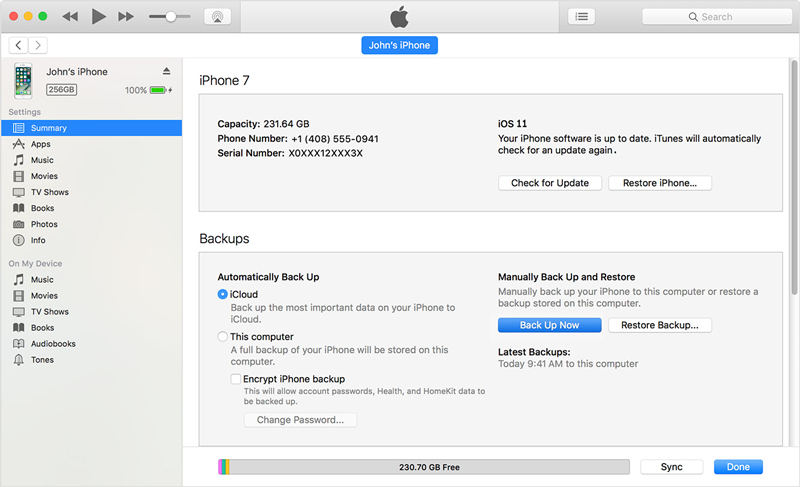
Your iPad will be backed up to iTunes. It will take some time to complete the backup process depending upon the size of your data.
These are the three easy and simple methods on how do I backup my iPad. You can use Tenorshare iCareFone for the better performance and reliability. In addition of backing up your iPad using iCareFone, you get lots of different features that you won’t get in iCloud or iTunes. This tool supports all the iPad models and it doesn’t have any kind of drawback which you can easily find in other methods. So, this tool can be a lifesaving tool. Just give a try and you will start liking it.
Let us know your thought about these methods in comment section below. You can even give feedback after using Tenorshare iCareFone.
Speak Your Mind
Leave a Comment
Create your review for Tenorshare articles

Tenorshare iCareFone
Best Free iPhone Transfer & iOS Backup Tool
Easily, without iTunes






