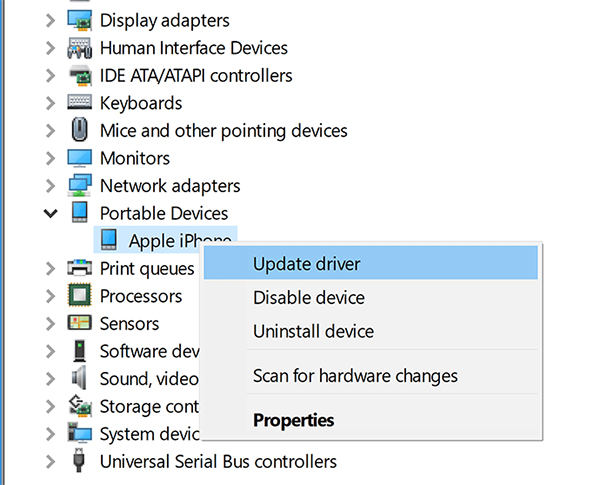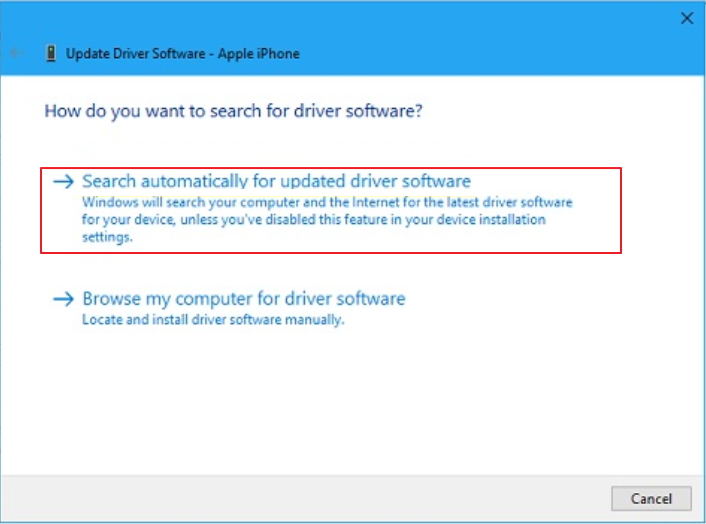11 Quick Fixes to iTunes Could Not Connect to This iPhone. You Do Not Have Permission
Recently, I purchased a red iPhone XR with 128GB storage. While I tried to sync the device to the iTunes, I kept getting an error. It said iTunes could not connect to this iPhone you don't have permission. How to fix this. Any ideas?"
There have been several reports iPhone users having trouble to sync their devices with the iTunes. If you are going through something like this; then you must have gotten the message, iTunes could not connect to this iPhone. You do not have permission.
This is a serious issue, and there could be several reasons behind this error message. Possibly the cable is damaged, or the iTunes version is outdated, or the macOS is outdated, or even the iOS is outdated. So, might have realized that iTunes sync can get disrupted for many different reasons, but the issue is fixable. You can check out the effective solutions we have listed below.
- Part 1. Normal 10 Ways to Fix the issue "iTunes could not connect to this iPhone. You do not have permission."
- Part 2. Ultimate Way to Fix "iTunes could not connect to this iPhone. You do not have permission"
Part 1. Normal 10 Ways to Fix the issue "iTunes could not connect to this iPhone. You do not have permission."
Here are 10 simplest solutions to get rid of iTunes could not connect to this iPhone. You do not have permission error message.
1.1 Check USB Cable and Ports
You may not think it is possible, but the USB cables can be at fault and cause such issues.
So, if you are struggling to get your iPhone recognized but iTunes you need to check the USB cable, first. Currently, the cable you are using may be damaged and giving your trouble. So, try using a different cable. Or if you were using a custom cable, go back to Apple's lightning cable. Check if there are any changes.
The ports are also responsible for different issues as well. So, clean the ports on your computer and your iPhone. Also, try the cable you are using on a different computer. It will confirm if the cable is damaged or the ports.
1.2 Restart your iPhones
If you are still getting, iTunes could not connect to this iPhone you do not have permission message while connecting to iTunes, then restart your iPhone.
While this is the simplest fix but a simple restart is capable of fixing a lot of software issues. So, give it a try.
Just, hold the Power button of your iPhone. A power slider will appear on the screen. Slide it to the edge of the screen. The device will be turned off. Now, wait for 30 seconds or a full minute. Then, turn on the device.

1.3 Charge Your iPhone and Unlock it Again
If your iPhone doesn't have the required charge, it can show different errors. The iTunes sync issue is one of them. So, we recommend charging the iPhone properly, at least 50%, and then unlock it to connect to iTunes.
1.4 Trust the Computer
If the iPhone hasn't been properly connected to your computer, you wouldn't be able to sync it to the iTunes app, successfully.
When you connect an iPhone to the computer, a message appears stating 'Trust This Computer'. You need to tap on the 'Trust' button on the popup.
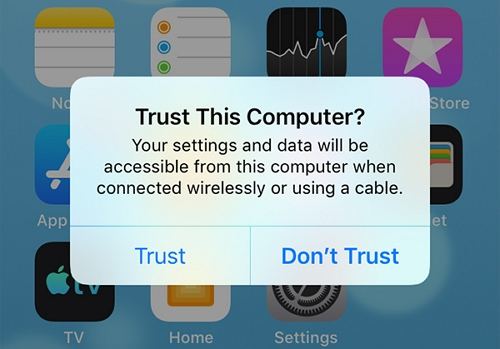
If the issues appeared due to improperly connecting the iPhone with the computer, then it should get fixed.
1.5 Check the Wi-Fi Or Network are Stable
Check the network of your iPhone if you are getting iTunes does not have permission to connect to iPhone message. If the network you are using is not good or the Wi-Fi connection you are using is not stable. It is weak or coming and going, then iTunes will have trouble to sync with the iPhone. So, just use a stable connection, and you will be successful.
1.6 Update to Latest iOS
If iTunes could not connect to this iPhone. You do not have permission. iPhone XR is still there, try updating the iOS. Possibly, there is an updated version available that you haven't installed yet. And due to that, you are having trouble to sync with the iTunes.
The iOS update is pretty simple. You just have to navigate to 'General' from the settings of your iPhone. There you will find the 'Software Update' option. Tap on it, and iOS will start checking for available updates. If there is an update available, you will get the 'Download and Install' option.
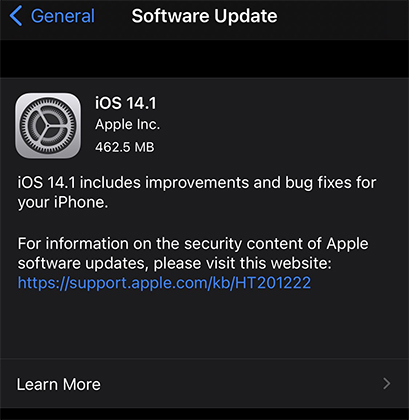
Tip: iOS update gets stuck or failed? Try the best tool for iOS update is Tenorshare ReiBoot. It is effective and easy to update or restore iPhone to the latest iOS. You should try it out.
1.7 Upgrade your iTunes to Latest
The issue is related to the iTunes app. So, if you have an outdated version of the said application on your computer, then it just might be the cause of this particular error.
Juts on your Windows PC, open the iTunes app and click on the 'Help' option. Then, under it you will find, 'Check for Updates'; click on it. That's it.
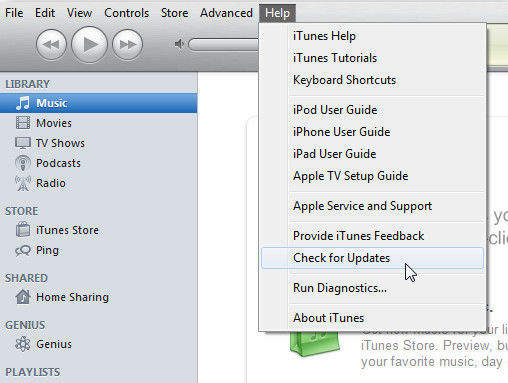
But on Mac, the procedure is different. You have to click on the 'Apple' icon on the Mac and then click on 'System Preferences'. Followed by a click on the 'Software Update' option.

Just the procedure to update the iTunes app is very simple on both devices. After the update you should try to connect the iPhone again, it should sync.
1.8 Disable the Restrictions on your iPhone
There are default restriction settings on your iPhone, and due to those settings, you may be getting iTunes could not connect to this phone you do not have permission message.
So, if you are getting the message after trying out all the fixes, you need to disable the restrictions.
Disabling the restriction on an iPhone is simple. From the Settings, go to 'Screen Time'. Then, locate 'Content & privacy Restrictions' and disable it.
1.9 Upgrade Apple USB Driver
It is a bit complicated solution, but if you are still getting iTunes could not connect to this phone. You do not have permission message; then you need to update Apple USB driver.
It is as we said a complicated method, but we have listed the steps below.
- First, disconnect the iPhone and then open it.
- Then, connect it again with the computer. If iTunes opens, close it immediately.
- Now, on the PC, you need to visit the 'Device Manager'.
Select, 'Portable Devices' and look for connected devices. Select the Apple iPhone and make a right-click on it. Click on 'Update Driver'.

- Choose, 'Search Automatically for Updated Driver Software'.
After installation is finished, go to 'Windows Update' from the Settings and verify.

If the UBS driver was outdated and it was causing the sync issues, then it should get fixed, now.
1.10 Restart your Computer
Last but not least, restart your computer. You may be using a Mac or a Windows PC; it doesn't matter. If nothing is working, then restart the computers. It may fix the iTunes sync problem.
Part 2. Ultimate Way to Fix "iTunes could not connect to this iPhone. You do not have permission"
The general fixes are capable of fixing iTunes could not connect to this iPhone you do not have permission in most times. But if you are facing complicated issues, then these solutions might fail you. The chances are low, but you should be prepared.
If the previous methods have failed you, then you need a professional iTunes tool like Tenorshare TunesCare that is capable of fixing the iTunes app. It is effective but also easy to operate. You can check out the steps of TunesCare as we have detailed them below.
- Download and complete the installation of TunesCare on your computer.
Then, connect the iOS to the computer and launch the program. Select 'Fix All iTunes Issues' on the interface'.

Click "Repair Now" to download the repair driver for fixing iTunes.

Once the repair drive is downloaded, the repair will begin immediately. After a few moments, iTunes will be fixed, and you will be notified.

This is one of the most effective and simplest ways to deal with iTunes sync problems. TunesCare is very effective and provides guaranteed success.
Conclusion
Therefore, if you have an iOS device and you are unable to connect it to the iTunes app as you are getting iTunes could not connect to this iPad. You do not have permission error message; then check out our article. It contains all the effective solutions to fix iTunes sync issues. In the first part, you have 10 general solutions, and in the latter part, you have the professional solution to use Tenorshare TunesCare to fix all iTunes issues within minutes.
Speak Your Mind
Leave a Comment
Create your review for Tenorshare articles