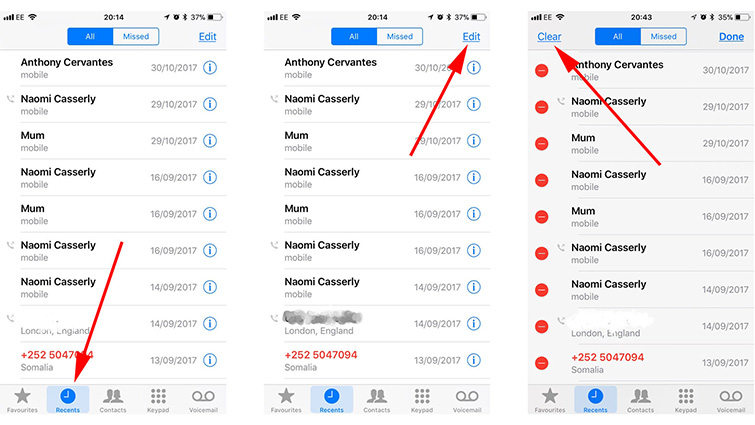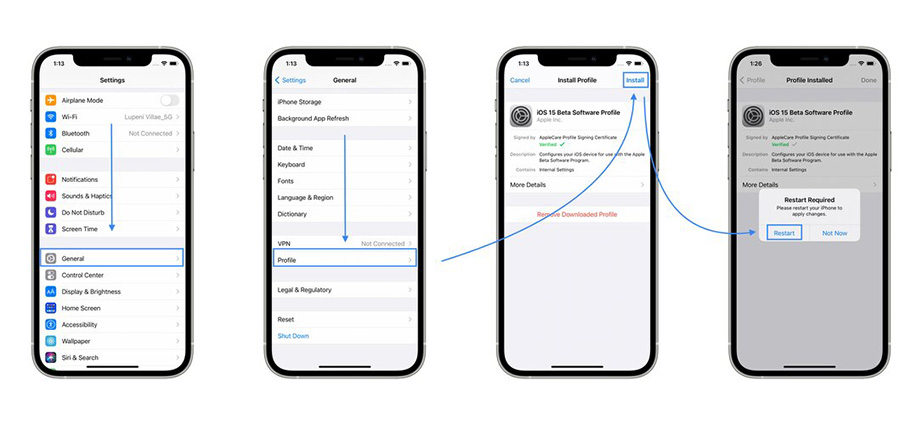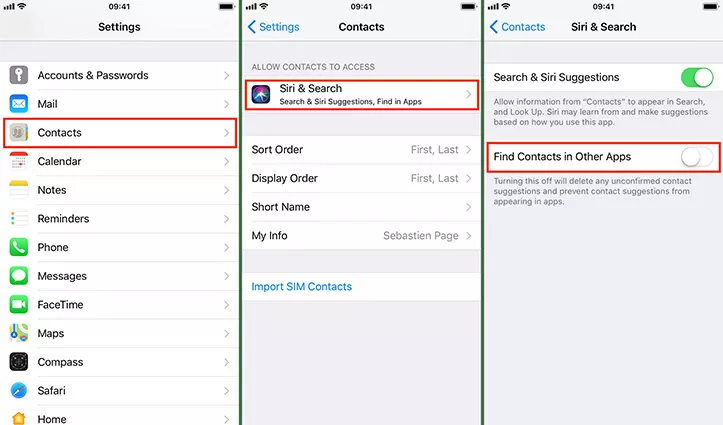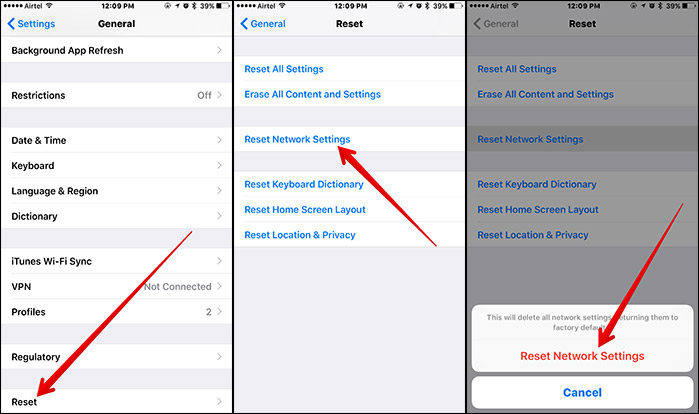7 Ways to Fix Last Line No Longer Available iPhone 15
When "Last line no longer available" appears, it means you cannot make calls with the SIM card you are using. It will also ask you whether you want to use another SIM card in your iPhone to continue the call or not.
Why Does Last Line No Longer Available Pop up
The most likely guess is that when the phone was updated to iOS 16/15, the e-SIM part became active and this is causing the phone to have an issue with which line is unavailable, even though no changes were made. And many users complained this "Last line no longer available" on iPhone 13/14/15 they just bought. Smartphones with dual-SIM feature are in trend of the times, but it seems that Apple could not make the most used feature as reliable as users expect it to be.
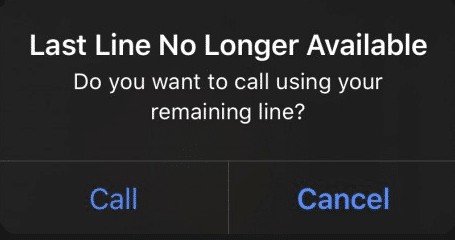
How to Fix Last Line No Longer Available iPhone
Here is the content, go check any one you may interested in.
- Method 1: Clear Call Logs
- Method 2: Check The New Update
- Method 3: Restart iPhone When Last Line No Longer Available iPhone 15/14/13
- Method 4: Turn Off Find Contacts
- Method 5: Force Restart iPhone If Last Line No Longer Available
- Method 6: Reset Network Settings
- Method 7: Try ReiBoot to Repair Your iPhone (Highly Recommend)
Method 1: Clear Call Logs
This is a really practical method to fix Last Line No Longer Available iPhone, so I put it on the first. In Apple Community, some users told that they had solved this problem via clearing call logs.
Go to Phone App > Recents > tap Edit > clear > tap on “Clear All Recents”.

Method 2: Check The New Update
Check iPhone’s updates version to make sure your iPhone is up to date, those bugs might be repaired in the latest iOS 16. It is better to have a try.
- Go to the Apple Software Program website and click Sign up. (Click 'Sign in' if you enrolled in a previous year.)
- Accept the agreement by clicking on the 'Accept' button, after reading it.
- Open Safari on your iPhone and go to apple.com/profile, sign the same Apple account and download and install the profile in your iPhone.
- Go to Settings > General > Profile, tap on iOS 17 or iPadOS 17 Software Program and tap Install.
- When the installation is done, restart your iPhone.
- Now open Settings > General > Software Update and the Public should appear.
Tap Download and Install.

Method 3: Restart iPhone When Last Line No Longer Available iPhone 15/14/13
Restarting your device can solve many glitches caused by bugs in most condition. Press the power button for a few second until the power off slider appears. Drag the slider and press power button until the apple logo appears.
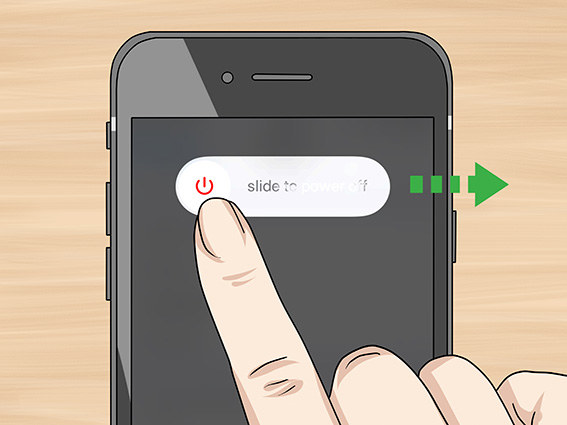
Method 4: Turn off Find Contacts
Some users in Apple Community said that they did fix this problem by turning off Find Contacts.
Go to Setting > Contacts > Siri and Search > Turn off Find Contacts in Other Apps

Method 5: Force Restart iPhone If Last Line No Longer Available
How to force reset iPhone on different models? Follow the steps based on your iPhone’s model.
- Press and release the Volume Up button.
- Press and release the Volume Down button.
Press and hold the Power button until the Apple logo appears.

Method 6: Reset Network Settings
Sometimes, reseting your network settings will also remove any software issue.
Go to Settings> General> Reset> Reset network settings.

Method 7: Try ReiBoot to Repair Your iPhone
If you have tried the above methods and they do not work, the problem is not because those methods do not work, it's because your iPhone has system problems. Repair your iPhone via Tenorshare ReiBoot without data loss and try the above methods again, the last line no longer available iPhone 14/15 issue can really be removed.
After successfully downloading ReiBoot, open it and connect your device to PC or Mac via USB cable.

If your device is able to connect to computer, click the START and tap ‘Standard Repair’ to start the repair process. If your device failed to connect to computer, follow the instruction from the software.

Download Firmware Package that Matches Your iOS Version

Start Standard Repair

Standard Repair Completed

Conclusion
Yet here we are, you probably get a better understanding about the reason of last line no longer available appears, which is caused by bugs in the feature of dual-sim iPhone. Tenorshare ReiBoot is designed to fix iPhone which has feature of entering recovery mode with only 1 click, easy to use.
- Downgrade iOS 26 to iOS 18 ;
- Fix iPhone won't restore in recovery mode, my iPhone is stuck on the Apple Logo,iPhone black screen of death, iOS downgrade stuck, iPhone update stuck, etc.
- Support all iPhone models and the latest iOS 26 and earlier.
Speak Your Mind
Leave a Comment
Create your review for Tenorshare articles