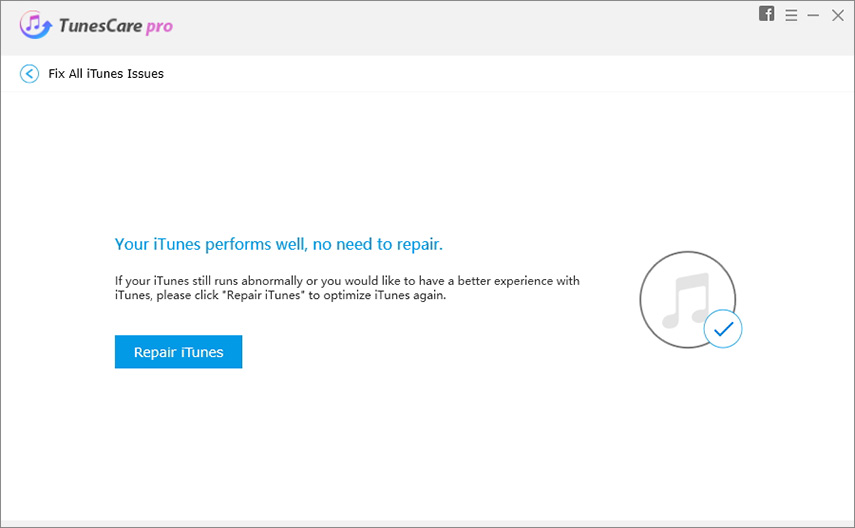[Complete Guide] How to Reset iTunes Library on Mac and Windows
You don't need to uninstall iTunes from your PC or Mac if problem occurs. Instead, you can fix the problem by resetting the iTunes library. Once your iTunes Library is reset to the default settings, all the media contents, ratings, playlists, and apps will be totally wiped out. Along these lines, in case that you don't have any desire to lose your documents, back up the iTunes library to PC. Read on to find out how to reset iTunes library on mac.
- Part 1. Full Guide about Resetting iTunes Library on Mac OS X
- Part 2. Resetting iTunes Library on Your Windows PC
- Part 3. Advanced Tips to Fix iTunes Library on Mac or Windows
Part 1. Full Guide about Resetting iTunes Library on Mac OS X
The step-by-step process is listed below.
Shut down iTunes on your Mac first. After that, click on the “Go” and then “Home” tab. * Launch the Finder if you use the Mac OS X.

pic: click go tab on mac Navigate to the "Music" folder and open it > select the "iTunes" folder
figure>
pic: itunes folder You could also get access to the iTunes folder by clicking the “Music” tab in sidebar of the Finder’s user interface.

pic: music and itunes floder Now select the iTunes Library.itl file and iTunes Music Library.xml and delete them altogether.

pic: itunes library itl
Part 2. Resetting iTunes Library on Your Windows PC
With respect to how to reset iTunes library on Windows, this section will display you the steps for resetting iTunes library.
Close the running iTunes on your Windows PC. Then go to the Windows Explorer > click on the "Music” option > open the “iTunes" folder.

pic: itunes folder on windows Locate two files named as iTunes Music Library.xml and iTunes Library.itl, delete both of them.

pic: itunes library itl on windows
Now you have reset iTunes library on Windows PC.
Part 3. Advanced Tips to Fix iTunes Library on Mac or Windows
Need to save time in making sense of what really happened to your iTunes? Tenorshare TunesCare is the ideal tool to fix various types of iTunes problem. These common iTunes problem listed below can be fixed by Tunescare.
- iPhone is not recognized in iTunes
- iTunes slow performance
- Repair iTunes not working
- iTunes update errors
- iTunes won’t transfer music to iPhone
- iTunes install errors
Here is the procedure to follow. (First, you need to download and install the Tunescare on your computer.)
Launch the program on your device and after that click on "Fix All iTunes Issues" option to fix the iTunes on your computer.
If the iTunes on your device is working well then you could click on "Repair iTunes" to optimize the performance of the iTunes app when it slows down on your PC.

pic: itunes work well And if the iTunes is detected abnormally, still click "Repair iTunes" to troubleshoot all the issues in your iTunes.

pic: itunes performs abnormally As soon as you perform the above-mentioned step, the TunesCare will start to repair the iTunes automatically after downloading few necessary files.

pic: fix itunes successfully

Conclusion
It isn't so hard to reset iTunes library on Windows PC and reset iTunes library on Mac system. In addition, you could utilize the Tenorshare TunesCare to troubleshoot your iTunes. Download this amazing software now and try for yourself. You will definitely love this software as it is simple and easy to use for anyone.
We hope that you now know how to reset iTunes library on Mac and windows. If you still have any issues let us know in the comment section.
Speak Your Mind
Leave a Comment
Create your review for Tenorshare articles