Top 3 Ways to Fix iTunes Match Not Working 2025
"Why won't iTunes Match work in iTunes 12.5? Ever since the new Apple Music started, iTunes Match isn't an option for me to turn on my iTunes for Windows 8. It's listed on the store menu but I don't have the option to click on it. I was struggling with this last night with my computer. Anyone know how to fix iTunes match problems, thanks a lot."
- Apple Community
iTunes Match allows people to store a large number of songs on their iPhone and keep the music they haven't purchased to iCloud easily. But recently, many users reported that iTunes Match not working on PC after update to the latest version. Some of them saw a greyed-out menu when try to turn on iTunes Match, others even encountered iTunes match not uploading or syncing songs on computer. This article will show you 3 effective methods to fix iTunes match won't work issues quickly.
- Part 1: Fix iTunes Match Won't Match with Free Tenorshare TunesCare
- Part 2: Other Solutions to Fix iTunes Match Not Working
- Part 3: More Info: Must-Known Tips about iTunes Match
Part 1: Fix iTunes Match Won't Match with Tenorshare TunesCare
Whenever iTunes Match not working on iPhone, Mac or Windows 7/8/10 PC, Tenorshare TunesCare can be the first choice for troubleshooting. This software is designed to solve all iTunes update/install/restore errors and other 100+ errors by repairing the corrupted iTunes library. Download this iTunes fix tool and follow the steps to fix iTunes Match quickly.


1. Run Tenorshare TunesCare on your computer and click "Fix All iTunes Issues" on the main interface.

2. Now click "Repair iTunes" and the program will start downloading iTunes drives for repairing. This process will be done within 2 minutes.

3. After repairing, Tenorshare TunesCare will prompt you that iTunes is repaired successfully and your iTunes will automatically restart. Now you can check the iTunes Match will work normally.



Part 2: Other Solutions to Fix iTunes Match Not Working
Solution 1: Sign In and Out of iTunes on All Devices
Sometimes iTunes won't turn on or play songs can be easily fixed by signing in and out iTunes on all your devices.
- Run iTunes on your computer and select the Store menu at the top, click Sign Out.
- Repeat the same process, and click Sign in this time.
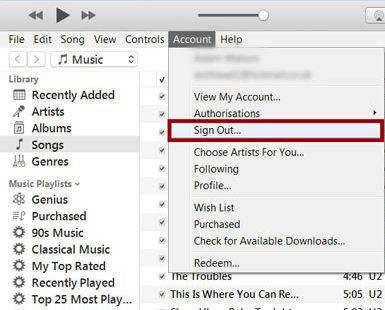
Solution 2: Update iCloud Music Library
- Open iTunes, go to iTunes > Preference > General, tick iCloud Music Library and click OK.
- Navigate to File > Library > Update iCloud Music Library
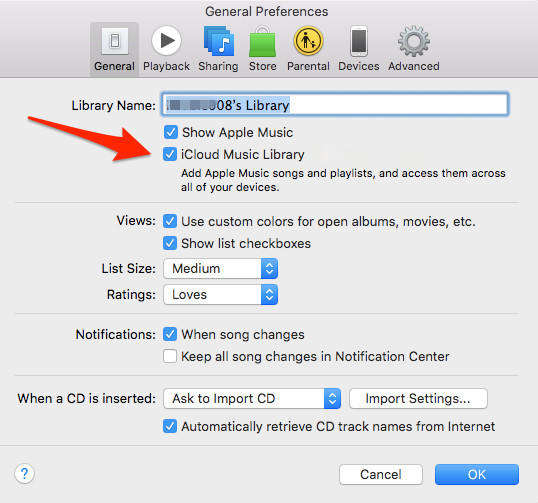
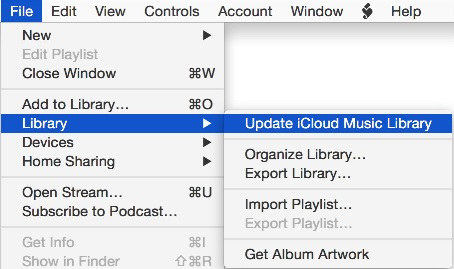
Part 3: More Info: Must-Known Tips about iTunes Match
- The biggest difference between iTunes Match and Apple Music is DRM. With iTunes Match, all music added to your library either via matching or upload is DRM free while Apple Music is not.
- When iTunes Match is on, you are not able to sync music with iTunes.
- Your iTunes Match subscription only applies to your account, not to other accounts that you might be connected to through Family Sharing.
- Users can stream or download tracks from iCloud Music Library as long as their iTunes Match subscription remains active.
- You can associate up to 10 computers and devices (combined) with your Apple ID. After you associate a computer or device with your Apple ID, you can't associate that device with another Apple ID for 90 days.
By far, we've shown you 3 easy methods to fix iTunes Match not working on computer. If you have other errors, such as iTunes Match not loading playlists or not working on iOS 10 after update or restore, you can also try the solutions above.
Speak Your Mind
Leave a Comment
Create your review for Tenorshare articles




