How to Deauthorize iTunes on Computer
Do you know, when do you need to deauthorize iTunes? Well, before selling your computer off or giving it to the service centre guy. While planning to upgrade the hardware, giving it to someone, or installing Windows, you must deauthorize computer on iTunes. By deauthorizing your computer, the access to your apps, music, TV shows, movies, books /pought on iBook Store/App Store/iTunes Store gets removed from that computer.
How to De-authorize Old or Dead Computer
Now that you have understood the need of deauthorizing iTunes on your computer. You need to learn how to deauthorize iTunesfrom an old or dead computer. Assume that you have sold off your old computer or it stopped working and you gave it away to someone. But, you forgot to deauthorize it. Well! There is no need to panic, here we will show how to remotely deauthorize your PC from iTunes. Your Apple ID will come to rescue here.
Guide –
- Open iTunes on your computer and tap on the Apple ID menu on the top-right portion. Click the 'Sign In' or if there is a name hit that.
- On the popup window enter the same Apple Account credentials that you have used to authorize the /poken or sold computer. Now, tap on the 'Accounts' menu tab and click the 'View My Account' option from the drop down.
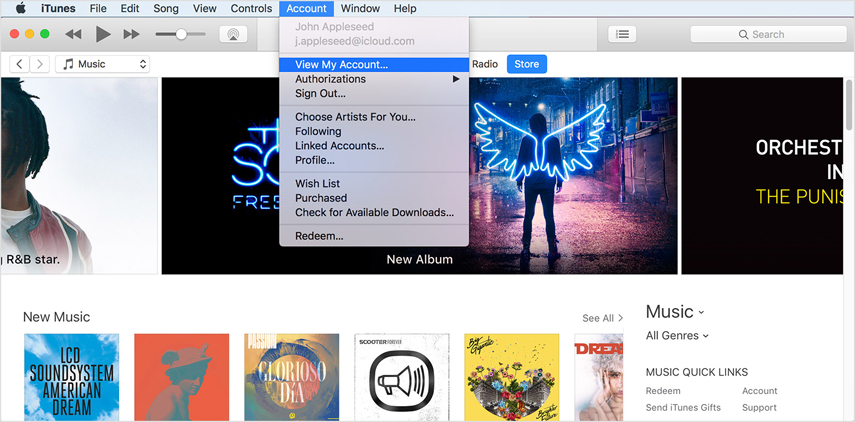
- Under the Apple ID summary section, find 'Computer Authorization' almost towards the bottom.
- Press the 'Deauthorize All' button and then confirm your selection on the popup window. It will deauthorize all the computers authorized using this Apple ID. You need to reauthorize the ones you still want to use.
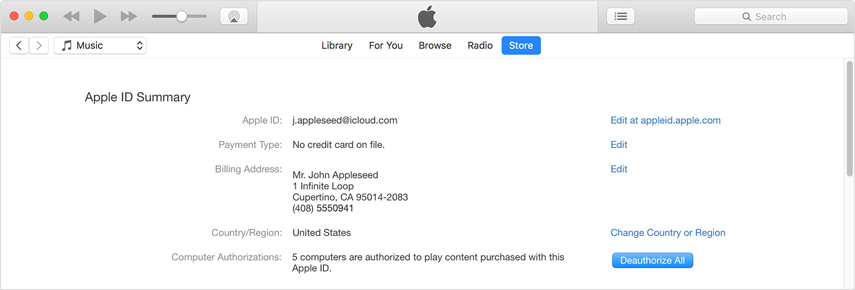
Note: There should be more than 2 computers authorized with the Apple ID, in order to remotely deauthorize them. You won't be able to use deauthorize more than once in 12 months.
How to Re-Authorize Computer
After you have deauthorized all computers from iTunes, as they were inaccessible. You need to reauthorize other computers that you would still be using.
Here is how –
- Launch iTunes and go to the menu bar to select 'Account'. Tap on 'Authorization' and then 'Authorize This Computer'.
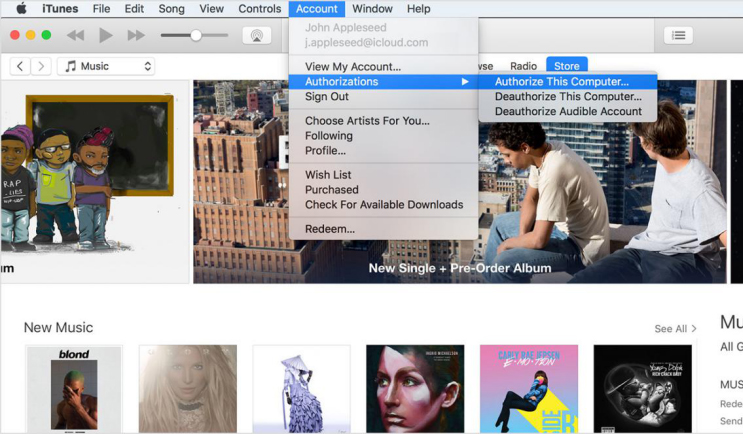
- Key in your Apple ID and password after clicking the Apple ID over there.
- Tap 'Authorize' and then repeat the same with other computers.
- If the prompt again asks for authorization of the computer on iTunes, the same authorization is applicable.
iTunes alternative – Tenorshare iCareFone
Once you have learnt how to deauthorize a computer, things seem better. But, what if during iTunes deauthorizing old computer some unknown errors or issues crop up? Well, Tenorshare iCareFone can get you out of any iTunes issues. With iCareFone, you can fix common iOS device issues quickly. Moreover, effective management of iOS device with improved performance is possible with this tool. There is no data loss if you transfer SMS, media files, contacts between iPhone and computer with this software. iCareFone can backup and restore your iPhone as well like a perfect alternative to iTunes.
Tenorshare iCareFone guide to backup iOS device –
- First of all, install and launch Tenorshare iCareFone on your Mac or Windows PC. Get a USB cable and then connect the iPhone with your computer after enabling 'Trust This Computer' on the iPhone. Select the 'Backup & Restore' tab from iCareFone's interface.

- If you want to back up the entire device, then hit the checkbox against 'Select All' option. In case you want to selectively backup data, pick the desired data types. Press the 'Backup' button afterwards.

- When the backup process gets over, you will see the 'Backup Completed' message on the software interface. Tapping 'View Backup List'/'View Backup Data' option will show you the backup.

- For restoring the backed up data to your iPhone, connect it using a USB cable. Launch iCareFone and then tap 'Backup & Restore' tab. Click the 'To view or restore previous backup files' from the screen's bottom-left portion.
- You can find a list containing iTunes or iCareFone backup files. Pick any of the backup files and then press 'View'.

- Select the desired data from the backup file and then hit 'Restore to Device' to restore it to your iPhone. You can also select 'Export to computer' to save the data over there.
Note: If you restore the data to your iOS device, then media files, bookmarks and contacts can only be restored directly.

Final Verdict
From the above article, we have observed that though deauthorizing iTunes is a simple process. The iTunes issues might crop up unexpectedly and disturb the process. In such situations, iCareFone can work wonders to tackle iTunes problems and prevent any data loss as well. So, while planning about deauthorizing iTunes, ensure to backup and restore data with iCareFone.
Speak Your Mind
Leave a Comment
Create your review for Tenorshare articles

Tenorshare iCareFone
Best Free iPhone Transfer & iOS Backup Tool
Easily, without iTunes






