How to Fix iTunes Cannot Recognize iPhone 8/8 Plus/X
Nowadays, many people encountered iPhone 8 won't connect to iTunes when trying to make backups or update/restore. Some of them got errors from iTunes like iTunes could not connect to this iPhone because an unknown error occurred, the value is missing, etc. In this post, we've gathered all the possible solutions to fix iTunes not recognizing new iPhone 8 or iPhone X problem effectively.
- Solution 1: Check USB Port And Cable
- Solution 2: Restart iPhone And Computer
- Solution 3: Update iTunes
- Solutions 4: Repair iTunes Library to Fix iTunes Syncing Problems
- Solution 5: Reinstall iTunes
- Solution 6: Use Another Tool to Backup and Restore iPhone
Solution 1: Check USB Port And Cable
When an iPhone/iPad doesn't appear in iTunes, the first step is unplug the USB cable and check if the port is dirty. And please ensure that you're using the original Apple cable to connect your iPhone 8 to computer. If that still doesn't work, please change another new Apple-supported charging cable and try again.
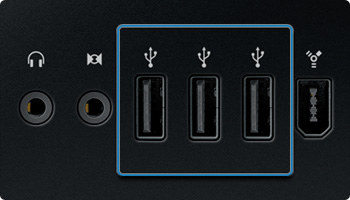
Solution 2: Restart iPhone And Computer
Restart iPhone can fix a lot of issues, you should have a try when iTunes not detecting your iPhone 8/8 Plus when plugged in. Also, you can reboot your computer as this will restart the USB ports.
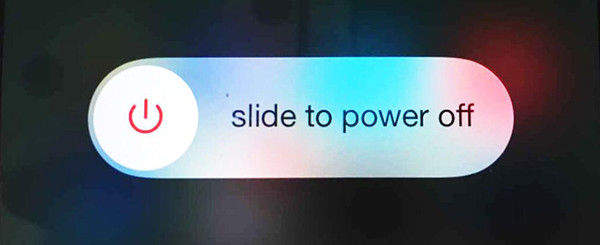
Solution 3: Update iTunes
If you are still running an old version of iTunes, it may fail to detect the new iPhone 8 due to incompatibility. For Windows users, open iTunes -> go to Help -> Check for Update to get the newest iTunes. For Mac users, navigate to iTunes -> Check for Updates.
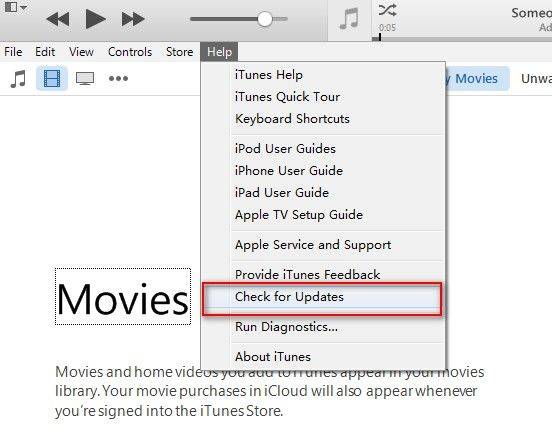
Solutions 4: Repair iTunes Library to Fix iTunes Syncing Problems
Sometimes iTunes cannot read the content of iPhone is because the iTunes library is corrupted. This will also lead to sync session won't start, iPhone cannot be synced issues. Try Tenorshare TunesCare, a free tool to fix iTunes not recognizing iPhone 8/8 Plus/X/7/7 Plus/6s/6/5s/5 on Windows 10/8.1/8/7/XP/Vista PC and Mac by repairing corrupted iTunesDB and iTunesCDB files.


- Download and install Tenorshare TunesCare on Mac or PC, run the program and connect iPhone to computer.
- When your iOS device is recognized, click "Fix iTunes Sync Problems". The software will start repairing. When the process completes, run iTunes and it will detect iPhone as normal.


Solution 5: Reinstall iTunes
If your iPhone 8 still not syncing with iTunes 12.7/12.6 on Mac or PC after trying the methods above, there could be server damage on iTunes. Just uninstall and then reinstall iTunes to check if the problem is solved. And you can also use free Tenorshare TunesCare, click on Fix All iTunes Issues to reinstall the latest iTunes.

Solution 6: Use Another Tool to Backup and Restore iPhone
When you still having trouble when using iTunes to sync or restore iPhone 8/8 Plus/X, it's time for you to try another iTunes alternative tool called Tenorshare iCareFone. This gifted tool is able to selectively back up iPhone contents and extract all the previous backups from iTunes for restoring. Download and install this amazing tool and follow the steps to see how it works.
- Run Tenorshare iCareFone and connect iPhone to computer, click "Backup & Restore" when the device is detected. You'll see a screen like below.
- If you want to restore iPhone from iTunes backups, click "To view the previous backup files" and all the backups from iTunes will be listed out. You can simple click the "Restore" icon to get back all the files from old backup.

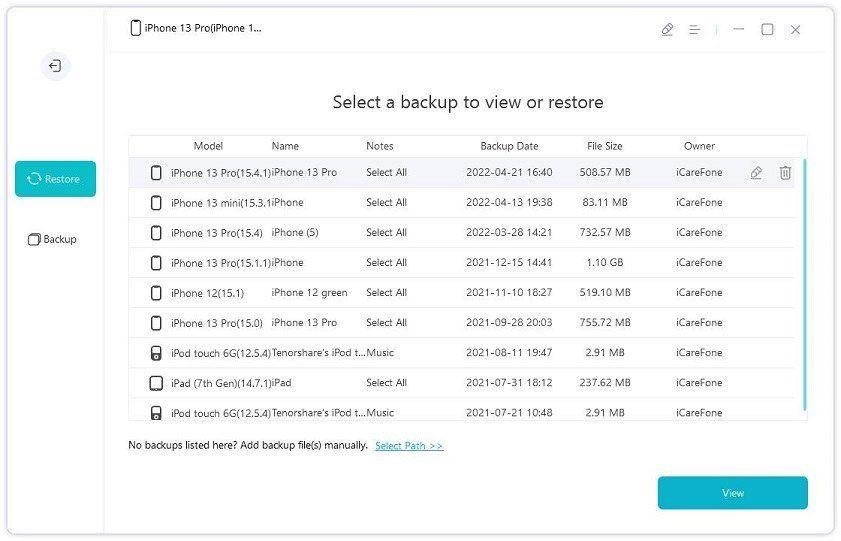
Hope this post helps on how to fix iPhone 8/8 Plus/X not showing up in iTunes. If you still have any further questions, please just feel free to leave your comment below.


Speak Your Mind
Leave a Comment
Create your review for Tenorshare articles




