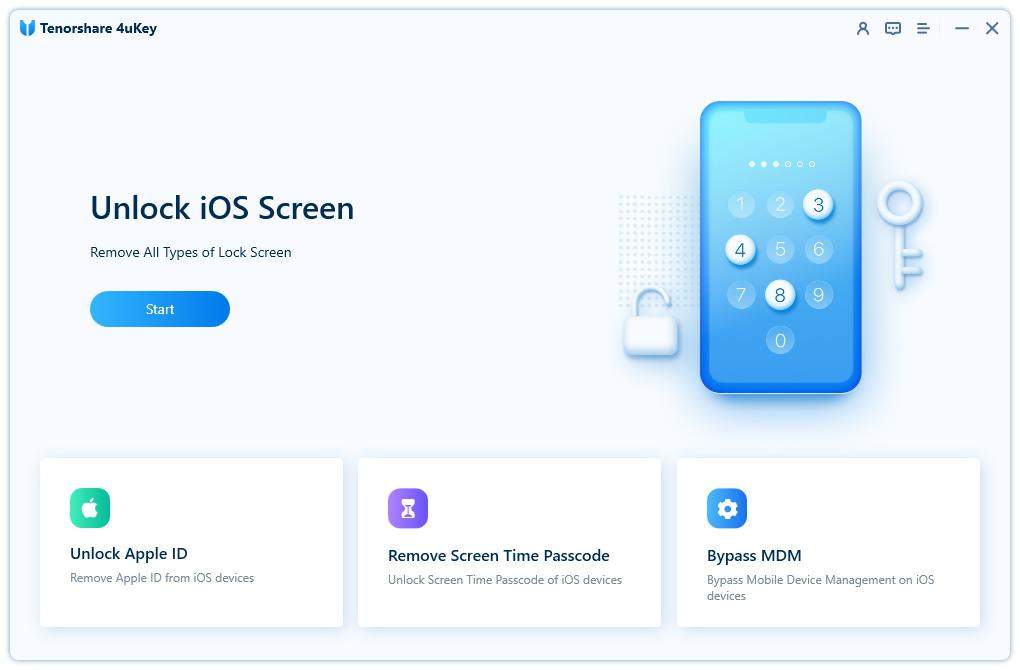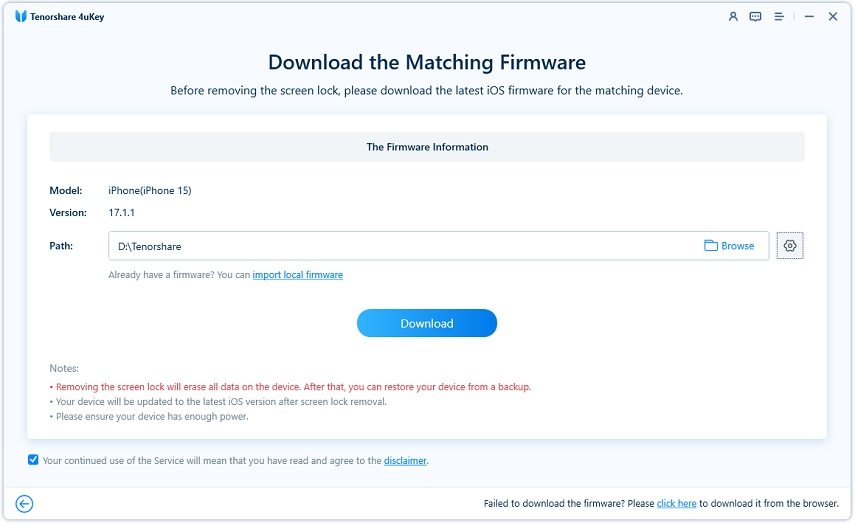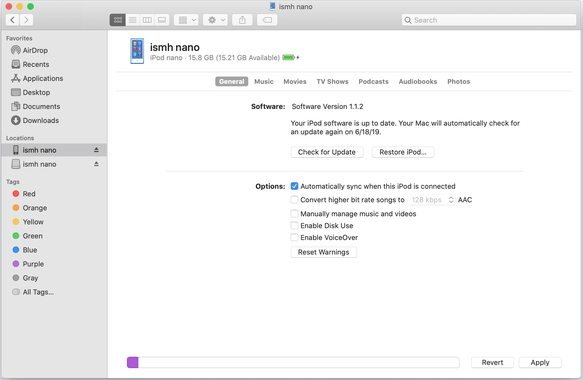[Can't Miss] 4 Easy Ways to Restore a Disabled iPod on macOS Catalina
by Sophie Green Updated on 2024-04-17 / Update for iPod Tips
How do I restore a disabled iPod with Catalina on my Mac? The iPod is asking to be connected to iTunes which is not present in OS Catalina. When I select the iPod in Finder I am asked to unlock the iPod in order to use it with the computer."
If you are getting the iPod touch "iPod is disabled" connect to iTunes macOS Catalina error on your iPod, it likely needs to be undisabled before you can use it again. There are many reasons as to why your iPod can get disabled. Maybe you or someone attempted to enter the wrong passcode too many times.
Regardless of how your iPod got disabled, enabling and bringing it back to its working condition is not difficult. Even if you are running macOS Catalina where iTunes is not present, you can still restore disabled iPod on Catalina using another built-in utility on your Mac. The following guide should teach you various methods to restore your disabled iPod.
- Way 1. The Proven Way to Restore a Disabled iPad on Catalina without iTunes
- Way 2. Restore a Disabled iPod with Finder on Catalina
- Way 3. Try Recovery Mode If Finder Cannot Detect Your Disabled iPod
- Way 4. Reset a Disabled iPod Using iCloud If Find My Is Enabled
Way 1. The Proven Way to Restore a Disabled iPad on Catalina without iTunes
Apple has done away with iTunes in macOS Catalina and apparently the Finder is not as capable as iTunes was. However, you do not actually have to rely on either the Finder or iTunes to restore your disabled iPod on your Mac.
There is a third-party software called Tenorshare 4uKey that allows you to restore your iOS devices on your Mac without the iTunes app. You can use the app and click on a few options in it to get your iPod enabled again.
The software is extremely easy to use and there is really nothing you need to learn about it before you can use it. The following should teach you how to restore disabled iPod using the aforementioned software.
Download and install the software on your Mac. Launch the software and click on the button that says Unlock Lock Screen Passcode.

Unlock Lock Screen Passcode Connect your iPod to your Mac using a compatible cable. Then, click on Start in the software to begin fixing your device.

Start It will ask you to download the firmware for your iPod. Click on the Download button to do so.

Unlock Lock Screen Passcode Click on Start Unlock when the firmware is downloaded to start fixing your device.

Start Unlock Wait for it to do what it needs to do. You will see the following when it is done.

Remove Passcode Successfully
Your iPod should no longer be disabled. You can now use it normally.
Way 2. Restore a Disabled iPod with Finder on Catalina
Although iTunes is gone from macOS Catalina, the app's features have actually been integrated into the Finder. You can now use the Finder to manage the contents of your iOS devices. This allows you to restore your devices as well.
You can indeed use the Finder to restore your iPod and the method on how to do it is shown below.
- Plug-in your iPod to your Mac using a compatible cable.
The device will appear in the Finder sidebar. Click on it and then click on Restore iPod on the right-hand side pane.

When your iPod is fully restored, it will be usable then. That is how to reset a disabled iPod using one of the Mac's built-in tools.
Way 3. Try Recovery Mode If Finder Cannot Detect Your Disabled iPod
In case the Finder does not detect your device despite having the device attached to your Mac, you may want to see if putting the device into the recovery mode solves that for you.
Sometimes, when a device cannot be detected in the normal mode, you can use the recovery mode to help your Mac recognize your device.
- Turn off your iPod.
Connect your iPod to your Mac and press and hold down the Home and Power buttons together until you see the Apple logo. You will then see the following on your screen.

- Open the Finder and a prompt will appear where you need to click on the option that says Restore.
You will no longer say "my iPod is disabled" as it has been fixed now.
Way 4. Reset a Disabled iPod Using iCloud If Find My Is Enabled
If your iPod is located at a remote place, you can still reset it by using the Find My Device feature provided by Apple. As long as your device uses the same logins as your main ones, you can log-in to Find My Device on the web and get remote access to your device.
- Open a browser and head over to the iCloud website. Log-in to your account if you are not already.
Click on Find iPhone on the main screen (click this option although you are looking to find an iPod).

Select All Devices at the top and click on your iPod. Click on Erase iPod to start erasing your device.

When erasing finishes, your iPod should be fixed.
Final Verdict
If your iPod is disabled connect to iTunes, you can use any one of the four methods mentioned above to get your device fixed. It is not a big deal to fix a disabled iOS device and the above guide proves it.
- Remove Apple ID or iCloud account on iPhone/iPad without password
- Unlock iPhone/iPad screen passwords instantly
- Bypass MDM Screen from iPhone/iPad
- Remove screen time passcode in 3 simple steps
- Fix disabled iPhone/iPad without iTunes or iCloud
- Find and view stored passwords on iPhone and iPad