Top 22 iPhone 6s Problems When/After Upgrading to iOS 14/13
by Anna Sherry Updated on 2020-10-23 / Update for iPhone6s Tips
Introduction: iOS 14.1 is available to update now. Many iPhone 6s users suffers from various iOS 14.1/iOS 13 problems. This article will list the common iPhone 6s problem from Apple Support Communities when upgrading to iOS 14 and the corresponding solutions in detail. Go ahead and find the right solutions to your problems. (If you do not find the problem you are meeting, leave a message at the comment place and we will see what we can do for you.)
- Part 1. iOS 14.1/13 Update Problems on iPhone 6s
- Part 2. Software/App Problems after Upgrading iPhone 6s to iOS 14.1
- Part 3. One-Stop Solution to Fix All iOS 14.1 Problems on iPhone 6s
Quick Solution for All iPhone 6s Update Problems
No matter what kind of issue there is, Tenorshare Reiboot iPhone system repair tool can help to solve it as easy as possible. It is highly recommended by thousand of users and has been proved to be a real useful solution for iPhone 6s update problems. If you have issues with updating iPhone 6s to iOS 13/13.1.2/13.1.3/13.2/13.3, you can use this flawless tool or find the common solutions we listed below.
- Downgrade iOS 17 to iOS 16 ;
- Fix iPhone won't restore in recovery mode, my iPhone is stuck on the Apple Logo,iPhone black screen of death, iOS downgrade stuck, iPhone update stuck, etc.
- Support all iPhone models and the latest iOS 17 and earlier.
Part 1. iOS 14.1/13 Update Problems on iPhone 6s
Issue 1. iPhone 6s won't Update to iOS 14.1
"My iPhone 6s won't update to iOS 14.1"
"Update iOS 14.1 not installing after i have downloaded it on my iPhone 6s"
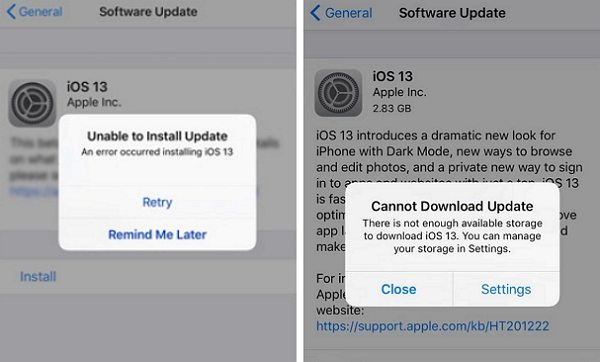
Potential Fixes:
1. Check your iPhone storage: Go to Settings > iPhone Storage > Manage Storage. From here, delete unwanted content and make more space for iOS update.
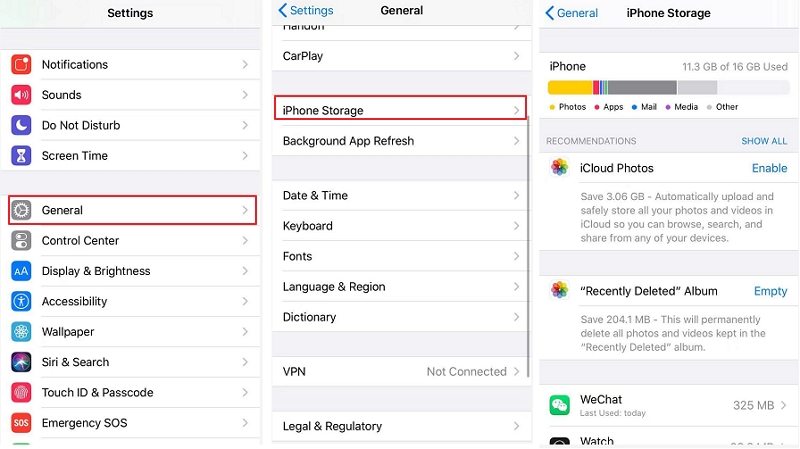
2. Restart iPhone: Long pressing the Power button. Slide the Power option and wait for your phone to be turned off.
3. Full charge your iPhone: Make sure your iPhone or iPad has sufficient power (over 50%) charge level or connect your device into the charger while updating.
4. Update iPhone using iTunes: If you failed to update iPhone over-the-air, you can try to update your device by using iTunes.
Issue 2. iOS 14.1 Update Not Appearing in Settings
"I have an iphone 6s but the option to update to iOS 14.1 isnt even an option in my software updates im still at update 12.4."
Potential Fixes:
1. Restart device: Long press the Power button and slide the displayed Power option. Wait for the device to go off then again turn on after a while.
2. Manual update: Manually download the iOS 14.1 IPSW file and use iTunes to downgrade it to iOS 14.1. Or you can wait for the official iOS 14.1 version.
Issue 3. Unable to Check for update Error
"I can't update to iOS 14.1 error for searching update. I have iphone6s"

Potential Fixes:
1. Check System Status: Visit Apple's System Status page and check for any ongoing issues and problems with Apple's Servers.
2. Refresh your Internet connection: Navigate to Settings, choose Wi-Fi and turn it off. Turn it on after a few seconds and check whether the problem will disappear.
3. Update iPhone using iTunes: Use iTunes to update your device instead of over-the-air. Just connect the device, go to its Summary page, and click on "Check for Update".
4. Reset your network settings: Visit your iPhone's Settings > General > Reset and Reset Network Settings from here.

Issue 4. Stuck on "Resume Download" or "Update Requested"
"On updating iPhone 6s for iOS 14.1 it got stuck on updating request? Any idea how to solve this problem."
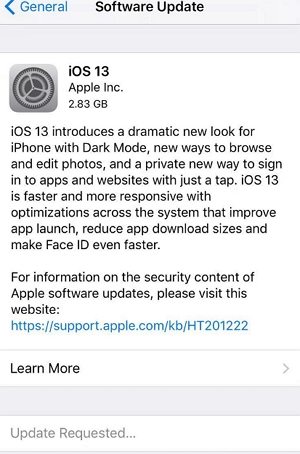
Potential Fixes:
1. Check iPhone storage: Go to your iPhone's General Settings > iPhone Storage. Ensure you have enough storage to download and install iOS 14.1.
2. Refresh your Internet connection: Weak internet connection will cause the iOS 14.1 resume download and update request stuck. Go to Settings > Wi-Fi and turn it off. Turn it on after a few seconds. Ensure you get a fast-speed connection as well.
3. Reset All Settings: You will get update request stuck error if there is a problem with your phone's settings. Go to Settings > General > Reset > Reset all settings and check if the problem solved.

Issue 5. iOS 14.1 Failed During Installation & Bricked iPhone 6s
"I was installing iOS 14.1 and now my iPhone 6s is bricked. Here is what happened. Opened up iTunes. Backed up the iPhone via iTunes. Had iTunes download iOS 14.1. It started the update on the iPhone and failed up 25-35% of the way through, according to the update on the iPhone. Have tried multiple times to Restore and Update the iPhone, but it always fails with an error stating the phone could not be found. Despite the fact it is connected via the Lightning Cable."
Potential Fixes:
1. Force restart iPhone: Simultaneously press power button and Home button. Hold the buttons until the Apple logo appear. Now release the buttons and wait till the restarting process is done.
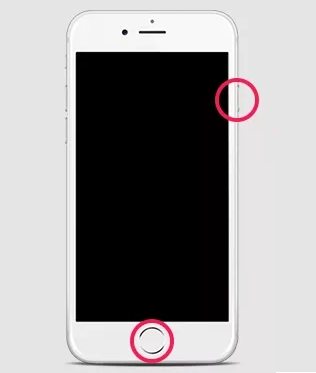
2. Restore iPhone in iTunes: Connect your iPhone to your computer, launch iTunes, and select Restore iPhone in the app.
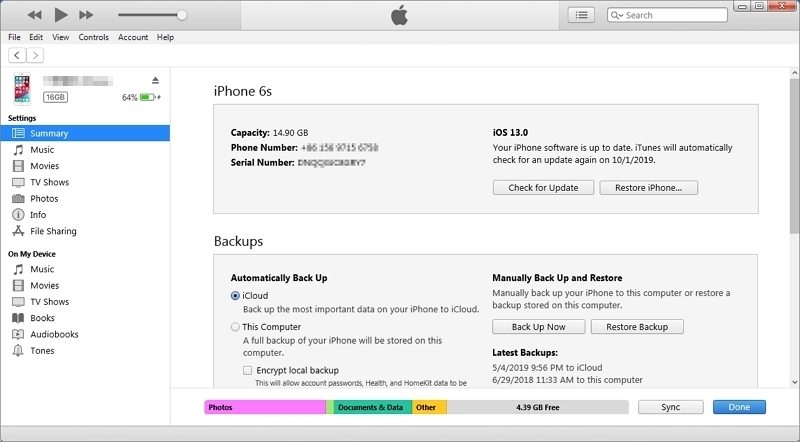
Issue 6. iOS 14.1 Software Update Server Could Not Be Contacted
"I'm using an iPhone 6s plus. I've successfully downloaded the 3.59 gb iOS 14.1 using iTunes few minutes ago. After downloading the new update, I proceeded with the update itself until an error message pop up. It says, 'iPhone could not be updated error 14' then I clicked Ok. A new message showed up saying 'Contacting the iPhone software update' then suddenly another message showed up saying 'iPhone software update server could not be contacted.' Now, I'm stucked with Connect to iTunes."
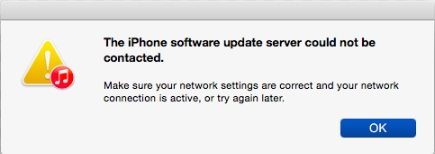
Potential Fixes:
1. Quit & Relaunch iTunes: Select iTunes in the subsequent window and hit Force Quit. Relaunch your iTunes and try again.
2. Disable Window's Firewall: Disable the anti-virus and turn off Window's Firewall. Restart your system and try to install iOS 14.1 again.
3. Try OTA update: Connect your iPhone to a Wi-Fi network and go to its settings to start the OTA (over-the-air) iOS 14.1
Part 2. Software/App Problems after Upgrading iPhone 6s to iOS 14.1
- Issue 1. Shortcuts App Stopped Working
- Issue 2. Not Recognizing Apple Smart Battery Case
- Issue 3. Mail App Not Working after iOS 14.1 Update
- Issue 4. Application Screen Blinks after Update
- Issue 5. IOS 14.1 Battery Issue for iPhone 6s
- Issue 6. Slow Charging in iPhone 6s after updating iOS 14.1
- Issue 7. Data Lost Problems after Updating iOS 14.1
- Issue 8. iOS 14.1 Vietnamese Keyboard Problem iPhone 6S
- Issue 9. iOS 14.1 Update Passcode Problem
- Issue 10. Music Stop Playing on iOS 14.1
- Issue 11. Home Button Not Working after iOS 14.1 Upgrade
- Issue 12. App Store Not Working on iOS 13
- Issue 13. iOS 14.1 Overheating on iPhone 6s
- Issue 14. Reminders Not Sync after iOS 14.1 Upgrade
- Issue 15. Find My Friends Stop Working
- Issue 16. Cannot Install Animoji
Issue 1. Shortcuts App Stopped Working
"I updated my iPhone 6s to iOS 14.1 Now when I use the Apple Shortcuts app and try to use any of my shortcuts, they don't work."
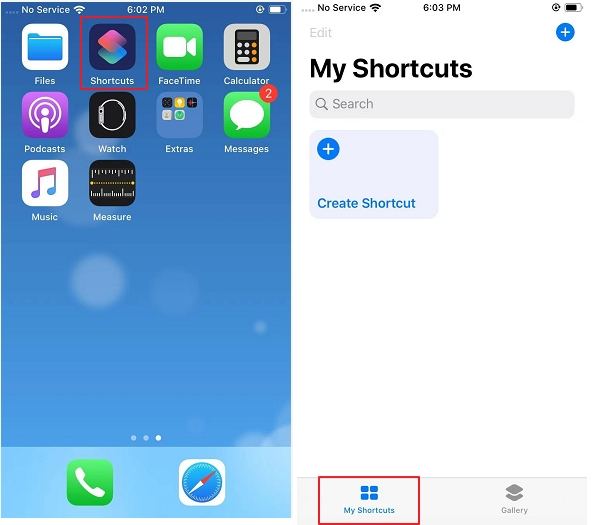
Potential Fixes:
Instead of a section under "Siri & Search" in Settings. No longer. In iOS 14.1, Siri Shortcuts is an isolate app comes preinstalled with iOS 14 are in the Shortcuts app. Now both custom and suggested shortcuts are under one roof.
1. Restart your device: Long press the Power button and slide the displayed Power option. Wait for the device to go off then again turn on after a while.
2. Delete your shortcuts and recreate them: In My Shortcuts, long pressing the shortcut you want to delete and tap Delete when it prompts up. After that recreate the shortcuts you delete and see if they are working now.
3. Reset all settings: Go to Settings > General > Reset > Reset All Settings. This will not erase your data, but will erase the settings you have saved for your device.
Issue 2. Not Recognizing Apple Smart Battery Case
"iOS 14 prevents iPhone 6S from recognizing Apple Smart Battery Case. The title says it all. I believe this is a bug with iOS 14.1 because it started as soon as I upgraded, and others have seen the same issue. How can I report this to Apple so it gets fixed?"
Potential Fixes:
1. Replug your Lightning: Unplug your Lightning to USB cable from power, and then plug it back in.
2. Remove the case: If your iPhone is attached to the case, remove the case. Then try to charge your iPhone and your case separately.
3. Restart your device
4. Reattach your case
Issue 3. Mail App Not Working after iOS 14.1 Update
"Mail App screen blank after upgrade to iOS 14.1 on iPhone 6s Plus. Have upgraded by iPhone 6s plus to iOS 14 and when I tap on the Apple Mail Icon the screen opens totally blank and after about 15 seconds returns back to Home screen, leaving the blank screen running in background. All other functions appear OK including if I access by email using the Outlook App."
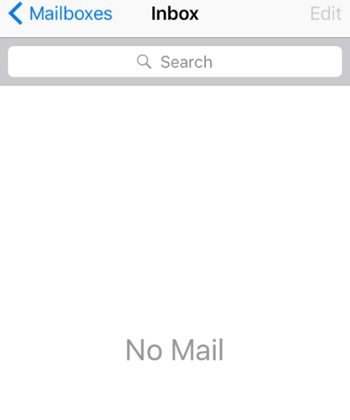
Potential Fixes:
1. Restart Mail App: Double tap your Home button and swipe up on the Mail window to force quit the app.
2. Check Your Network Connection: Go to Settings > Wi-Fi, then toggle the Wi-Fi Off and on again.
3. Delete the Email Account and Add It Again: Open Settings >Mail, Contacts, Calendars > Select the account > Tap Delete Account. After that, go back to the main Mail, Contacts, Calendars page > Add Account and follow on-screen prompts to add your Email account again.
Issue 4. Application Screen Blinks after Update
"Application screen blinks after update. Hello. When I'm updated my iPhone to IOS 14.1, When I turn on some application the scream starts blinking. I don't know what to do (iPhone 6s)."
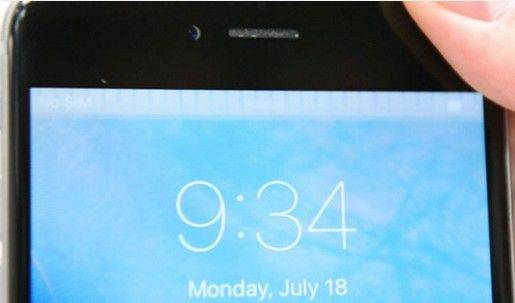
Potential Fixes:
1. Restart your device
2. Hard reset your phone: Simultaneously press power button and Home button. Hold the buttons until the Apple logo appear. Now release the buttons and wait till the restarting process is done.
3. Turn Brightness Down: Go to Settings > Brightness, set your brightness to the lowest possible and Auto-Brightness.
4. Turn Reduce Transparency On: Go to Settings > General > Accessibility > Increase Contrast > Reduce Transparency > Turn Reduce Transparency on.
Issue 5. IOS 14.1 Battery Issue for iPhone 6s
"Does anyone else facing battery issue after iOS 14.1 update on iPhone 6s, my battery is draining and unable to charge through data cable, need to connect directly to the power socket."
Potential Fixes:
1. Check battery performance: Go to Settings > Battery. This will let you check the battery health of your iPhone.
2. Close battery draining apps: Go to the Battery usage and close the apps that have been draining your iPhone's battery the most.
3. Turn on Low Power Mode: Go to Settings > Battery > Turn on Low Power Mode.
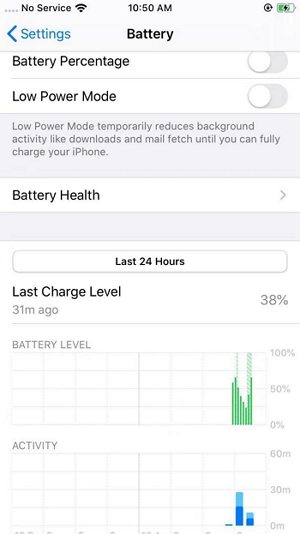
Issue 6. Slow Charging in iPhone 6s after updating iOS 14.1
"Charging very slow in iPhone 6s after updating iOS 14.1. It's very slow charging speed after updating iOS from 12.4 to iOS 14.1. It is taking more than one hour to reach from 19% to 40% charging."
Potential Fixes:
1. Restart your device
2. Clean charging socket: Take a cotton bud (not wet) and clean the charging socket on your device.
3. Restore iPhone with iTunes: Go to the Battery usage and close the apps that have been draining your iPhone's battery the most.
3. Turn on Low Power Mode: Connect your iPhone to your computer, launch iTunes, and select Restore iPhone in the app.
Issue 7. Data Lost Problems after Updating iOS 14.1
"I update her phone to iOS 14.1. Everything were fine till yesterday. Yesterday we were at trip and she made a lot of photos but she can't upload it to iCloud due to missing connection with internet. And when we return home her phone reboot by himself and start activation process from scratch and recover himself from backup that were done earlier and delete all those photos. Can i recover those photos somehow? Or they deleted forever?"
Potential Fixes:
1. Restore from iTunes Backup
2. Restore from iCloud Backup
3. Use a iPhone Data Recovery Tool: you can use a professional iPhone data recovery tool to recover deleted files without backup effectively.

Issue 8. iOS 14.1 Vietnamese Keyboard Problem iPhone 6S
"I have updated my iOS 14.1. I'm using iphone 6S Plus. Everything is good, really smooth except Vietnamese Keyboard. When I type on Vietnamese keyboard it keep delay or stop for a while after next character can type. Other keyboard like Francais et English is fine and smooth."
Potential Fixes:
1. Restart the Device
2. Wait for New iOS Update: An update 14.1 is soon available, see if that helps.
Issue 9. iOS 14.1 Update Passcode Problem
"I have updated my iOS 14.1. I'm using iphone 6S Plus. Everything is good, really smooth except Vietnamese Keyboard. When I type on Vietnamese keyboard it keep delay or stop for a while after next character can type. Other keyboard like Francais et English is fine and smooth."
Potential Fixes:
1. Restore your iPhone with iTunes
2. Use a professional iPhone passcode unlocker: You can use a professional iPhone passcode unlocker tool to unlock iPhone passcode without iTunes effectively.

Issue 10. Music Stop Playing on iOS 14.1
"I have updated my iOS to version 14.1 yesterday and I see one BIG bug. My downloaded music in my library is always stop playing after 2-3 songs. I tried beats studio 3 and also classic iPhone headphones and on both accessories is the same problem."
Potential Fixes:
1. Restart the App: Double tap your Home button and swipe up on the Music window to force quit the app. After that restart the Music app.
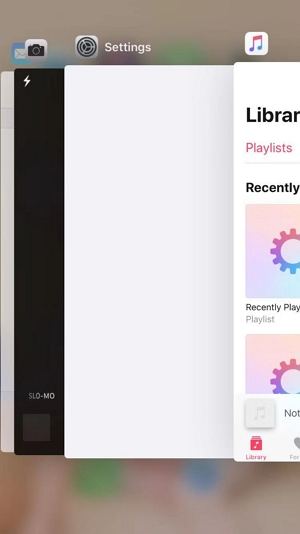
2. Check Network: Check the condition of your internet connection. If you are using Wi-Fi then turn it off and then on again.
1. Restart the App: Simultaneously press power button and Home button. Hold the buttons until the Apple logo appear. Now release the buttons and wait till the restarting process is done.
Issue 11. Home Button Not Working after iOS 14.1 Upgrade
"The home button is not working well at all since I updated to iOS 14.1, this is frustrating. I tried to restart, force restart using the home button all means, it works for minutes and then collapsed again and again."
Potential Fixes:
1. Restart your device.
2. Remove all protections: Remove any protective films and cases that might block the button.
3. Clean your Home button: Using a soft cloth to clean up debris or dirt around the button.
4. Restore your iPhone with iTunes
5. Ask for Apple's Help: If all the solutions not working, then contact Apple Help Centre for help.
Issue 12. App Store Not Working on iOS 14.1
"I updated my iPhone 6s to iOS 14.1 but after the update the app store does not work anymore. It keeps loading and after a while it says try again. Tried all the solutions I could find online but none of them work. Got the problem on Wi-Fi and 4G."
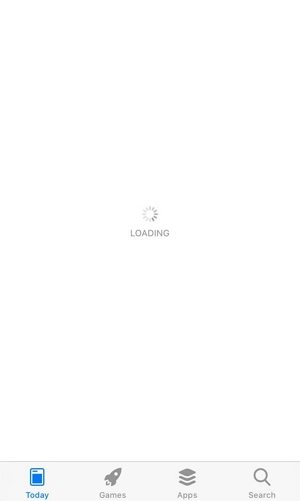
Potential Fixes:
1. Close And Reopen The App Store App: Double-click the Home Button on your iPhone to open the App Switcher. Use your finger to swipe App Store off the top of the screen.
2. Clear The App Store Cache: Tap 10 times on any tab icon on the bottom of the App Store screen. For instance, you can tap 10 times on the Today tab to clear the cache.
3. Sign out of the App Store and back In: Go to Settings > iTunes & App Store > Tap your Apple ID > Tap Sign Out. To sign back in, tap the Sign In button and then enter your Apple ID and password.
4. Download iOS 13 to iOS 14.1
Issue 13. iOS 14.1 Overheating on iPhone 6s
"Ever since i updated my iphone 6s to iOS 14, its battery drains very quickly on wifi and Mobile data. and when videos are played, phone starts getting heat up."
Potential Fixes:
1. Turn off intensive features: : Turn off the internet, location, AirDrop, and other intensive features. And if you need to use these features, turn them on after your iPhone is cool down.
2. Reset all settings: Go to Settings > General > Reset > Reset All Settings.
3. Downgrade to iOS 13.7
4. Remove iPhone case: Remove the case covered on your iPhone to let your iPhone cool down easier.
Issue 14. Reminders Not Sync after iOS 14 Upgrade
"I downloaded the new iOS13 to my iPhone 6S and upgraded the reminders and nothing is there. Says I had to upgrade my iPad to new OS. Unfortunately my iPad is the iPad Air and is not eligible for the new upgrade so how do I get my 256 reminders/tasks that were there before the upgrade back on my iPhone 6S and my iPad Air. They were all there on both devices prior to upgrading to iOS13 on my iPhone"
Potential Fixes:
Upgraded reminders aren't compatible with earlier versions of iOS and macOS. If you upgrade your reminders on your iPhone with iOS 14, your iPad and Mac using the same iCloud account can't access your reminders until iPadOS and macOS 10.15 Catalina are available.
If your iPad won't be compatible with the updated version of the Reminders app, you can still use Reminders on your iPad. However, they won't sync via iCloud to your iPhone that's running iOS 13.
Issue 15. Find My Friends Stop Working
"Have 6s+, updated to 13. My find my friend disappeared and new app is not on my iPhone and can't find in Apple store. help!"

Potential Fixes:
As of iOS 14 , Apple has merged Find My iPhone and Find My Friends into one app. The combined app, now called Apple Find My, has a new look but it works the same way it always has.
Issue 16. Cannot Install Animoji
"I have iPhone 6s (iOS 14.1) and I cannot install Animoji but my iPhone is compatible with this app. What is the problem?"
Potential Fixes:
To use Animoji, you need an iPhone X or later, or an iPad Pro 11-inch or iPad Pro 12.9-inch (3rd generation) or later.
Part 3. One-Stop Solution to Fix All iOS 14.1/13 Problems on iPhone 6s
If you have no luck to fix the iOS 14.1 issues by yourself, simple let a professional iOS repair tool to do for you. Tenorshare ReiBoot is such an iOS system repair tool that can fix iOS issues quickly and completely.
- Click to Enter/Exit Recovery Mode Free
- Fix various iOS 14.1 issues like iPhone Apple logo, , iPhone stuck in recovery mode, DFU mode, black screen, unable to install iOS 14.1 update, etc.
- Easy steps to bring iOS to normal state without losing data
- Fully Compatible with iPhone 12/12 mini/12 Pro/12 Pro Max/11/X/8/7/6S, iPad/iPod
- Support the latest iOS 14.1 and iPadOS
Step 1 Download and install Reiboot. Run ReiBoot and select "Repair Operating System" from the main interface.

Step 2 Click "Fix Now" to download the matching IPSW file, and then save it on your computer.

Step 3 Once the firmware is downloaded successfully, click "Repair Now" to start repairing your iPhone. Just wait for a while and iPhone will be rebooted without any problems.

Wrap It Up
So we have collected 22 iOS 14.1/13 problems on iPhone 6s from Apple Support Communities with their fixes, you can look out for them if you face one. If none of the solutions work, you can also use Tenorshare ReiBoot, which gives you the one-stop solution to fix all iOS 14.1/13 problems on iPhone 6s.


