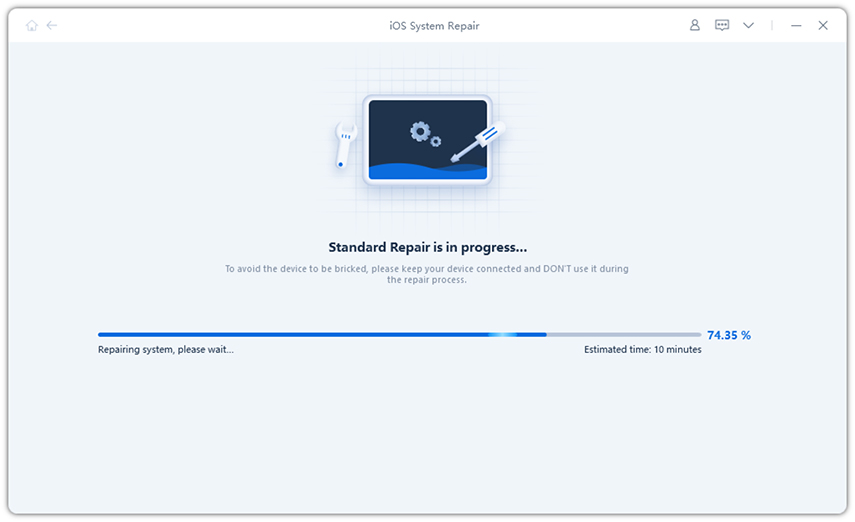How to Fix If You're Unable to Install Update iOS 16?
by Sophie Green Updated on 2024-04-17 / Update for iOS 13
I am on ios 16 public beta and i cant upgrade to iOS 16 (iOS 16 just came out today)"
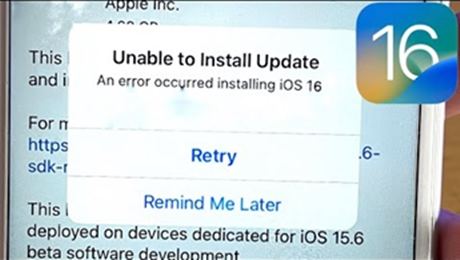
As most of tech-savys have crazily expected, iOS 16/15 comes to the public. With the latest iOS, newly updated features, refreshed system, just give it a try. Some of you can’t wait to catch glimpse of this improvements on iPhone. However, there is always something wrong with the procedure of installation. After all, nothing can assure you definite successful trying on iOS 16. Some users turn to us for their questions when they can’t install iOS 16. Let’s check out these problems and useful fixes recommended to you.
- Part 1: Common Problems When You Install iOS 16
- Part 2: Best Way to Fix An Error Occurred Installing iOS 16
- Part 3: Other Ways to Help You Fix Can’t Install iOS 16
Part 1: Common Problems When You Install iOS 16
when you install iOS 16, it is kind of not that easy like you once imagined before. What makes you go insane, we say, unable to install update iOS 16, and some errors keep popping up. "Why is my iOS update not installing?" Probably, you do nothing but put it aside instead. Here are some common issues you might have or you’re experiencing.
- Unable to Check for Update (An error occurred while checking for a software)
- Stuck on Update Requested
- Update stuck on Download and Install
- Update stuck on preparing state
- Update Software Failed (An error occurred downloading iOS 16)
- I don’t like iOS 16 beta I need iOS 16
- Stuck on verifying update
- Unable to Install Update (An error occurred installing iOS 16)
- Unable to Verify Update (iOS 16 failed verification because you are no longer connected to the internet)
Part 2: Best Way to Fix An Error Occurred Installing iOS 16
Before you begin to fix this problem, please figure out which phone can install iOS 16. According to Apple claims, some devices older than iPhone 6S, which means iPhone 6 and 6 Plus are not compatible with iOS 16. Here is the iOS 16 iPhone list: iPhone SE 2 Gen/SE, iPhone 7 and 7 Plus, iPhone 8 and 8 Plus, iPhone X, iPhone XS, XS Max and XR, iPhone 11,11 Pro,11 Pro Max, iPhone 12, 12 Pro, 12 Pro Max, 12 Mini, and iPhone 13, 13 Pro, 13 Pro Max, 13 Mini,14,14 Pro,14 Pro Max.
Here is a powerful tool to help solve iOS installation problems occurring unexpectedly. Tenorshare ReiBoot aims to fix iOS update errors when you install the latest iOS 16. Securely working on your phone and troubleshooting without any data loss. Apart from this, ReiBoot also assists to downgrade without iTunes. More, 150+ issues involving operating system can be solved immediately.
After download successfully and launch Reiboot. There are three options to choose, and click "Start" to begin.

Pic. Repair operating system Click "Standard Repair" to start, next, you need to download the matching IPSW file iOS 16, and then save it on your computer.

Pic. Download firmware Click "Start Standard Repair" after firmware is downloaded successfully. At this time, the new iOS 16 IPSW file will be installed on your iPhone. Just wait for a while and reboot iPhone without any errors now.

Pic. Repairing now 
Pic. The repair process is completed.
Part 3: Other Ways to Help You Fix Can’t Install iOS 16
Any other ways to solve unable to install iOS 16? Of course, there must be more than one way to settle an intractable matter. Here are another 6 ways, come on to have a try, because it doesn’t take you long to finish. And we sincerely hope that everything turns out to be fine.
- Way 1. Soft Reboot iPhone After Software Update Failed
- Way 2. Unlock Restriction Setting on Your iPhone
- Way 3. Refresh Network Settings
- Way 4. Ensure Enough Space to Update iOS 16
- Way 5. Delete Downloaded File and Update Again
- Way 6. Change Another iPhone to Try or Contact Apple Support
Way 1. Soft Reboot iPhone After Software Update Failed
When you have failed to try that update, don’t feel frustrated at your iPhone iOS 16. Maybe just a gentle restart can save you from this situation. Remember, these are needed to be completed one by one.
1.If you’re using iPhone 8/X and later models,
Step 1: Hold and release the Volume Up button.
Step 2: Press and release the Volume Down button.
Step 3: Press and hold the side button for nearly 10 seconds.

2.If you’re using iPhone 6S and 6S Plus
Press Home button and Sleep/Wake button at same time for about 10 seconds.
3.If you’re using iPhone iPhone 7 and 7 Plus, iPhone SE
Step 1: Hold power and home button at the same time
Step 2: Release all buttons until screen goes black
Step 3: Press Home button again until apple logo appears
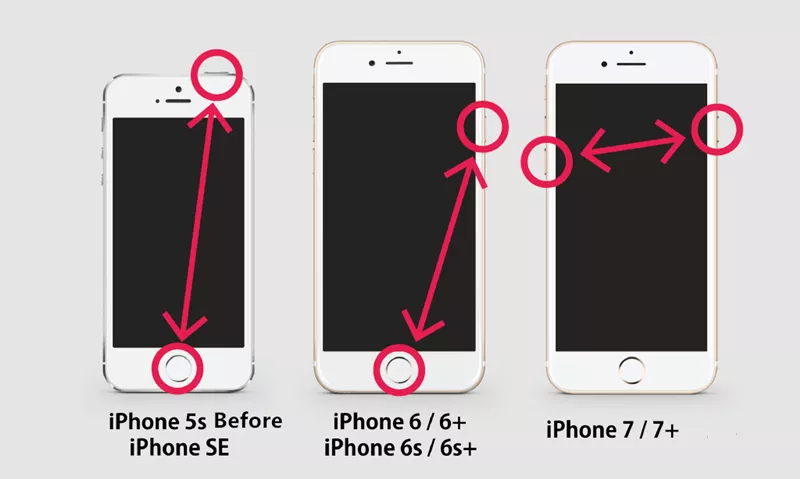
Way 2. Unlock Restriction Setting on Your iPhone
Sometimes you cannot install iOS 16 just because you enable some restrictions. That might stop you from downloading and updating via iTunes and APP Store. Click settings > Screen Time > then turn off Content & Privacy Restrictions. This is a simple way to try, if this doesn’t work, move on to next way.

Way 3. Refresh Network Settings
One of the necessities, is of course that you have good network connection. Any dropped or poor signal won’t allow you to successfully update iOS 16. If you’re using Wi-Fi, there is something you can do here:
Option1: Go to settings > Wi-Fi > Off, then a seconds later, turn it on again.
Option2: Go to settings > Airplane Mode > On. This will disconnect network with your device and then restart phone. Go back to settings and turn off Airplane Mode off.
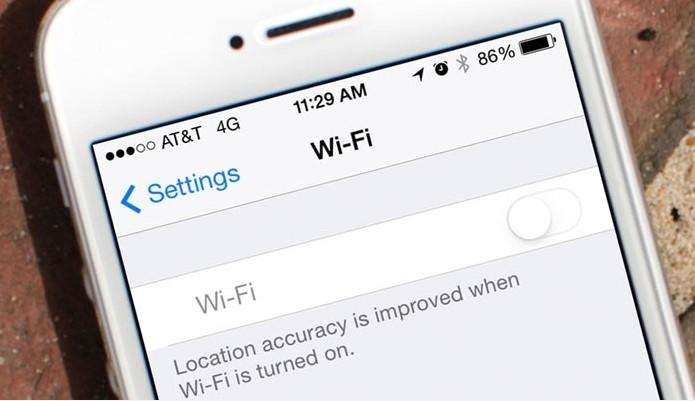
Way 4. Ensure Enough Space to Update iOS 16
Sometimes you have no idea that limited storage may lead to iOS 16 installation failure. If you don’t have enough space to download iOS 16 file, it is most likely happening this phenomenon. Head to Settings > General, then select your device storage, choose those apps and content you barely use to delete them.

Way 5. Delete Downloaded File and Update Again
It is possible that your downloaded file is partially or totally corrupted. Conflicts occur during the process of update iOS 16. Our better suggestion would be: Delete the file and download it again. Tap Settings > General, and then choose the downloaded file from storage, just delete it. After it is deleted completed, please reinstall and update your iPhone.
Way 6. Change Another iPhone to Try or Contact Apple Support
Still unable to fix your problem? You’d better change another iPhone to install and update iOS 16. If you don’t have extra iPhone, keep contact with Apple Support online and turn to them for professional help.
Conclusion
After reading this article, we hopefully you can find way around. When you unable to install iOS 16, many problems will trouble you obviously. We compile a list of 7 ways here, of course, the most effective way comes to Tenorshare ReiBoot. Don't forget to use so powerful tool if you’re lost at fixing problem "unable to install iOS 16". What if data is lost after you install and update iOS 16? Never miss UltData - iPhone Data Recovery.
- Downgrade iOS 17 to iOS 16 ;
- Fix iPhone won't restore in recovery mode, my iPhone is stuck on the Apple Logo,iPhone black screen of death, iOS downgrade stuck, iPhone update stuck, etc.
- Support all iPhone models and the latest iOS 17 and earlier.