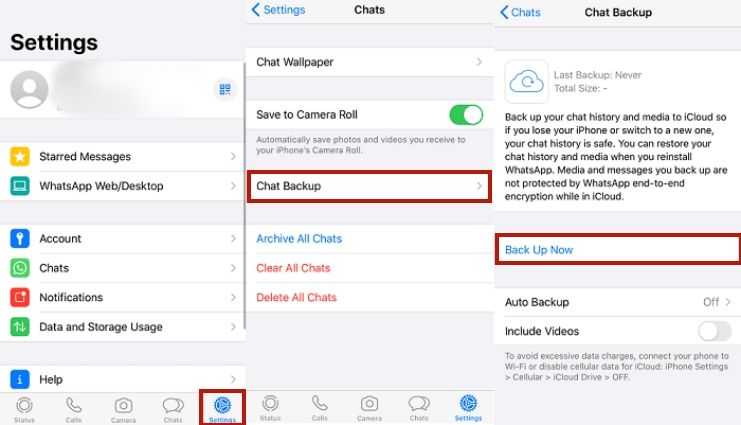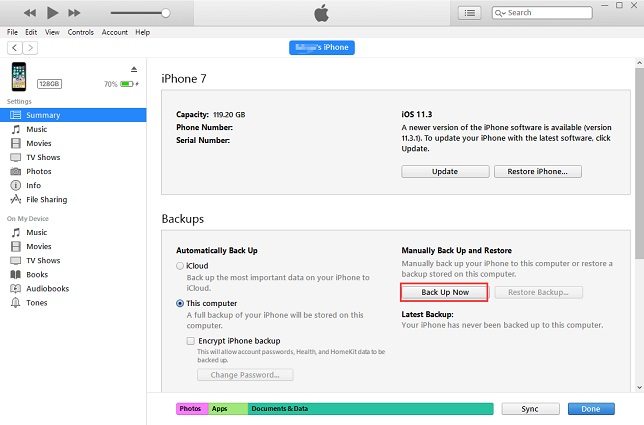[2025] Transfer WhatsApp to New iPhone 15/14 with Top 5 Ways
If you plan to upgrade your iPhone to iPhone 14/15, this article will help you transfer WhatsApp to your new iPhone 14. Let's start this article and explain some easy ways for our readers to transfer WhatsApp to a new phone and keep their data safe.
Due to some reasons, one can't just transfer their WhatsApp to a new iPhone like a picture or a video. But don't worry, this article will present some easy-to-follow guides explaining how to transfer WhatsApp to a new phone.
- Part 1: Best 4 Ways to Transfer WhatsApp to New iPhone 15/14
- Part 2: Using a 100% Successful Tool to Transfer WhatsApp to New iPhone 15/14
- WhatsApp Tips: How to Delete or Clear WhatsApp a Specific Chat
Part 1: Best 4 Ways to Transfer WhatsApp to New iPhone 15/14
This section proceeds to present different ways that show how to transfer WhatsApp chat to a new phone. We have explained all the steps with the help of pictures so our readers can easily follow without any issues.
1. Transfer WhatsApp to iPhone 15/14 via Email
The first method is to transfer WhatsApp to a new phone via email. Although it only transfers WhatsApp chats, it's the easiest way to transfer your most important data.
Let's see how:
- Open WhatsApp on your old iPhone. Select the chats you want to transfer.
- Then slide right to get "More" option.
Choose Email Conversation and then tap Attach Media button.

- Select Mail and add your email address where you want your chat to be delivered. Tap the Send button, then you will receive an email with all the details of your WhatsApp chats.
2. Transfer WhatsApp to New iPhone 15/14 via WhatsApp iCloud Backup
If you want to transfer your WhatsApp messages to the newer iPhone 15/14 via WhatsApp iCloud Backup, follow our instructions below:
- On your old iPhone, move to Settings and tap Chats.
Click on Chat Backup and select Backup Now

- After the backup completed, install WhatsApp on your new iPhone 15/14.
- Set up WhatsApp using the phone number and iCloud account that you used on the old iPhone.
- Click "Restore Chat History" and get your WhatsApp chats in your new iPhone 15/14.
3. Transfer WhatsApp to New iPhone 15/14 via iTunes Backup
The third method on our list to transfer WhatsApp to a new phone is iTunes.
- Connect the old iPhone to your computer and perform the latest version of iTunes on your computer.Go to the Summary tab and press the Back up now button. Make sure This PC option is checked. After a successful backup, disconnect your old iPhone and connect your new device to the computer.
Once iTunes has detected your device, open the Overview tab and tap the Restore Backup option under the Backup option.

- Select a backup and restore it.After restoring the Backup, set up WhatsApp on your new iPhone with the same number used on your old iPhone.
In most cases, WhatsApp will detect existing backups on your device.

4. Transfer WhatsApp to New iPhone 15/14 via iCloud Backup
Let's see how you can transfer WhatsApp to the new phone using iCloud Backup on iPhone 15/14.
- On your old iPhone, go to Settings, tap your name at the top and tap iCloud.
Scroll down and make sure the WhatsApp Sync option is enabled.


- In addition, move on to the backup function, turn on the iCloud backup option and confirm that the device is connected to a reliable Wi-Fi connection.
After the Backup is successful, set up your new iPhone. When the Apps & Data screen appears, select Restore from iCloud Backup.

- Log into the same iCloud account you used on your old iPhone and select the latest Backup.Once the reset is complete, open WhatsApp and enter the same number you used on your old iPhone. This will find your backups and allow you to restore them.
Part 2: Using a 100% Successful Tool to Transfer WhatsApp to New iPhone 15/14
If the methods mentioned above do not work on your device to transfer WhatsApp to a new phone, here is the best and ultimate method that will show you how to transfer WhatsApp to a new phone without verification.
Tenorshare iCareFone Transfer is an all-in-one solution provider for WhatsApp that comes with 6 small tools divided into subsections for different situations and requirements. Fixes issues like iOS and Android data transfer and restore tools, backup wizards, and more. Fortunately, you can use it to transfer WhatsApp messages.
Download and launch iCareFone Transfer on your computer, then connect your iPhone and the target iPhone 14 to your computer with a USB cable. Click "Transfer" in the main interface.

After that, the WhatsApp data is backed up on the source device. Wait a while for it to finish.

Make sure you are logged into WhatsApp on the target device. Or your WhatsApp data will disappear.

Do not disconnect the device while the software retrieves data on the target device. recover WhatsApp

When you see the interface below, it means the transfer process is completed.

WhatsApp Tips: How to Delete or Clear WhatsApp a Specific Chat
If you want to delete a specific contact’s chat, let us show you how you can do it:
Delete Individual Conversations
1. On the Chats tab, swipe left on the chat you want to delete.
2. Click More> Delete chat> Delete chat.
3.You can also tap Edit at the top corner of the Chats tab> select the chat you want to delete> tap Delete> Delete chat.
Delete Private or Group Chat
1. On the Chats tab, open the individual or group chat you want to delete. Click More Options> More> Clear Chat.
2. Enable or disable Delete special messages and Delete media files in this chat. Click Clear.
The Bottom Line
WhatsApp messages are an important record; some messages are significant, and we must not lose these messages. This article explained how to transfer WhatsApp to a new phone. We mentioned 5 ways in detail that showed how to transfer WhatsApp messages to a new phone. If you want the best method to transfer your messages from your old iPhone to the newer iPhone 15/14, you should check out Tenorshare iCareFone Transfer.
- Transfer WhatsApp between Android and iPhone;
- Restore WhatsApp from Google Drive to iPhone;
- Backup WhatsApp iPhone to PC/Mac Freely & Easily;
- Supports 6000+ Android & iOS phone models, like iOS 26 & iPhone 16.
Speak Your Mind
Leave a Comment
Create your review for Tenorshare articles

iCareFone Transfer
No.1 Solution for WhatsApp Transfer, Backup & Restore
Fast & Secure Transfer