New iPhone 14: How to Fix iMessage and FaceTime Issues after Activation
Loaded with all the latest and advanced technologies ever built for smartphones, iPhone 14 enjoys being at the pinnacle of the world of smartphones. But despite being a leading smartphone worldwide, it has some of the most common issues.
Many users have reported that they’re facing iMessage and FaceTime issues, and surprisingly, Apple published a blog about the same issue just one day before the launch of the iPhone 14.
Fixing iMessage and FaceTime issues after activating your all-new iPhone 14 is quite doable, so you don’t have to think about a refund. Here are some of the most effective solutions that you should try out when you can’t activate iMessage and FaceTime.
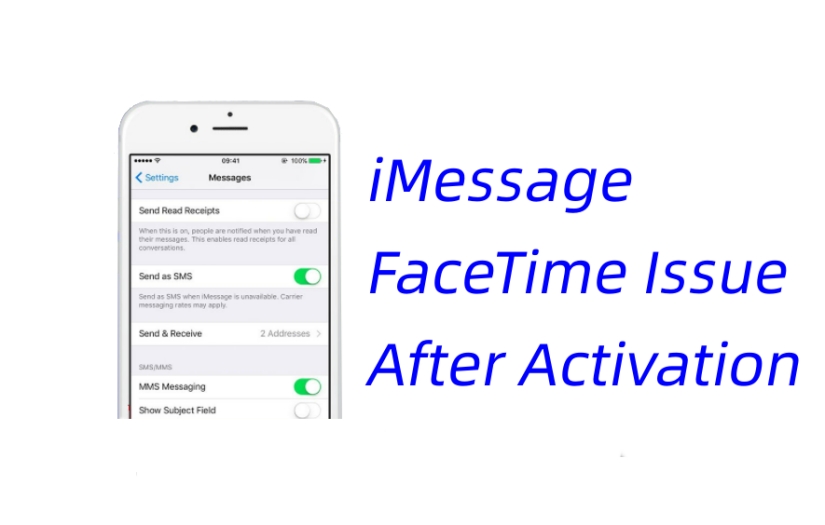
- Part 1: What Are the Issues with iMessage and FaceTime on iPhone 14
- Part 2: How to Fix iMessage and FaceTime Issues After Activation on iPhone 14
- Part 3: Fixer for iMessage and FaceTime Issues on iPhone 14 without Data Loss
- Bonus Tips: iMessage and FaceTime Waiting for Activation on iPhone 14
Part 1: What Are the Issues with iMessage and FaceTime on iPhone 14
Being an iPhone 14 or an iOS 16 user, you might face some of the following issues related to iMessage and FaceTime after setting up your phone.
- Unable to send or receive iMessage or FaceTime calls.
- Waiting for activation.
- Press the On/Off Button again till the Apple logo appears, and you should start up your iPhone successfully.
- Unable to connect to iMessage server.
- Getting a green message bubble while sending a text to another iPhone (or any Apple device) instead of the blue bubble.
- iPhone showing two separate conversation threads of the same contact.
- Messages are being sent from a wrong account (from your email address when you have set it to use your phone number).
- Unable to sign in, check your network connection.
These are just a few of the problems that iPhone 14 users are facing after activation. Getting such types of errors is completely normal and you don’t have to panic about anything. Here’s how to fix iMessage and Facetime issues after activation on iPhone 14.
Part 2: How to Fix iMessage and FaceTime Issues After Activation on iPhone 14
Apple calls it an ‘activation error’ that can be solved by simply updating your iOS 16 to its latest version. You should be good to go after updating your new iPhone. If you just bough an iPhone 14 or iPhone 14 Pro, you’ll be asked to update your iOS version as soon as you set up your device.
However, if didn’t get any software update request, you can manually update it from Settings. Here are the steps that you need to follow.
1. Update Your iPhone 14 or iPhone 14 Pro to Newest Version of iOS 16
- Go to Settings and tap General.Tap Software Update.
- Now you can see the newest version of iOS. Tap Download and Install.
Apple has made it a mandatory update since it fixes most of the bugs including iMessage and FaceTime activation issues.
2. Tweak iMessage and FaceTime Settings
If updating your phone doesn’t work for you, here’s another method you can try to reset the activation process for iMessage and FaceTime services; through registering a phone number with iMessage and FaceTime. You might already have it registered but just to fiddle it, follow these steps.
For iMessage:
1. Open Settings. Tap on Messages.
2. Tap Send & Receive. Tap on the phone number that you want to use for sending and receiving iMessages. Sign out your Apple ID and try to sign in again.
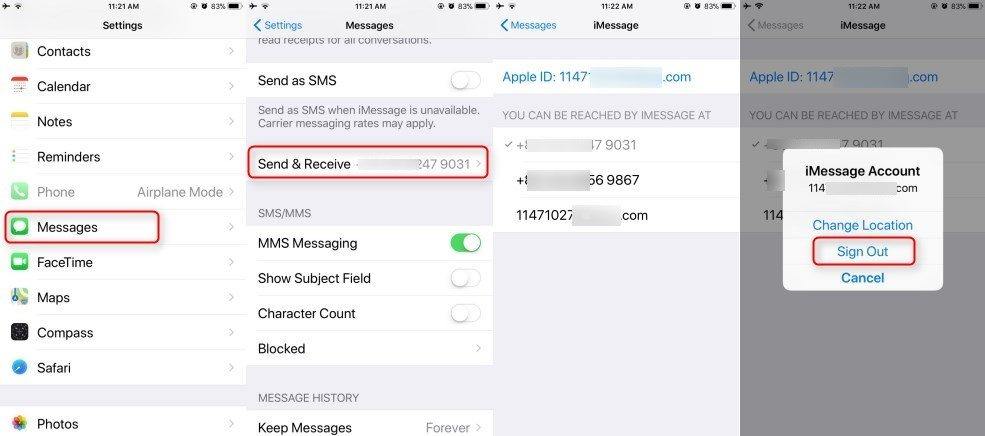
For FaceTime:
1. Open Settings. Tap FaceTime.
2. Toggle on and off FaceTime once. Then tap on the phone number that you want to use for FaceTime sessions.
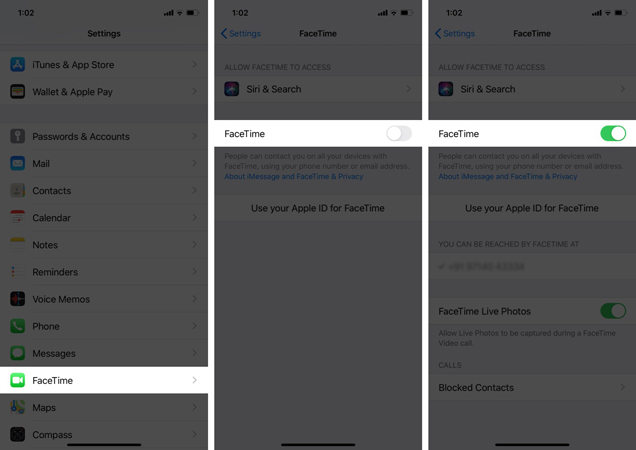
This should resolve all the iMessage and FaceTime activation issues for your new iPhone 14.
Part 3: Fixer for iMessage and FaceTime Issues on iPhone 14 without Data Loss
For your last resort, we have got you a powerful software that deals in fixing 150+ iOS-related issues. On top of that, it’s highly optimized for all the iOS versions including iOS 16, so you don’t have to worry about using a third-party app for your system repairs.
If your browsing history is filled with searches like “why won’t my iMessage and FaceTime activate?”, Tenorshare ReiBoot is the only solution for you. Basically, the iMessage and FaceTime issues are related to the system errors, and this is where you need a software that can reset/repair your iPhone without any data loss.
Here’s how to use Tenoshare ReiBoot to fix the iMessage and FaceTime activation issues.
Download and Install Tenorshare ReiBoot. Once you install and run the program on a computer, you need to connect your iPhone via thunderbolt. Click Start to proceed.

Select the Standard Repair option and proceed with it. The Standard Repair option doesn’t cause any data loss and it fixes most common iOS system issues.

You’ll be asked to download a suggested firmware. Click on the Download button to proceed.

Once the firmware is downloaded, click on the Start Standard Repair button to continue with the repair.



The Standard Repair will take a few minutes to complete. Once it gets completed, click on Done.
After quick fixing your iPhone 14 with Standard Repair feature of Tenorshare ReiBoot, you should be able to use iMessage and FaceTime quite conveniently.
Bonus Tips: iMessage and FaceTime Waiting for Activation on iPhone 14
Along with all the above-mentioned solutions, we have some bonus tips for you. If you can’t activate iMessage and FaceTime features, try using the following tips.
1. Try Again after 24 hours.
Sometimes the servers gets so busy that a request can not be answered. Moreover, it can be due to any network issue. Try again after 24 hours to see if both features work or not.
2. Turn off and restart iMessage and FaceTime on settings.
From Settings, try to toggle on and off both features a couple of times and see if it works for you.
3. Using Tenorshare ReiBoot.
Try running a system repair tool, like Tenorshare ReiBoot, to fix all the system-related bugs and issues.
4. Update iOS System.
Updating your iPhone to the latest iOS version available might bring some positive results.
5. Contact SMS Carrier.
Maybe it’s not the Apple, did you try to contact your carrier? Give it a try and see if there’s anything wrong on your SMS carrier side.
6. Contact Apple Support.
If you still can’t figure out anything, try to contact Apple Support to get their advice on the matter.
Final Thoughts
Most users are spamming the internet by searching ‘why won’t my iMessage and FaceTime activate?’. It’s a problem that most people are suffering with, this is the reason why Apple came out with an Apple guide.
In this blog, we discussed all the methods that you can try to fix your iMessage and FaceTime not working issue. However, if nothing works out for you, it’s time to reset your device without losing any data with Tenorshare ReiBoot.
- Downgrade iOS 26 to iOS 18 ;
- Fix iPhone won't restore in recovery mode, my iPhone is stuck on the Apple Logo,iPhone black screen of death, iOS downgrade stuck, iPhone update stuck, etc.
- Support all iPhone models and the latest iOS 26 and earlier.
Speak Your Mind
Leave a Comment
Create your review for Tenorshare articles
















