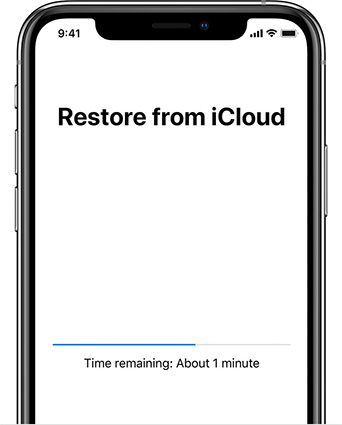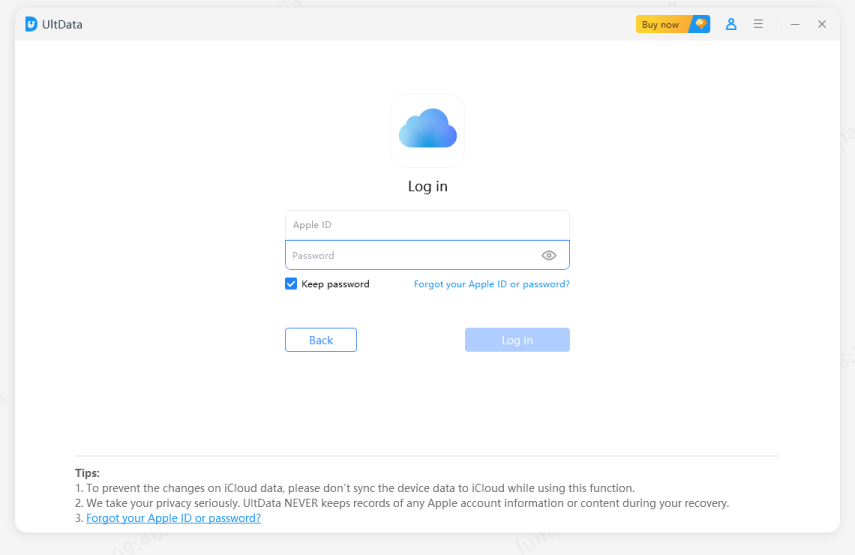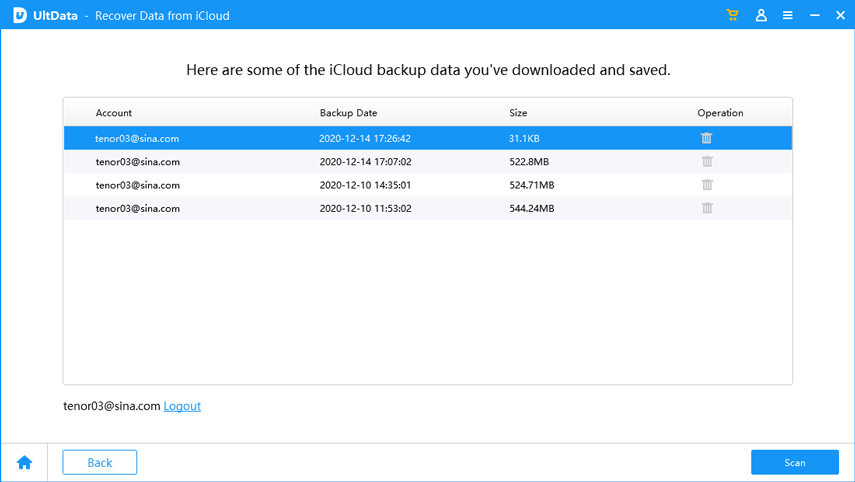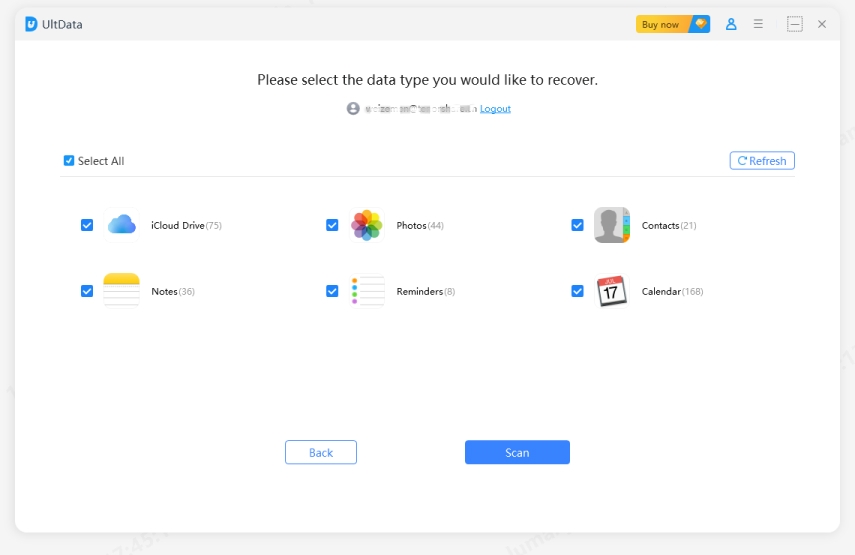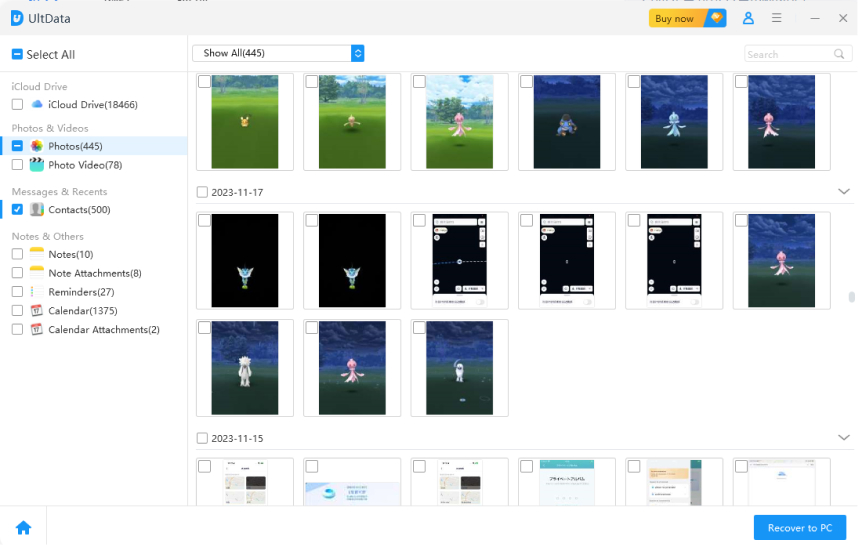Full Guide To Restore iPhone 14/13/12 From Backup
Apple has released iPhone 14. Many of you would choose Black Friday or Christmas Day as a chance to purchase a new iPhone. The first thing when you buy a new smartphone is to restore your old data to iPhone 14 from backup. In this essay, we mainly point out the best ways to restore iPhone 14 from backup.
- Part 1: How To Restore iPhone 14/13/12 From iCloud
- Part 2: How To Restore iPhone 14/13/12 Pro From iCloud Without Resetting
- Part 3: Step By Step To Restore iPhone 14/13/12 Pro Max From iTunes Backup
- Part 4: How to Do When iPhone 14/13/12 Cannot Restore From Backup
Part 1: How To Restore iPhone 14/13/12 From iCloud
As a built-in cloud sever in any Apple devices, iCloud is famous for its keeping everything safe all in one place. You may know iCloud can save your photos, files automatically, but have you ever heard about iCloud can restore your old data to new iPhone?
From here, we will guide you to restore iPhone 14/13/12 from iCloud without any hassle.
Open a new or newly erased iPhone. The first picture is a Hello screen. Then follow the onscreen instructions to set languages, regions and more.
Please erase all data of iPhone if you have already launched your device.
When the online instructions come to “Apps & Data” option, tap “Restore from iCloud Backup”.

- Select the most recent backup, then the procedure begins.
- While restoring your apps and purchases, you are required to sign in Apple ID again.
It will take some time to complete the whole progress.

Note
If you are going to restore iPhone from iCloud backup, that should reach to two requirements:
Updating to the latest version of iOS. Right now, iOS 16 is the newest version.
You must back up your iPhone first.
Part 2: How To Restore iPhone 14/13/12 Pro From iCloud Without Resetting
Just we talked a way verified by Apple. Here we introduce another way to restore iPhone 14/13/12 Pro from iCloud without resetting. That is to depend on third-party software – Tenorshare UltData. This tool is much easier to get access iCloud backup. All you need to do is to fill in Apple ID and Password which are related to your current device. Let’s see the correctly steps below.
- Download and launch Tenorshare UltData.
Select “Recover from iCloud Backup File” on the top bar. Enter your Apple ID and Password that is associated with your current iPhone.

Then iCloud backup files will present. Select the most recent iCloud backup of your iOS device from the list below. Click “Next”.

In this window, you can see all file types in directory. Select the file types you want to recover or hit “Select All”. Then press “Next” button.

The whole program will cost a few minutes depending on the size of iCloud backup or network speed to complete.

Once the backup file downloaded successfully, you can see items presenting on the screen. Pick the files you want, and tap “Recover”.

At last, you can set up output format for following items and change the export location. If there is no problem, click “Save”. The whole program will recover iPhone 11 or iPad iCloud backup to computer.

Part 3: Step By Step To Restore iPhone 14/13/12 Pro Max From iTunes Backup
iTunes is popular to Apple users to back up and restore iPhone 14 from computer backup. It also as the most ideal way to restore iPhone from iTunes backup. To know how to restore iPhone 14 from iTunes, see the below guide:
- Open iTunes on your computer. Please make sure you have the latest iTunes.
- Use a USB cable to connect your device. If a window asks you to enter password or to Trust the computer, just follow the screen guide.
Select your iPhone 13/12/11 Max on the left side when it appears in iTunes.

Pick “Restore Backup”. Then choose the most recent backup to restore.If iTunes asks for password, then key it. Note:iTunes only will restore the contacts, calendars, notes, text messages, and settings, not the iPhone firmware.

- Wait for a while when the process is going on.
- Do not disconnect because your device will restart and need to sync with your compute.
Part 4: How to Do When iPhone 14/13/12 Cannot Restore From Backup
Some users may encounter this problem that you cannot restore from backup. This will disrupt all of your work, along with feeling irritability and tired more. How to solve such situation? It’s worth recommending Tenorshare ReiBoot. This tool is a professional fixer to fix all iOS problem, which is head and shoulders above similar products, widely using by all over the world. When you are facing iPhone stuck on, or no responding, Tenorshare ReiBoot will address bugs and glitches 100% and let your iPhone 14/13/12 backup restore taking forever.Right now, see how to use Tenorshare ReiBoot.
- Download and launch Tenorshare ReiBoot.
Connect your device to computer, and select “Repair Operating System”.

Shift your mouse on “Fix Now” button.

Click “Download” to download the latest firmware package, or change the save path then tap “Download”.

Choose “Repair Now”. The whole program is repairing now automatically. you can restore iPhone 14/13/12 from backup again after the process is completed.

To Sum Up
In a word, there are 3 methods to tell you how to restore iPhone 13/12/11 from backup. If you prefer to an easy way to restore backup, try Tenorshare UltData. If you encounter any iOS problems, Tenorshare ReiBoot is the best tool to help you work them out.
Speak Your Mind
Leave a Comment
Create your review for Tenorshare articles