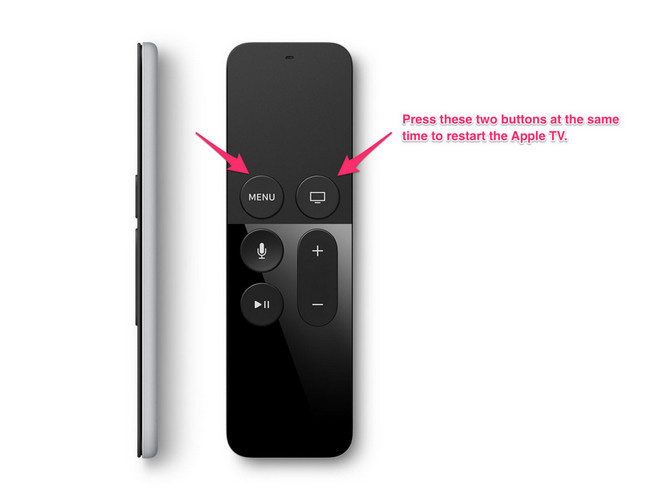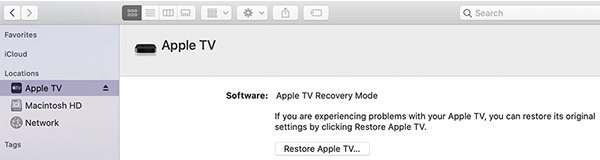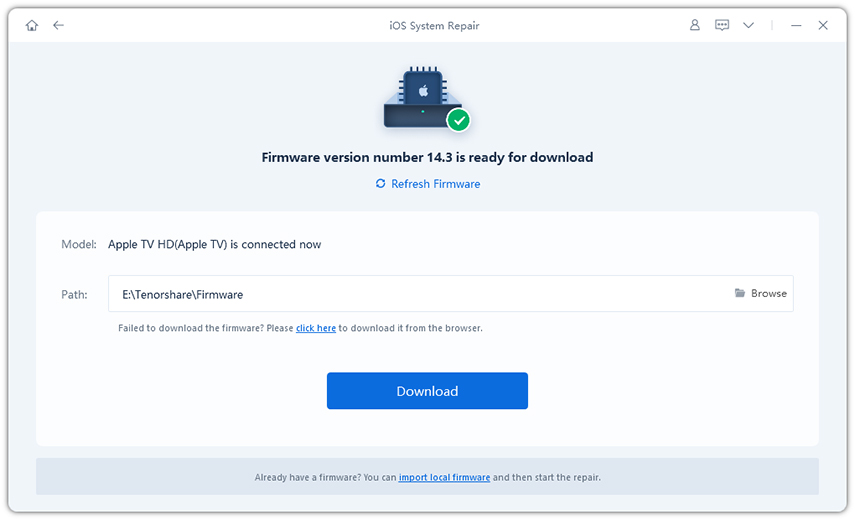6 Ways To Fix Apple TV Green Screen
Apple TV is an ultimately reliable and comfortable way to enjoy all the original shows and movies. You can also watch premium channels, buy and rent shows or streaming services of your own preference. But sudden appearance of green on your screen could be very worrisome and frustrating. We provide you reliable and fast methods for Apple TV green screen fix.
- Part 1: Why Is My Apple TV Showing A Green Screen
- Part 2: 5 Common Ways To Fix Apple TV Green Screen
- Part 3: How To Fix Apple TV Green Screen By Tenorshare Reiboot
Part 1: Why Is My Apple TV Showing A Green Screen
There are various involved reasons for causing green screen on Apple TV. All of these reasons might be linked with connection, signal or quality performance. Some of the major reasons are categorized below.
- Watch 4k on Apple TV
- Receive no signal from HDMI device
- Watch Netflix
- Hear the sound but cannot see the picture
Apple TV screen are not designed to be green at all. If you could see a green appearance on the screen, it might be due to a problem in connection with the HDMI or poor signal. Watching high quality streaming sometimes also leads to Apple TV green screen.
Part 1: Why Is My Apple TV Showing A Green Screen
Apple TV might be one of the best pieces of technology, but it still holds certain of problems, such as sudden green screen. Here you can use these simple ways to check and fix Apple TV green screen.
- Way 1: Verify HDMI Connections
- Way 2: Restart Your Apple TV
- Way 3: Change Video Resolutions
- Way 4: Restore Factory Settings
- Way 5: Contact Apple Support
Way 1: Verify HDMI Connections
In most situation it is HDMI cable or power cord that holds poor connection to cause green screen. So it is rather reliable to check the HDMI connection before going toward other methods.
- Check the status light to ensure that your TV is plugged in.
- Use remote to navigate through to wake up your Apple TV.
- Unplug the power cord and plug it again after some time.
- Check the HDMI connection cable.
By connecting it again with your Apple TV you can fix the green screen problem.

Way 2: Restart Your Apple TV
Sometimes restarting your Apple TV can also solve the green screen problem. Apple TV does not have any power button to restart. But you can use remote control for that.
- Turn on the TV and navigate Menu and down button.
- Hold the Menu and down button simultaneously for 5-10 seconds.
- The indicator light on the TV would start to blink.
Then unplug the power cord and replug it.

Way 3: Change Video Resolutions
Video resolution sometimes also impacts the screen change of Apple TV. When the screen went green, you may need to change the video resolution in order to fix it.
- Press and hold the Menu and Volume Down from remote for about 5 to 10 seconds.
- The resolution switches after every 20 seconds on the Apple TV.
- Select a resolution and click Ok.
Way 4: Restore Factory Settings
Apple TV green screen could be fixed by the Reset to Factory setting. Using iTunes you can easily do factory restore.
- Unplug the power cord and HDMI cable from the Apple TV.
- Launch the latest version of iTunes on your computer. And connect your TV with your pc.
- Select Apple TV from the iTunes. Click the Restore Apple TV.
Connect the high speed internet in order to complete the process more quickly.

Way 5: Contact Apple Support
If you could not fix the green screen of your Apple TV by yourself, you can contact with the Apple Support. Chat and call with the Apple support about your problem. Their help service is available via getsupport.apple.com.
Part 3: How To Fix Apple TV Green Screen By Tenorshare Reiboot
You can always fix green screen of Apple TV by yourself using a simple yet professional software. Tenorshare ReiBoot is best and very helpful as an iOS system recovery tool. It provides Standard Repair and Deep Repair services.
Standard Repair
- Run the ReiBoot program in your computer and connect Apple TV to the computer.
Click the Start button. Select the Standard Repair from the interface.

Tap on the Download to download the latest firmware package.

- After the download click on the Start Standard Repair to start recovery.
- Your Apple TV will reboot automatically without any problem and data loss.
Deep Repair
If the Standard repair could not fix the Apple TV green screen, you can chose the Deep Repair system. But it could erase all of your data after recovery.
Summary
Apple TV is a very great choice to enjoy entertainment. Getting obstruction in your quality time while watching shows is very aggravating. You can now fix your green screen of Apple TV by using any of the above mentioned methods. ReiBoot program is one of the best iOS recovery system with complete solution. If you think this blog is useful, share it and leave your comments below!
- Downgrade iOS 26 to iOS 18 ;
- Fix iPhone won't restore in recovery mode, my iPhone is stuck on the Apple Logo,iPhone black screen of death, iOS downgrade stuck, iPhone update stuck, etc.
- Support all iPhone models and the latest iOS 26 and earlier.
Speak Your Mind
Leave a Comment
Create your review for Tenorshare articles