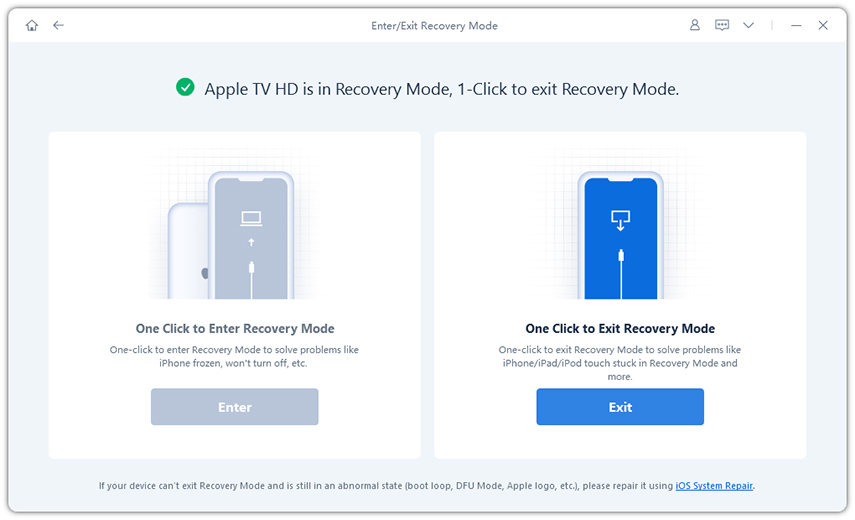Top 3 Ways to Fix Apple TV Stuck in Recovery Mode
"I restarted the Apple TV since it wouldn't detect my iPhone over bluetooth. When it rebooted, it presented me with a nice screen showing me I have to plug it into iTunes. So now I seem to be stuck on that screen, no matter how many times I reboot the device."
Recently, many people have complained that their Apple TV shows connect to iTunes screen and cannot boot normally. This issue could occur after jailbreak, restore or simply a restart. Thankfully, we have gathered some useful tips which can help you to exit recovery/restore mode on Apple TV quickly, check them out and have a try.
1.Power Off And Then Power On
Launch the "Settings app", scroll down the "Sleep Now" menu and click the touchpad to select it. However, if this not working, unplug the TV from electrical socket and then plug again. Try to turn on the device to check if it works now.
2.Fix Apple TV Recovery Mode Stuck with Tenorshare ReiBoot
If you failed to get Apple TV out of recovery mode after trying the method above, a free tool you are recommended to try is Free iPhone Recovery Mode Software ReiBoot. This professions program is designed to get any iOS 13/12/11 devices from recovery mode stuck, including Apple TV, iPhone, iPad, iPod touch and even Apple watch. Follow the steps to check how it works.


Download and isntall the software on your PC or Mac, run the program and connect your Apple TV with a Micro-USB cable. On the main interface, click on "Enter/Exit Recovery Mode".

The software will immediately detect your device and show you the device is in recovery mode.

- Click "Exit Recovery Mode" and your device will boot to normal state in minutes.
Video Guide to Get Apple TV Out of Recovery Mode
3.Restore Apple TV to Factory Settings
However, if you are unclikly in a server situation and still cannot remove Apple TV from recovery mode stuck, factory reset will be your last choice. Be careful to use this method as all the data will be wiped from the device.
- Disconnect Apple TV from power and connect it to computer with the USB-C to USB-A cable.
- Plug Apple TV back to power and it will restart. Launch iTunes on computer and it will recognize the device.
- You'll see two options: "Eject Apple TV" and "Restore Apple TV". Choose "Restore Apple TV" and then click "Restore and Update".
- iTunes will start installing the lateset versions of Apple TV OS. When the process completes. Eject Apple TV and reconenct to your TV to set up as a new.
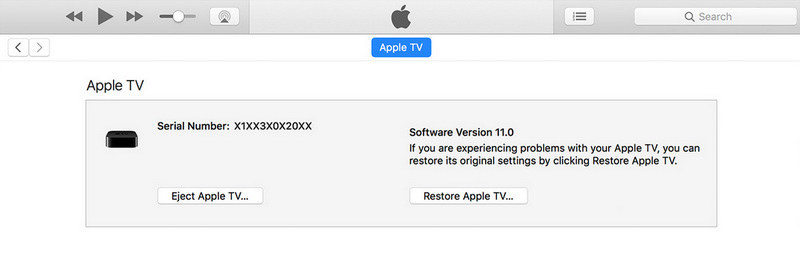
In this article, we've introduced 3 easy methods to fix Apple TV 1/2/3/4/4k generation stuck in recovery mode, hope they can work for you. If you have any other questions, don't hesitate to contact us.


Speak Your Mind
Leave a Comment
Create your review for Tenorshare articles