then write your review
ReiBoot - No.1 Free iOS System Repair Software
Fix 150+ iOS Issues without Data Loss & Safely iOS 26 Upgrade/Downgrade
ReiBoot: No.1 iOS Repair Tool
Fix 150+ iOS Issues, No Data Loss
When I turn on my 4th generation Apple TV there is no picture, only a black screen is there, how do I get out of this?"
What do you do when your Apple TV stuck on black screen? While Apple TVs may be one of the best pieces of technology, it is not without its problems. some of the users of Apple TV have encountered certain problems like Apple TV black screen which is often characterized by a blank screen despite the fact that the TV is turned on and connected.
If you are facing the Apple TV black screen problem, rest assured that there are several ways you can fix it. In this article we have put together some of the best solutions to help you get your Apple TV in perfect working order again.
A restart can easily resolve Apple TV random black screen issue caused by malfunctioning software but Apple TV does not have a Power button to power off but you can use the remote control to restart Apple TV. So try it out!
Now hold these two particular buttons at the same time for about 5 to 10 seconds.
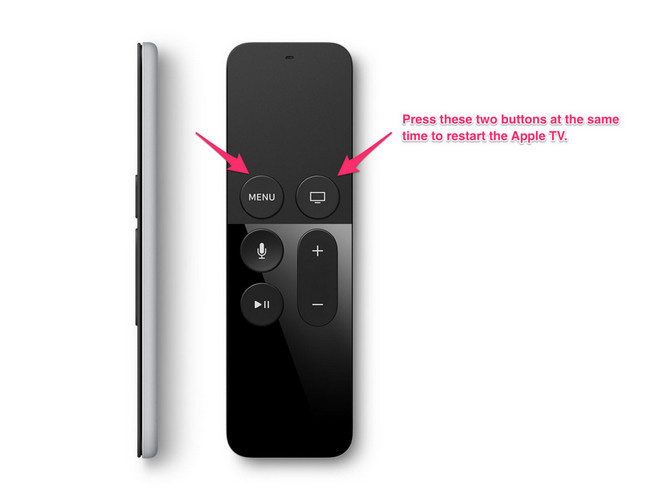
If the HDMI cable or the power cord does not connect properly, you can also get the Apple TV black screen issue. So, check the power cord and HDMI cable before you trying other methods.
Check the HDMI cable connections if the status light is on but your Apple TV black screen with sound or without sound/video.

If you see the Apple logo and then a black screen, you can change the video resolution of your Apple TV to fix Apple TV black screen.
Select OK to choose a resolution.
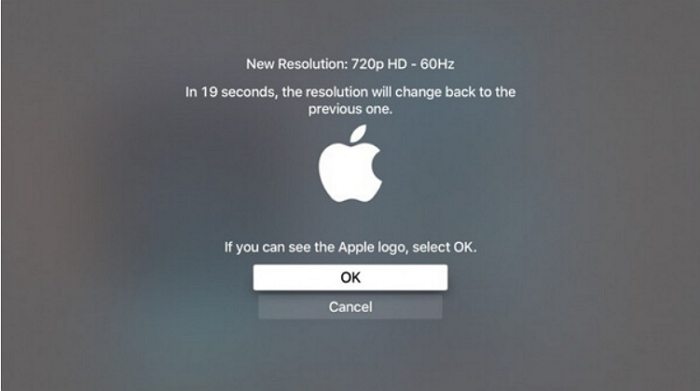
f you don't see video and the status light flashes for more than three minutes, it is better to Reset to Factory settings. You can easily factory restore Apple TV using iTunes in following steps.
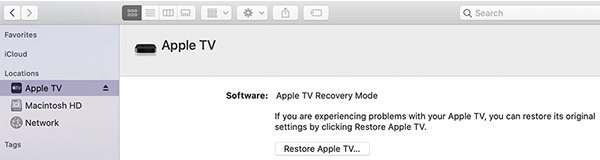
After this, you will have a full factory reset Apple TV. Most of the times, this solves the Apple TV 4 black screen or stuck issue.
If these methods fail to yield any positive result, then you need to get hold of a software that can easily solve this stuck issue. You are recommended to try Tenorshare ReiBoot . This powerful utility tool is specifically designed to recover any iOS device if it is stuck, frozen or unresponsive including Apple TV, iPhones, iPads, iPods and last but not the least the Apple Watch. If your Apple TV has black screen after using Airplay or simply stuck while turning on, ReiBoot can help. Here are the steps to make it work:
The program will now detect your device. After detection, simply, tap on "Start" button to fix.
Now, go and download the recent Apple TV firmware to repair the system.
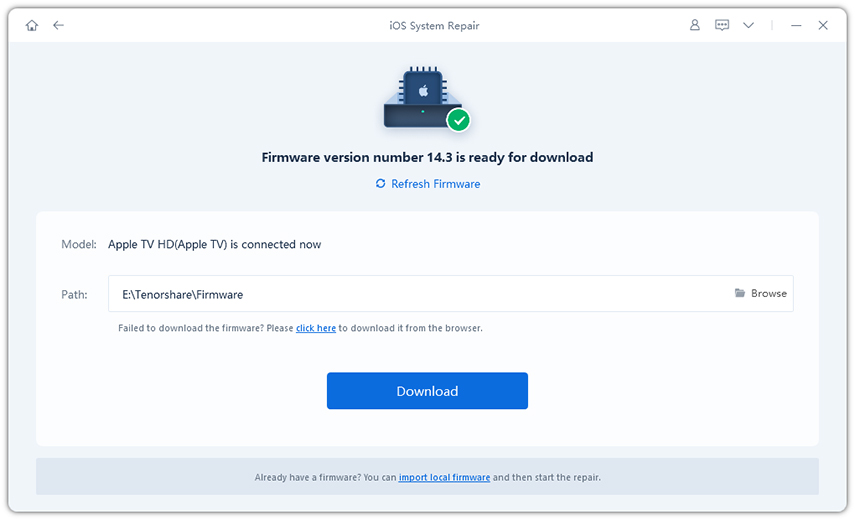
We hope this will solve your Apple TV black screen stuck issue effectively. All in all, these are ways with which you may get your stuck Apple TV back to working state. ReiBoot can make things a lot easier if compared with the other methods and it is also effective too. If you like this article, do share and comment below!
then write your review
Leave a Comment
Create your review for Tenorshare articles

By Jenefey Aaron
2025-12-12 / Apple TV Repair