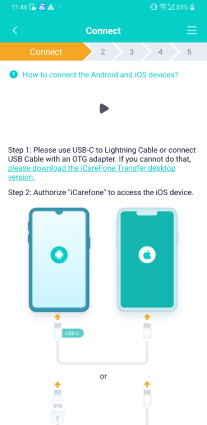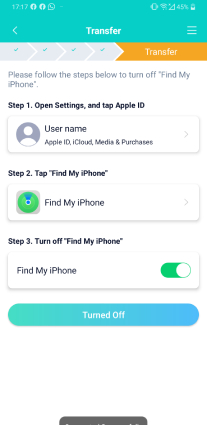Transfer WhatsApp from Android to iPhone 16/17 [Without Factory Reset]
“I’m upgrading to the iPhone 16 with its new features, and I’m worried about losing all my WhatsApp data. I am not technically able to do this, so it is an annoying situation for me. What's the best way to transfer everything safely?
--From Reddit
Switching from an Android device to the upcoming iPhone 16/17 can be exciting, but the thought of transferring important data like WhatsApp messages might seem daunting.
However, the criticism that is heard regularly from users who change models is that there is no easy way to transfer old WhatsApp chats from Android to iPhone . In this article, we are going to explore how to transfer WhatsApp from Android to iPhone 16/17.
- Part 1. Transfer WhatsApp from Android to iPhone 16/17 Without Factory Reset [Fast & Secure]
- Part 2. How to Move WhatsApp from Android to iPhone 16/17 After Setup - Move to iOS App
- Part 3. Transfer WhatsApp from Android to iPhone 16/17 without PC
- Part 4. Transfer WhatsApp from Android to iPhone 16/17 - Google Drive
- Part 5. Migrate WhatsApp from Android to iPhone 16/17 - Local Backup
- Part 6. FAQs about WhatsApp Move from Android to iPhone 16/17
Part 1. Transfer WhatsApp from Android to iPhone 16/17 Without Factory Reset [Fast & Secure]
Who's It For: Ideal for users who want to quickly transfer WhatsApp from Android to iPhone 16/17 without performing a factory reset on their new device.
Transferring WhatsApp data without a factory reset is crucial for many users, especially those who have already set up their new iPhone 16/17. One of the fastest and most secure ways to achieve this is by using Tenorshare iCareFone Transfer. This tool lets you move your WhatsApp messages, photos, videos, and other data between Android and iPhone, including the latest iPhone 16/17, without resetting the device.
Features of Tenorshare iCareFone
- Cross-Platform Transfer: Seamlessly transfers WhatsApp data between Android and iOS devices, including the latest iPhone models.
- No Data Loss: Ensures that all your WhatsApp chats, media, and attachments are transferred without any data loss.
- No Factory Reset Required: Allows for data transfer without needing to reset your new device, preserving existing data.
- User-Friendly Interface: Easy-to-use interface designed for both beginners and advanced users.
Steps to Transfer WhatsApp from Android to iPhone 16/17 Without Factory Reset
Download Tenorshare iCareFone Transfer(iCareFone for WhatsApp Transfer) to your computer, connect your Android and iPhone 16/17.

After confirming some popups, you need to back up WhatsApp data on your source device. Do that as the screenshots show.

-
After confirming that your data is safe, you can select the data you want to transfer and the program will automatically generate the data that can be recovered for your target device.


-
You need to log in your account to ensure that the data is visible when WhatsApp Android to iPhone 16/17 transfer is complete.

-
The program is restoring the data to your iPhone 16/17 which will take a few minutes. After a while, your WhatsApp data has been transferred successfully.

Part 2. How to Move WhatsApp from Android to iPhone 16/17 After Setup - Move to iOS App
Who's It For: Users who prefer using official apps and have no issue with the limitations of the Move to iOS app.
Apple recently offered the option to migrate WhatsApp data directly from Android to iPhone. The Move to iOS app facilitates the transfer of data from Android to iPhone by creating a private Wi-Fi network between the two devices. This method allows for the transfer of various data types, including WhatsApp chats and media.
Steps
- Please install Android OS Lollipop, SDK 21 or Android 5 or later on Android devices, and iOS 15.5 or later on iOS devices.
- Installed WhatsApp iOS version 2.22.10.70 or higher on iPhone and WhatsApp Android version 2.22.7.74 or higher on Android devices.
- Use the same phone number before and after the model change.
- Connect both terminals to the same WiFi and connect both terminals to the power supply.
- Make your iPhone new or factory reset.
- Download the "Move to iOS" app from the Android Play Store and reset your iPhone.

Pros:
- The official method is provided by Apple.
- Free to use.
- Transfers a variety of data types, not just WhatsApp.
Cons:
- It requires a factory reset if the iPhone 16/17 is already set up.
- Slower transfer process compared to other methods.
- Limited to new device setup only.
Part 3. Transfer WhatsApp from Android to iPhone 16/17 without a PC
Who's It For: Suitable for users who prefer a PC-free method of transferring WhatsApp data.
If you don’t have access to a computer or simply prefer a PC-free solution, you can still transfer your WhatsApp data from Android to iPhone 16/17 using Tenorshare iCareFone Transfer directly on your Android device. This process is extremely convenient for those who are always on the Move or who do not have a computer readily available.
With Tenorshare iCareFone Transfer's mobile app, you can perform the data transfer process right from your Android device, simplifying the transfer process and saving you the hassle of connecting to a computer.
Steps
Go to Google Play and search “iCareFone Transfer(iCareFone for WhatsApp Transfer)” and install.
After you have received Service Agreement and User Privacy, please connect the Android and iPhone 16/17 using a USB OTG cable and allow the application to access.

Before you transfer WhatsApp backup, please go to the iPhone 16/17 to open Settings > iCloud account > Find My, and then disable Find My iPhone. After that, the application starts to transfer the backup to the iOS 18 device.

Please make sure your device is fully charged. After the data transmission is done, please uninstall WhatsApp and reinstall WhatsApp to view the transferred data.

Part 4. Transfer WhatsApp from Android to iPhone 16/17 - Google Drive
Who's It For: Ideal for users who rely on cloud storage and want to use Google Drive for transferring WhatsApp data.
When migrating data from Android to iPhone, there is a way to restore data on Android if you want to restore deleted content unintentionally. Start your WhatsApp data migration. With Google Drive, you can easily switch whatsapp from android to iPhone 16/17. WhatsApp migration from Android to iPhone is paramount to backup data to Google Drive.
Steps
- Open WhatsApp on Android.
- Tap the other options (three points).
- Select Settings > Chat > Chat Backup.
- Tap the backup button to start the backup process.
![]() Note:
Note:
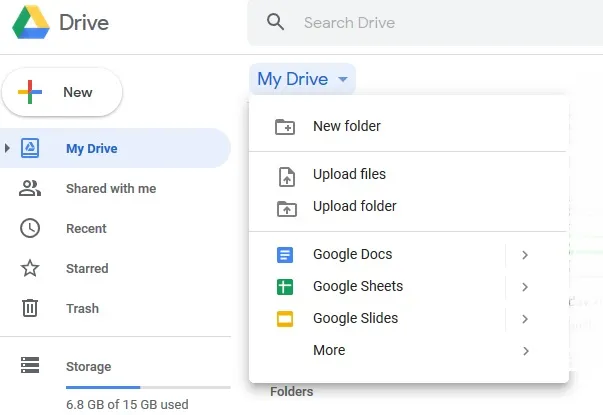
Pros:
- Utilizes cloud storage for transfer.
- Free to use.
- Convenient for users already using Google Drive for backups.
Cons:
- Compatibility issues can occur.
- Requires a stable and fast internet connection.
- Slower and more cumbersome process.
Part 5. Migrate WhatsApp from Android to iPhone 16/17 - Local Backup
Who's It For: Users who prefer manual methods and have some technical knowledge.
Using a local backup to transfer WhatsApp data from Android to iPhone 16/17 involves manually moving the backup file to your iPhone. This WhatsApp local backup method can be complex and time-consuming, but it gives you more control over the transfer process.
Steps
- Open WhatsApp and go to ‘Settings > Chats > Chat Backup.’ Select ‘Backup to local storage.
- Use a file manager to find the backup file on your Android device (it is usually in the WhatsApp/Databases folder).
- Use a file transfer app or USB OTG adapter to move the backup file to your iPhone 16/17.
- Install WhatsApp on your iPhone 16/17 and use the local backup file to restore your chats.

Pros:
- Full control over the backup and transfer process.
- No internet connection is required.
- Potentially more secure since no cloud storage is involved.
Cons:
- Complex and time-consuming process.
- Requires technical knowledge and manual effort.
- Not user-friendly for beginners.
Part 6: FAQs about WhatsApp Move from Android to iPhone 16/17
Q1: Why can't I transfer WhatsApp from Android to iPhone 16/17?
There might be compatibility issues or an incomplete backup. Ensure both devices are linked to the same Wi-Fi network and the backup is complete.
Q2: How to easily transfer WhatsApp data from Android to iPhone 16/17?
The easiest way is to use Tenorshare iCareFone Transfer, simplifying the process and preventing data loss.
Q3: How to transfer chats from WhatsApp to a new iPhone 16/17?
Use Tenorshare iCareFone Transfer for a seamless transfer of your chats to your new iPhone 16/17.
Conclusion
In this article we have learnt how to transfer WhatsApp from android to iPhone 16/17 easily. It might be challenging, but it can be done smoothly with the right tools and methods.
Whether you choose to use Tenorshare iCareFone Transfer for a fast and secure transfer or opt for other methods like Google Drive or local backup, each has its pros and cons. For the most seamless experience, especially with the upcoming iPhone 16/17, Tenorshare iCareFone is highly recommended.
- Transfer WhatsApp between Android and iPhone;
- Restore WhatsApp from Google Drive to iPhone;
- Backup WhatsApp iPhone to PC/Mac Freely & Easily;
- Supports 6000+ Android & iOS phone models, like iOS 26 & iPhone 16.
Speak Your Mind
Leave a Comment
Create your review for Tenorshare articles

iCareFone Transfer
No.1 Solution for WhatsApp Transfer, Backup & Restore
Fast & Secure Transfer