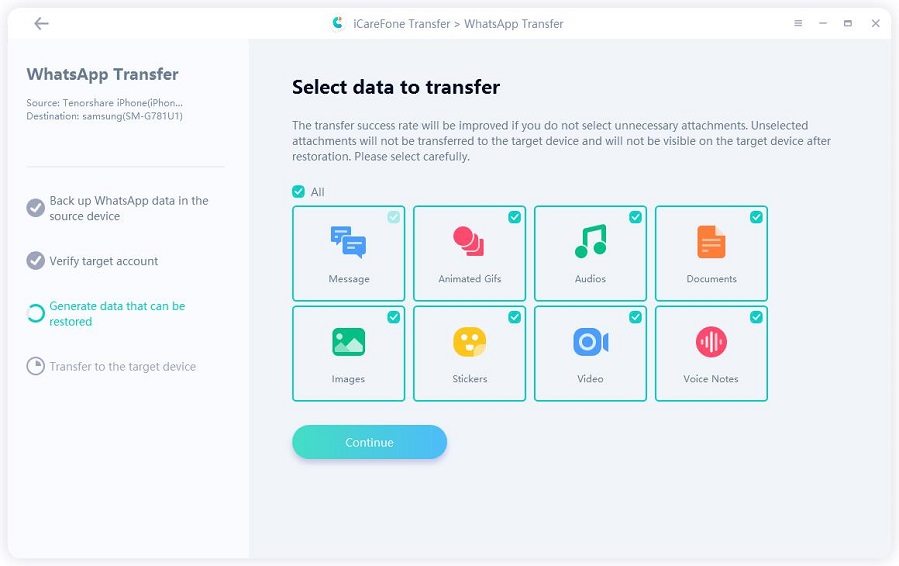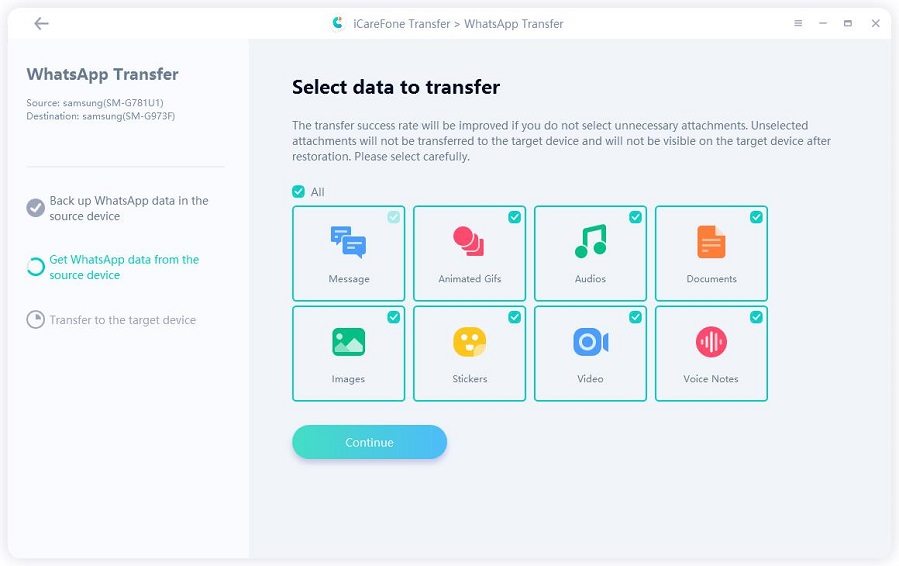Full Guide: How to Transfer WhatsApp to Google Pixel 6/7
Google Pixel phones are getting more and more popular every year, and for good reasons. Great camera, smooth software, and up-to-date OS make Google phones the best Android.
However, the dilemma of having to transfer your WhatsApp data between devices has always been troublesome. Even now, users that are switching from iPhone to Pixel don’t know how to transfer WhatsApp from iPhone to Google Pixel.
If you’ve found yourself in a similar situation, here’s everything you need to know!
- 1. Transfer WhatsApp from iPhone to Google Pixel 6/7
- 2. Migrate WhatsApp from Android to Google Pixel
1. Transfer WhatsApp from iPhone to Google Pixel 6/7
Way 1: Transfer WhatsApp to Google Pixel 6/7 with 'Move Chats to Android'
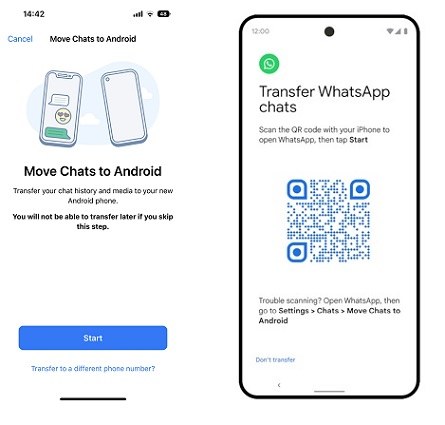
The default method to transfer WhatsApp from iPhone to Pixel is through the Move Chats to Android feature in the WhatsApp app.
But beware, this method requires you to factory reset your Google Pixel to be able to transfer data. That said, here’s how it works.
- When your phone is reset, complete the setup and most importantly, skip the restore backup step.
- Tap the restore notification in your notification panel.
- Connect both phones using a USB cable. You can use the adapter provided in the Google Pixel box.
- Proceed through the setup by following the on-screen instructions to copy the data from iPhone to Android.
- Now, log in to WhatsApp on your new phone with the same account number, and your chats will be waiting for you.
Way 2: Use iCareFone Transfer to Move WhatsApp to Google Pixel 6/7
If you don’t want to reset your Google Pixel to move the chats, there’s another, more reliable method to transfer WhatsApp from iPhone to Pixel — and it’s called Tenorshare iCareFone Transfer.
With iCareFone Transfer, you can move your chats between platforms in just a few minutes, and that too with an extreme level of ease. It’s 100% Safe!
Here’s how it works.
Download and open iCareFone Transfer on your computer. Connect both devices to the computer. Select the source device to be the iPhone and the target device to be Google Pixel.

Now the program is backing up your WhatsApp on your device. Proceed with the instructions and verify your account when asked.

Select what kind of data you want to move.

Wait for the process to complete, and now your chats have been successfully moved!


A video guide for you:
Way 3: Transfer iPhone WhatsApp to Google Pixel with iTunes Backup
Perhaps you may think that restoring iTunes backup to an Android phone is impossible. Don't jump to conclusions until you've read this section.
The feature set of Tenorshare iCareFone Transfer doesn’t stop there. You can make an iTunes backup of WhatsApp on your computer. Then the iCareFone Transfer will detect the backup automatically and restore that backup to your Google Pixel device.
Here’s how you can do that.
First please connect your iPhone to your computer and make an iTunes backup.

Then download and install iCareFone Transfer on your computer. Now, connect your Google Pixel to the computer and choose the WhatsApp logo.

In iCareFone Transfer, view and restore WhatsApp and it will automatically detect the iTunes backup.

Restore the backup to your Google Pixel.

2. Migrate WhatsApp from Android to Google Pixel
If you were using another Android device before and now want to move your WhatsApp data from that one to your new Google Pixel, the below-mentioned methods will work for you.
Way 1: Transfer Android WhatsApp to Google Pixel 6/7 with Google Drive Backup
The proprietary method to transfer WhatsApp from one Android to another is through Google Drive Backup. It’s the default method used by WhatsApp to back up and restore data between Android devices.
Here’s how it works.
- On your old Android phone, open WhatsApp.
Go to Settings > Chats > Backup. Then make a backup of your WhatsApp data right now.

- When it’s done, install WhatsApp on your Google Pixel device. Make sure you use the same Google account on both phones.
- Open WhatsApp and log in to your account.
- When asked for permission, give WhatsApp permission to read your Google Drive files.
It will detect the backup, simply restore it.

- Your chats will now be moved to the new device.
Related read Fix WhatsApp Google Drive Backup Not Working.
Way 2: Transfer WhatsApp from Android to Google Pixel 6/7 without Google Drive
As you already know how to transfer WhatsApp from iPhone to Google Pixel with iCareFone Transfer, it’s time to see how you can use the program to transfer chats from Android to Android.
And, as you might have guessed, you don’t need to back up your data to Google Drive and restore it later on for this method to work. It works seamlessly.
Here’s how to use it.
Download and open iCareFone Transfer on your computer. Connect both devices to the computer. Select the source and target device correctly.

Follow the on-screen instructions to back up your WhatsApp data.

Select the data you want to transfer between the devices.

Wait for the process to complete. Depending on how much data you have, it might take anywhere from a few seconds to up to an hour.

When it’s done, log in to WhatsApp on your new Pixel device and your data will be waiting for you!

The Bottom Line
And there you go, that’s how you can transfer WhatsApp from iPhone to Google Pixel in just a few minutes.
While there are other working methods for this job, the simplest, most reliable one is called Tenorshare iCareFone Transfer. To use it, you don’t have to reset your new phone or even use Google Drive for the job. Give it a go right away!
Speak Your Mind
Leave a Comment
Create your review for Tenorshare articles

iCareFone Transfer
No.1 Solution for WhatsApp Transfer, Backup & Restore
Fast & Secure Transfer