iCareFone Transfer - No.1 Solution for WhatsApp Transfer
Transfer, Backup & Restore WhatsApp without Reset in Clicks
Transfe WhatsApp without Reset
Easily Transfer WhatsApp without Reset
It’s no surprise that the love for Huawei smartphones is on the decline. After the US ban, Huawei phones can’t utilize Google apps anymore. Due to that, meaning people are moving from their Huawei phones to other options.
With that, many users have the question of how they can transfer WhatsApp from Huawei to Samsung.
If you’re one of those, this article is a must-read for you. Below-mentioned is multiple ways you can move your WhatsApp data from Huawei to Samsung seamlessly.
The best way to transfer WhatsApp messages from Huawei to Samsung is through Tenorshare iCareFone Transfer. iCareFone Transfer is a tool you can install on your computer for this job.
While there are other working methods for this transfer, iCareFone Transfer is the most seamless. Why? Simply because it’s so fast, so convenient, and has the maximum success rate.
Furthermore, with iCareFone Transfer, you can choose which type of data you want to move. For example, you can choose to only transfer the messages and no media. Or, you can choose to transfer documents but no videos. It’s your call.
That said, let’s take a look at how to transfer WhatsApp from Huawei to Samsung using iCareFone Transfer.
Download and install iCareFone Transfer on your computer. Open iCareFone Transfer on your computer. Connect both devices, i.e., Huawei and Samsung, to the computer. Select the source and target device correctly.

Follow the on-screen instructions to finish backing up your data from the target device.

Now, you can choose what types of data you want to transfer. Simply select the data you want to transfer between the devices.
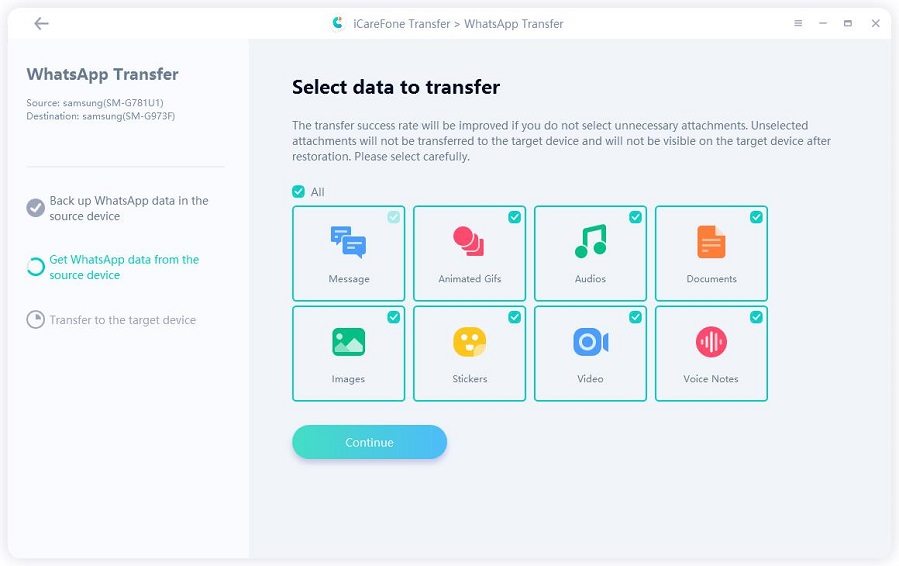
Wait for the process to complete.

When it’s done, you can now log in to your WhatsApp account on your new Samsung device, and all of your messages and other included data will be waiting for you.

Learn More about iCareFone Transfer
Another way to transfer WhatsApp from Samsung to Huawei or from Huawei to Samsung is through Google Drive. In fact, this method is even known as the default method for this job.
However, considering Huawei devices don’t have Google services anymore, you might find it really hard to set up your Google account and Google Drive on the Huawei phone. Because of that, it becomes really difficult to use this method to transfer chats with this method.
However, if you’ve successfully installed Google Drive on your Huawei phone and are ready to use this method, here’s how to transfer WhatsApp chats from Huwaei to Samsung using this method.
On your Huawei phone, open WhatsApp. Go to Settings > Chats > Backup. Make a backup of your WhatsApp data on the spot, and wait for it to complete.

When it detects the backup, restore it.
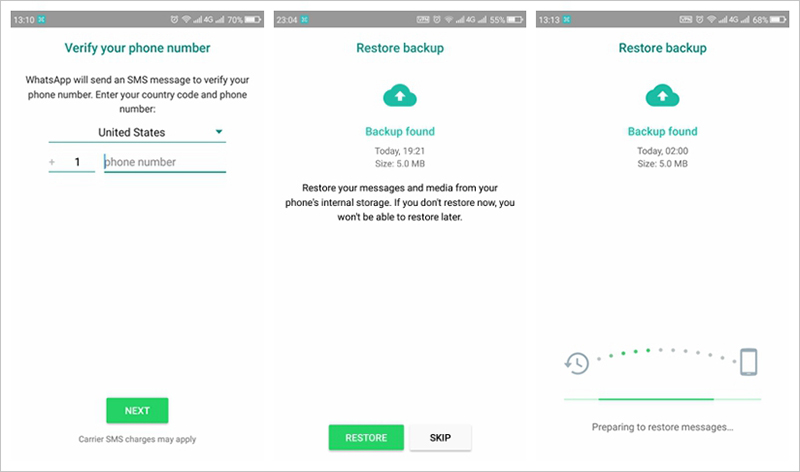
Simply put, no. You can use Smart Switch to sync WhatsApp data from Samsung to Samsung, but can’t use it to copy data from Huawei to Samsung.
WhatsApp doesn’t allow syncing of data by apps like these.
If your use Tenorshare iCareFone Transfer to move your data, you can choose to transfer almost everything. That includes your chats, images, videos, documents, voice notes, stickers, and more.
If you use Google Drive backup, only your photos and messages will be transferred. However, you can go into Backup settings and also include videos.
But still, your stickers or GIFs will still not be transferred.
As of now, you cannot use the same WhatsApp account on two different phones at the same time.
However, you can use WhatsApp on one phone and multiple computers at a time. You can do that either by installing the WhatsApp Web app on your PC or Mac from Microsoft Store or App Store respectively — or by visiting web.whatsapp.com.
And there you have it, that’s how to transfer WhatsApp data from Huwaei to Samsung.
While using Google Drive is also a possibility, it doesn’t work well with Huawei phones anymore due to the lack of Google apps. So, the best answer to the question, “How to transfer WhatsApp messages from Huawei to Samsung?” is Tenorshare iCareFone Transfer.

then write your review
Leave a Comment
Create your review for Tenorshare articles

No.1 Solution for WhatsApp Transfer, Backup & Restore
Fast & Secure Transfer
By Anna Sherry
2025-12-19 / WhatsApp Tips