How to Download iPhone WhatsApp Messages/Contacts from iCloud and Recover them on Mac
"I unexpectedly deleted iPhone WhatsApp messages after tapping the wrong button. All conversations were lost. I had backup the files on iCloud and I need to recover them on my Mac. Is there anyone telling me how to extract WhatsApp messages from iCloud on Mac?"
"I lost WhatsApp messages on my iPhone after iOS upgrade. Those are work-related and crucial for me. I backed up iPhone data with iCloud before, how can I retrieve WhatsApp data on Mac OS from iCloud?"
It's enjoyable to chat on WhatsApp, sending interesting pictures/videos to your friends and families with your iPhone. But data loss may happen to everyone. You won't realize how important the backup files is unless you lost them. If you have backup your iPhone data with iCloud, you can restore files from iCloud. All to be good, here you are introduced the best solution about how to download iPhone WhatsApp files from iCloud and recover them on Mac.
Tenorshare UltData WhatsApp Recovery is specially designed for Mac users to recover WhatsApp contacts, messages, videos, chat history and other more files on iPhone from iCloud backup. It's easy to download iCloud backup and selectively restore WhatsApp data from iCloud backup without data overwritten. You can even restore WhatsApp data from iCloud without your iPhone at hand. This software is fully compatible with iOS 12/11/10/9.3/9/8.3/8.2/8 and supports Mac OS X EI Captain, 10.10 Yosmite, 10.9 Marvericks, 10.8, 10.7, 10.6, 10.5.
How to Use UltData to Recover WhatsApp Files from iCloud
With this iPhone data recovery for Mac, it's never late to recover your iPhone WhatsApp contacts, messages, history from iCloud on Mac. Here's the steps of iPhone WhatsApp data recovery for Mac. Just follow the guide then get back files from iCloud. Download iPhone Data Recovery for Mac and install it.
Step 1: Login into iCloud Account
Choose the mode "Recover Data from iCloud Backup file". When the following interface pop up, input your iCloud account and password then click "Sign in". You can also click on "Login Shortcut" to allow this software to detect iCloud account and automatically sign into iCloud.
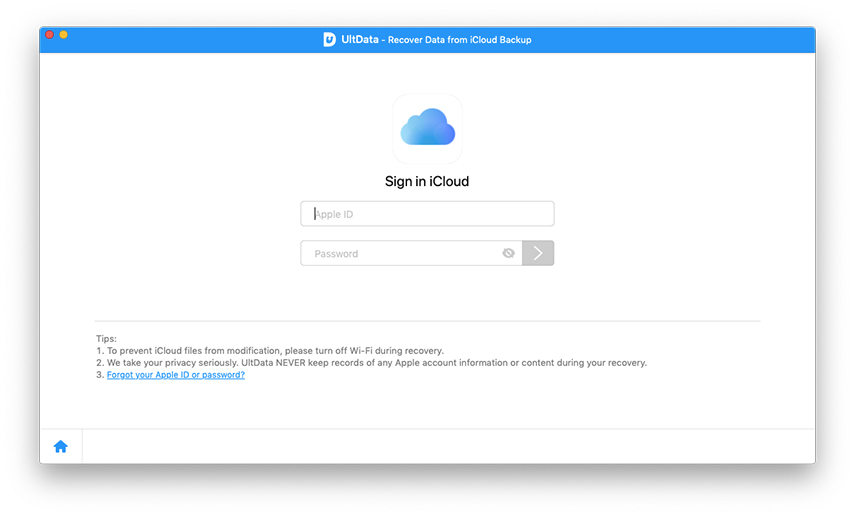
Step 2: Download and Scan iCloud Backup Files
After log into iCloud account, all the backup files are listed. Select WhatsApp backup files and click "Next" to download this backup file.
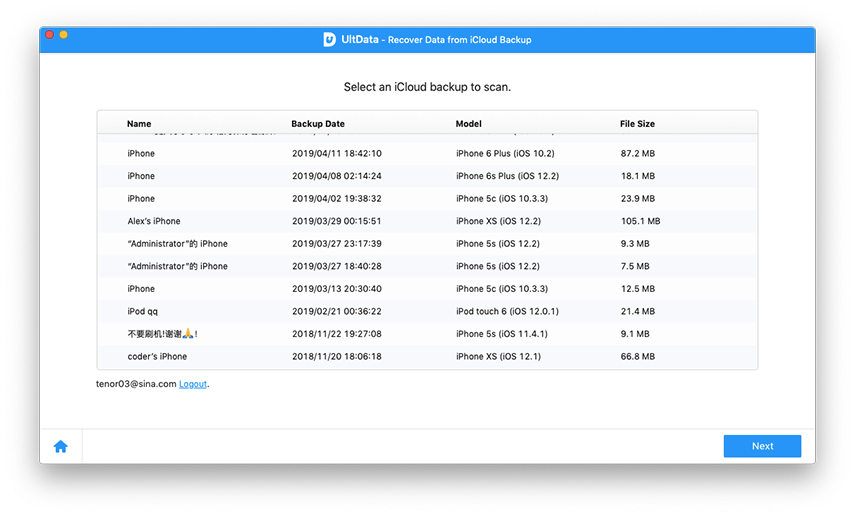
Step 3: Preview and Recover Lost WhatsApp Data
Select the WhatsApp files you need to recover and click "Recover" to save them on your Mac. Text file will be saved in .xls, .txt and .xlm, contacts can be saved as .vcf/vCard, media files will be saved in original formats.
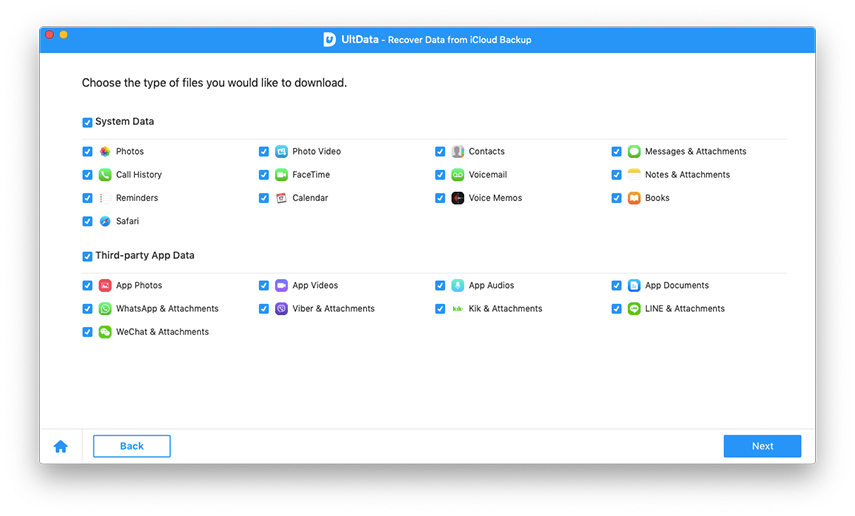
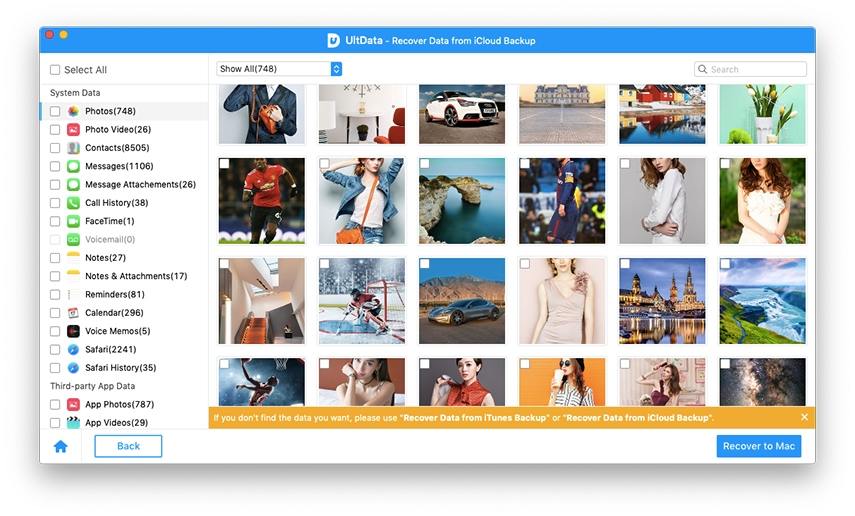
Just come to give UltData a free trial. Don't be trouble by data loss any more. For more information about how to extract WhatsApp messages, contacts from iPhone, iPad, iPod, you can refer to https://www.tenorshare.com/iphone-data/how-to-restore-deleted-iphone-whatsapp-messages-and-contacts.html.
- Recover deleted WhatsApp messages from Android devices;
- Recover deleted WhatsApp data directly from iOS devices;
- Support the scanning and reading of encrypted iTunes backup files;
- Support 7+ file types (contacts, photos,chats,voice messages, etc.);
- Compatible with latest iOS 26 and Android 16.
Speak Your Mind
Leave a Comment
Create your review for Tenorshare articles










