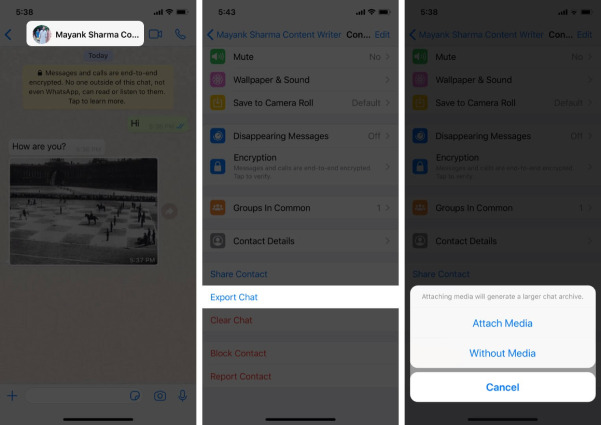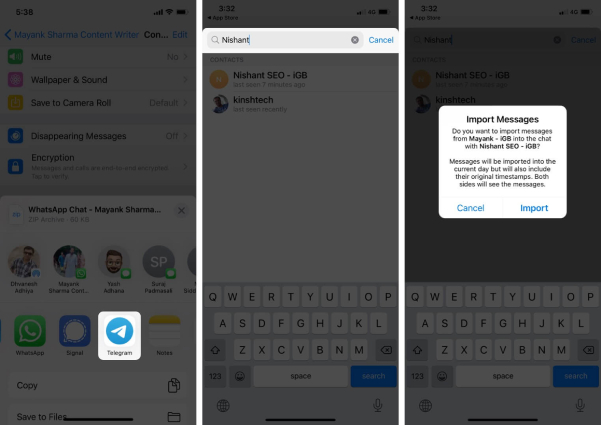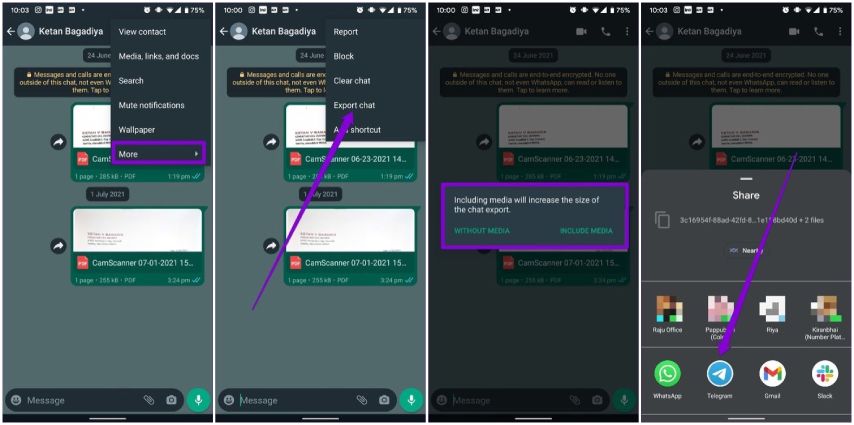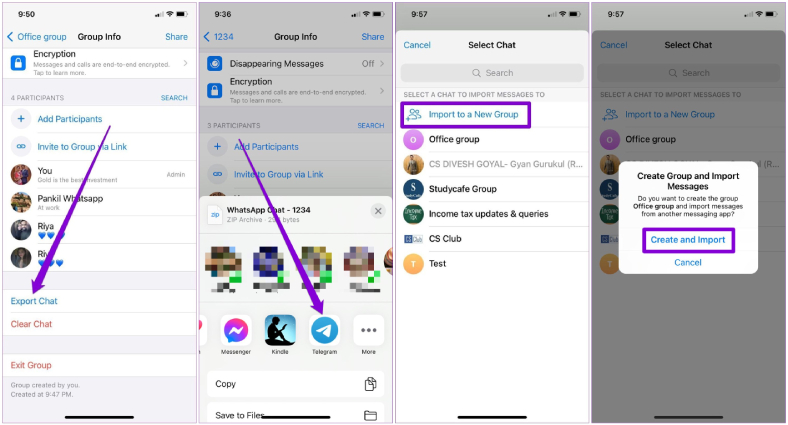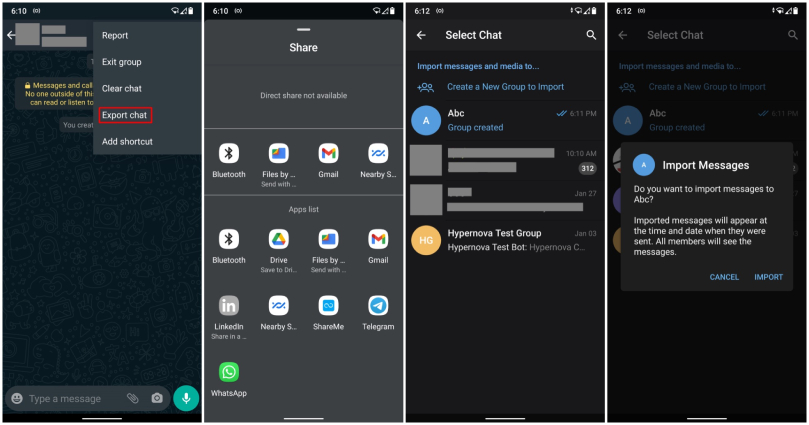How to Transfer WhatsApp Chat to Telegram on iPhone and Android
Due to the latest privacy policy of WhatsApp that it will share users' certain information with Facebook, lots of WhatsApp users are looking for an alternative and Telegram becomes their best bet. Telegram is a messaging app that provides end-to-end encryption for private messages and the best thing of it is, it offers an option to transfer WhatsApp chat to it, seamlessly.
If you're considering switching from WhatsApp to Telegram either from your Android or iOS phone, you can easily export WhatsApp chat to Telegram by following some simple steps. However, before learning how to transfer WhatsApp chat to Telegram, be sure that you have downloaded Telegram 7.4 or above with the migration features.
- Part 1: Can I Transfer WhatsApp Chat to Telegram?
- Part 2: How to Transfer WhatsApp Chat to Telegram?
- Part 3: How to Transfer WhatsApp Group Chats to Telegram?
- Bonus Tip: How to Transfer WhatsApp Chats from Android to iPhone?
Part 1: Can I Transfer WhatsApp Chat to Telegram?
If you are thinking, can I transfer chats from WhatsApp to Telegram? The answer is definitely yes! The Telegram 7.4 update for iOS brings a new import feature that allows users to migrate their chat history from WhatsApp and other messaging apps to this platform with relative ease. Though the migration feature is only available for iPhone users at the very beginning, now, Telegram is officially rolling out the feature for Android and iOS as well.
So, if you're making the move from WhatsApp to Telegram or have already, the below section will help fully learn about how to export WhatsApp chat to Telegram, both on iPhone and Android devices.
Part 2: How to Transfer WhatsApp Chat to Telegram?
According to Telegram, the chat history trasfer from WhatsApp to Telegram works both for individual chats and groups. In this section, we will first show you how to move individual WhatsApp chat to Telegram on your iOS or Android mobile.
1. Transfer WhatsApp Chat to Telegram on iPhone
To export WhatsApp chat to Telegram iOS, simply follow the steps below.
- Open any WhatsApp chat on your iOS mobile. Then, tap the profile picture of the contact from the top.
- Scroll down and tap the "Export Chats" option.
You will be presented with a bunch of options. You can choose "Attach media" if you need the media files.

- Now, select "Telegram" from the Share Sheet that pops up on the screen.
Choose the contact within Telegram to assign that chat history and tap on "Import" when prompted.

You WhatsApp chat history will be transferred to Telegram within seconds.
Want to know how to transfer WhatsApp to telegram iPhone quickly? Altenatively, you can navigate to the chat screen on WhatsApp followed by selecting chat to swipe left. Then, tap More > Export chat > Attach media to move WhatsApp chat to Telegram. Once the transfer process is completed, the imported messages will have a timestamp and flag stating "imported".
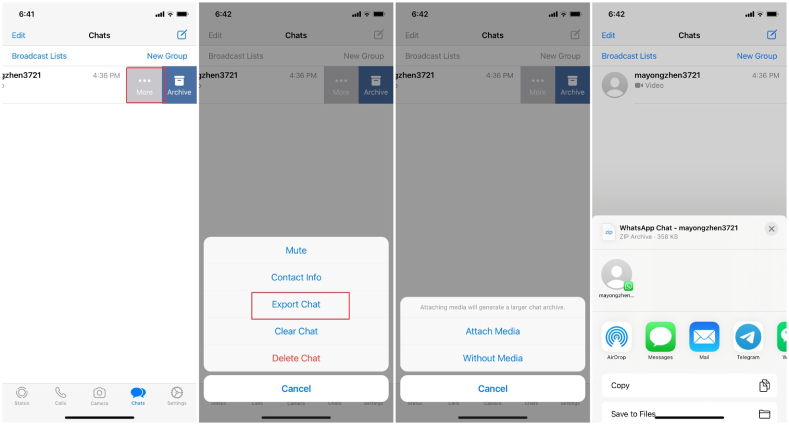
Note: The media and messages imported to Telegram will take additional space on your mobile. But, this space can be optimized while controlling the cache size by clicking on the Data and Storage Usage option from the Settings.
2. Transfer WhatsApp Chat to Telegram on Android
To process to transfer WhatsApp chat to Telegram on Android is similar to that on iPhone. Below are the steps to export WhatsApp chat to telegram Android:
- Open the WhatsApp chat you want to export and then click on the menu by tapping on the three vertical dots from the top right side.
- Now, tap on More and select the Export chat option.
- Then, you will be prompted to export chat with or without media, select the option as per your wish.
Next, select "Telegram" in the Share menu and choose a contact to whom you want to export the chat.

Once you perform these steps, you will be able to see the particular WhatsApp chat history on Telegram. The chats can only be moved for an individual contact or one by one.
Part 3: How to Transfer WhatsApp Group Chats to Telegram?
The above section showed how to transfer chats from Whatsapp to telegram individually using iOS and Android devices. Now, let's have a look at the steps for group chat transfer on iOS and Android. It's not complicated to migrate WhatsApp group to Telegram.
1. Transfer WhatsApp Group to Telegram on iPhone
Below are the steps to export WhatsApp group chat to Telegram iOS:
- On your iPhone, launch WhatsApp and then go to the group chat you wish to export to Telegram.
- Now, tap on the group profile from the top. Then, scroll down to select the Export Chat option.
- After this, select “Attach Media” if you want to include media in your exported chats.
- Then, hit on the Telegram app from the Share menu.
At last, select the group where you want to export the chats. Optionally, you can transfer the WhatsApp group chats to a new Telegram group by tapping on "Import to a new group" and "Create and import."

Telegram will start the process of migrating WhatsApp group. Once it's finished, you will see your WhatsApp group chats on Telegram.
2. Transfer WhatsApp Group to Telegram on Android
Regardless of the Android device you're using, here's how to export WhatsApp group chat to Telegram Android:
- Open WhatsApp on your Android device and go to the group chat you want to transfer.
- Tap on the menu icon from the three vertical dots and select the More option followed by selecting the Export chat option.
- In case there are media files, you will be asked to export chat with or without media. Choose the option as you want.
- Then, hit on the Telegram option from the Share menu.
Now, you can select a group from the list to assign the chat history. Also, you can opt for the "Create a new group to import" option to make a new group.

Wait for the entire group chats be transferred from WhatsApp to the Telegram chat window.
Bonus Tip: How to Transfer WhatsApp from Android to iPhone
Exporting WhatsApp chat to Telegram is pretty easy by following the above-given steps. Now, if you need to WhatsApp chat from your Android phone to an iPhone, it is also possible. For this purpose, you can seek help from a data transfer software such as Tenorshare iCareFone Transfer.
This quick and efficient software is easy to use and gets your WhatsApp data transfer job done in a few steps without incurring any data loss. Apart from this, it is also available for transferring WhatsApp backup from Google Drive to iPhone and backing up WhatsApp on iPhone without iCloud.
Let’s see how to transfer WhatsApp data from Android to iPhone with iCareFone Transfer .
Download and install iCareFone Transfer software and then launch the same after connecting your Android and iOS mobile with the computer. After this, tap on the "Transfer" option.

Now, create a backup of WhatsApp data on your Android device by following the on-screen instructions. Press "Continue" once done.

Then, wait a while for the software to fetch data from the source mobile.

Then, you need to verify your WhatsApp account to keep your data safe. Provide the necessary information and hit on the Continue option to access the verification interface.

Once successful completion of verification, your device will enter to the step to create data that will be revived on the target phone.

Before the data restore process starts, ensure to log into WhatsApp on your target device or iPhone, else the data will not be seen. If confirmed, tap on Logged in.

After this, you need to turn off the "Find My iPhone" option, you can adhere to the onscreen instructions to disable this option. Now, the data restoration process will take place. So please be patient as it will take some time. On complete data transfer, your target device will start again.

Conclusion
If you want to know how to transfer WhatsApp chat to telegram, the above-given steps will help you to do so. This post brings to you the steps to export WhatsApp chat to telegram on both Android and iOS devices. In case you need to transfer your WhatsApp chat from an Android phone to iOS mobile, we recommend using Tenorshare iCareFone Transfer to do the same. This software is user-oriented and transfers data effortlessly without you worrying about any data loss.
Speak Your Mind
Leave a Comment
Create your review for Tenorshare articles

iCareFone Transfer
No.1 Solution for WhatsApp Transfer, Backup & Restore
Fast & Secure Transfer