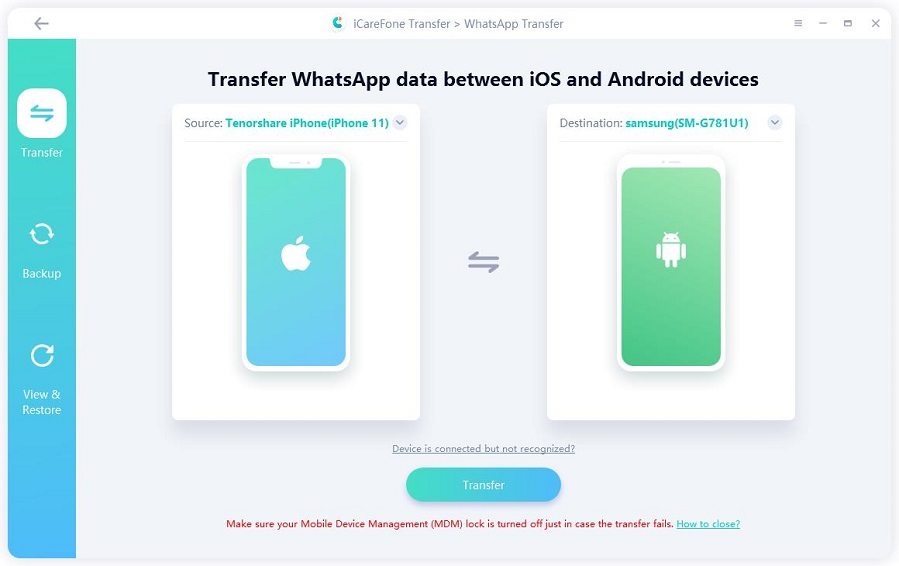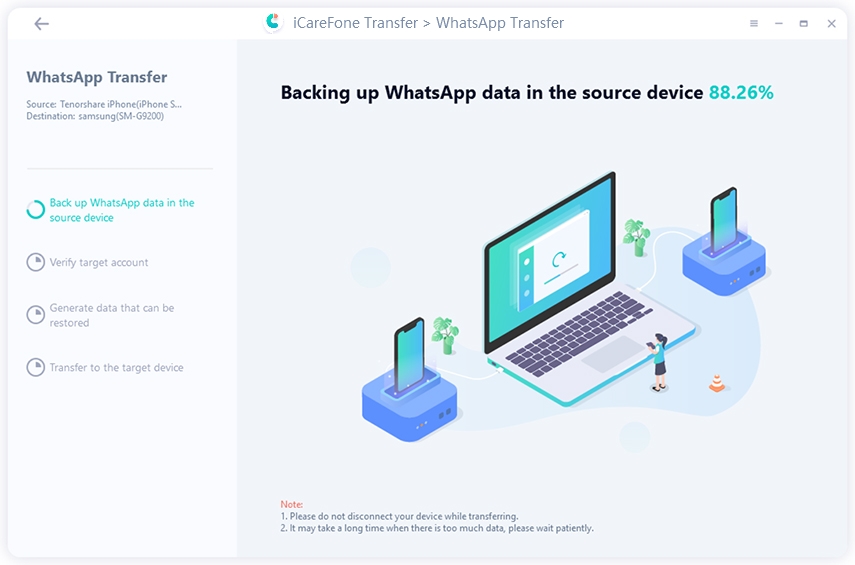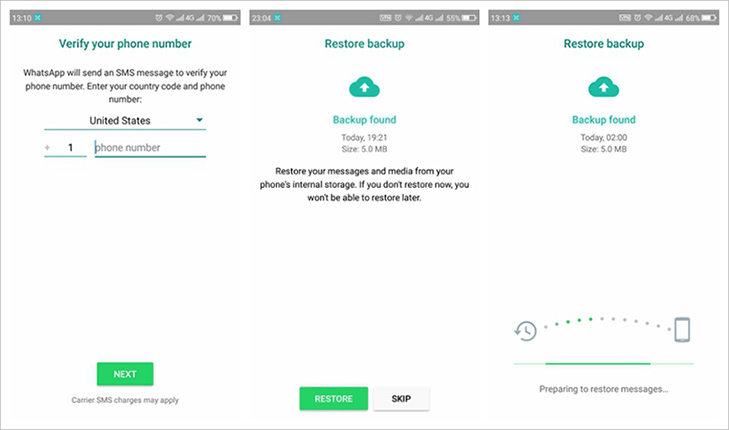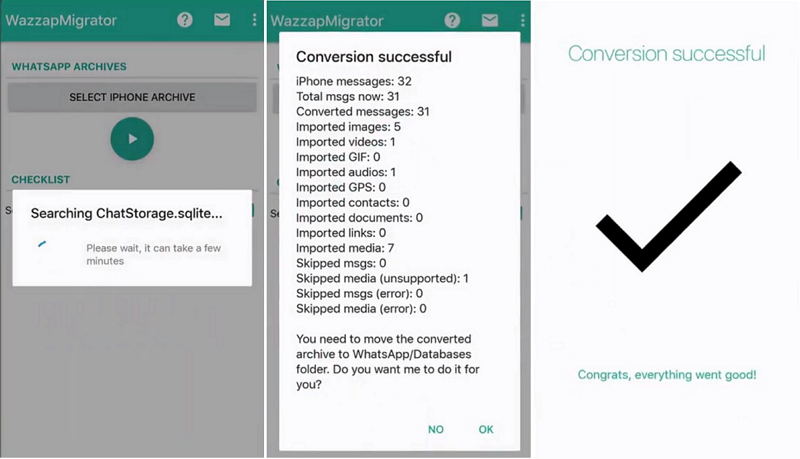Transfer WhatsApp Messages from iPhone 17/16 to Android with 4 Easy Ways
I am a user switched from an iPhone 14 to an Android phone. I would like to continue with my WhatsApp old chats on the Android phone. So my question is there a way to transfer WhatsApp messages from iOS to Android?
Have the same problem as this buddy? Old conversions don't automatically come with you. Luckily, we'll try to a way about how to transfer WhatsApp chats from iPhone to Android. Hope to make your switch a pleasant experience. Following guide is applied to transfer WhatsApp from iPhone 14 to all Android devices such as Samsung Galaxy, HTC, Moto, LG phone and tablets.
- Way 1: The Quickest Way to Transfer WhatsApp from iPhone to Android
- Way 2: Transfer WhatsApp from iPhone to Android Phone Using Email Chat
- Way 3: Transfer WhatsApp from iPhone to Android Via WhatsApp Backup
- Way 4: Transfer WhatsApp from iPhone to Android Using WazzapMigrator
If you have no idea which one to choose, we suggest you have a look at the following comparison table first.
| Methods | Difficulty | Required Time | Success Rate | Pros | Cons |
|---|---|---|---|---|---|
| WhatsApp Transfer | Easy | Short | High | One-click to transfer WhatsApp | Not Free |
| Email Chat | Easy | Depend on the file size | High | No need additional software | The chats in the file can't be read by WhatsApp on Android |
| WhatsApp Backup | Easy | Depend on the file size | Low | No need additional software | WhatsApp won't read iCloud backups on Android |
| Wazzap Migrator | Extensive process | Time consuming | Medium | Transfer WhatsApp messages & attachments | Do not work on WhatsApp 2.18.260 and newer version |
Way 1: The Quickest Way to Transfer WhatsApp from iPhone to Android
Is there a simple way of how to move WhatsApp data from iPhone to Android? Here iCareFone Transfer(iCareFone for WhatsApp Transfer) is highly recommended. Let's have a look about how it works.
- One-stop solution for WhatsApp transfer from iPhone to Android.
- Fast WhatsApp iPhone to Android transfer process.
- User-friendly UI and simple layout.
- All iPhone and Android phones are supported.
Video Guide on How to Transfer WhatsApp from iPhone to Android
Let's see how easy it makes to transfer WhatsApp messages from iPhone to Android:
-
Download and install iCareFone Transfer(iCareFone for WhatsApp Transfer) on your computer and connect the source iPhone and target Android to the computer.

-
Then click "Transfer" to launch the transfer process. The software is backing up your WhatsApp data on the source device.

-
In this step, you need to verify WhatsApp account which will accept data from source device. Write your phone number and country code on the line. Then click 'Verify'.

-
After you have verified the WhatsApp account, the software will automatically generate the data which can be restored on the target device.

-
Once the data has been generated, just wait for a few minutes to transfer data to the target device.


If you are sick of the complicated transfer solutions provided online, then iCareFone Transfer(iCareFone for WhatsApp Transfer), Backup & Restore is a good choice! And it can not only just transfer chats but also has many other useful features.
What else iCareFone can do for you:
- Backup iOS WhatsApp chat free
- Restore WhatsApp Backup to iPhone/Android
- Transfer WhatsApp chats from Android to iPhone
- Transfer WhatsApp from Android to Android
Way 2: Transfer WhatsApp from iPhone to Android Phone Using Email Chat
Here are the details of transferring WhatsApp from iPhone to Android free using email chat. In this way, you can easily send your WhatsApp data to your android device but you cannot open it on WhatsApp in your new device.
First of all, please go to "Settings" at WhatsApp from your iPhone, tap on "Chat Settings", then hit "Email chat" from the list.
Select the WhatsApp history that you would like to migrate. A window will pop out saying "Attaching Media will generate a larger email message". You just need to click " Without Media" or " Attach Media" based on your needs.

You can type in the email address and press "Send".

Log in your email account on your Android phone, you can view your old WhatsApp chats at email from your new device. But you can't sync WhatsApp data with your WhatsApp application on Android device.
Way 3: Transfer WhatsApp from iPhone to Android Via WhatsApp Backup
This part is to guide you how to transfer WhatsApp data from iPhone to Android via a local backup. This is actually a misleading method because iPhone users backup to iCloud while Android users use Google Drive. WhatsApp doesn't offer any solution to transfer WhatsApp from iCloud to Android even when setting up a new WhatsApp installation.
-
The first thing you need to do is back up your WhatsApp messages on your old device. Since the most commonly occurring issue of WhatsApp is data loss.
Note: If you lost some important WhatsApp data and without backing up beforehand, we highly recommend you to give WhatsApp Recovery a free try, which can help you get all your lost files back in a couple of second. Go to "Settings" at WhatsApp from your old device and then hit "Chats Backup" from the list, You can view the latest backup or manually backup the WhatsApp messages by clicking "BACK UP Now".

Uninstall WhatsApp on iPhone.
-
Install WhatsApp on Android and register your original phone number at new device. A window will pop out informing that "message backup found" Click "Restore", and WhatsApp messages on iPhone will be transferred to Android device.

Way 4: Transfer WhatsApp Messages from iPhone to Android Using WazzapMigrator
WazzapMigrator is a data transfer tool that allows users to transfer WhatsApp history (texts and images) from iPhone to Android. Note that Whatsapp has released a new version (2.18.260) which doesn’t support restoring from local backups so you need to use the older version (2.18.248) on Android if you want to use this method.
- Backup your iPhone using iTunes first. Run iTunes and connect iPhone. Then go to Summary and click Back Now. DO not check the Encrypt backup option.
- Download iBackup Viewer from wizzapmigrator.com and install it on your computer. Run iBackup Viewer and select the iPhone. Select the iOS device > click on the "Raw Files" icon placed on the bottom right side of menu.
Now, tap on "Free View" mode> locate "AppDomainGroup-group.net.whatsapp.WhatsApp.shared". Choose the option "ChatStorage.sqlite" file > select the "Export" button.

Transfer WhatsApp chats from iPhone to Android with wizzapmigrator - 1 If you need to transfer the attachments, go to WhatsApp folder and find Media folder and export it too.

Connect the Android phone to computer. Drag media folder and ChatStorage.sqlite file to "Download" folder of your Android phone.

- Uninstall in Android device and download the Wazzap Migrator App from Play Store.
- Launch the App on your Android device and it will scan and detect ChatStorage.sqlite on the device. After the scanning process, select the "Play" button.
- Reinstall the WhatsApp application in Android device and select restore from backup.
FAQs on WhatsApp Transfer from iPhone to Android
1. Can I backup WhatsApp on iPhone to Google Drive?
No. Currently, iPhone users backup WhatsApp to iCloud while Android users use Google Drive. There is no way to backup WhatsApp messages on your iPhone to Google Drive directly.
2. How do I transfer WhatsApp from iPhone to Android using Google Drive?
We are sorry to say that it does not work if you want WhatsApp transfer from iPhone to Android using Google Drive. But you can backup WhatsApp to Google Drive in following way: Open your WhatsApp > Then tap Menu > Settings > Chats > Chat backup > Tap the “Back up to Google Drive” option and choose the backup frequency.
3. Can I transfer WhatsApp from iPhone to Samsung?
Of course, you can. You can follow the easiest steps below to transfer WhatsApp from iPhone to Samsung.
- 1. Run iCareFone and select feature "WhatsApp Transfer";
- 2. Connect Both iPhone and Android devices to PC;
- 3. Click "Transfer" to transfer WhatsApp messages/chats from iPhone to Samsung.
Conclusion
With the ways show up above, we can see that these 4 ways can help you to transfer WhatsApp from iOS to Android but the lower three ways are more or less complicated or not working. Therefore, iCareFone Transfer(iCareFone for WhatsApp Transfer), Backup & Restore is the best choice for you. Come and get it!
Speak Your Mind
Leave a Comment
Create your review for Tenorshare articles

iCareFone Transfer
No.1 Solution for WhatsApp Transfer, Backup & Restore
Fast & Secure Transfer