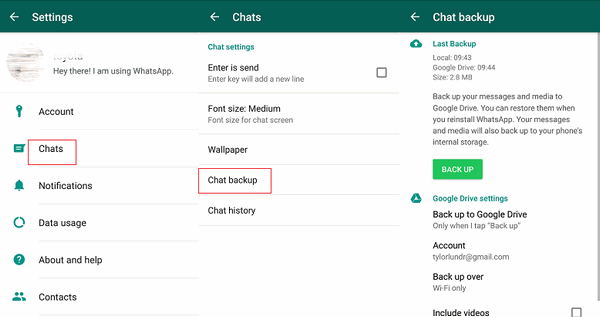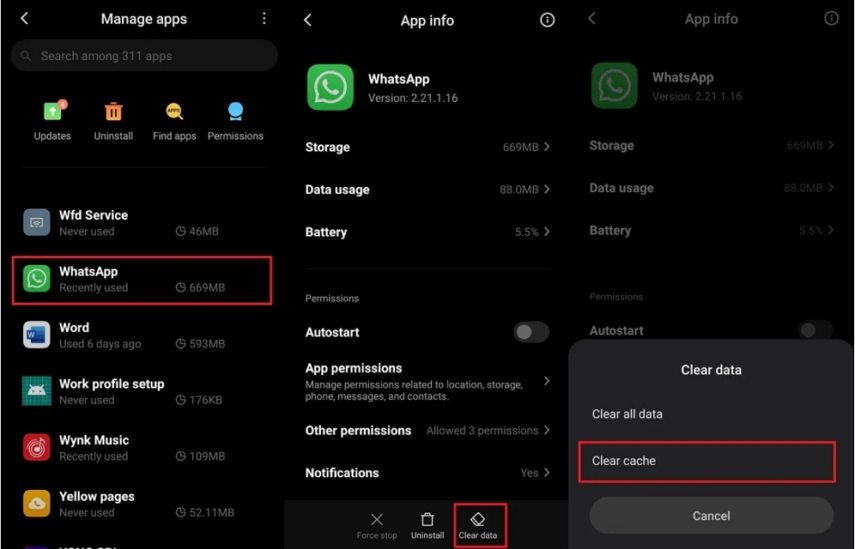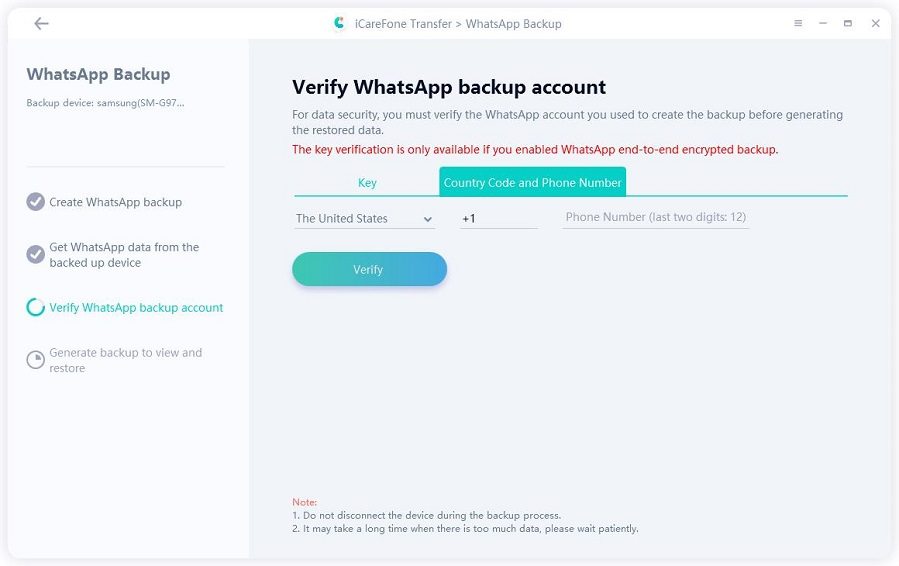8 Tips to WhatsApp Google Drive Backup Not Working
We all want that our chats on WhatsApp remain safe and are not lost. That’s where the Google Drive Backup comes in. But if your chats are not being backed up because WhatsApp backup Google drive not working, keep calm because there are some tips and methods that you can use to make sure this problem won't happen again.
Part 1: 8 Tips for WhatsApp Google Drive Backup Not Working
Here we list 8 tips. No matter it is WhatApp backup Google Drive not working, or you are unable to find WhatsApp backup on Google Drive, you can find ways to fix below.
1. Use Android Phones
First of all, I want to make it clear that WhatsApp for iOS does not deal with Google Drive. It only backs up WhatsApp on iCloud. And thus if you face WhatsApp Google Drive backup not working on your iPhone, it’s because WhatsApp on iPhones doesnot support it. It is on Android phones that you can backup WhatsApp to Google Drive
2. Enable Stable Network Connection
Backing up WhatsApp data on Google Drive requires access to stable internet connection, especially when you have large data on WhatsApp. Thus, if you are using mobile data or connecting to a poor Wifi, it is suggested to use Wi-Fi with a quick and stable netwrok speed. This may solve the WhatsApp backup Google drive not working problem.
3. Check Chat Backup Settings
WhatsApp can not only be backed up to Google Drive, but also keep a local backup on Android phones. If you are still unable to backup WhatsApp to Google drive, then you need to check the chat backup settings of your WhatsApp.
- Open WhatsApp on your phone and go to Settings > Chats > Chat backup.
Now check if the "Back up to Google Drive" is selected on Never. Changing it to any option under Never will work and this will solve WhatsApp google drive backup not working issue.

- Here is also a setting: Back up over. If it is Wi-Fi only, then you cannot backup WhatsApp with mobile data. Change it if needed.
4. Add Google Account & Google Play Services
WhatsApp is not backing up to Google Drive? It maybe because of your google account. And as for Google account, a few things need to be checked.
Go to Settings > Chats > Chat backup on WhatsApp, and add a google account under Google Drive settings.

- On your Android phone, log in to the same Google account in Settings, and enable Google Play Services
5. Use the Same Google Account and Phone Number
Some people find WhatsApp Google Drive backup not working, when they restore a backup to their WhatsApp account. If you have the same problem, simply make sure you have logged into the same Google account and used the same phone number that were used to create the WhatsApp backup.
6. Ensure Backup Not Deleted on Google
If you are using the same Google account and phone number, but are still unable to restore a backup from Google to WhatsApp, check Google Drive backups, and see if you can find the backup.
Note:
- WhatsApp backups in Google Drive will be delete if you do not create a new one every 5 months, according to the latest WhatsApp news.
- The new backup will overwrite the previous one. So you cannot restore an older WhatsApp backup.
Open Google Drive and tap on Settings > Backups. See if you can locate a backup file created by WhatsApp. If you cannot, then it means that it is deleted, which cause WhatsApp backup Google Drive not working.
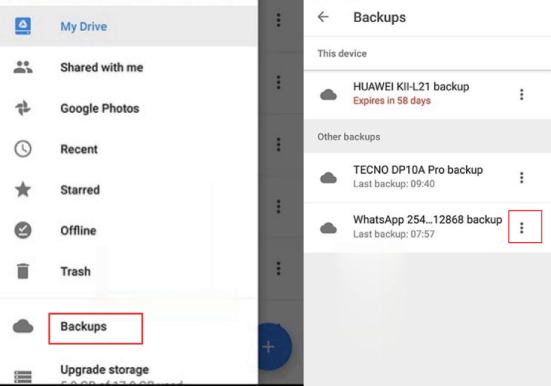
7. Clear WhatsApp Cache
A lot of times an application problem is caused by a large cache. Clearing WhatsApp cache is something you should try out to fix WhatsApp Google Drive backup not working.
- On your Android phone, open Settings > Apps > WhatsApp.
Tap on Clear data and then select Clear cache.

- Your Android phone settings may be a bit different, just find the Clear cache option and you are good to go.
8. Update WhatsApp & Google Drive
If you have tried everything and are still unable to backup WhatsApp to Google Drive, then it is suggested to see if WhatsApp or Google Drive have latest updates. Updates usually fix bugs and crashes.
Part 2: Best Alternative for WhatsApp Google Drive Backup
If your Android phone has encountered problems with WhatsApp Google Drive backup not working, and you are unable to backup it up, then you can opt for alternative options. Tenorshare iCareFone Transfer is an amazing option which you can backup and restore WhatsApp without Google drive. Besides, it has more excellent features:
- Tranfer WhatsApp data between Android and iPhone.
- Backup and restore WhatsApp on iPhone and Android to your computer. No time limit.
- Restore WhatsApp from Google Drive to iPhone.
- Export WhatsApp messages and media files to HTML files
Follow the directions below to know how to backup WhatsApp on Android to PC.
Install iCareFone Transfer on your computer and connect your Android phone. (Note that USB debugging has to be enabled.) Select WhatsApp to begin.

Click on Backup. Now select the model of your device. Click on Back Up Now.

Now follow the on-screen instructions to back up the WhatsApp data from your Android device.

The software will get the WhatsApp data in a few minutes. Then verify your WhatsApp account with your phone number.

(If you’ve enabled WhatsApp end-to-end encrypted backup, you can also choose the 64-digit key.)
- You will receive a code on your phone, enter it on the program and click on Verify.
After that, the software will generate the WhatsApp backup, and the process will finish.

Conclusion
WhatsApp is indeed the choice for messaging and chatting, and it is always recommended to have a regular backup. For WhatsApp Google Drive backup not working, there is a checklist, ensure that they are in place. And if you are still unable to backup WhatsApp to Google Drive, then you can resort to Tenorshare iCareFone Transfer as alternative.
Speak Your Mind
Leave a Comment
Create your review for Tenorshare articles

iCareFone Transfer
No.1 Solution for WhatsApp Transfer, Backup & Restore
Fast & Secure Transfer