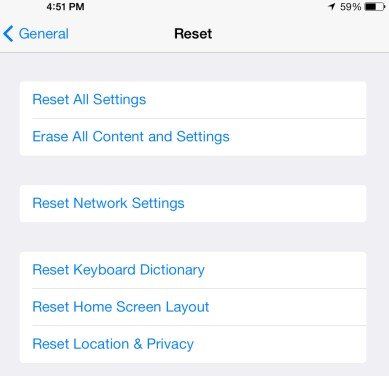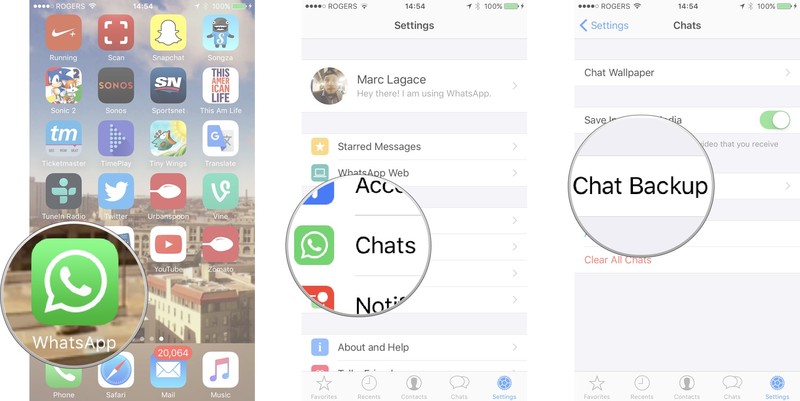iOS 26 WhatsApp Bug Not Working? All Fixes Here
With the release of iOS 26, many iPhone users, including iPhone 15/16/17 have encountered unexpected issues with WhatsApp, ranging from app crashes and lag to delayed notifications. While iOS updates usually bring exciting new features, some users have noticed that WhatsApp is not working after the update.
If you're experiencing problems like iOS 26 WhatsApp bug, freezing, crashing, or taking forever to load after update, you can get solutions here! We’ll dive into the common iOS 26 WhatsApp bugs, explain why these issues might occur, and provide easy solutions to get your WhatsApp back to normal.
- Part 1. [Latest] iOS 26 WhatsApp Bug: Issues After Update
- Part 2. Highly Recommended Fix by Users: Downgrade iOS 26 to iOS 18.7
- Part 3. Top 5 WhatsApp Issues You May Encounter after iOS 18/26 Update
- Part 4. Common Troubleshooting Methods to Fix WhatsApp Not Working on iOS 18/26
- Part 5. Bonus Tip: Transfer & Backup WhatsApp without Reset
Part 1. [Latest] iOS 26 WhatsApp Bug: Issues After Update
After updating to iOS 26, many users have reported iOS 26 WhatsApp bug, WhatsApp crashing or lagging during chats.
One Reddit user mentioned that WhatsApp takes 30-40 seconds to reload after being cleared from RAM. Others have experienced unresponsiveness or slow performance. This seems to be a WhatsApp bug in iOS 26, affecting devices like the iPhone 15 Pro Max.
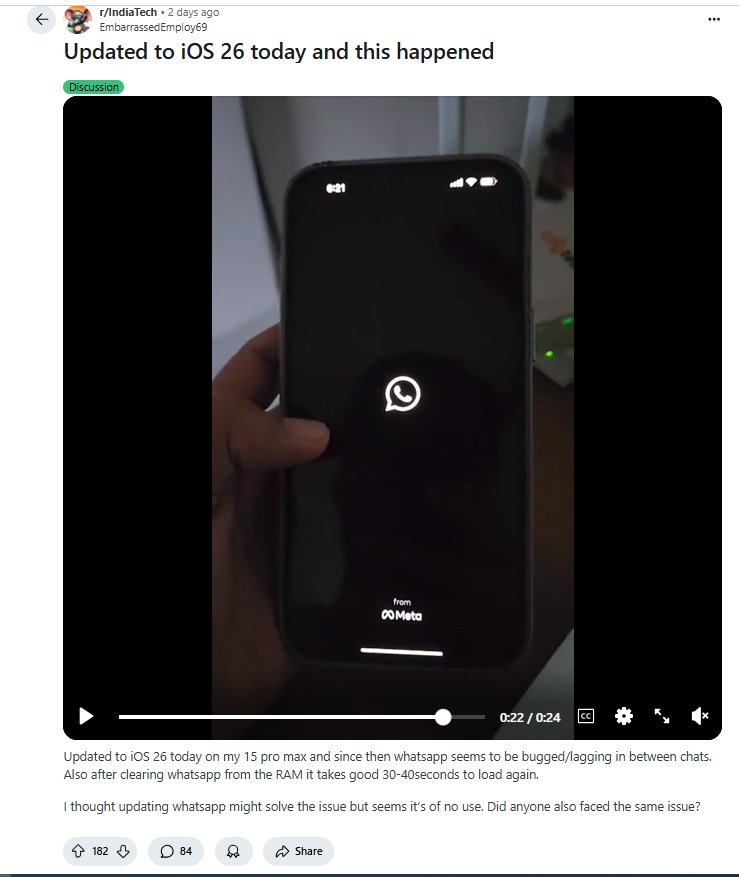
Solutions to Fix iOS 26 WhatsApp Bug
- Reinstall WhatsApp: If the app is lagging or crashing frequently, uninstalling and reinstalling it may help clear out corrupted files.
- Wait for iOS Update Fixes: Some users advised waiting for a subsequent iOS 26.1 or iOS 26.2 update, which might fix WhatsApp not working after update. iOS updates often include bug fixes that target performance improvements.
- Check App Permissions and Background Refresh: Ensure WhatsApp is allowed to refresh in the background, as this can help improve its responsiveness.
Why is iOS 26 WhatsApp Crashing?
This iOS 26 WhatsApp bug issue might be related to system optimizations and the new features in iOS 26, such as advanced background processes or new multitasking features. As many users suggested, downgrade to iOS 18.7, or waiting for further updates is a wise option until Apple addresses these compatibility issues.
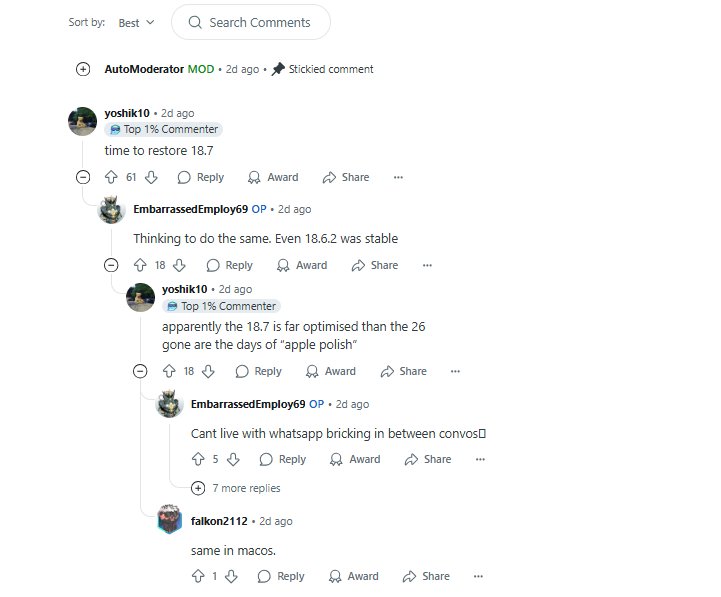
Part 2. Highly Recommended Fix by Users: Downgrade iOS 26 to iOS 18.7
If you're still facing issues like WhatsApp crashing or lagging after updating to iOS 26, it might be worth considering a system repair tool like Tenorshare ReiBoot. Some users, like in the Reddit thread, mentioned reverting to earlier iOS versions (like 18.7) for better stability. However, rather than downgrading, ReiBoot can help fix system-related bugs and errors without losing your data.
Why Choose Tenorshare ReiBoot?
- Quick Repair: ReiBoot can repair iOS system issues, including app crashes and slow performance, without requiring a full restore.
- No Data Loss: Unlike a full system restore or downgrade, ReiBoot keeps your apps, photos, and settings intact.
- Easy to Use: It’s a one-click solution, designed for non-technical users, so anyone can repair their iPhone or iPad easily.
Steps to downgrade from iOS 26 to iOS 18 Using ReiBoot:
Download and install ReiBoot on your computer. Then, connect your iPhone/iPad to the same PC. Trust your iDevice when asked. Tap "iOS Upgrade/Downgrade" on the main interface.

Then, pick "Downgrade" to start the process.
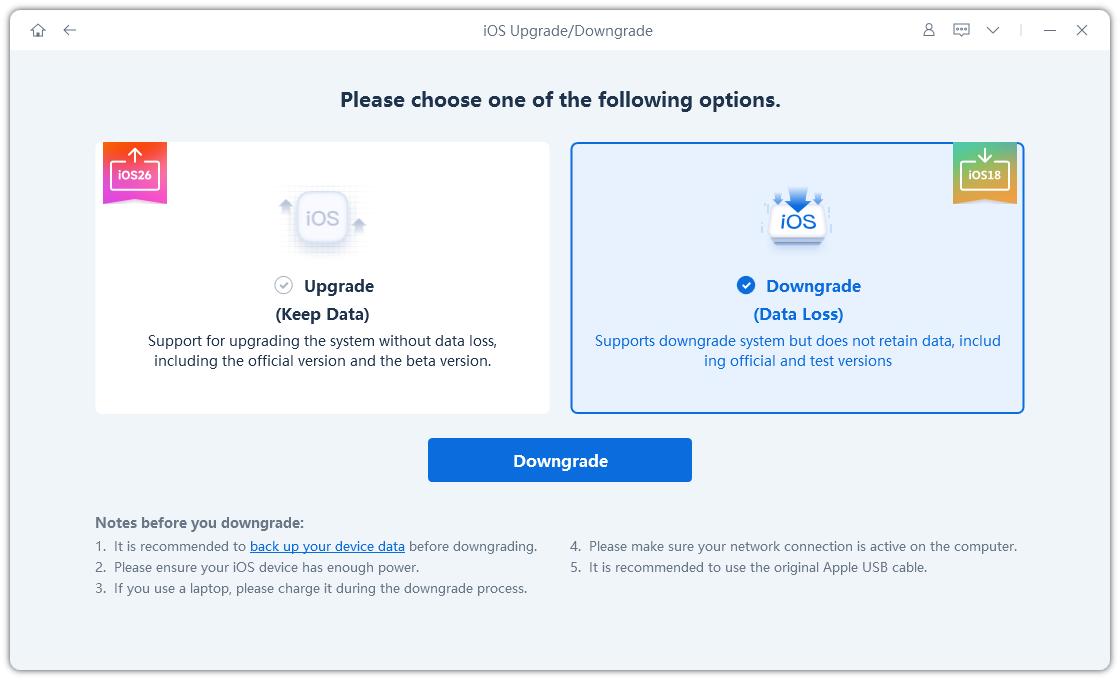
Hit "Download" to get the current iOS 18 firmware package.
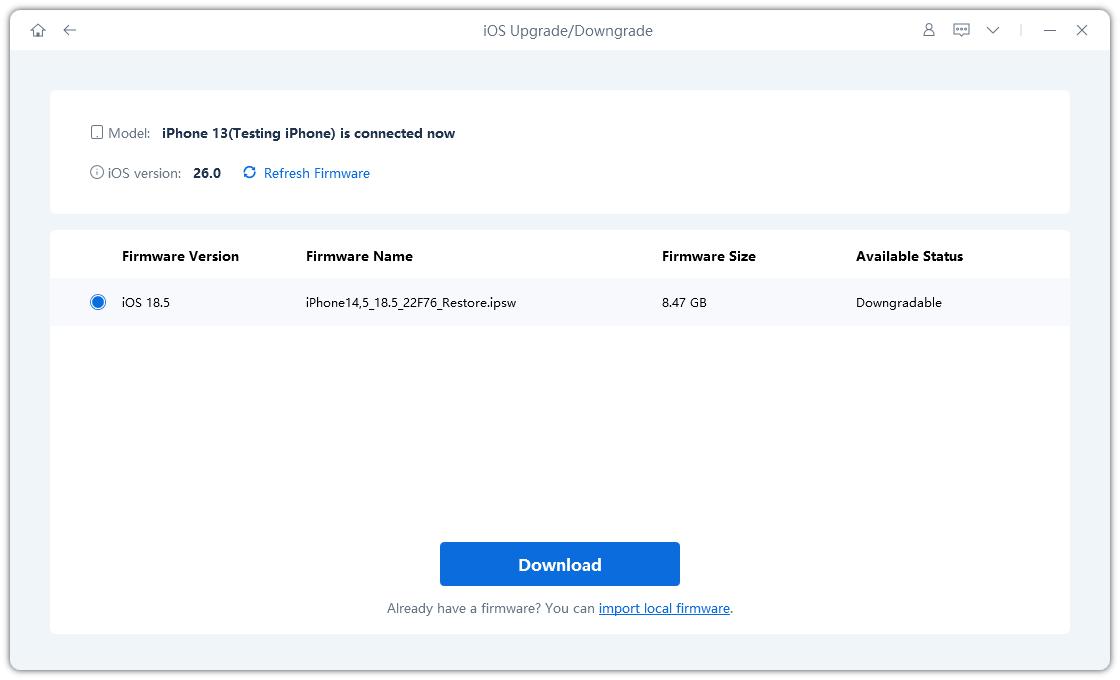
Tap "Initiating downgrade" once the package is downloaded.
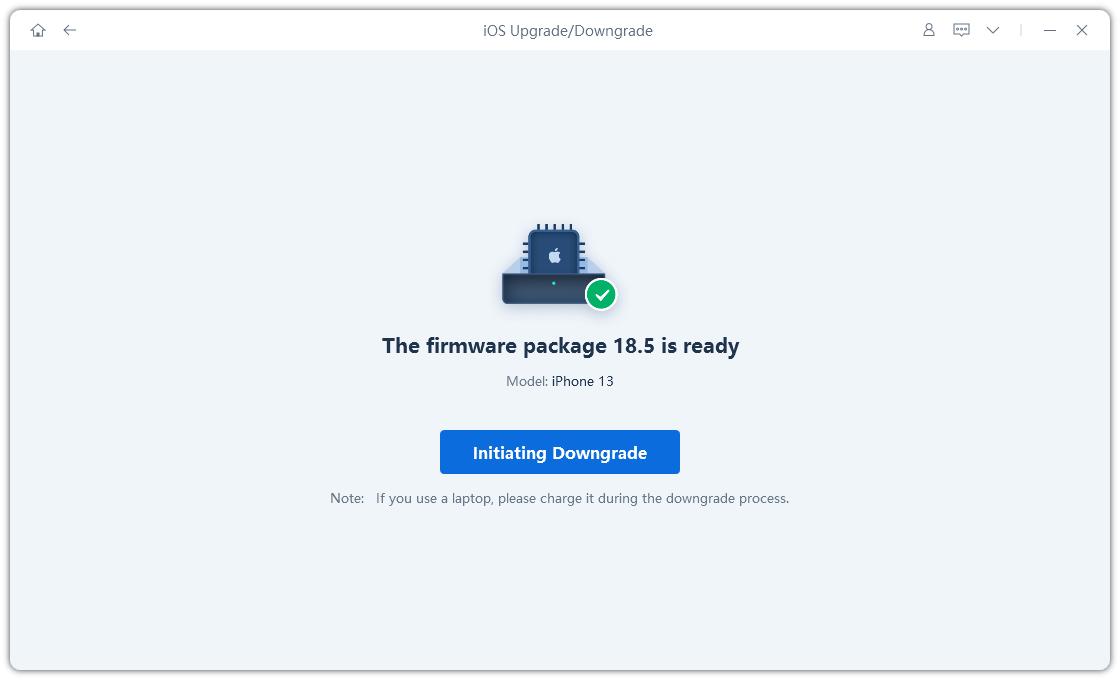
ReiBoot will automatically uninstall iOS 26 and install the stable iOS 18 version on your device. Once the process is complete, simply click Done.

If you want to fix WhatsApp not working or other bugs caused by the iOS 26 update, Tenorshare ReiBoot can be a quick and safe way to restore your device’s performance.
Part 3. Top 5 WhatsApp Issues You May Encounter after iOS 18/26 Update
There are several iOS 26 WhatsApp not working issues you may encounter when you update. As different as they are, these problems all have one thing in common; they prevent you from adequately using WhatsApp in one way or another. Let's take a look at each one of these problems individually and their most effective solution.
1. WhatsApp Not Sending or Receiving Messages iOS 18/26
Have you noticed WhatsApp messages not delivered successfully after iOS 18/26? This can be quite frustrating especially considering that WhatsApp is one of the most popular instant messaging apps. If you can't use it to send or receive messages, you need to fix it to restore its purpose. The following solutions can help you diagnose and fix WhatsApp not sending messages:
Possbile Fixes:
1. Check the Internet Connection
To send and receive messages via WhatsApp, you need and internet connection. If for some reason, your connection has been interfered with, WhatsApp will not work as expected. If your internet connection is the problem, you can fix it in one of the following ways;
Go to Settings > Airplane Mode and toggle it on/off to reset the connection.

Go to Settings > Cellular and turn "Cellular Data" on.
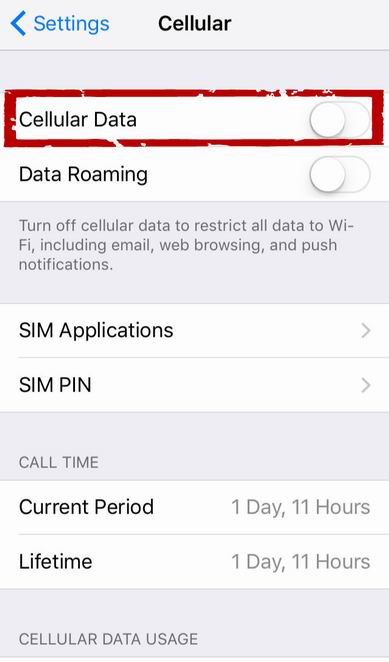
If you are using a Wi-Fi connection, go to Settings > Wi-Fi and turn it off and then on again. You may also want to connect to a different Wi-Fi hotspot.
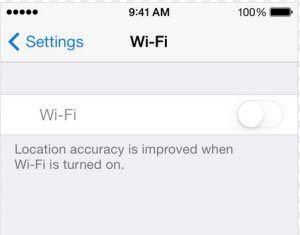
If none of the above work, go to Settings > General > Reset > Reset Network Settings to reset your connection.
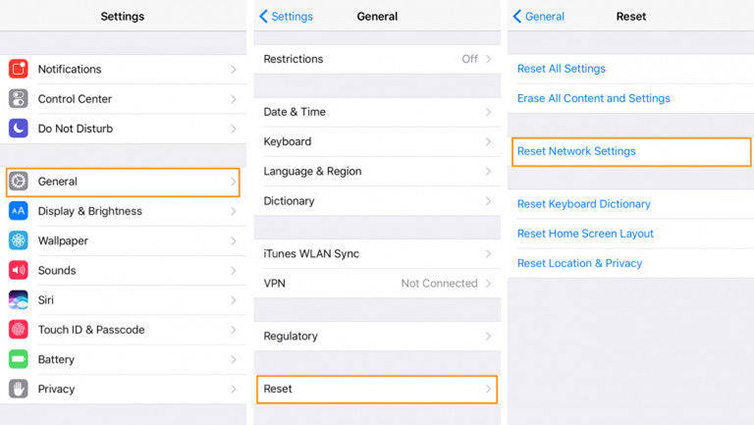
2. Free Up Storage Space
Sometimes not having enough storage space on your device could interfere with the functionality of some apps including WhatsApp. Therefore take some steps to create more space on your device to fix iOS 26 WhatsApp not working. You can do that by deleting unused apps, upload your photos to iCloud or use a third party tool like Tenorshare iCareFone to manage iOS device data.
2. WhatsApp Notifications Not Working iOS 18/26
If not getting WhatsApp notifications after the iOS update, you may not realize you have a message until it's too late.
Fixing this problem can be simple, just check whether the WhatsApp Notification is enabled. To do that, go to WhatsApp >Settings > Notification and see if the notification is turned on.
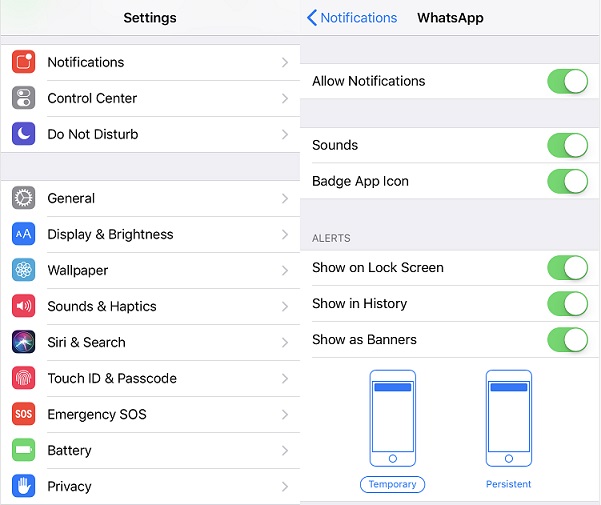
3. WhatsApp Showing Waiting for This Message
If you see a message saying "Waiting for this Message" on WhatsApp after iOS 18/26 update, it means that the person sending you the message needs to connect to the internet so the message can be properly encrypted before reaching you. This can happen if the person you are chatting with has recently reinstalled WhatsApp.
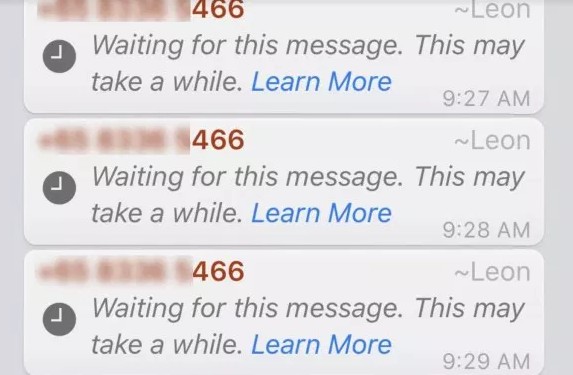
4. WhatsApp Keeps Saying Connecting
If all you see is a message saying "connecting" but the app never connects, you may want to reset your network settings. Follow these simple steps to fix WhatsApp stuck on connecting.
- Open the Settings on your iPhone and then tap on "General."
Tap on "Reset" and from the options presented select "Reset Network Settings."

Now rejoin your Wi-Fi password and see it the problem has been fixed.
5. WhatsApp not Opening on iPhone
If you are unable to open WhatsApp on iPhone, or WhatsApp opens and closes immediately with iOS 18/26, the best thing you can do is backup the data on WhatsApp, uninstall the app and reinstall it from the app store. Follow these simple steps to backup Whatsapp.
- Open WhatsApp and tap on "Settings" .
Click on "Chats" and then tap on "Chat Backup."

- After that reinstall WhatsApp on your iPhone and see if the iOS 26 WhatsApp bug issue will be fixed.
Part 4. Common Troubleshooting Methods to Fix WhatsApp Not Working on iOS 18/26
The following common troubleshooting solutions can help you fix all problems about WhatsApp not working after update, including above mentioned ones.
1. Force Restart the iPhone
Begin by force restarting the iPhone. Depending on the iPhone model you use, the following ishow to force restart the device;
For iPhone 6s and Earlier; Hold down the home button and the power button at the same time. Let go of the buttons only when you see the Apple Logo appear on the screen.
For iPhone 7 and 7 plus: Press the power button and the volume down key until the Apple Logo appears.
For iPhone 8 or X/XS: Quickly press and release the volume up button and then quickly press and release the volume down button. Now press and hold the power button until you see the Apple Logo.

2. Update or Reinstall WhatsApp
You may also need to update or reinstall the WhatsApp app to get it to fix iOS 26 WhatsApp bug or relates issue. To update the app go to the App store on your iPhone and tap on "Updates." Scroll down to find WhatsApp and if there is an update available, tap "Update" to update the app. If update won't help, you can then delete WhatsApp and get it back again.
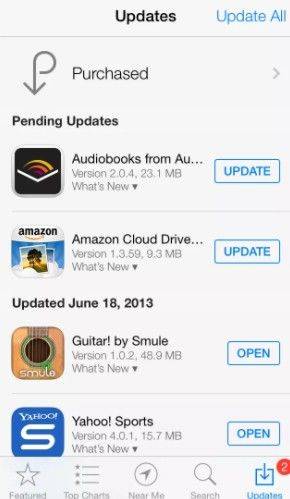
Part 5. Bonus Tip: Transfer & Backup WhatsApp without Reset
While fixing the iOS 26 WhatsApp bug, one important step many users overlook is securing their chat history. App crashes, freezes, or system downgrades may put your WhatsApp data at risk. That’s why it’s highly recommended to use a reliable tool like Tenorshare iCareFone Transfer.
With iCareFone Transfer, you can:
- Seamlessly transfer WhatsApp data between iPhone, Android, and computer without reset.
- Create a full WhatsApp backup on PC/Mac without using iCloud or Google Drive.
- Restore WhatsApp backup anytime without worrying about overwriting existing chats.
- Support the latest iOS 26 & iPhone 17 models.
If you’re troubleshooting WhatsApp issues or planning to downgrade from iOS 26, Tenorshare iCareFone Transfer ensures that your valuable WhatsApp data is fully protected and can be easily restored whenever you need.
Summary
Now you know how to fix WhatsApp not working/iOS 26 WhatsApp bug on iPhone issues that may arise. No matter the WhatsApp crashes, or black screen/white screen/blank screen in WhatsApp, Tenorshare ReiBoot will help you repair all iOS problems completely.
- Downgrade iOS 26 to iOS 18 ;
- Fix iPhone won't restore in recovery mode, my iPhone is stuck on the Apple Logo,iPhone black screen of death, iOS downgrade stuck, iPhone update stuck, etc.
- Support all iPhone models and the latest iOS 26 and earlier.
Speak Your Mind
Leave a Comment
Create your review for Tenorshare articles