Best Ways to Fix iTunes Store Is Unable to Process Purchases At This Time Error
If you are having trouble to access 3rd party apps on your iPhone or iPad or any iOS devices, don’t worry. This is not an issue with your device, as there are numerous iOS users around the globe facing the same problem as well. The said error says: iTunes Store is unable to process purchases.
There are several discussions on this particular subject on numerous forums, as the error is completely blocking access to the iTunes Store and app usage. We don’t have too many information on this error for the time being but we have come up with a few tips and tricks that work in this situation. Have a look;
- Part 1. When Does "The iTunes Store is Unable to Process Purchases at This Time" Occur
- Part 2. Possible Tips to Fix “The iTunes Store is Unable to Process Purchases at This Time” Error
- Part 3. Software Recommendation: A Useful iPhone System Repair Tool to Fix 50+ iOS System Issues without Data Loss
Part 1. When Does "The iTunes Store is Unable to Process Purchases at This Time" Occur
It is possible that the said error appeared due to low credit balance on your iTunes account or it is even possible that the network firewall on your device is blocking your access. So, if the credit is insufficient, this may popup from time to time.
But as we said before, this is just a speculation and the actual reason is still unknown.
Part 2. Possible Tips to Fix “The iTunes Store is Unable to Process Purchases at This Time” Error
One of the greatest and most significant parts of iOS systems is the iTunes app. The said app has multiple functions; including downloading and playing, audio and video files. There is also the iTunes Store. But while you are making a purchase from the iTunes Store and you are getting, iTunes Store is unable to process purchases error message, simply use the following tips to make the purchase successful.
Let’s have a look at the tips below;
Tip 1. Check Apple System Status
The very first thing you should check is the status of the Apple System. As there is the possibility that the error is occurring not from your side but due to the problems with Apple’s Server.
So, be patient and Apple’s Support Team will fix the issue as soon as possible.
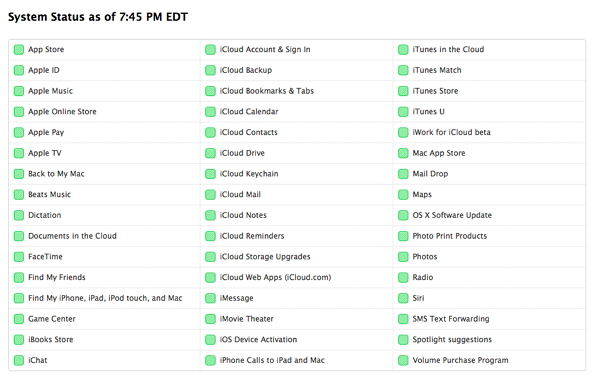
Tip 2. Check Your Credit on iTunes
As the error is regarding payment, you need to check the outstanding credit balance in your iTunes account right away. At this point in time, this is the main thing that you should first resolve if there are indeed any issues.
Step 1: Go to iTunes or you can also go to “App Store”. Sign in.
Step 2: Then, make sure that you are using the correct Apple ID.
Step 3: Just below the Apple ID, you will find your credit balance.
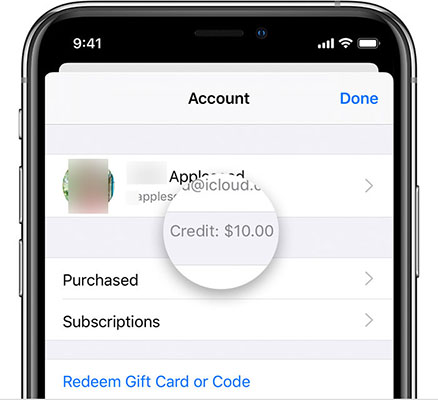
Tip 3. Sign Out and Sign In Again
You also need to make sure that the credentials you are using are correct. So, simply sign out and then sign in again using your Apple ID.
Step 1: Run the Settings app on your iPhone or iPad, and tap on your name.
Step 2: Scroll down and tap on Sign Out.
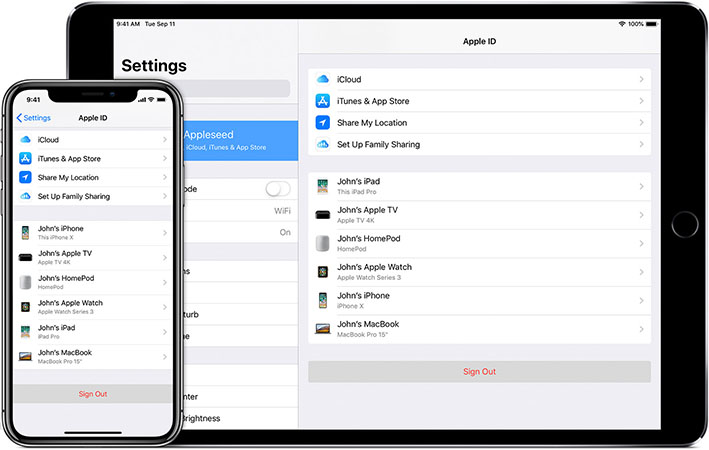
Step 3: Now, after a few seconds, sign in again.
Tip 4. Disable Firewall
There is a possibility that the firewall on your computer is effectively blocking the iTunes Store access. What you are using is a network firewall and it is denying your access to the iTunes Store, the only way to fix is to disable the said firewall.
Step 1: Go to iTunes and navigate to “Apple Menu”.
Step 2: Then, go to “System Preferences” and click on “Security & Privacy”.
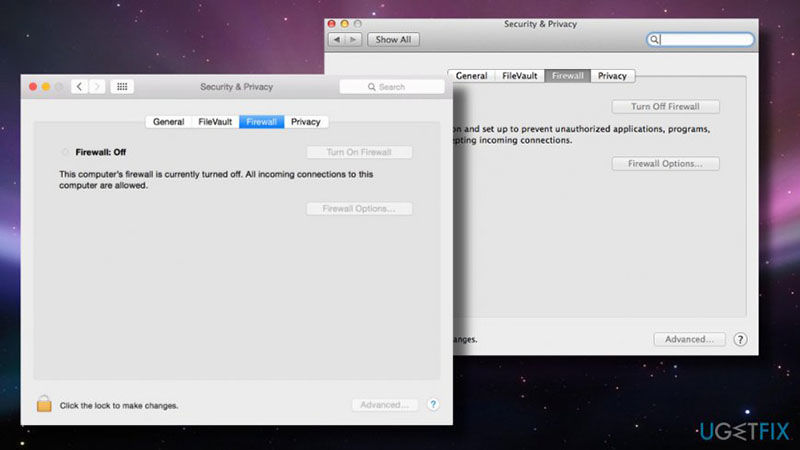
Step 3: Now, click on the “Firewall” tab. You will be asked to provide the Administrator Password.
If you see the firewall was set to block any sort of connections, then change it. After changing it, the iTunes Store will be accessible to you.
Tip 5. Update iOS Software
One of the simplest ways to get rid of the error is to update the iOS system. Just update iOS to its latest version and all the systems errors will go away with it.
Step 1: Just run the iTunes app and navigate to Settings.
Step 2: Then, tap on the “Help” tab.
Step 3: You will find the “Software Update” option, tap on it. The iOS system will check if there is a new version of iOS available.

Step 4: If there is one, you will see the “Install Now” button and tap on it to proceed.
Part 3. Software Recommendation: A Useful iPhone System Repair Tool to Fix 50+ iOS System Issues without Data Loss
If nothing is working, then you need to use a professional iOS system repair software in order to fix the iOS altogether.
Among all the iOS system repair programs, none is better than ReiBoot by Tenorshare. It is capable of repairing the systems effectively with ease and it can fix over 50+ iOS issues; including issues like stuck in recovery mode, reboot loop, Apple logo, etc. without data loss, etc.
The operation of the said software is also very simple, let’s have a look below;
Step 1Download and install ReiBoot on your computer and connect the iOS device. Then, launch the program and choose the “Repair Operating System”.

Step 2In the following panel, click “Fix Now” in order to proceed.

Step 3Now, you will be facing the firmware download page. Click “Browse” and choose a path for the firmware, then click “Download”.

Step 4Once the firmware has been downloaded, you need to click on “Start Repair” and the program will start repairing the iOS system.

Conclusion
So, if you are having issues to make the purchase because of The iTunes Store is unable to process purchases at this time error, then you can use the discussed tips mentioned in the article. There is a serious chance that you will be able to get rid of the said error. If the tips are not working for you, then use Tenorshare ReiBoot in order to repair the iOS system altogether. Easy to use and a very convenient iOS system repair tool!
Speak Your Mind
Leave a Comment
Create your review for Tenorshare articles







