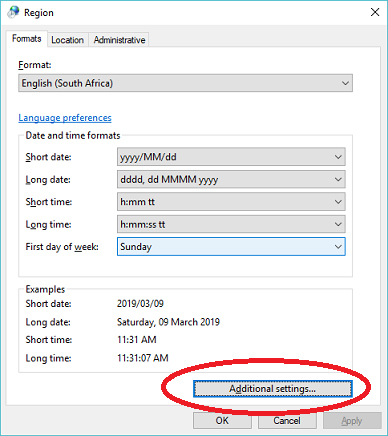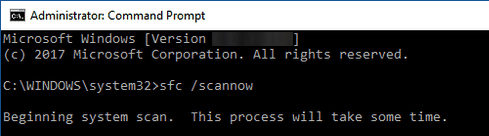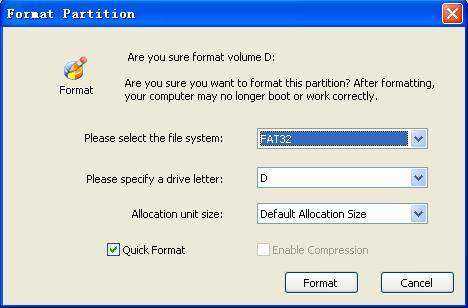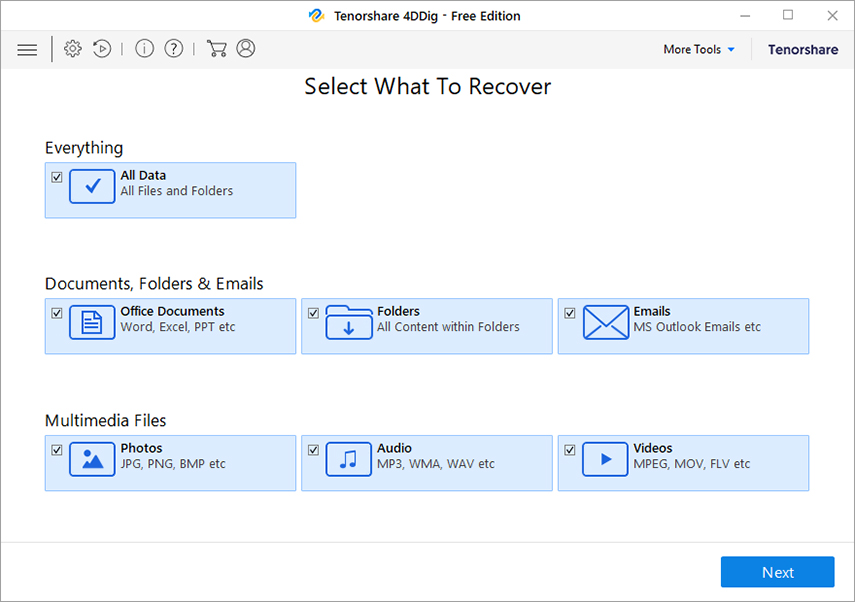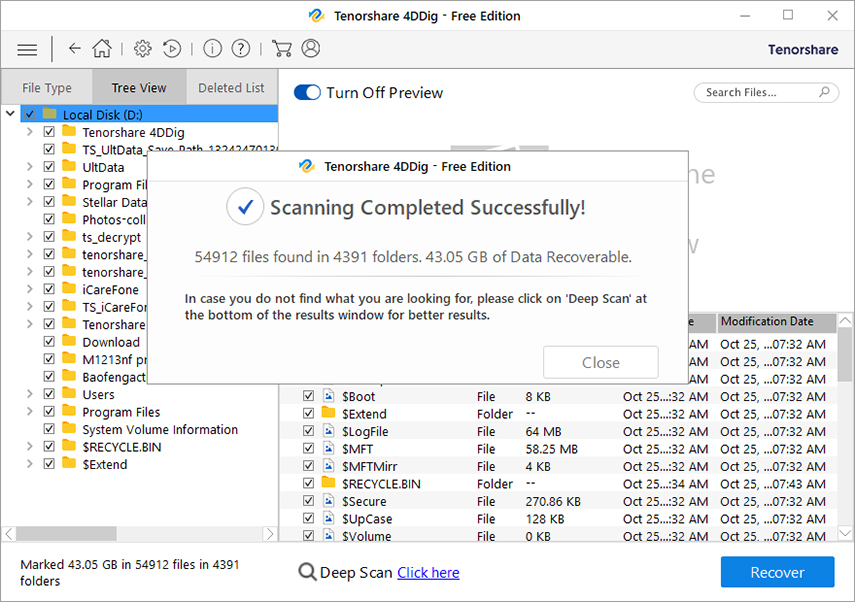How to Fix The Parameter is Incorrect Error on External Hard Drive in Windows 10/8/7
by Jenefey Aaron Updated on 2020-11-11 / Update for Data Recovery
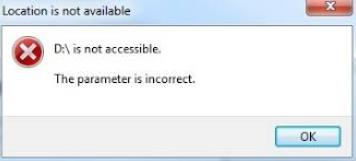
Portable data storage devices can be really helpful in transferring data from a device to another swiftly. All you need is to connect the flash drive or SD card to your computer and copy the data from the drive to your computer. However, sometimes error such as ,the parameter is incorrect may prevent you from accessing your drive from your computer.
At certain times, you may experience that as you try to access the drive, it may come up with a pop up stating location is not available, and the description below shall have "the parameter is incorrect" error. Are you stressed because you can't access your data due to this error? Well, your trouble won't last long as we have got verified methods to fix your issue.
- Part 1. Details about The Parameter is Incorrect Error
- Part 2. Fix the Parameter is Incorrect Error on External Hard Drive [4 Ways]
- Part 3. Recover Data from Hard Drives with "The Parameter Is Incorrect" Error
Part 1. Details about The Parameter is Incorrect Error
Causes of The Parameter is Incorrect Error
Improper removal of the storage device:Removing the device without using the safe remove hardware option may cause the device to malfunction. In certain instances, you may lose some or entire of your data. This is one of the causes of "the parameter is incorrect for external hard drive" error on your computer.
A malfunctioning USB port:A drive is connected to your computer through a USB port, and if the port is broken down, a proper connection won't be established between the drive and your computer. It may cause the drive to be inaccessible because the parameter is incorrect.
File system Crash:The file system is responsible for maintaining the record of all the disks connected to your PC and allowing you to have easy access to their data. However, if the file system goes down due to some error or virus, it may prevent you from viewing the drive files, causing "the parameter is incorrect" error to appear.
Results of The Parameter is Incorrect
Failure to copy the file from the drive:Once the parameter is incorrect error appears, it prevents you from transferring the files back and forth from the device to anywhere in the system. You might be able to have a look at files available at the drive, but you would fail to copy them.
No access to the drive:In case of "the parameter is incorrect for flash drive" error, you might not be allowed to access the file or the data inside it. The file shall be displayed in the files explorer, but any attempt to open it shall display the former error.
Signs of The Parameter is Incorrect/Error 0x80070057
Failure to copy the file from the drive:The "parameter is incorrect 0x80070057" error shall prevent you from copying or accessing any data from the flash drive. Your PC might not exhibit any improper behaviour, however, any attempt to accessing the drive shall lead to nothing except failure.
As soon as you attempt to open the flash drive, a pop up shall appear stating "location is not available" and further describing it as The Parameter is Incorrect 0x80070057.
Part 2. Fix the Parameter is Incorrect Error on External Hard Drive [4 Ways]
Method 1: Change Decimal Symbol Settings to Fix the Parameter is Incorrect Error
Proper functioning of the device is dependent on correct formatting of each field, and in case of improper configuration, it may prevent your PC from efficiently recognizing your device. In order to fix the trouble, you would need to change the decimal character to "." (dot).
- Step 1: Go to the control panel: in Windows 10 simply type "Control" in your Windows search bar; in Windows 7 click Start > Control Panel.
- Step 2: Choose "Region" settings.
Step 3: Now, click on "Additional Settings".

- Step 4: In the additional settings, look out for decimal character field.
Step 5: In the field, set the character to "." then, click OK.

Following the steps shall fix your trouble and help you fix "the parameter is incorrect" error.
Method 2: Use SFC to Fix the Parameter is Incorrect Error
Another quite frequent reason for "The Parameter is Incorrect" error is corrupted or missing files, therefore, in order to repair the missing or corrupted files, running System File Checker (SFC) shall help you to resolve the "Parameter is Incorrect" error. Here are the steps you need to follow:
- Step 1: Press the "Window" button and type "Command Prompt" in the search field.
- Step 2: When it appears, right-click on it and choose "Run as Administrator".
Step 3: Now, type SFC /scannow in the CMD window and press the 'Enter' button. This will start the System File Checker (SFC) scan.

- Step 4: If errors are found during the scanning, then you will be asked for Windows installation DVD or USB installation media to repair the corrupt and damaged system files.
- Step 5: When the issues are fixed, reboot the computer, and try connecting back the external hard drive to your computer.
Method 3: Run CHKDSK to Fix the Parameter is Incorrect Error
Sometimes, hardware issues can lead to "The Parameter is Incorrect" error. However, Windows provides a tool called CHKDSK, which is extremely helpful for fixing hardware errors, including the "Parameter is Incorrect" error. You can run CHKDSK by following the below-mentioned steps:
- Step 1: Press the "Window + R" key to launch the "Run" dialogue.
- Step 2: Type CMD and hit the Enter button.
Step 3: Type the command chkdsk X: /f and press the "Enter" button. (Replace X with your external hard drive letter).

- Step 4: Now, wait until 'Chkdsk' utility check out the errors and repair them.
- Step 5: After the repairing process is finished, reboot your computer and connect the external hard drive to see whether the issue is fixed or not.
Method 4: Format the Hard Drive to Fix the Parameter is Incorrect Error
If you have tried all the above-stated ways, but unfortunately none of them has worked for you, then the last resort is to format the hard drive. Before you begin to format the hard drive, remember that all of your data on the hard drive will be erased, so you'd better backup your data. After that, let's move to the procedure to format the hard drive:
- Step 1: Launch File Explorer and connect the inaccessible Hard Drive to your computer.
- Step 2: Right-click on the Hard drive that needs to be formatted and select the Format Option.
Step 3: From the Format Window, select the FAT32 file system and then click on the OK button.

- Step 4: It will take no more than a few minutes to format the hard drive.
Part 3. Recover Data from Hard Drives with "The Parameter Is Incorrect" Error
Are you regretting after formatting the Hard drive as all of your data from the hard drive is erased now? Well, there is no need to worry because all the erased data from the hard drive can be recovered by taking assistance from a third-party tool called Tenorshare 4DDiG. Within a few clicks, Tenorshre 4DDiG can recover all of your data from the formatted hard drive or USB flash disk. The other exceptional benefits offered by Tenorshare 4DDiG are:
- Recover photos, videos, documents, presentations, and more.
- Recover files from the formatted hard drive.
- Highest data recovery rate among other competitors.
- User-friendly interface that makes it easy to use.
Here is the stepwise guide to use Tenorshare 4DDiG:
- Install and run Tenorshare 4DDiG on your computer.
Now, choose the data type that you want to recover from the main interface and then click on the "Next" button. In this case, I recommend you to choose "All Data".

On the following screen, select the hard drive to recover the deleted data and click on "Scan" option.

When the scanning process is completed, tick the files and then choose a location to save them and then click "Recover".

Conclusion
After going through the guide, you surely know the reason which causes parameter is incorrect error and what you can do to resolve the error. However, if your necessary data is gone missing while fixing the error, then try Tenorshare 4DDiG Data Recovery Tool as it is the most effective solution to help you retrieve back your lost data from a hard drive even if it is formatted. We expect that the guide has helped you to fix the error. If you have any query regarding Tenorshare 4DDiG, let us know by comments, we will be more than thrilled to respond to your inquiries.