3 Easy Ways to Recover Dropbox Deleted Files - 2024
by Anna Sherry Updated on 2021-09-02 / Update for Data Recovery
Dropbox is one of the most popular cloud storage providers that allows you to store files on the cloud and keep them in sync across your devices. With the sync feature, a file added to the service from one device instantly becomes available on another device. The same goes for deleting files. If you have accidentally deleted a file from Dropbox, the following guide will teach you to recover Dropbox deleted files.
Since deleting a Dropbox file from one device deletes it on all other devices, you cannot really have a backup of the file. However, there are a few methods to get around this issue and recover deleted Dropbox files. These multiple methods offer unique ways to get your deleted files back and follow all the methods until you find one that helps restore Dropbox files.
- Part 1. How to Recover Recently Deleted Dropbox Files or Folders? (2 Ways)
- Part 2. How to Recover Permanently Deleted Files/Folders from Dropbox?
Part 1. How to Recover Recently Deleted Dropbox Files or Folders? (2 Ways)
In this section, you are going to learn about two methods that help you recover your deleted files from Dropbox. Both the methods shown here use official ways to get the job done and you do not need a third-party app or anything like that to do the task. If you are ready, here is how you get back your Dropbox deleted files:
1. Retrieve Specific Deleted Dropbox Documents
If there are certain documents that you would like to recover in Dropbox, this method will help you do it. The following is what you need to do to get selected documents recovered from Dropbox.
Step 1. Open a browser and head over to the Dropbox website and log-in to your account.
Step 2. Once you are logged-in, find and click on the option that says Files in the left sidebar. It will let you view your files.
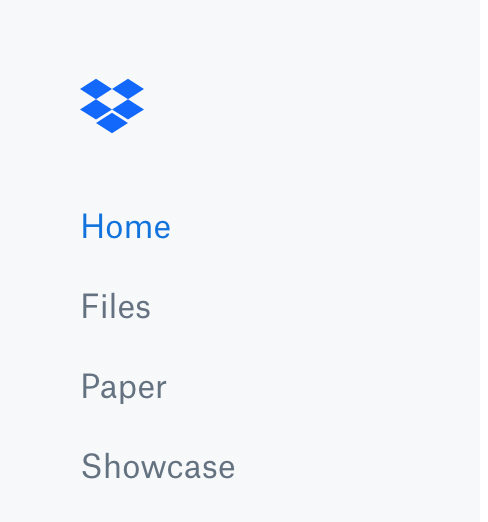
Step 3. A new menu will appear in the left sidebar. Find and click on the option that says Deleted files to view a list of your deleted Dropbox files.
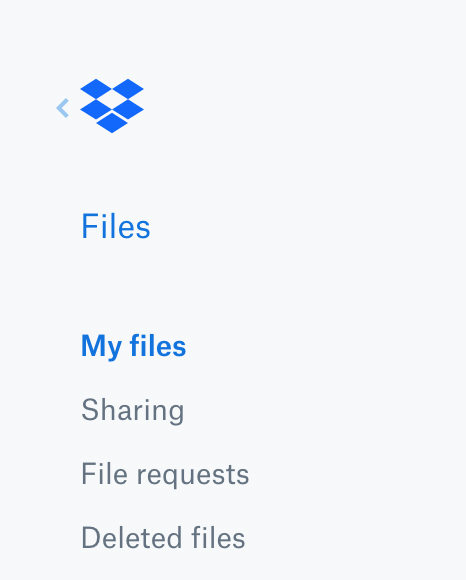
Step 4. On the main interface, find and click on the file that you would like to recover. On the following screen, click on the button that says Restore to restore the selected file.
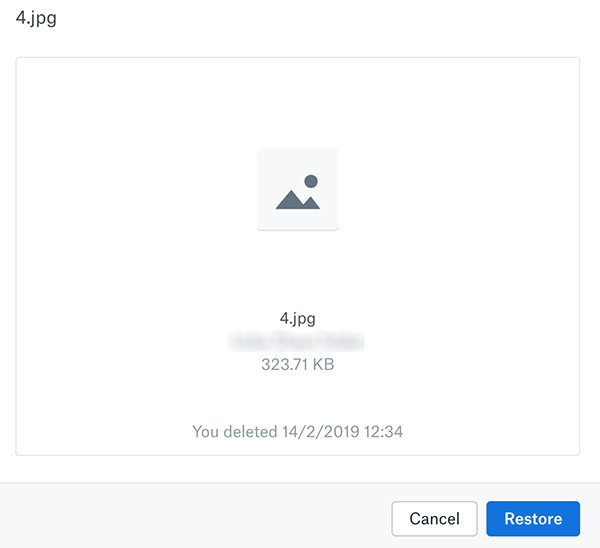
There you go. That is how you Dropbox recover deleted files on your computer.
2. Recover Multiple Deleted Files or Folders At Once in Dropbox
If there are multiple files that have been accidentally deleted in Dropbox and you would like to recover them all at once, this section will help you do it.
Dropbox does provide you with an option to restore multiple deleted files in a single go. The procedure is like that of recovering a single file and the following shows how you can do it in your Dropbox account.
Step 1. Go to the Dropbox website and log-in to your account. Click on Files in the left sidebar and then choose the option that says Deleted files to view your deleted files.
Step 2. When your deleted files list appears in the right side, select all the files you would like to recover by clicking on them. There is a checkbox next to each file that you can click on to select a file. Finally, click on the Restore button in the right sidebar.
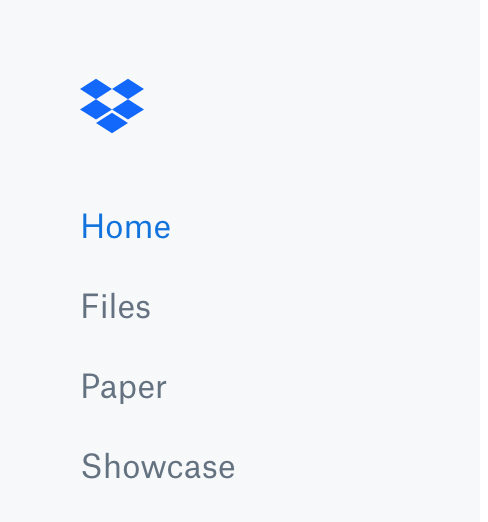
All the files you have selected will be restored in your Dropbox account. That is how you Dropbox restore deleted files.
Part 2. How to Recover Permanently Deleted Files/Folders from Dropbox?
If you do not find your deleted file on the Dropbox website, it is likely the file is gone for good from your account. This usually happens when you try to recover a file after 30 days of its deletion. Dropbox only keeps your deleted files for a duration of thirty days after which it permanently deletes your files.
However, all hope is not lost. You can use the cache of the Dropbox app on your computer to extract your deleted files. In order to do that, you need to use a third-party data recovery software. One such software is Tenorshare 4DDiG for Windows Data Recovery that allows you to scan your drives and recover files from them. The software uses multiple techniques to increase your chance of being able to recover files.
The following is how you can go about using the software to recover your deleted Dropbox files:


Step 1: Download and launch the software on your computer. On the first screen, select the drive where your Dropbox files were located and click on the Scan button.

Step 2: On the following screen, you will see all the files that can be recovered from your drive. Choose the files you would like to recover and click on the Recover button.

Step 3: You will be asked to choose a destination folder to save your recovered files in. Do so and click on OK.

You are all set. The software has successfully recovered and saved your deleted Dropbox files on your computer.
Final Verdict
If you ever want to recover Dropbox deleted files, you know what to do thanks to the above guide. It shows multiple methods of recovering deleted files from a Dropbox account and hopefully with Tenorshare 4DDiG, you can easily get your important files back on your computer.

