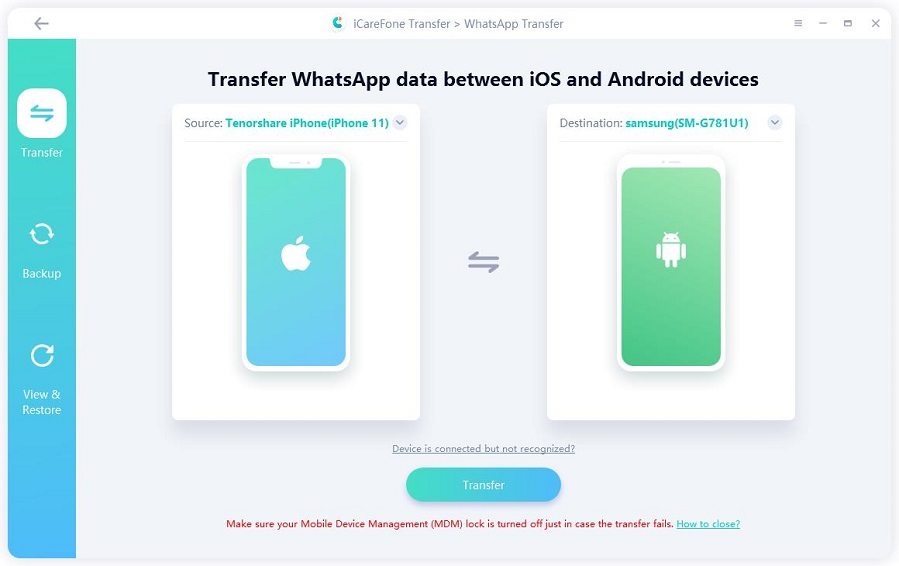Can't Miss! How to Transfer WhatsApp from iPhone to Huawei Mate 40/P40/P30/P20
Are you looking for a guide on how to transfer WhatsApp messages from iPhone to Huawei. You’re in the right place. Here, we will be showing you the most effective way to transfer your WhatsApp data to your new device Huawei Mate 40/P40 Pro/P30/P20. Of course, you won’t be losing any data in the process of accomplishing such an objective. If you’re willing to get started, kindly keep reading this article.
- Part 1: Is There Any Chance to Transfer WhatsApp iPhone to Huawei Directly
- Part 2: How to Transfer WhatsApp from iPhone to Huawei Using iCareFone
- Part 3: Does Huawei Phone Clone Work for WhatsApp Transfer?
- Part 4: How to Transfer WhatsApp from iPhone to Huawei with Email Chat
- FAQs about Transfer WhatsApp from iPhone to Huawei
Part 1: Is There Any Chance to Transfer WhatsApp from iPhone to Huawei Directly
Yes, there is a chance to accomplish your goal-transfer WhatsApp messages from iPhone to Huawei, But you need to know that it’s quite challenging to directly transfer your WhatsApp files between two different operating systems. The database schemas of both operating systems are different. While iPhone backs up WhatsApp chats to iCloud, Android backups Whatsapp data to Google Drive. This difference is a major cause of the challenge.
If you want to transfer WhatsApp iPhone to Huawei, then you will need to use a third-party software. Here're some ways below to be compared for you. Hope you can find the best way for you.
| WhatsApp Transfer Comparison | iCareFone Transfer(iCareFone for WhatsApp Transfer) | Huawei Phone Clone | Email Chat |
|---|---|---|---|
| How to Transfer | Transfer via computer | Transfer via Wi-Fi | Send emial to inbox |
| Cross-platform | Between iOS and Android | Huawei to Huawei Only | Between iOS and Android |
| Transfer Speed | Quick and without interruption | Depends on Wi-Fi | Normal |
| Data Type | WhatsApp messages/contacts/attachments | WhatsApp messages/contacts/attachments | Send as attachments |
Part 2: [Best Choice] How to Transfer WhatsApp from iPhone to Huawei Using iCareFone Transfer(iCareFone for WhatsApp Transfer)
If you want to know how to transfer WhatsApp chat from iPhone to Huawei, then you must get started with TiCareFone Transfer(iCareFone for WhatsApp Transfer). Know that Tenorshare iCareFone-WhatsApp Transfer tool is an effective PC-based tool that allows you to make WhatsApp transfer to your iOS Devices with minimal effort. It’s a great tool to solve how to transfer WhatsApp from iPhone to Huawei Mate 40/P40/P30 Pro question. Also, the iCareFone is a free back up tool that ensures your back up is done neatly.
Video Guide on How to Transfer WhatsApp from iPhone to Huawei
Follow the step below to know how to transfer WhatsApp from iPhone to Huawei P40/P30/P20 Pro.
Download and install iCareFone Transfer(iCareFone for WhatsApp Transfer) on your PC/Mac. Then, connect your device with it (Trust required). Once your device is detected, kindly click "Transfer" on the bottom.

Then the program starts to backup data on your source devivce, and you need to verify WhatsApp account on your source device.

What's next? It comes to that the backup data begins to be restored. The progress is starting now.

Now you can see the transfer has been successfully on the program.

Part 2: How to Transfer WhatsApp iPhone to Huawei Using Phone Clone?
Most of you might wonder if Huawei phone cloning is workable for WhatsApp transfer from iPhone to Android, the answer is clearly no. Only When you transfer WhatsApp from Huawei to Huawei, this tool does work for you. When you transfer other data like messages, contacts, videos, photos and calendar, then you can directly transfer form iPhone to Huawei.
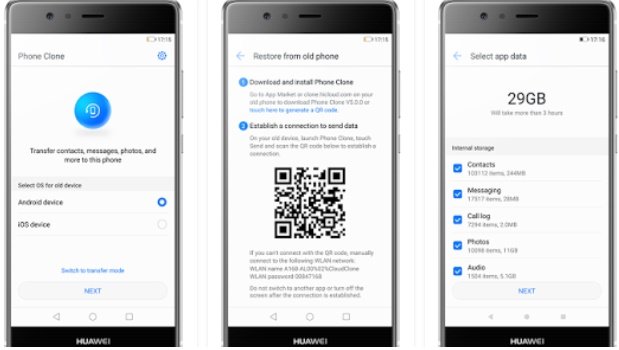
Part 3: How to Transfer WhatsApp from iPhone to Huawei with Email Chat
If you only wish to save a handful of WhatsApp chats, then you can consider emailing the conversation to yourself. Below are the steps to follow to understand how to transfer WhatsApp chats from iPhone to Huawei.
Note: the most disadvantage is that you cannot directly read WhatsApp messages on your app. And this is obviously a makeshift.
- Step 1: Launch WhatsApp on your iPhone, select the conversation that you wish to save, and swipe it to get more options. That’s the first step to understand how to transfer WhatsApp chat history from iPhone to Huawei
Step 2: From the provided features, just tap on the “Email Chat” option. You can also open the chat, go to its options, and choose the email chat feature from there as well.

- Step 3 : Afterward, just select if you wish to include or exclude the attached media files in the email. Since most of the email servers have a messaging limit of 25 MB, it is recommended to exclude the media files.
- Step 4 : As a new draft window would be launched, just enter your own email ID, and send the WhatsApp chats to yourself. Later, you can access the email on your Huawei phone to read (and save) the WhatsApp conversation.
Cons of this way:
It cannot be fully called to transfer WhatsApp data from iPhone to Huawei, just a handful of conversations and time-consuming.
FAQs: Transfer WhatsApp from iPhone to Android
1. Which Software Can Transfer WhatsApp Chat from iPhone to Samsung?
iCareFone is good software you can use to transfer WhatsApp Chat from iPhone to Samsung. It offers you everything you need to make transferring content to and from your iOS devices incredibly easy.
2.Can Android WhatsApp Restore from iCloud?
No, Android cannot restore from iCloud. Because Android phone and iPhone has two different operating system.
3.Can We Sync the WhatsApp Backup to Google Drive from an iPhone?
Unluckily, this way only works for Android phone. Because Google Drive is especially aimed to provide services to Android users. And usually, WhatsApp backup goes to iCloud on iOS devices.
Wrap Up
If you’ve ever been willing to do WhatsApp transfer from iPhone to Huawei , this article must have provided you with the best insight to achieve your aim. It’s recommended you leverage on the potentials of iCareFone Transfer(iCareFone for WhatsApp Transfer) for this project. The tool is reliable and robust. You can never regret using it.
Speak Your Mind
Leave a Comment
Create your review for Tenorshare articles

iCareFone Transfer
No.1 Solution for WhatsApp Transfer, Backup & Restore
Fast & Secure Transfer