UltData - Best iPhone Data Recovery Tool
Recover Deleted & Lost Data from iOS Devices Easily, No Backup Needed!
UltData: Best iPhone Recovery Tool
Recover Lost iPhone Data without Backup
One of the issues you could face while restoring a backup on your iPhone is the backup cannot be restored to this iPhone software too old. When this error occurs, it just prevents you from restoring any backups on your device and you cannot gain access to the data stored available in your backup files. The issue that you are facing usually occurs when you try to restore a backup on an iPhone that runs the lower version of iOS than the one that was used to create the backup. The following are the methods you can use to restore backups even during the problematic times.
Apple do not allow restore a backup from iPhone on a higher iOS version to a device on an earlier iOS version as some data files are different from iOS version to version. In simple terms, if you make a backup of your iPhone that runs iOS 13, you can restore the backup on an iPhone running iOS 14 but you cannot restore that backup on an iOS 12 running device.
If you're restoring an iTunes backup from a newer version of iOS to an earlier version of iOS, you might see an error that your backup can't be restored because the software on your device is too old or you must update the iPhone to the latest version of iOS before it can be restored from this backup.
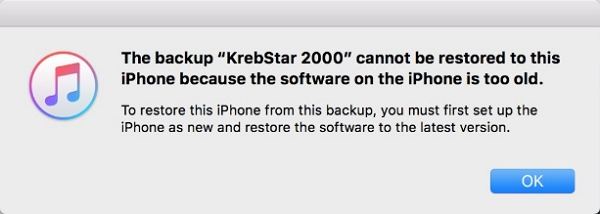
But you can use a tool like UltData to extract data from iTunes/iCloud backup and selectively restore data to your iPhone to get rid of the backup cannot be restored to this iPhone because the software on the iPhone is too old error.
There is a workaround to get past that limitation and to be able to restore just about any backup on your iPhone. This involves using a tool called Tenorshare UltData that allows you to extract content from your iTunes or iCloud backup and restore that content on your iPhone. This works regardless of what iOS version you used to make the backups. The following is how you can use it on your phone.
Click on Recover from iTunes Backup File at the top. Then, select the backup that you want to retrieve contacts from in the list and click on the button that says Start Scan.

Once the scan is finished, you will see the previews of the files that can be restored on your iPhone. Select all the files that you want to restore and click on Recover at the lower-right corner of your screen.

You will get a prompt asking where you would like to restore the data. Click on the option that says Recover to Device to restore the data on your iPhone.

You are all set. Your backup has been successfully and selectively restored on your iPhone.
Get the error "You must update the iPhone to the latest version of iOS before it can be restored from this backup"? Another way to get around the backup iPhone cannot be restored to this iPhone because the software on the iPhone is too old issue is to update the iOS version on your iPhone and then restore the backup.
This only requires you to have an Internet connection and the iTunes or Finder app running on your computer.
On your iPhone, head to Settings > General > Software Update and update your device.
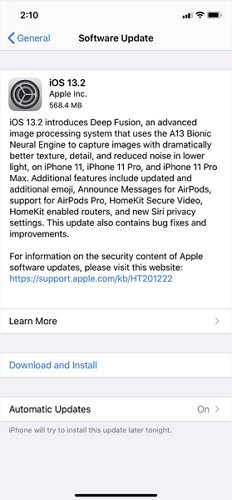
Launch the iTunes or Finder app, click on your iPhone, and select Restore Backup.

If you restore an iCloud backup from a newer version of iOS, you might be asked to update your software. You can choose to download and install the update; your device will automatically update your software and then restore your backup.
After updating, the iPhone will start to restore from iCloud backup.

If you get the backup cannot be restored to this iPhone because the software on the iPhone is too old issue, our methods above will fix the issue and let you restore the backup without any issues. UltData is highly If you get errors when try to restore iPhone from previous backup. If you have any quick questions about iPhone back restore, the following will answer them for you.
1. Can I restore a backup from a newer iOS?
If you are running an earlier iOS and you want to restore a backup from a newer iOS, you cannot do it. However, you can restore a backup from an earlier iOS to a newer iOS.
2. Does restoring from backup change iOS version?
Restoring data from a backup does not change the iOS version.
3. Can I Restore my iPhone from iCloud after setting it up as a new phone?
Yes, you can choose to restore a backup from iCloud on the Apps & Data screen while setting up your iPhone as a new phone.


Tenorshare UltData - Best iPhone Data Recovery Software
then write your review
Leave a Comment
Create your review for Tenorshare articles

By Sophie Green
2025-12-19 / iPhone Fix