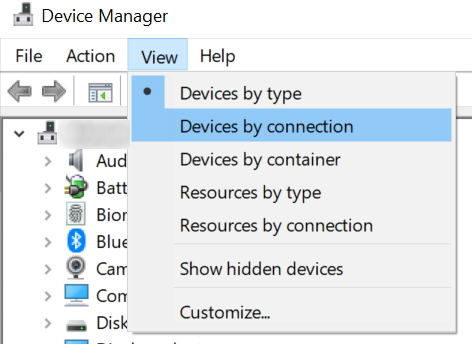[SOLVED] iPad in Recovery Mode not Recognized by iTunes
If your iPad in recovery mode not recognized by iTunes, then you will face difficulties restoring your device. It is because iTunes must be able to recognize your device for it to then perform tasks on it. Without recognition, the app will not know where to execute an action and so you will not be able to do anything on your device with the app.
However, there are a few ways available to fix the issue and get iTunes to recognize your iPad in recovery mode. You can apply these fixes and see which one works for you.
- Part 1. Fix iPad in Recovery Mode not Recognized by iTunes Due to Connection Problems
- Part 2. Fix iTunes Not Recognized iPad in Recovery Mode Due to Apple Mobile Device Driver
- Part 3. Restore iPad without iTunes When iPad in Recovery Mode not Recognized by iTunes
Part 1. Fix iPad in Recovery Mode not Recognized by iTunes Due to Connection Problems
More often than not, when iTunes cannot recognize your devices, it is because there is an issue with the connection between your device and your computer. Once you get this issue fixed, you should see the app detects your device without an issue.
1. Charge Your iPad
The first thing you will want to check is if your iPad has enough charge available on it. Tasks like restoring require your device to have a minimum amount of battery charge available on it.
Fixing the issue is easy as all you need to do is plug your iPad into charging and let it charge for a while.
2. Check USB Port and USB Cable
The second thing you will want to inspect is the USB port and the USB cable that you use to connect your iPad. You need to make sure the port being used on your computer works and that there is no dust in it.
Also, make sure the cable that you use is not damaged and properly works.
3. Remove Anti-virus Software
The job of an antivirus software is to help you find and remove viruses from your computer. However, sometimes they end-up detecting iTunes and your iPad connection as a threat and so they try to block the connection.
Either remove the software or disable it when you use iTunes on your computer.
Part 2. Fix iTunes Not Recognized iPad in Recovery Mode Due to Apple Mobile Device Driver
In order for your computer to detect various hardware devices, it uses something called drivers. These drivers help your computer know what device you have attached to it. It is true in the case of your iPad connection as well and you need to make sure the correct Apple drivers are installed on your computer.
You can fix the iTunes not recognizing iPad in recovery mode by installing the required drivers as below.
1. Install Apple Mobile Device Recovery Mode Driver on Windows
You can use the Device Manager utility on your Windows computer to install the required Apple drivers.
- Launch Device Manager on your computer.
Click on the View menu at the top and select Devices by connection.

Pic. device by connection Expand Apple Mobile Device (Recovery Mode), right-click on USB Composite Device, and select Update driver.

Pic. update driver On the following screen, it will ask how you would like to update the drivers. Click on the option that says Browse my computer for driver software.

Pic. browse computer Navigate to the following path to install the drivers.
C:\Program Files\Common Files\Apple\Mobile Device Support\Drivers
- Reboot your computer when the drivers are updated.
2. Reinstall iTunes
If your iPad in recovery mode wont connect to iTunes despite following the above methods, you might want to uninstall and then reinstall the entire app on your computer. This should remove any misconfigured files and give the app a fresh chance to build new configurations.
- Open the Settings app on your computer and click on the Apps option.
Select iTunes from the list and click on Uninstall to remove the app.

Pic. uninstall itunes - Head over to the iTunes site, download the app, and install it on your computer.
That should fix the issue for you and iTunes should no longer have any issues recognizing your iPad.
Part 3. Restore iPad without iTunes When iPad in Recovery Mode not Recognized by iTunes
If you have still not been able to fix the issue and it is becoming too much of a problem for you, you might want to consider using a third-party app to restore your iPad in recovery mode. There is an app called Tenorshare ReiBoot that allows you to restore your iOS based devices, including get iPad out of recovery mode without iTunes. It gets the job done pretty quickly and it is definitely worth giving a try.
Download the software and install it on your computer. Connect your iPad while it is still in recovery mode to your computer. Launch the software and click on Repair Operating System.

Pic. Repair the system Click on Fix Now on the following screen.

Pic. Fix Now Click on the Download button to download the firmware for your iPad. It will start repairing your iPad when the firmware is downloaded.

Pic. Download the firmware package When the firmware is applied to your device, you will see the following on your screen.

Pic. System successfully repaired
You are all set. Your iPad has been successfully restored.
Summary
If iTunes is creating too many issues on your computer, you do not actually need to use it to perform tasks on your devices. There are now apps like ReiBoot that help you do tasks like restoring iPad without iTunes.
Speak Your Mind
Leave a Comment
Create your review for Tenorshare articles