ReiBoot - No.1 Free iOS System Repair Software
Fix 150+ iOS Issues without Data Loss & Safely iOS 26 Upgrade/Downgrade
ReiBoot: No.1 iOS Repair Tool
Fix 150+ iOS Issues, No Data Loss
If your iPad (iPad Pro, iPad Air, iPad mini, or standard iPad) won’t go into recovery mode no matter what buttons you press, you’re not alone. Many users run into this issue when trying to fix system problems or prepare for a restore. This guide will walk you through why it happens—and how to fix it fast.

I have tried multiple ways and directions on how to get this iPad into either recovery or DFU mode, neither are working. - iPad won't go into recovery mode Reddit
There are several reasons why your iPad (whether it’s an iPad Pro, iPad Air, iPad mini, or standard iPad) may refuse to enter recovery mode, even after following the correct button steps. Common causes include:
Next, we’ll show you how to fix it step by step—even if your buttons aren’t responding.
If your iPad still won’t enter recovery mode using the button combo, don’t stress—there’s a much easier way. With iPhone Recovery Tool - Tenorshare ReiBoot, you can enter (and exit) recovery mode on any iPad model with just one click—no button pressing, no iTunes, and completely free.
If you are not sure how to use it to fix your iPad will not go into recovery mode issue, the following shows how.

Click on the one that says Enter Recovery Mode. It won't take more than a minute.


That is all you need to do when your iPad not going into recovery mode. You can also watch the video guide on how to fix iPad not going into recovery mode.
While using the aforementioned software is a great way to put your iPad into recovery mode, some users out there may prefer the manual method. If you are one of them, the following model-wise instructions will help you enter recovery mode on your iPad.
iPad models without Home Button
If yours is one of the iPad models that has the Face ID feature, then the following instructions will help reboot your device into recovery mode.
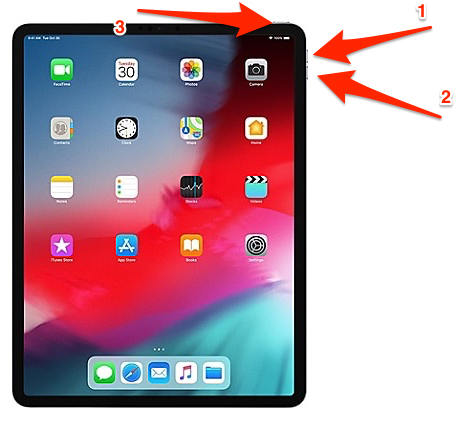
iPad with Home Button
If your iPad has come equipped with a Home button, then you need to follow the following steps to enter recovery mode on your device.
Press and hold down both Home and Power buttons together until you see the recovery screen on your device. Let go of the buttons when recovery mode is successfully entered.
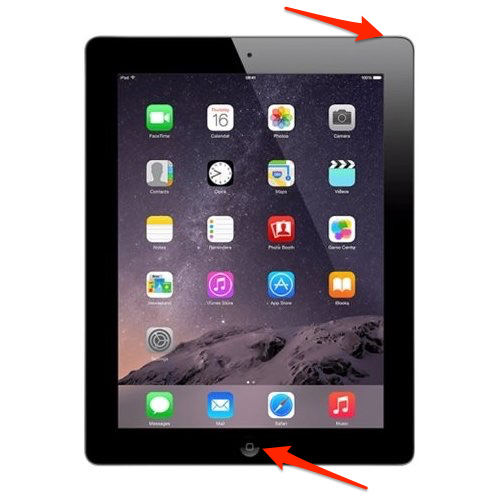
If the manual method fails to put your iPad into recovery mode, I highly recommend using Tenorshare ReiBoot—an advanced yet user-friendly tool that simplifies the process with just one click, ensuring reliable results without technical hassle.
If your iPad says “iPad Unavailable” and still refuses to enter recovery mode, here are a few extra tricks you can try before going for advanced repairs:
An outdated iTunes or Finder may prevent your computer from recognizing your iPad properly, blocking recovery mode.
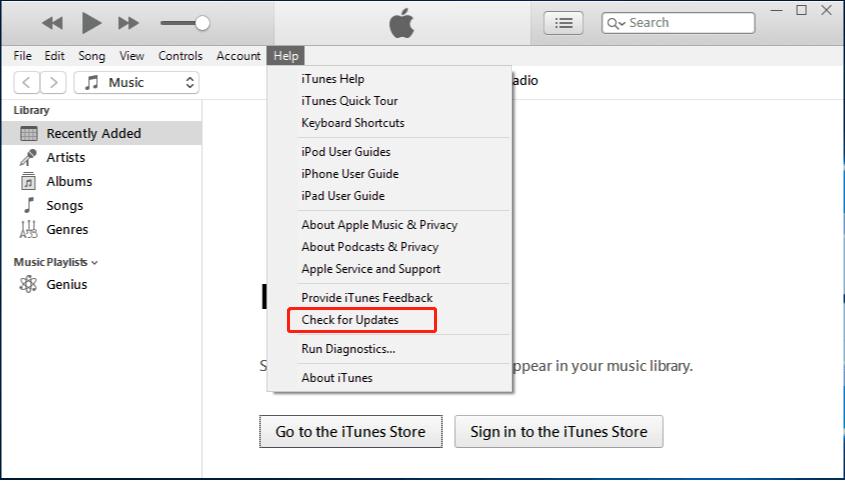
A damaged or non-certified USB cable can cause connection issues. Use an official Apple cable and try plugging into different USB ports on your computer. If possible, test with another computer to rule out port problems.
Physical damage, such as broken buttons or water exposure, can prevent entering recovery mode. Inspect your iPad for visible damage, and if buttons feel unresponsive, consider visiting an Apple Store or authorized repair center for professional help.
You are all set. The above guide should fix the iPad won't go into recovery mode issue on any of your iPad models so you can then do whatever you wanted to do in recovery mode. And if your iPad is frozen on the Apple Logo screen, iPad stuck in reboot loop but cannot connect to iTunes, etc. Tenorshare ReiBoot is highly recommend to fix all iPad glitch issues.

then write your review
Leave a Comment
Create your review for Tenorshare articles

By Sophie Green
2025-12-19 / iPad