8 Easy Ways to iPad Reboot Loop in iPadOS 16
I updated my IPad 8th gen to to iPadOS 16. After passcode input, it does not go to home. It just keeps on loading and blinking then after a while, it will restart automatically. Then it happens again. It goes back to entering the passcode then nothing. Loading and blinking only. What should I do?
Getting stuck in a reboot loop is pretty common for iOS users these days. It was an issue with the iPadOS 14 and still, it is there with the new iPadOS 16. But don't worry if you got stuck in iPad reboot loop. It is easily fixable, just read the article below.
- Case 1. If Your iPhone Stuck in Reboot Loop after iPadOS Update or For System Errors
- Case 2. If Your iPad Keeps Restarting While Charging
Case 1. If Your iPhone Stuck in Reboot Loop after iPadOS Update or For System Errors
If your iPad stuck in reboot loop just after updating the iOS, then you must use the tricks below to get your iPad back to normal. The procedures are pretty simple, take a look.
- 1. Force Restart Your iPad
- 2. Fix iPad Reboot Loop using iTunes
- 3. Fix iPad Stuck in Boot Loop via iOS Repair Tool (No Data Loss)
- 4. Restore iPad from DFU Mode
1. Force Restart Your iPad
Your first step would be to restart the iPad. It may sound pretty basic but a simple restart has proven to be very effective in some cases. So, restart the device.
Sadly, as you are stuck in an iPad boot loop, you won't be able to restart the device normally. You have to make a Force Restart. Here's how to do it.
iPad without Home button:
Step 1: Press the Volume Up and Down button for a moment one after the other and release.
Step 2: Press the Power button and hold it until the Apple logo appears on the screen.
iPad with Home button:
Step 1: Hold the 'Power' and the 'Home' button at the same time.
Step 2: The Apple logo will appear on the screen after a few seconds.
Step 3: Let go of the buttons, and the device will be restarted automatically.

If this doesn't work, then use the following procedure to get rid of the boot loop issue.
2. Fix iPad Reboot Loop using iTunes
If Force restart didn't work, then you should try to restore the iPad via iTunes. It is actually a very simple procedure, and very effective if you are stuck in an iPad restart loop. Let's take a look at the steps below.
Step 1: Connect the iPad to your computer and run iTunes app.
Step 2: Select your iPad and click on "Summary" from the options available on the left.
Step 3: Click on "Restore iPad" and confirm the command again. Your iPad will be restored.

The iPad will be restored immediately. This procedure will get rid of the boot loop issue but it will also erase all your files on the iPad.
3. Fix iPad Stuck in Boot Loop via iOS Repair Tool (No Data Loss)
There are cases that iPad stuck in reboot loop but cannot connect to iTunes. If you are one of them, an easy way to fix iPad boot loop is using a professional system repair software called Tenorshare ReiBoot.
This is an easily available software, capable of repairing more than 50 different types of iOS issues and doesn't cause data loss. The software is equipped with a wide range of features and easy to operate. ReiBoot can easily fix an iPad stuck in reboot loop after iPadOS update. Let's look at the steps.
Download and install ReiBoot on your computer and launch it. Connect the iPad to the computer and click the 'Start' on the main interface.

Pin the following interface, click on 'Standard Repair' to proceed.

Now, you will come across, the firmware download page. So, click on 'Browse' and seta a path and then click 'Download'.

After the firmware is downloaded, click on 'Start Standard Repair' to proceed with system recovery.

ReiBoot will safely repair the Operating System and it will not cause any data loss.
4. Restore iPad from DFU Mode
DFU Mode is completely different from the Recovery Mode. The DFU Mode provides access to the core programming of the iOS system. It is generally used by the experts at the Apple Support Center but using the steps you can also use it to restore the device.
Using the DFU Mode, you will be able to fix an iPad stuck in reboot loop but cannot connect to iTunes;Step 1:Run iTunes on your computer and connect the device.
Step 2:Now, put the device into DFU Mode but press 'Power' and 'Home' buttons together for 8 seconds. After 8 seconds have passed, release the 'Power' button but keep holding the 'Home' button. Keep holding until 'iTunes has detected an iPad in recovery mode. You must restore this iPad before it can be used with iTunes' pops up.
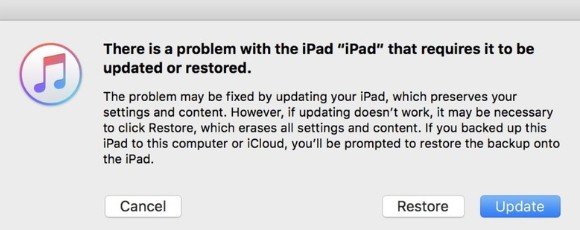
Step 3:In the DFU Mode the screen will be completely black. At the pop-up, you need to click 'OK' and the device will be restored.
This procedure will erase all your files from the device as well.
Case 2. If Your iPad Keeps Restarting While Charging
The first case dictates the iOS boot loop issue after the update, this one is different. Some users have complained that their iPad keeps restarting while it is charging. This issue is different but easily fixable.
- 5. Check Ifs Silence Unknown Callers is turned on
- 6. Remove and reinsert your SIM card
- 7. Reset Network Settings
- 8. Switch to a Different Network Band
1. Switch the Charging Cables or Adaptors
As you are facing the iPad reboot loop when charging, it is possible that the origin of the said problem is related to the charging cable of the device.
So, inspect the said apparatus. If there is an issue with them, then find a replacement. Otherwise, use the next solution.
2. Plug and unplug the Charger
This is a very different fix to the said issue but it definitely works. Check it out below.
Step 1: Connect the USB charging cable to the wall power outlet. The iPad will restart and the Apple logo will be visible.
Step 2: As soon as the Apple logo is visible, you need to unplug the charger. The Home screen will appear immediately after. Quickly connect the charger again because the home screen only appears in a flash.
Step 3: Then the iPad will shut down and will not reboot again. The iPad will charge for a few minutes until you have to use the same procedure again.

Check if your iPad is functioning normally after this.
3. Check the Port
Everything is related to the port of the iPad. If it is damaged, then you can get stuck in a boot loop while charging the device.
So, check the port and if there are any issues with it, take it to the Apple Support Centre for a fix.
4. Change the Battery
If you are facing an iPad reboot loop dead battery, then the solution is very simple. Just change the battery. Take the iPad to the nearest Apple Support Centre and they will change the battery.
Conclusion
Summary Therefore, that's all about how to fix iPad Pro/Air 2/Air/Mini stuck on boot loop. There are multiple ways to fix this issue on an iPad but we prefer using Tenorshare ReiBoot. to fix the iOS system; as it is safe to use and doesn't cause data loss. Free download and give this iPad fix tool a try.
Speak Your Mind
Leave a Comment
Create your review for Tenorshare articles













