Why & How to Fix iPhone Won't Restore in Recovery Mode [Easy Guide]
If you're struggling to restore your iPhone in recovery mode, you're not alone. Many users with iPhone models such as the iPhone 8, iPhone XS, iPhone 6s, iPhone 7, iPhone 11, and iPhone 12 encounter issues during this process. Whether you're facing a software glitch, an update failure, or a more serious system error, it can be frustrating when recovery mode doesn’t seem to work as expected. In this guide, we'll walk you through troubleshooting steps and recommend effective solutions to fix iPhone won't restore in recovery mode.
The fastest and the easiest way to fix can't restore iphone with apple devices.
- Part 1: Why does My iPhone Restore Keep Failing?
- Part 2: The Best Way to Fix iPhone Won't Restore in Recovery Mode and Stuck [Time & Money Saved]
- Part 3: Other Possible Fixes to iPhone Won't Restore in Recovery Mode
- Extra Tip: How to Put in Recovery Mode iPhone without Stuck Issues [Free & Safe]
Part 1: Why does My iPhone Restore Keep Failing?
Restoring your iPhone in recovery mode is a crucial troubleshooting step when your device encounters significant software issues or fails to boot normally. However, several factors could result iPhone won't restore in recovery mode. Let's explore some common reasons:
- Software Compatibility: Ensure that your computer's operating system is compatible with the version of iTunes or Finder required to restore your iPhone.
- Hardware Issues: Faulty cables, damaged ports, or hardware malfunctions can hinder the connection between your iPhone and computer during the restoration process.
- Insufficient Battery: Ensure that your iPhone has enough battery charge to complete the restoration process. If the battery is critically low, the device might not enter recovery mode or sustain the connection with your computer.
- Network Connectivity: A stable internet connection is necessary for downloading the required firmware during the restoration process. Check your network connection to ensure it's not interrupted.
- Corrupted Firmware: If the firmware on your iPhone is corrupted or damaged, it might prevent successful restoration attempts. In such cases, manually downloading the firmware or seeking assistance from Apple support might be necessary.
- Security Software Interference: Antivirus or firewall software on your computer might interfere with the restoration process. Temporarily disable any security software before attempting to restore your iPhone.
Part 2: The Best Way to Fix iPhone Won't Restore in Recovery Mode and Stuck [Time & Money Saved]
Failed to copy preflight options during recovery mode restore? If you ever face any issues with iTunes, then your first go-to restore iPhone in recovery mode without iTunes. ReiBoot – iOS Repair Tool is such a program that you can use to fix iPhone 16/15/14/13/12/11/X/8/7/6 won't restore in recovery mode without iTunes, no data loss at all. It allows you to enter or exit recovery mode with just one click, offering a seamless solution.
No matter getting “Unknown Error Occurred” when you try to restore with iTunes or iTunes stuck on waiting for iPhone in recovery mode, it offers the ability to quickly and easily fix a number of issues on your iPhone and iPad by repair the core system. If you would like to give it a go to fix the issue, the following shows how to do it.
Download and install the latest version of the software on your computer. Plug-in your iPhone to your computer using a USB cable. Open the software and click on the one that says Start Repair and continue.

Click on the Standard Repair button on the following screen.

It will ask you to download the firmware for your iPhone. You can click on the Download button to do it.

Soon as the firmware is downloaded, the software will automatically start repairing your device. When the repair process is completed, the following message will appear on your screen.

Your iPhone should now be restored and it should have no issues whatsoever on it. In this way, you easily solve iPhone stuck in recovery mode and won't restore (also for other iPhone models).
Feel free to download this program now after checking the users' feedback.
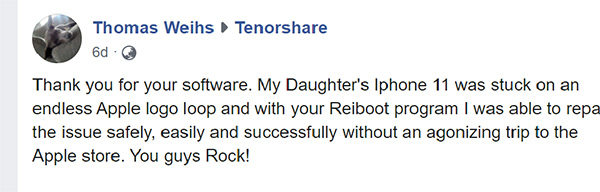
Part 3: Other Possible Fixes to iPhone Won't Restore in Recovery Mode
In case you are a technical user who would like to dig deep down and fix the iPhone won't restore issue, you can try some of the following fixes and see if they fix the actual problem for you. To learn how to fix iPhone in recovery mode won't restore, refer to the guide provided below and save time by watching the accompanying video.
1. Use the Original USB
When your iPhone fails to restore in Recovery Mode, one common but often overlooked issue could be the USB cable. Many users don’t realize that using third-party or damaged USB cables can cause connection problems between your iPhone and the computer. This can interrupt the restoration process or even prevent it from starting. Always use the original USB cable that came with your iPhone to ensure a stable and reliable connection. If the cable is damaged or worn out, try using a different one, preferably an Apple-certified cable, to see if that resolves the issue.
2. Use A Different USB Port or Computer
Despite using the original USB cable, the issue may lie with the USB port or the computer itself. USB ports can sometimes become faulty or fail to establish a proper connection. Try plugging the cable into a different USB port on your computer, preferably one located directly on the computer (not through a hub). If that doesn’t work, try using a different computer altogether. This can help eliminate any software or hardware conflicts that might be preventing the restore process.
3. Update iTunes to the Latest Version
Most users forget basic things like updating their apps to the latest versions available. If you are using a really old version of iTunes, you should update it first with the latest version and then try to restore your device. Here is how to update iTunes to the latest version:
- Open iTunes: Launch the iTunes application on your computer.
- Check for Updates: Click on the Help menu at the top of the iTunes window.
elect Check for Updates from the dropdown menu.
- Install Update: If an update is available, follow the on-screen prompts to download and install it. iTunes will automatically install the latest version, and you may need to restart your computer afterward.
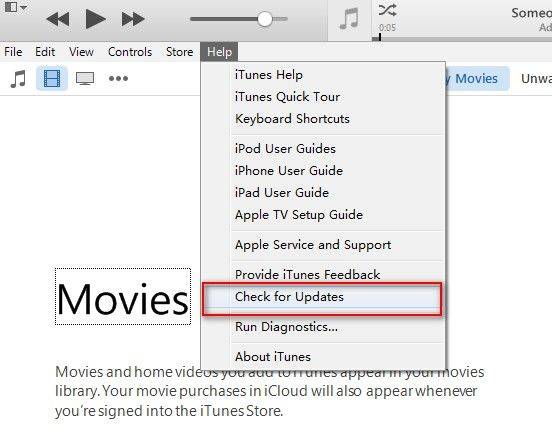
In most cases, updating to the latest version fixes iPhone stuck in recovery mode and won't restore or update for you.
4. Remove Security Software Temporarily
If you have an antivirus or anti-malware software on your computer, it is recommended you turn it off when you are restoring your iPhone with iTunes. Software like these often detect your iPhone and some of the iTunes' actions as malicious, and as a result, those actions are blocked.
Keeping these software disabled while you restore your iPhone should fix the iPhone stuck in recovery mode wont restore issue for you.
5. DFU Restore Your iPhone (Data Loss)
While this method is not recommended as it causes data loss, you can use it as the final resort if nothing works for you. The DFU restoration process can be done using the iTunes app on your computer.
- Connect the iPhone or another iOS device to a computer, then open iTunes.
- Hold the Sleep/Power button and Home button at the same time for 10 seconds.
- Release the Sleep/Power button, but continue to hold the Home Button (or Volume down button on an iPhone 7 or newer) for 5 seconds.
If the device screen is black, it's in DFU Mode. If iTunes recognizes that the iPhone is connected, you're ready to restore your device.

That should fix the iPhone wont restore in recovery mode issue for you on your device but you need to note that DFU mode sometimes will cause extremely irreversible damage to your device.
Extra Tip: How to Put in Recovery Mode iPhone without Stuck Issues [Free & Safe]
If you're facing issues entering recovery mode or your device is stuck in recovery mode, it could be due to software glitches or other system errors. In such cases, Tenorshare ReiBoot is a fantastic tool to help you get your iPhone into recovery mode without any risk of getting stuck. Most importantly, it is totally free. With Tenorshare ReiBoot, you can easily:
- Put Your iPhone in Recovery Mode Free of Charge: ReiBoot allows you to enter recovery mode with just one click, without risking your device getting stuck in the process.
- Avoid Data Loss: Unlike traditional methods that might wipe your data, ReiBoot ensures that your personal information remains intact during the process.
- Fix System Issues: If recovery mode is not working because of deeper system issues, ReiBoot can fix common iOS problems like freezing, crashes, or boot loops.
Watch the video to see how to put iPhone in restore mode:
Wrapping Up
In this article we have discussed the iPhone won't restore in recovery mode issue. If you are having the exact same issue, you are always welcome to check out alternative method – Tenorshare ReiBoot, as it should get the job done without an issue for you. Also, if you prefer using iTunes, you can try some of the fixes for it as well and see if it helps.
- Downgrade iOS 26 to iOS 18 ;
- Fix iPhone won't restore in recovery mode, my iPhone is stuck on the Apple Logo,iPhone black screen of death, iOS downgrade stuck, iPhone update stuck, etc.
- Support all iPhone models and the latest iOS 26 and earlier.
Speak Your Mind
Leave a Comment
Create your review for Tenorshare articles

















