How to View PDF with Tenorshare PDNob PDF Editor
Tenorshare PDNob PDF Editor makes it super easy to read, navigate, and adjust your PDFs as you like. Whether you're flipping through pages, adjusting the view size, or protecting your eyes with different backgrounds, Tenorshare PDNob's got you covered. Here's how you can view PDFs better:
1. Page Display Modes
Tenorshare PDNob PDF Editor offers several Page Display options to customize how you view your documents. To change the Page Display mode, click the view mode button on the top toolbar and choose from the following options:
- Single Page: View one page at a time without scrolling.
- Single Page Scrolling: Scroll continuously through pages vertically.
- Two Page: See two pages side by side, like an open book.
- Two Page Scrolling: Scroll vertically but with two pages displayed side by side.
- Cover View: Display the first page separately as a cover, then two pages side-by-side after.
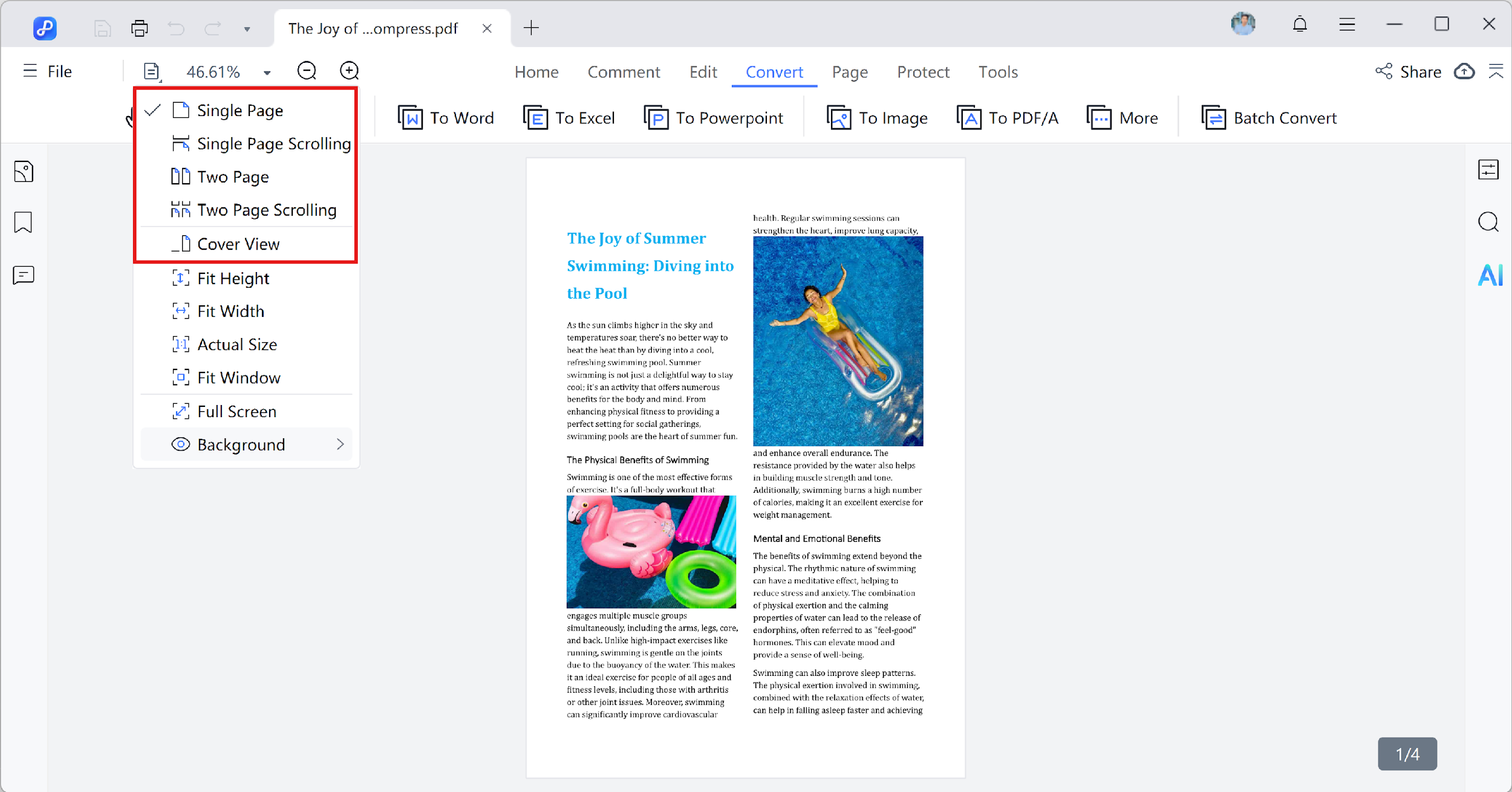
2. Adjust Viewing Size
Need to zoom in or out? Tenorshare PDNob offers several quick adjustments:
- Fit Height: The page adjusts to fit the height of your window.
- Fit Width: The page stretches to match the width of your window.
- Actual Size: View the document at its real-world size (100% zoom).
- Fit Window: The page scales to fit perfectly in your window.
- Full Screen: View your PDF in full screen for distraction-free reading.
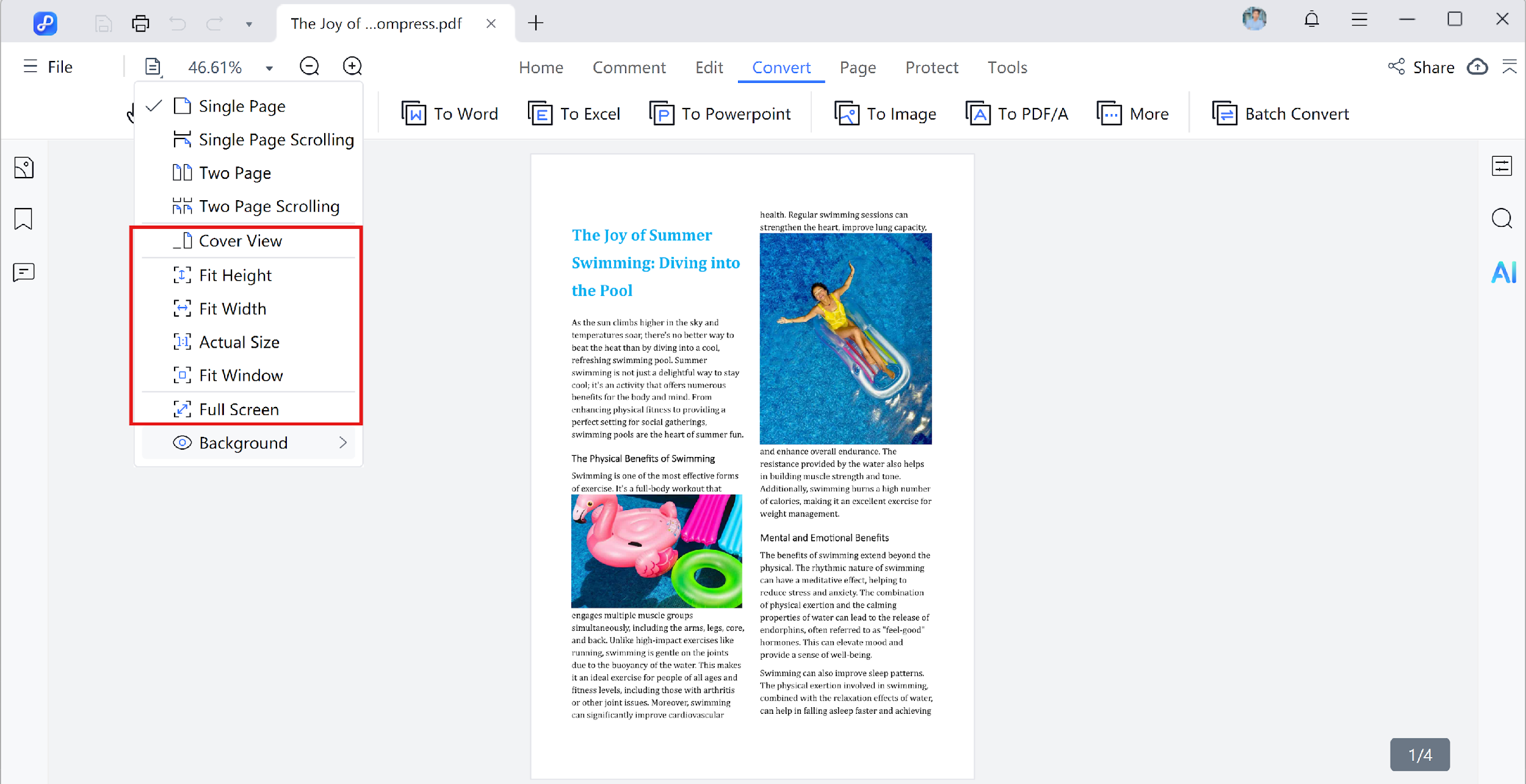
3. Background Modes
Tenorshare PDNob PDF Editor lets you change the background color to make long reading sessions easier on your eyes. To change the background, click the Background option and choose:
- Default: Standard white background.
- Day: Light background optimized for daytime reading.
- Night: Dark background that's easier on your eyes at night.
- Eye Protect: A soft background that reduces strain.
- Parchment: Gives your document a vintage paper look.

4. Navigating a PDF
Navigating inside a PDF with Tenorshare PDNob is quick and painless:
- Zoom in and out using the '+' and '-' buttons next to the zoom percentage.
- Jump to any page by entering the page number manually.
- Easily switch between pages by scrolling or using navigation controls.
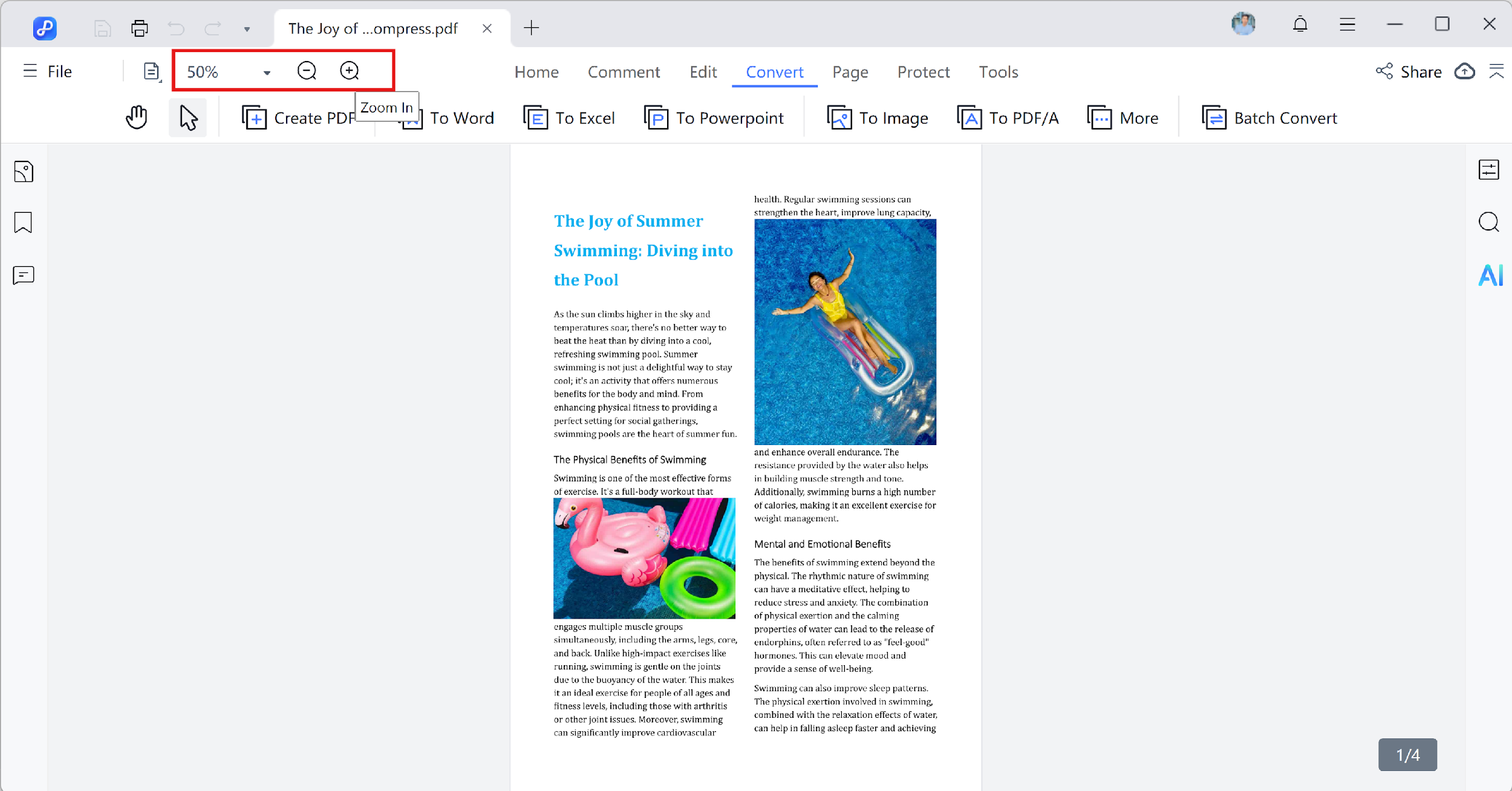
5. View Multiple PDFs
Tenorshare PDNob PDF Editor also lets you open and work with multiple PDFs at the same time pretty handy. Here's how you can do it:
- Look for the "+" (plus) icon at the top of the quick access toolbar.
- Hover your mouse over it, and it will show the Open File

Whether you want your documents organized neatly in tabs or spread out in different windows, Tenorshare PDNob gives you the flexibility to do it your way.
