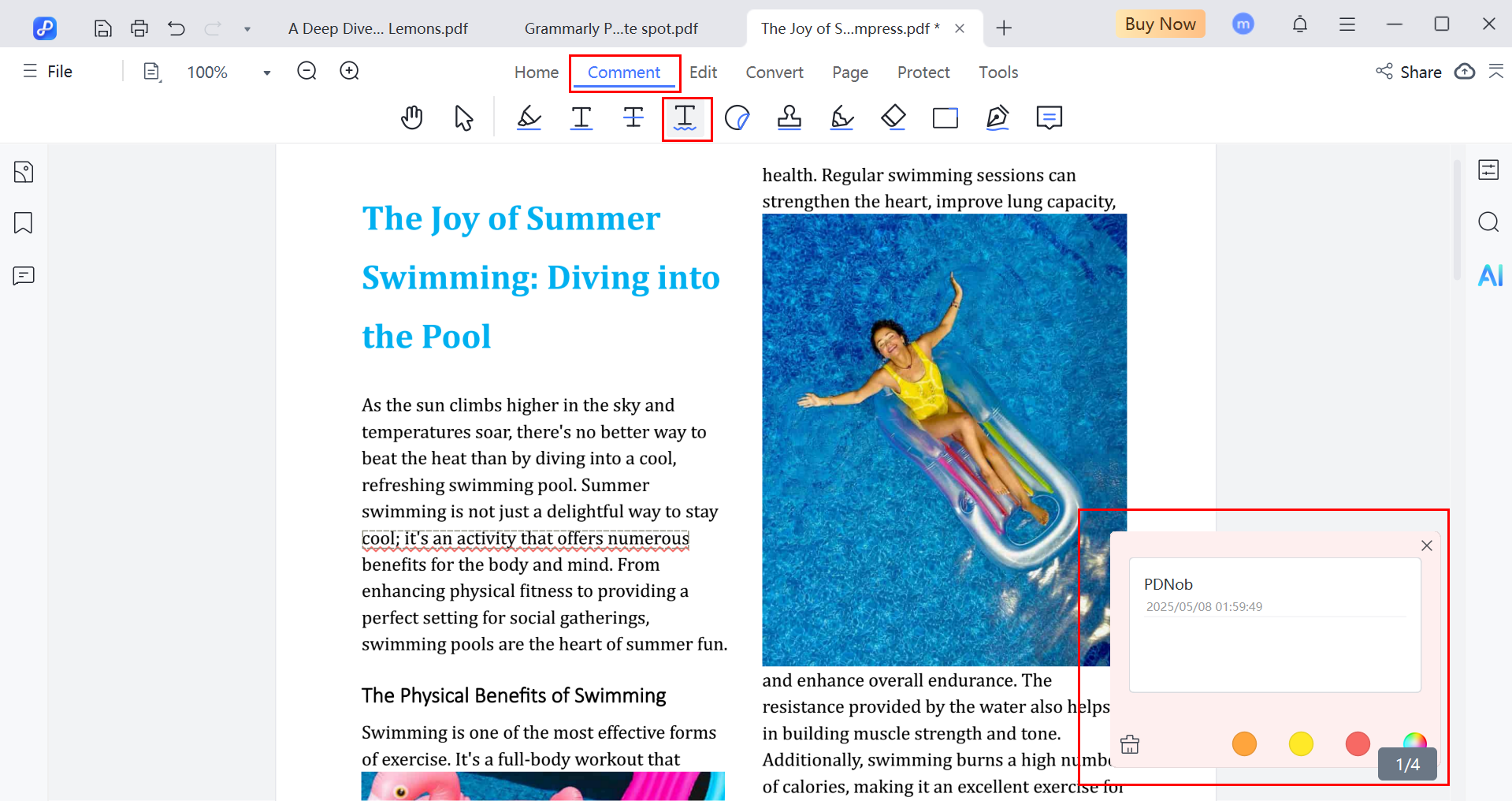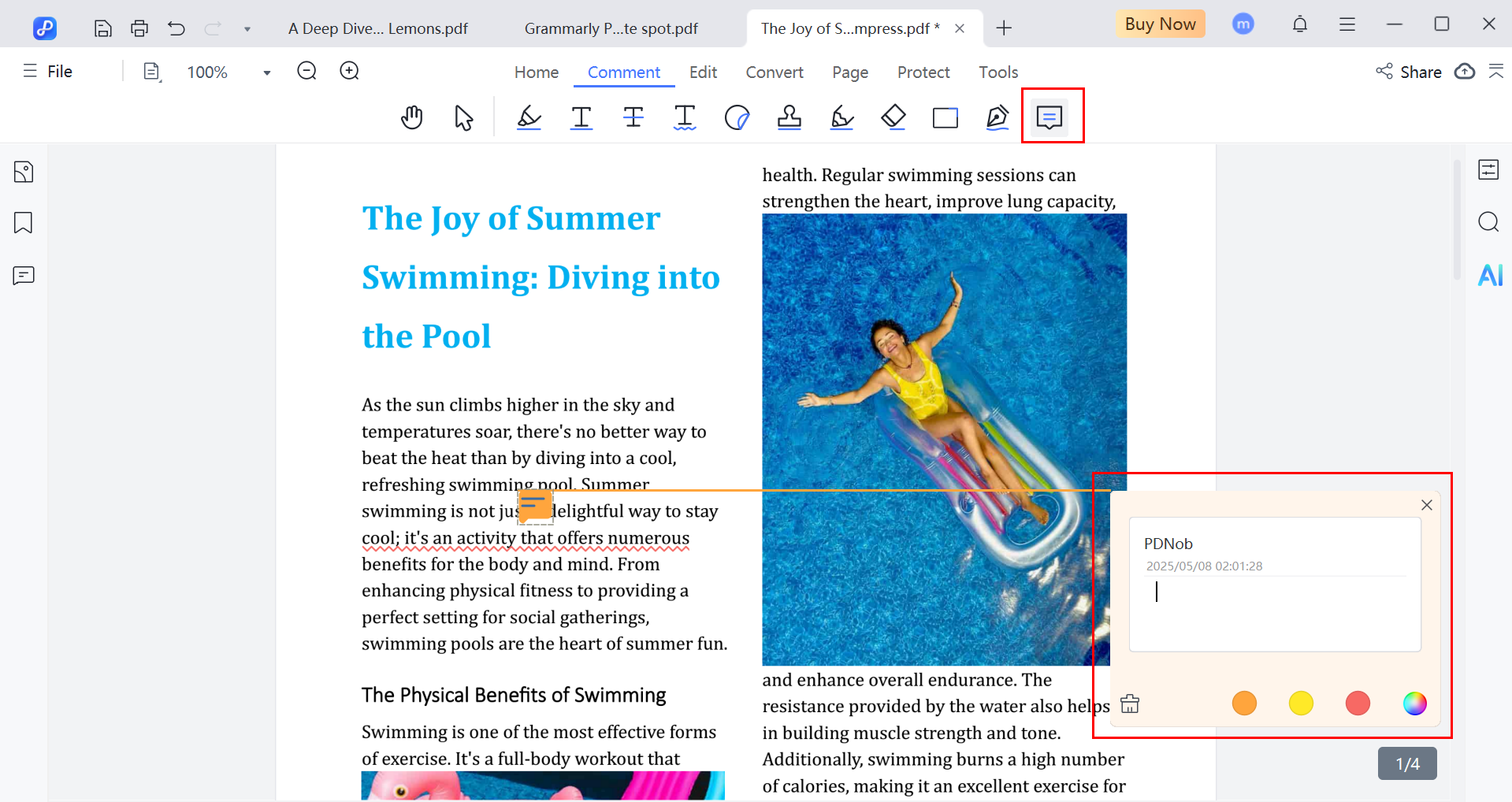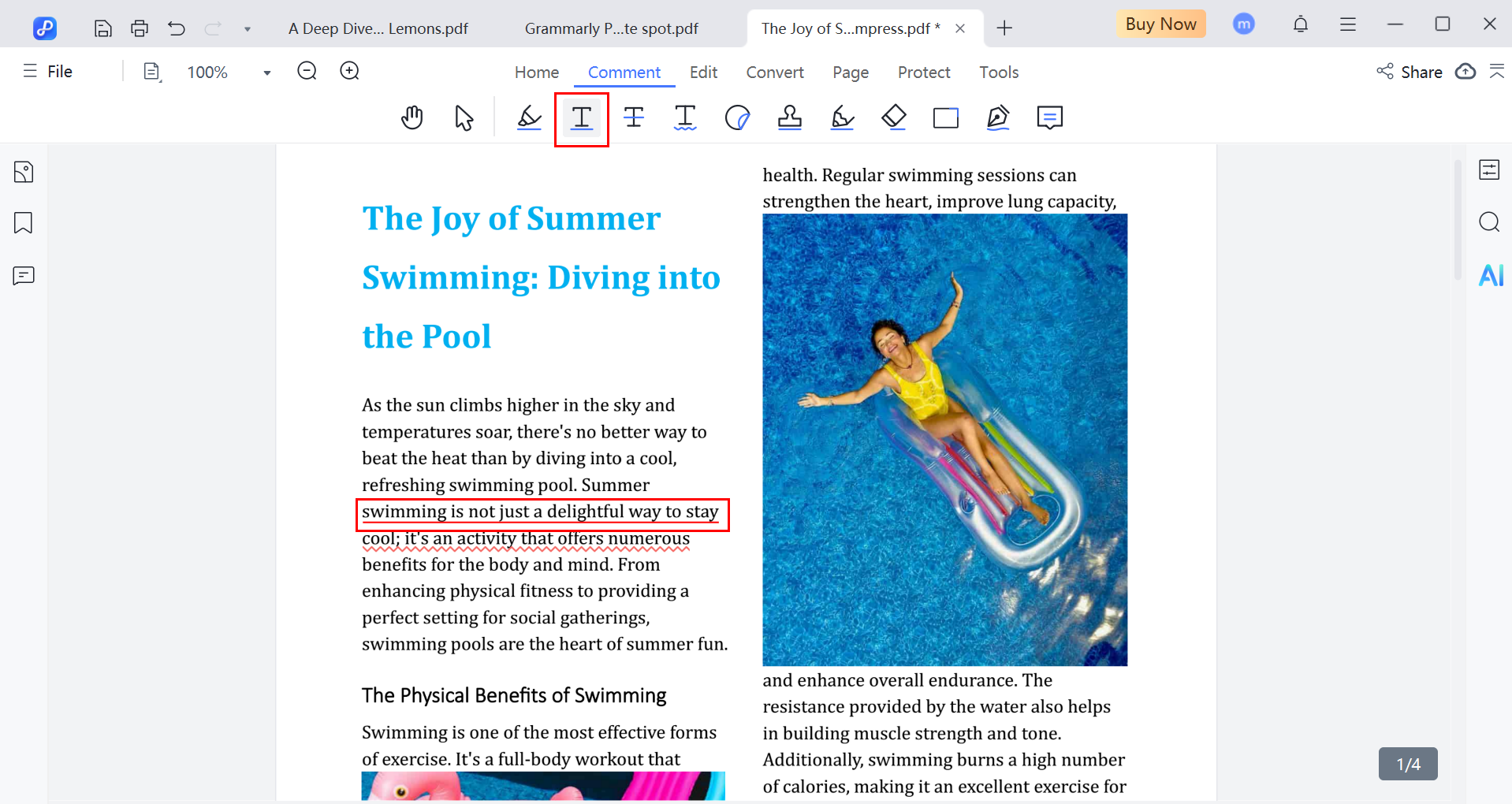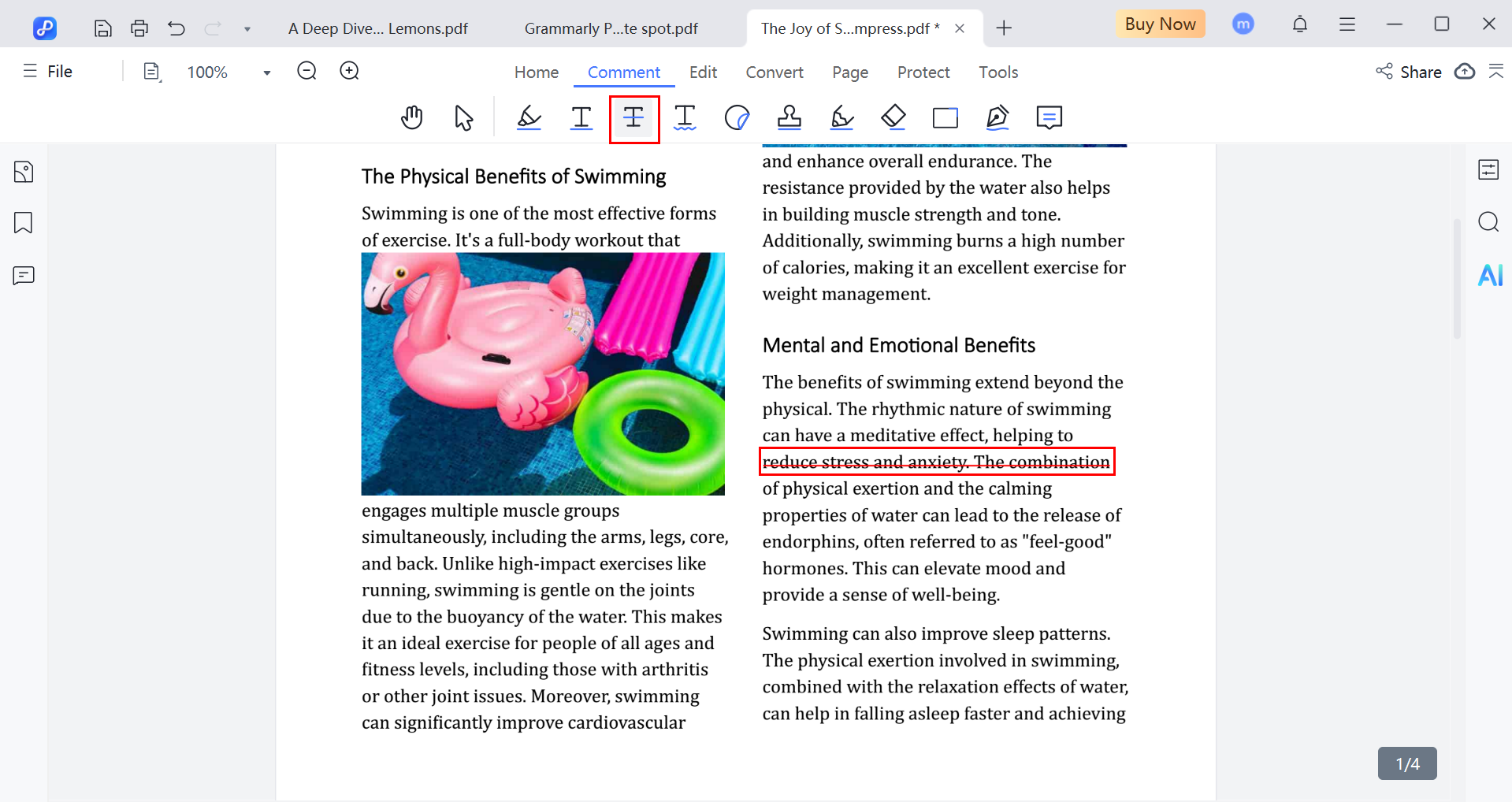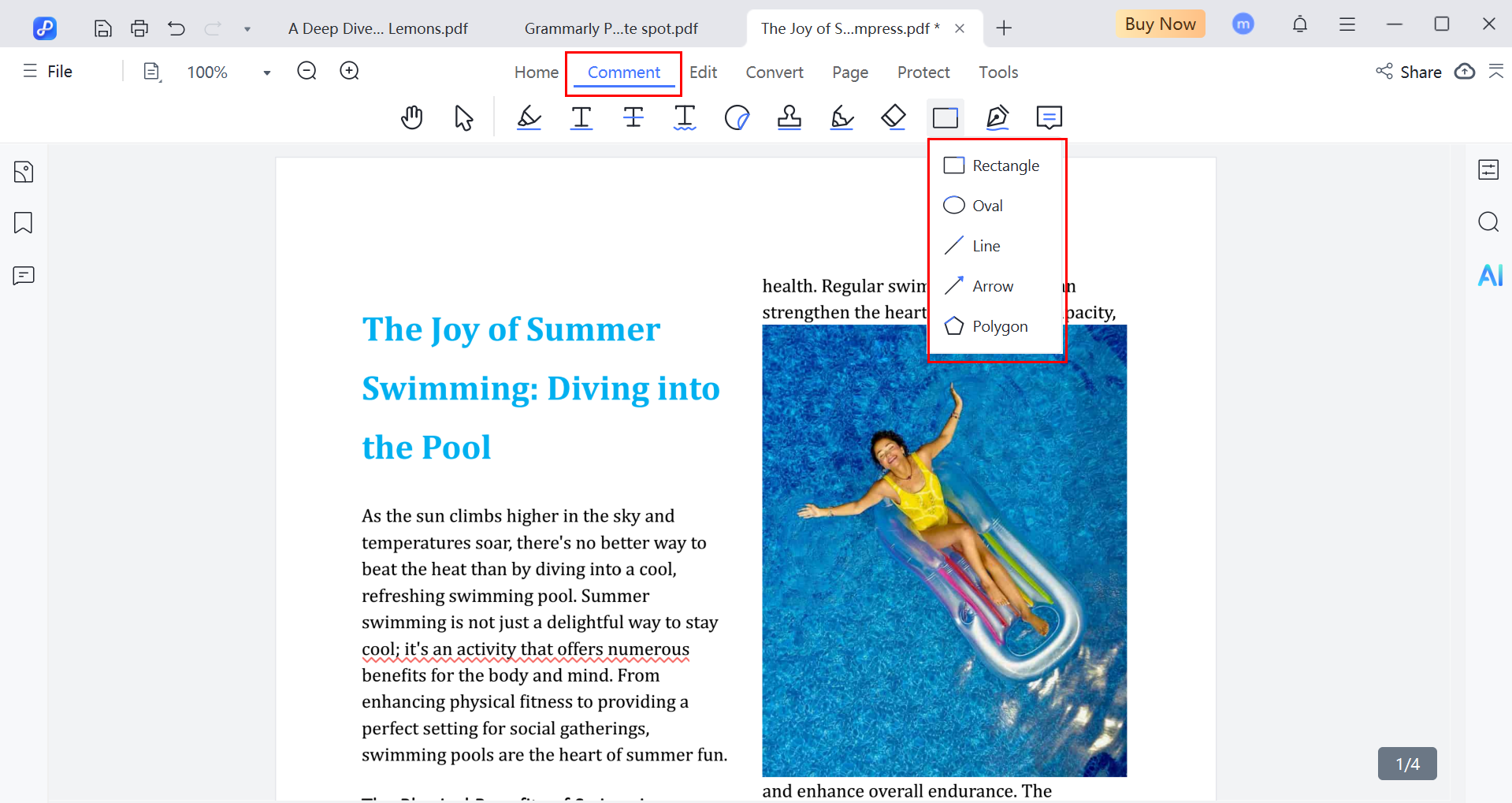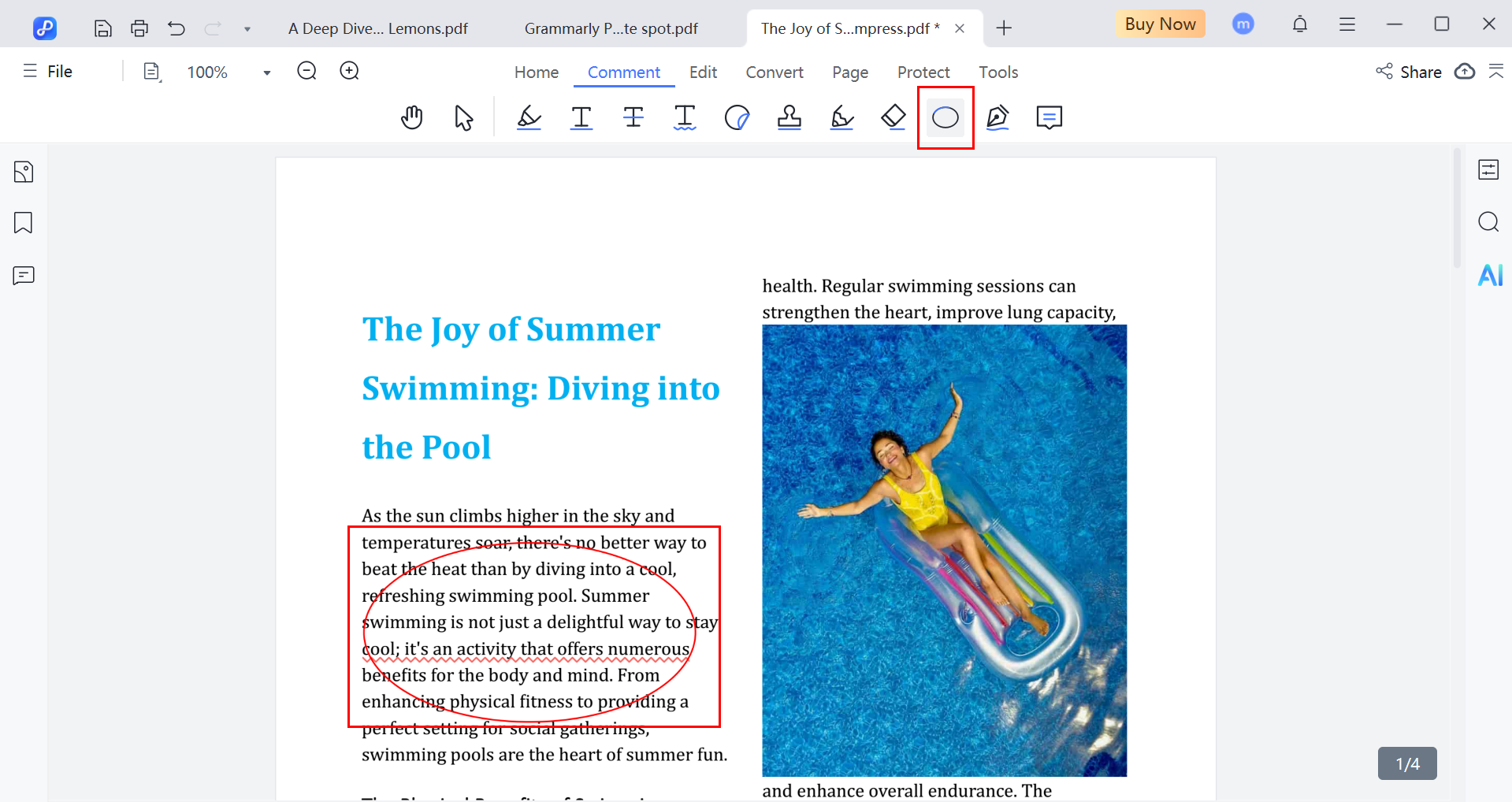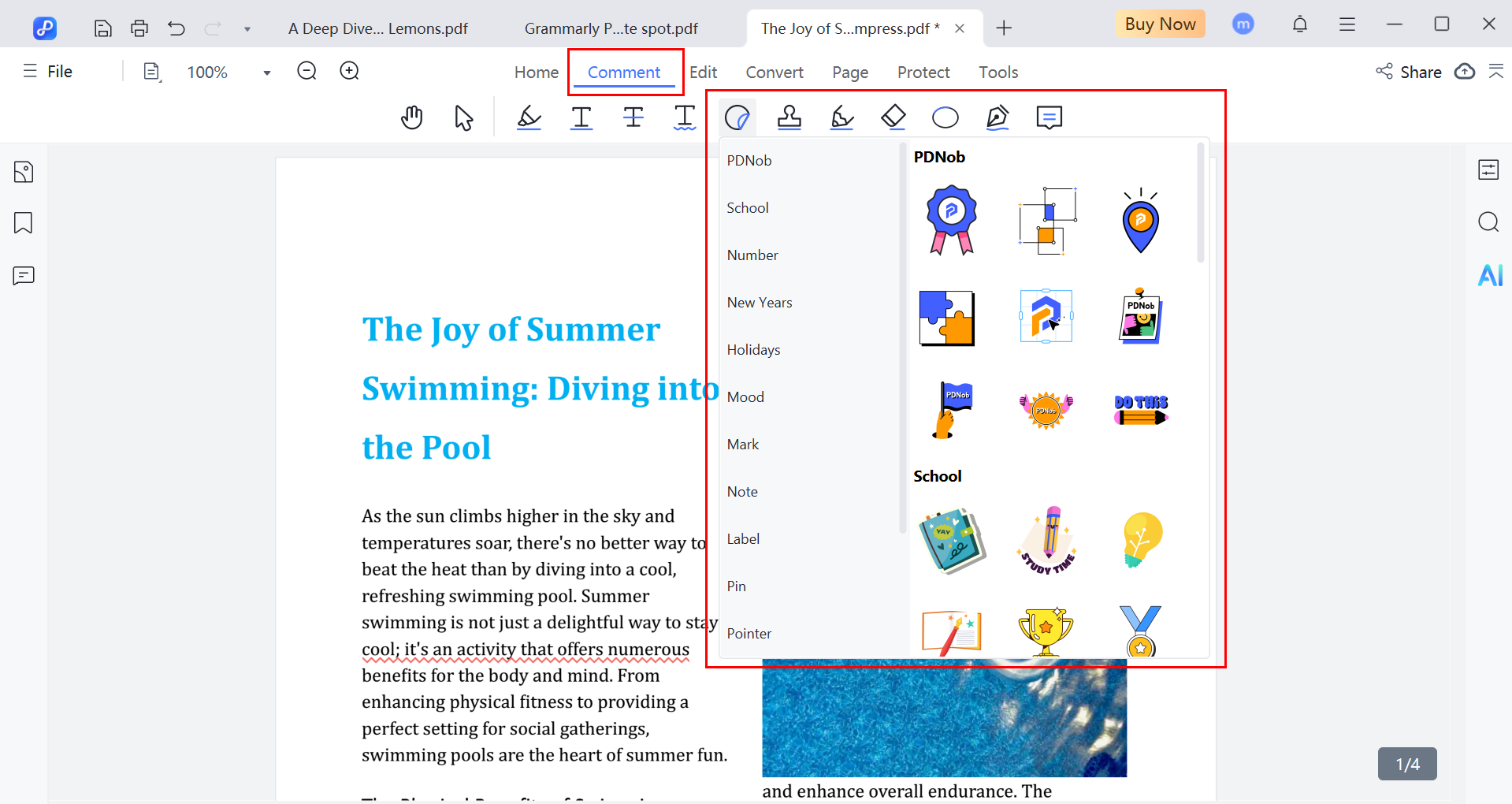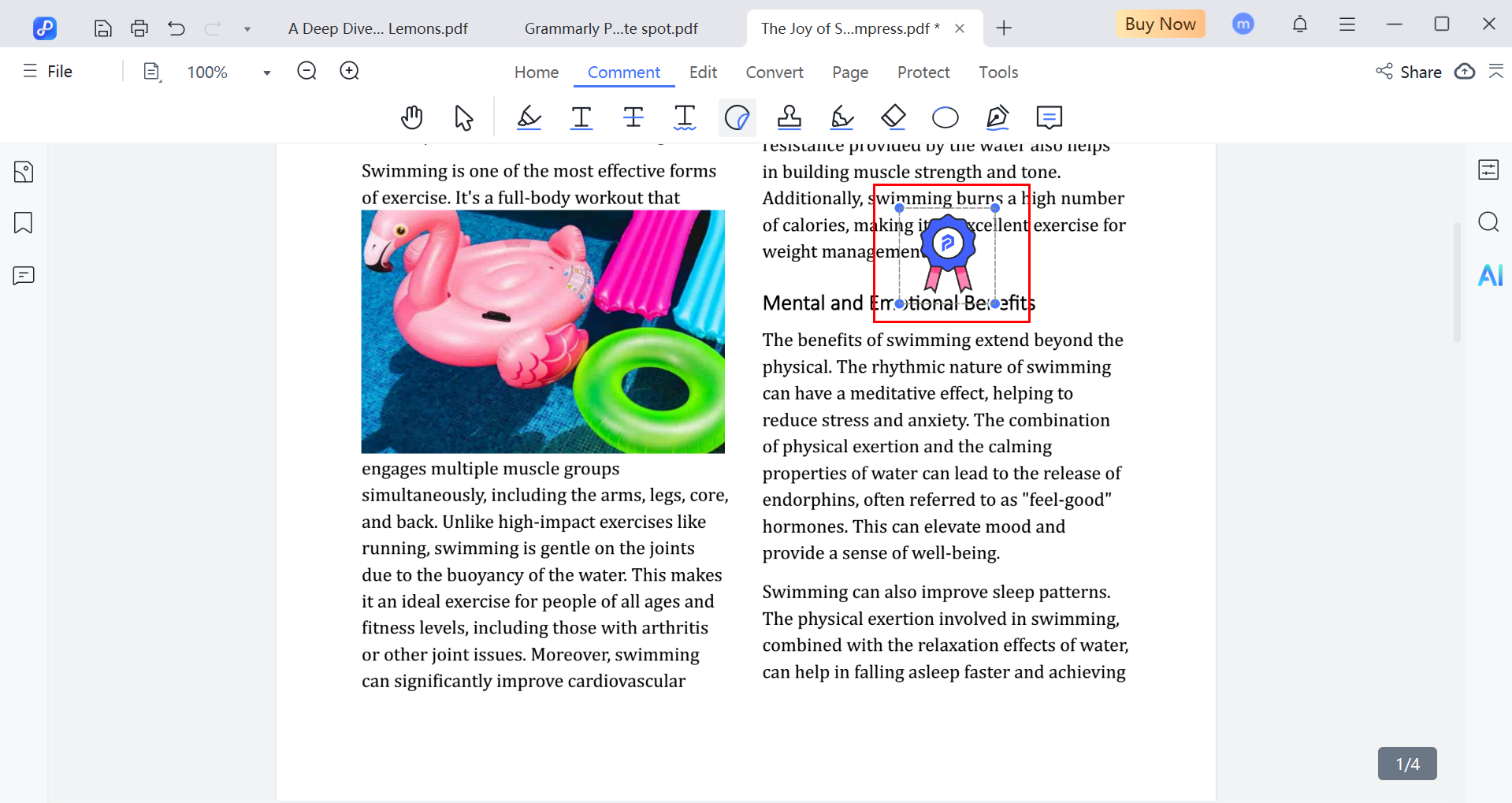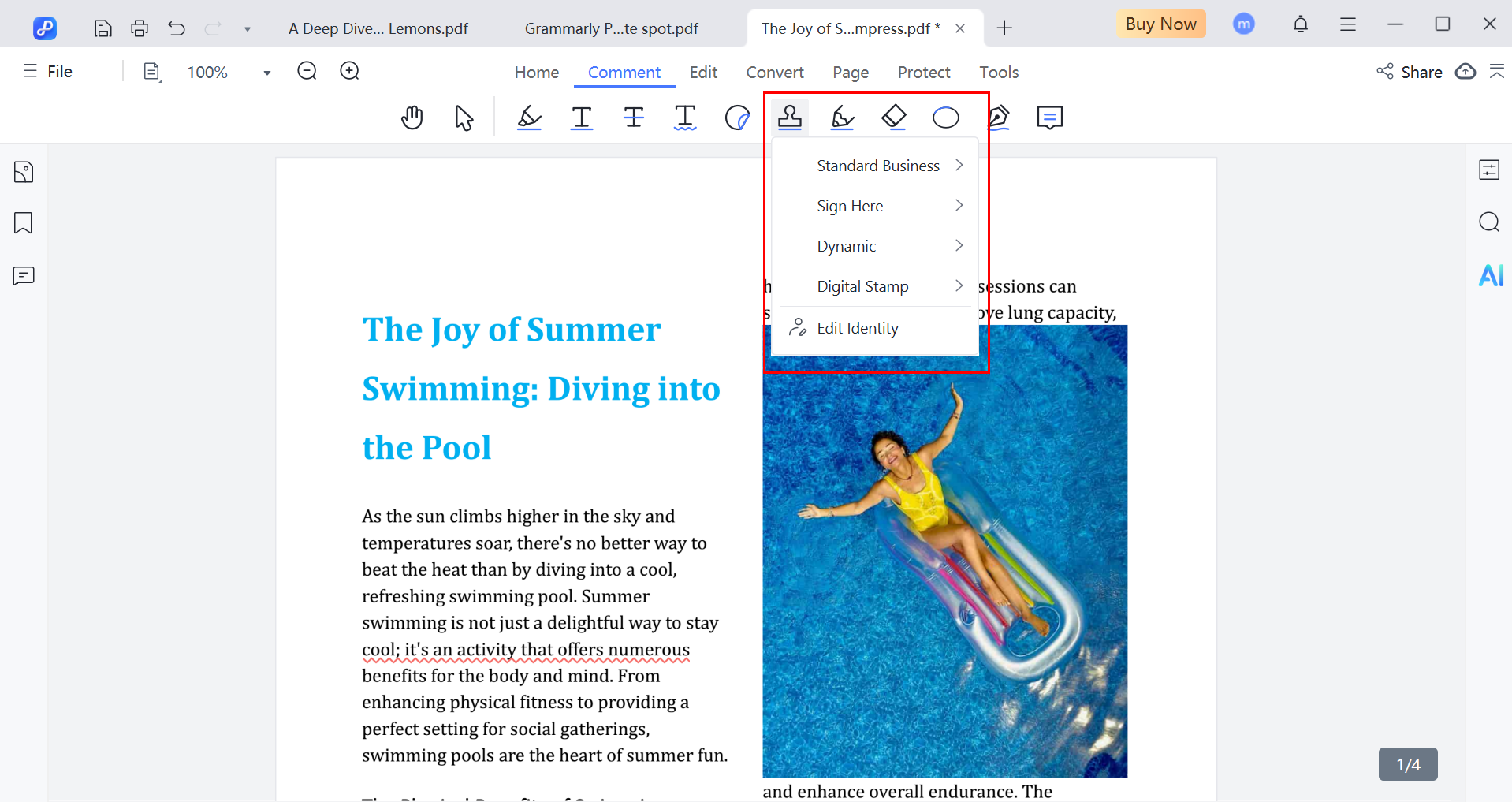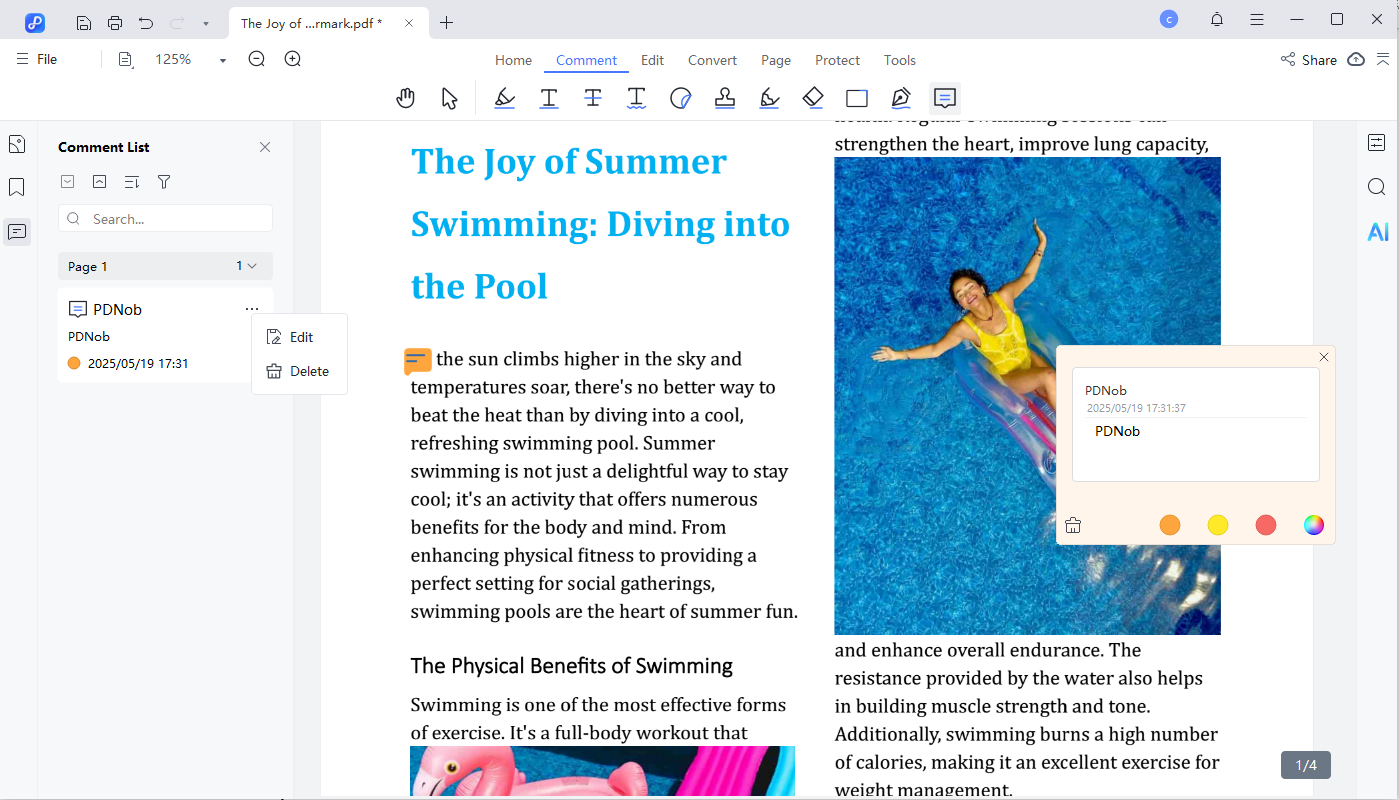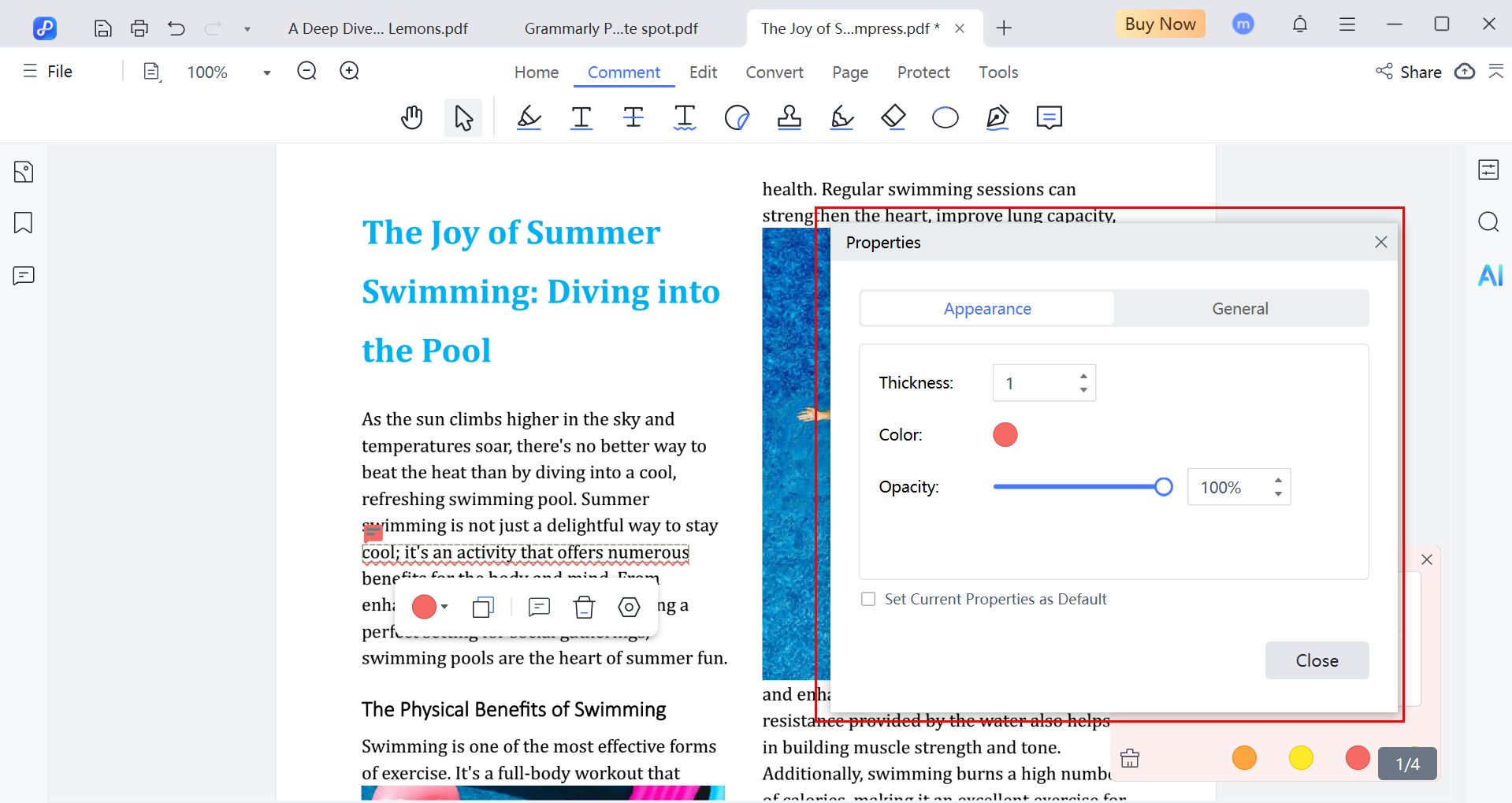How to Annotate PDF
PDNob PDF Editor provides a comprehensive suite of annotation tools that help you communicate your thoughts clearly on any document. Whether you're reviewing a report, giving feedback, or highlighting essential points in a contract, the editor gives you multiple ways to add comments, mark up text, insert shapes, and more. Let's walk through each annotation tool and how to use it step by step.
1. Add Comments (Text, Note, Text Box)
If you're reviewing a document or need to provide specific feedback, the comment tool is a great starting point. PDNob offers different types of comment styles to suit your need---whether it's inline text, side notes, or boxed comments. Here's how to add different types of comments:
-
Text Box (Typewriter)
Click on the "Comment" option in the top toolbar. Then, select the "Text" icon. Click anywhere in the document where you want the comment to appear and start typing.

-
Sticky Note
Click on the sticky note icon. Click anywhere on your PDF to place the note. A pop-up will appear for you to write your message. Sticky notes are especially useful for side comments without obstructing the main content.

To move or delete any of these comments, click on them. You can see the option for customisation and the delete icon. Click on delete it will be removed.
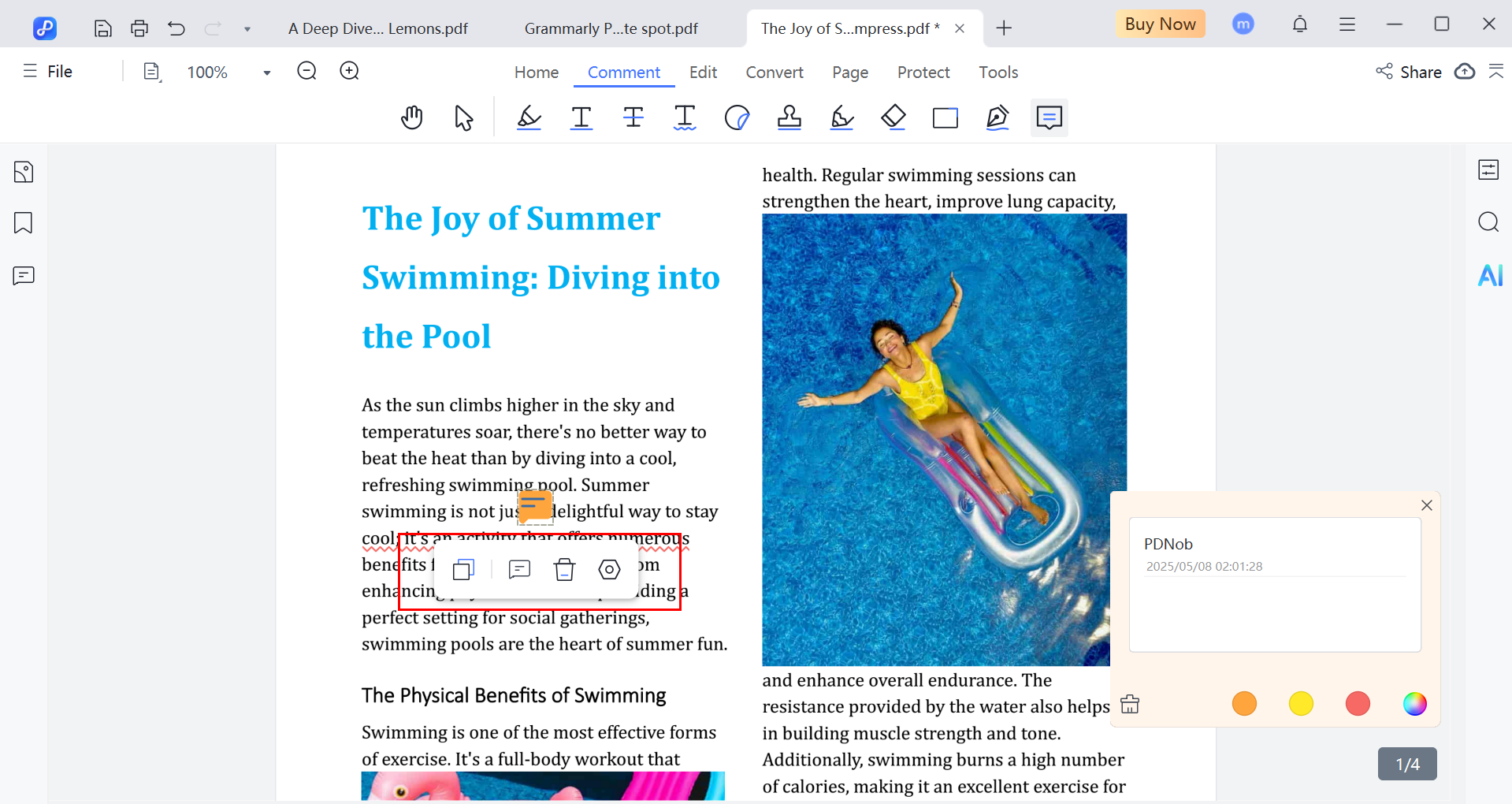
2. Text Markups (Highlight, Underline, Strikethrough)
Text markups allow you to emphasise specific content in your PDF, making it easy to draw attention to important parts or indicate edits.
To use text markup tools in PDNob:
- Navigate to the "Comment" tab.
- Select the desired markup tool from the menu: Highlight, Underline, or Strikethrough.
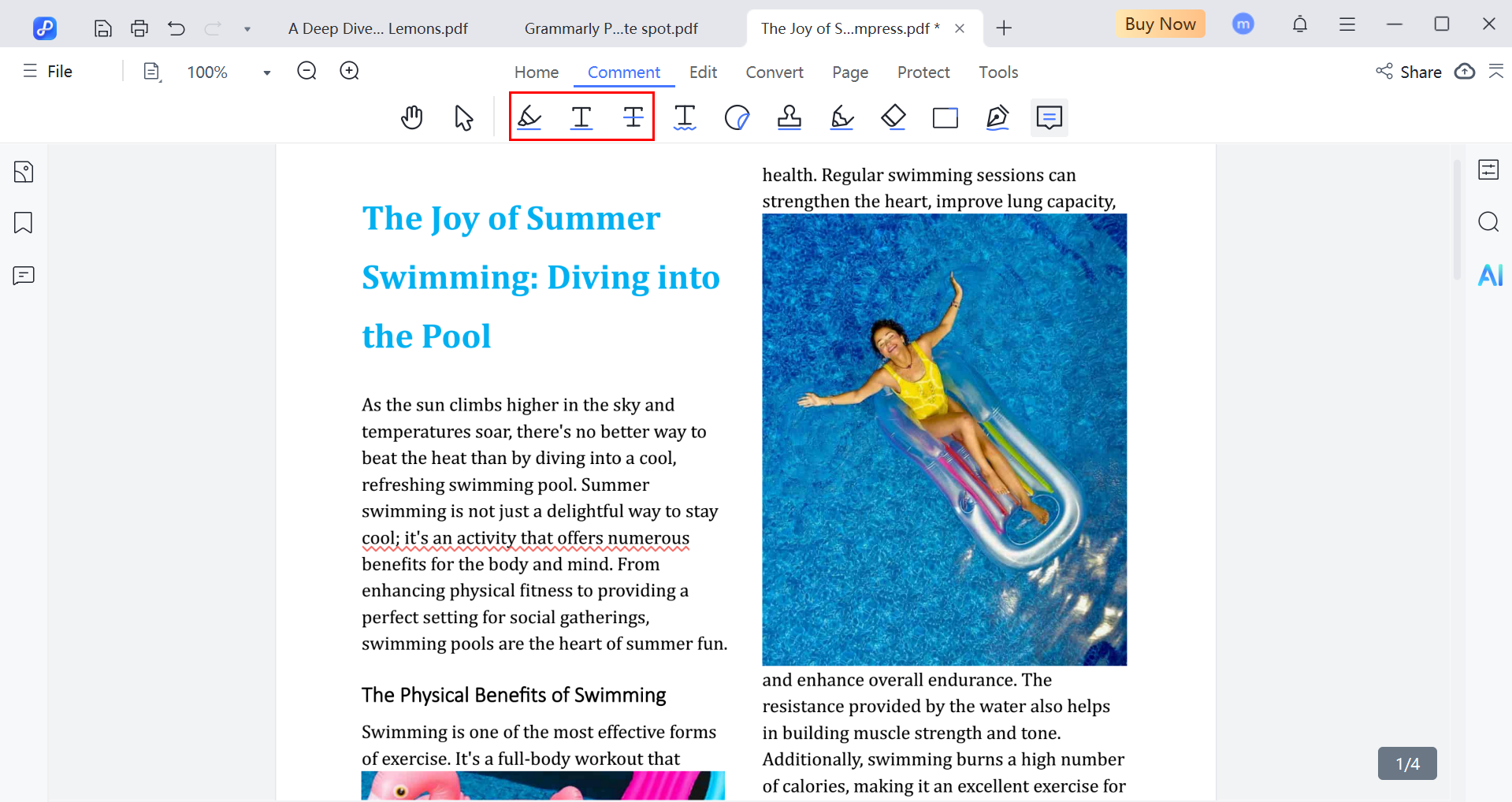
-
Highlight Text
Click the highlighter icon, choose a colour, then drag across the text you want to emphasise. This is great for marking key terms or summaries.

-
Underline Text
Select the underline icon, pick your colour, then click and drag to underline your chosen words or phrases.

-
Strikeout Text
Use the strikethrough tool to mark text for removal or edits. Select the tool, and highlight the text you want to strike through.

If you make a mistake, press Ctrl + Z to undo your action immediately.
3. Add Shapes (Rectangle, Oval, Line, Arrow)
To draw attention or visually organise your feedback, PDNob provides basic shape tools like rectangles, ovals, arrows, and straight lines.
Steps to add shapes:
- Open the "Comment" section.
- Click the "Shapes" icon to see the available shape types.

- Choose your desired shape (e.g., Rectangle, Oval, Line, or Arrow).
- Click and drag on the document to insert and size the shape.

You can adjust the fill colour, border thickness, and opacity by clicking the shape and selecting "Properties."
Shapes are ideal for encircling specific sections, creating visual callouts, or pointing to areas needing attention.
4. Add Stickers
Looking to bring a visual and engaging touch to your comments? Stickers are perfect for quick reactions or highlighting important sections in a less formal way.
To add stickers in PDNob:
- Stay in the "Comment" tab.
- Click on the "Sticker" icon in the top toolbar.

- Browse through available sticker categories.
- Click to select your desired sticker and then click again in the PDF where you want to place it.

After inserting the sticker, you can resize or reposition it as needed. This feature is especially useful in educational or collaborative environments.
5. Add Stamps
PDNob makes it easy to label your documents with stamps, whether you're marking a file as "Approved," "Draft," or need a custom label.
Here's how to use the Stamp tool:
- Click the "Stamp" icon in the Comment toolbar.
- Choose from pre-designed stamps like Standard Business, Sign Here, Dynamic, Digital Stamp "Confidential" or "Approved. And many more stamps you can see.

- Click any Stamp and then insert the selected stamp.
6. Hide or Remove Annotations
If you've cluttered your document with too many notes or simply want a cleaner view, PDNob allows you to hide or remove annotations easily.
To hide annotations:
- Go to the "View" tab or check for an "Annotations" visibility toggle.
- Disable the annotations to temporarily hide them from view without deleting.

To delete annotations:
- Right-click the comment or markup you want to remove.
- Select "Delete" from the context menu.
You can also undo the last change by pressing Ctrl + Z immediately after making the change.
7. Comment Properties
PDNob allows you to customize each annotation to suit your style or to make your feedback stand out.
To access and edit annotation properties:
- Right-click on the annotation (comment, highlight, shape, etc.).
- Choose "Properties" from the menu.

From here, you can:
- Change text color and background
- Adjust border color and line thickness
- Modify opacity
Your changes are saved for that annotation, and similar settings will be remembered for new comments added in the same session.