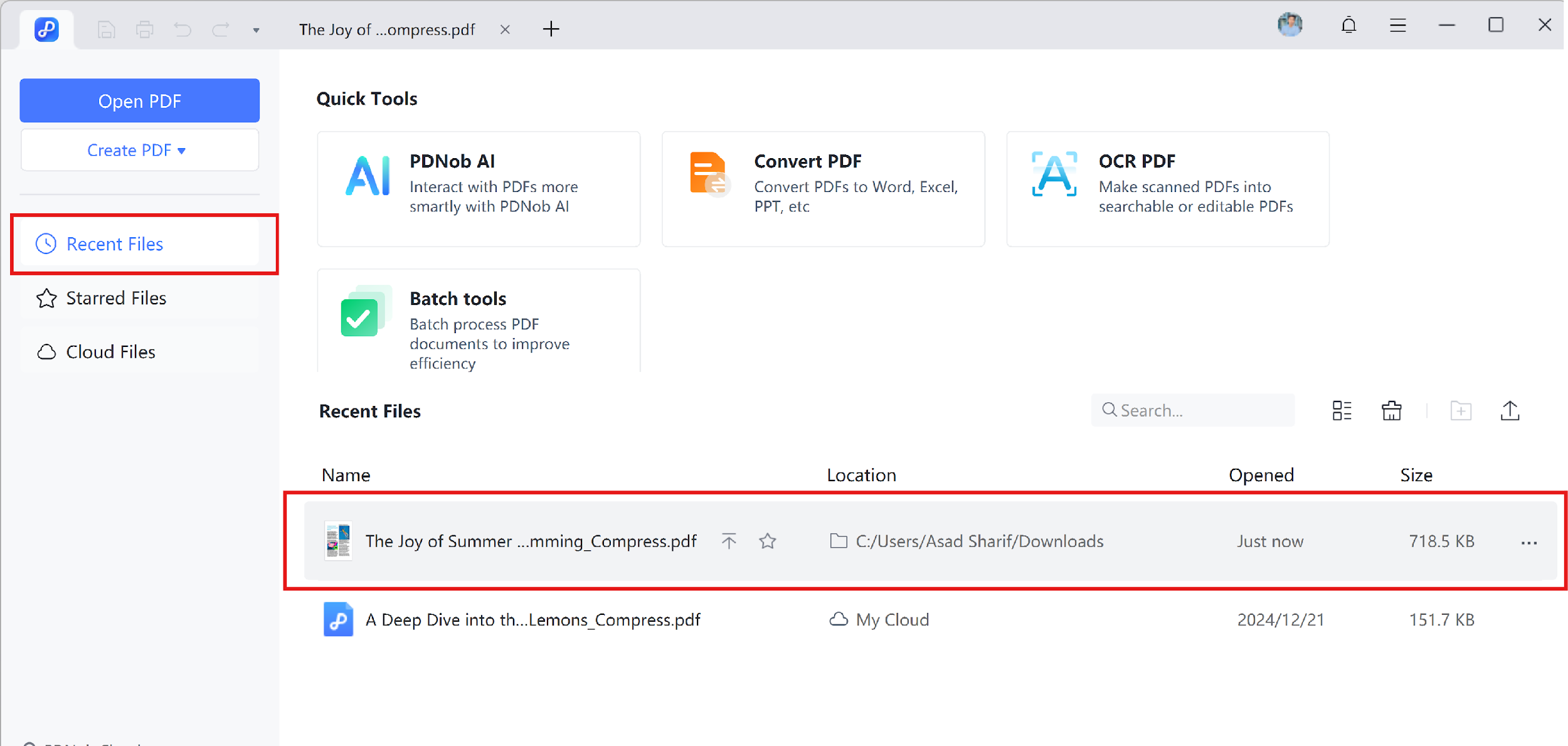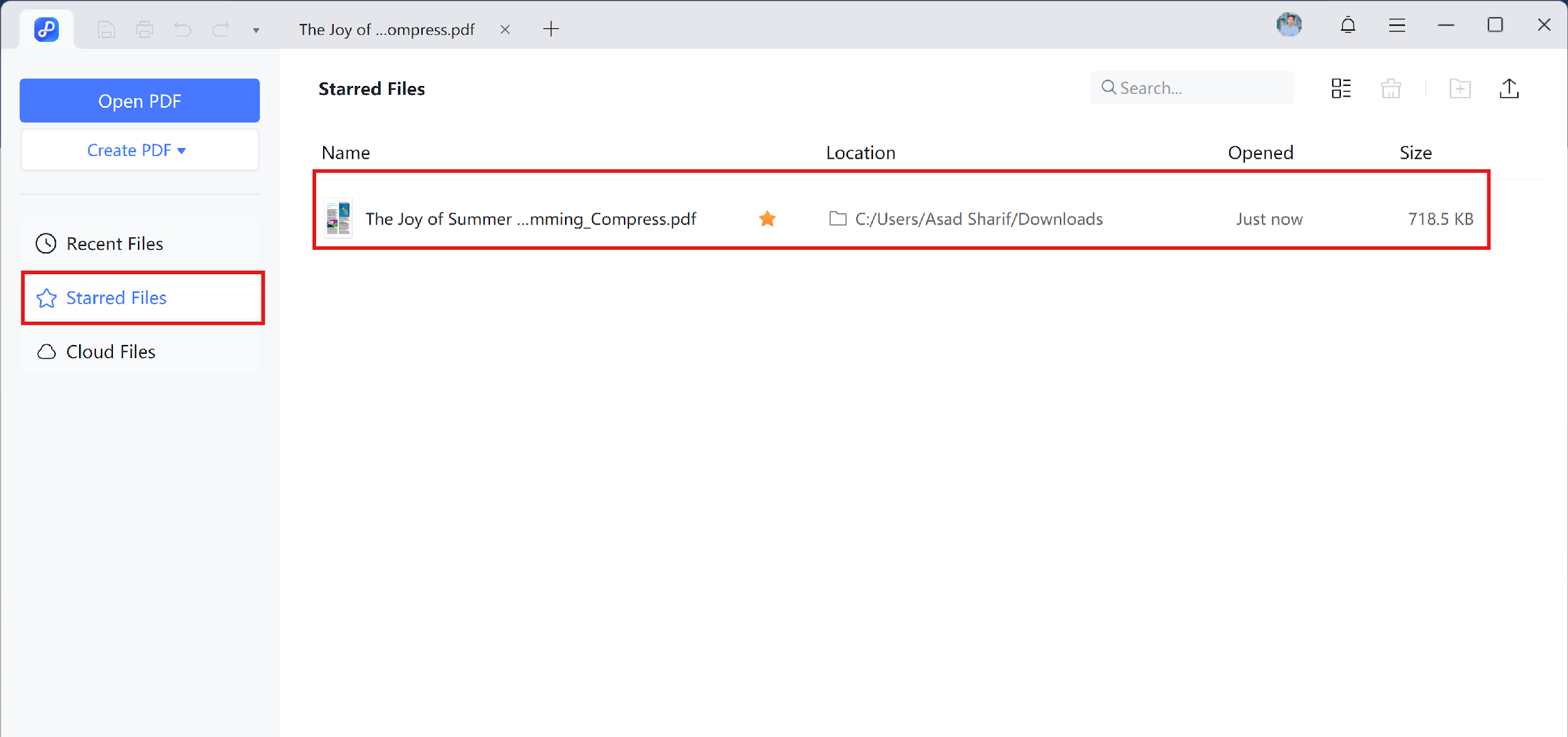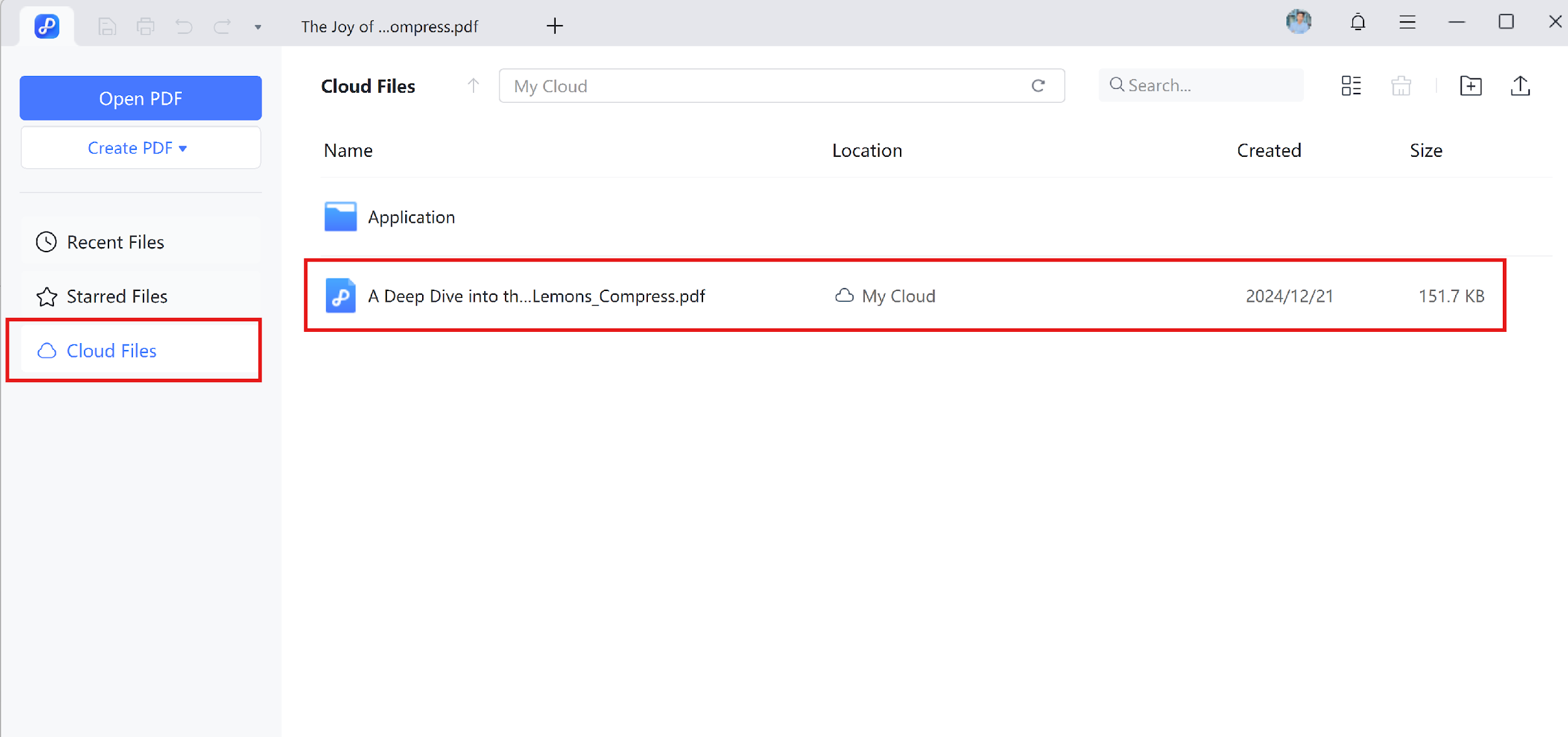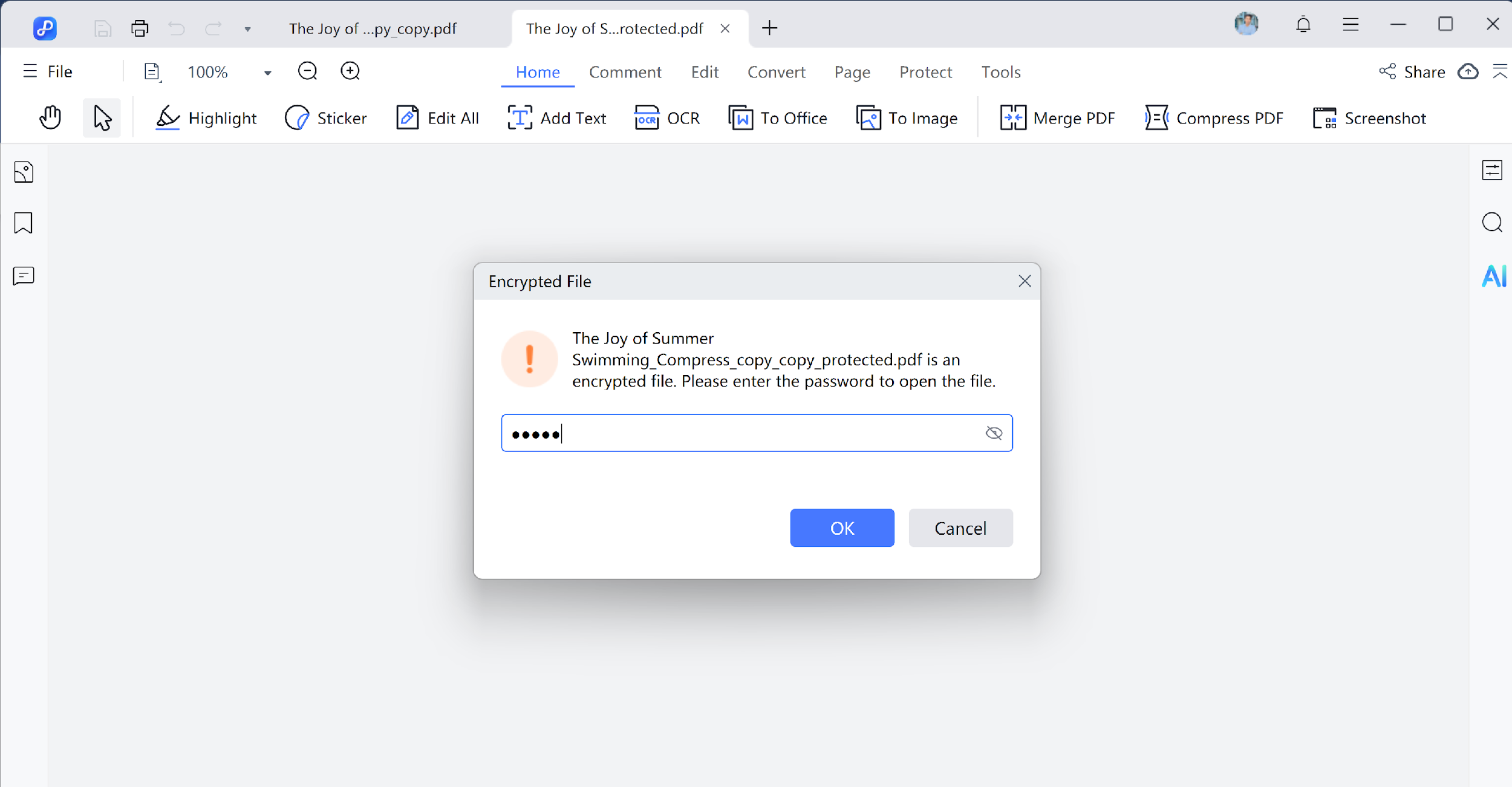How to Open a PDF from Homepage
Once you get familiar with PDNob PDF Editor and its basic tools, you can start reading and working with your PDF files easily. You can open PDFs, jump to specific pages, adjust views, and more. Let's see how you can open a PDF from the homepage in different ways.
1. Open a PDF
-
Step 1: Open PDF from File Explorer
Launch PDNob PDF Editor and click the "Open PDF" button on the home window to browse and select a PDF from your computer.

-
Step 2: Open Recent Files
Pick a PDF from the "Recent Files" list shown on the homepage to open it directly.

-
Step 3: Open Starred Files
Tap the "Starred Files" button and select a file you've marked as important before.

-
Step 4: Open PDF from "PDNob Cloud"
Access your cloud-stored documents by selecting "PDNob Cloud" and choosing the file you want to open.

2. How to Open a Protected PDF
To keep information secure, some PDFs are protected with passwords. If you receive a protected PDF, you'll need to enter the correct password to view it.
-
Step 1: Open Document by Entering Password
When you try to open a password-protected PDF, a prompt will appear. Simply enter the password to unlock and view the file.

-
Step 2: Enter Password to Enable Editing
If a PDF restricts printing, editing, or copying, you'll see a message when you attempt these actions. Click the "Enable Editing" button and enter the permission password to unlock full editing features.