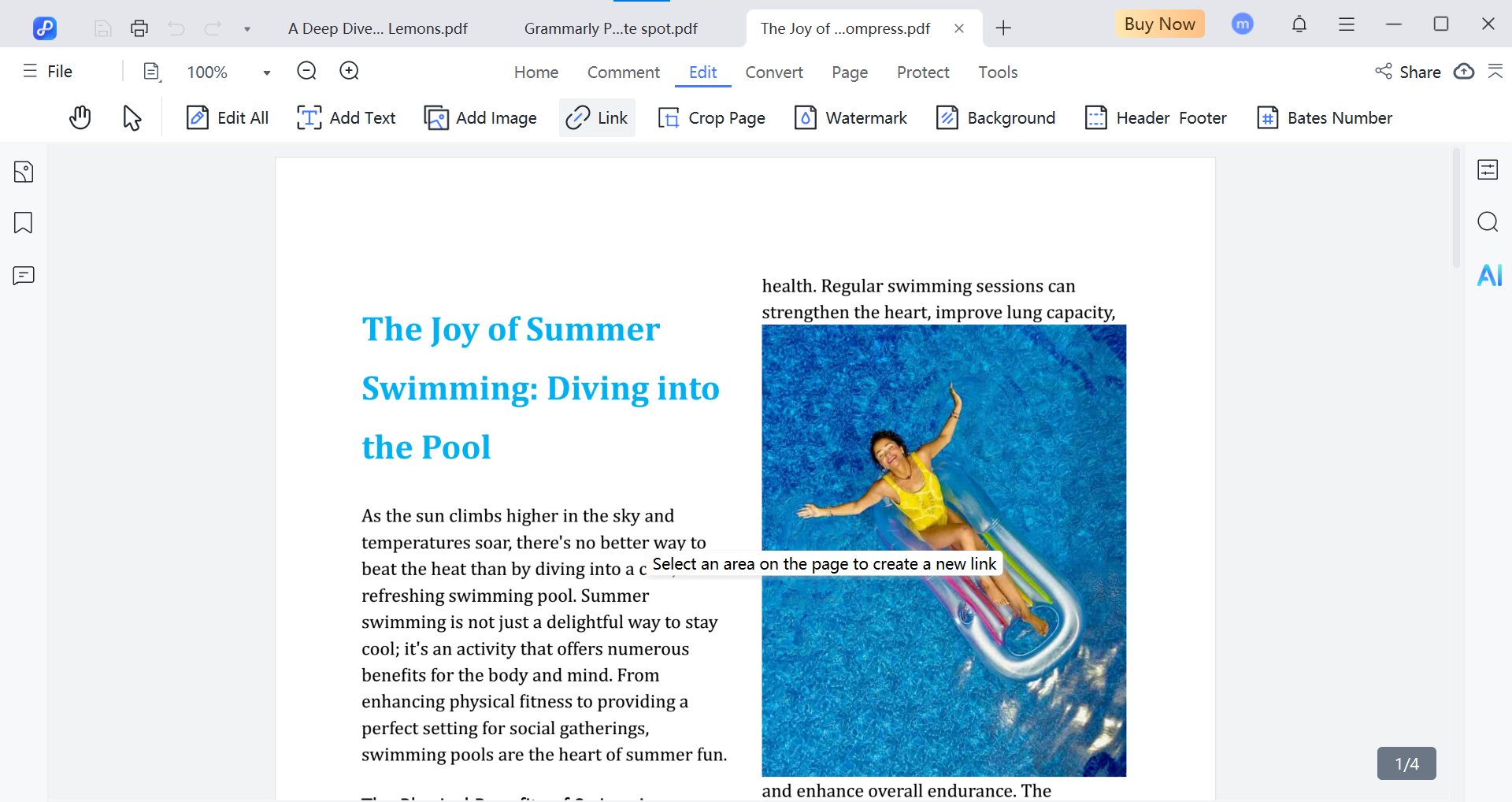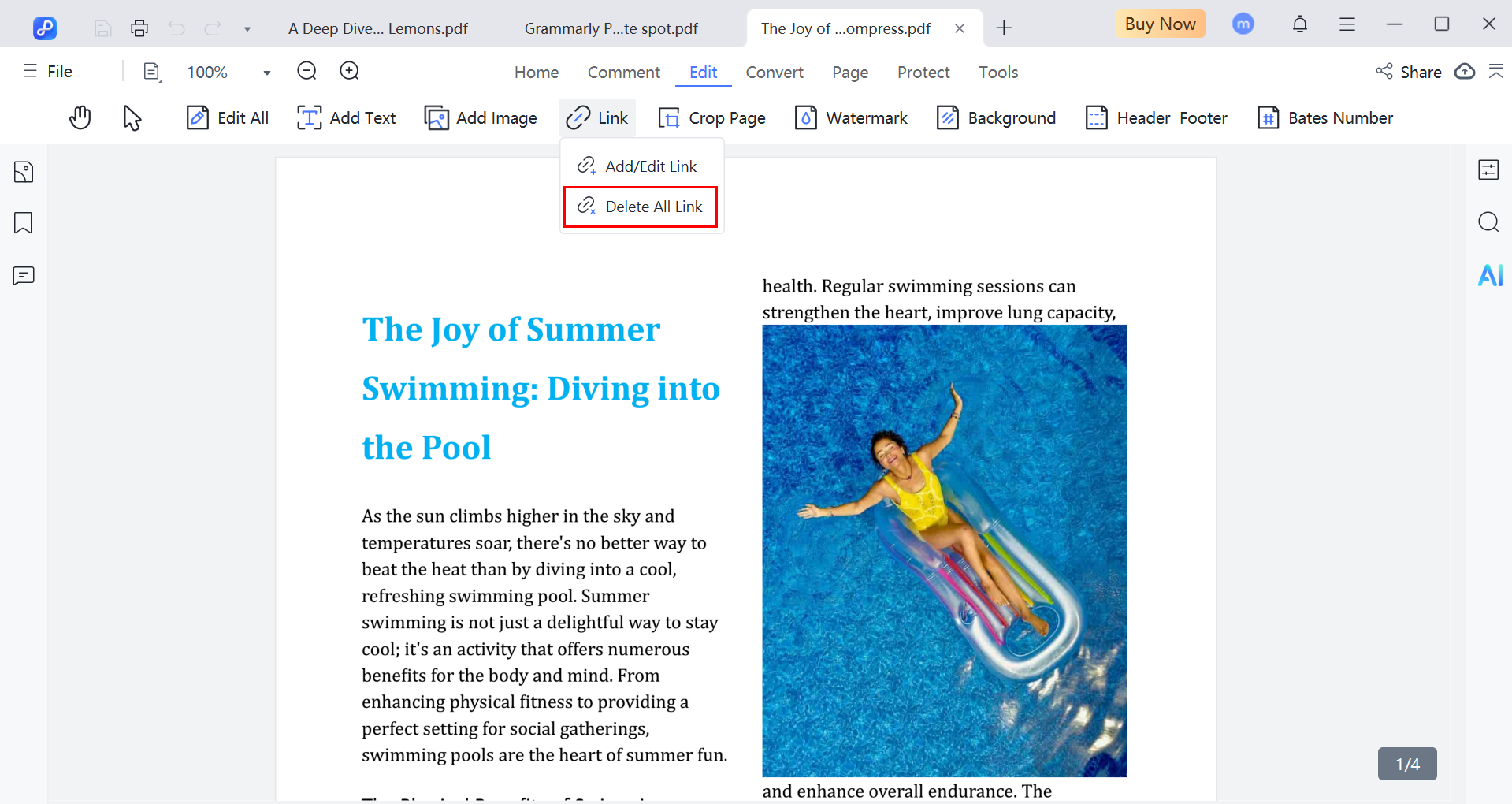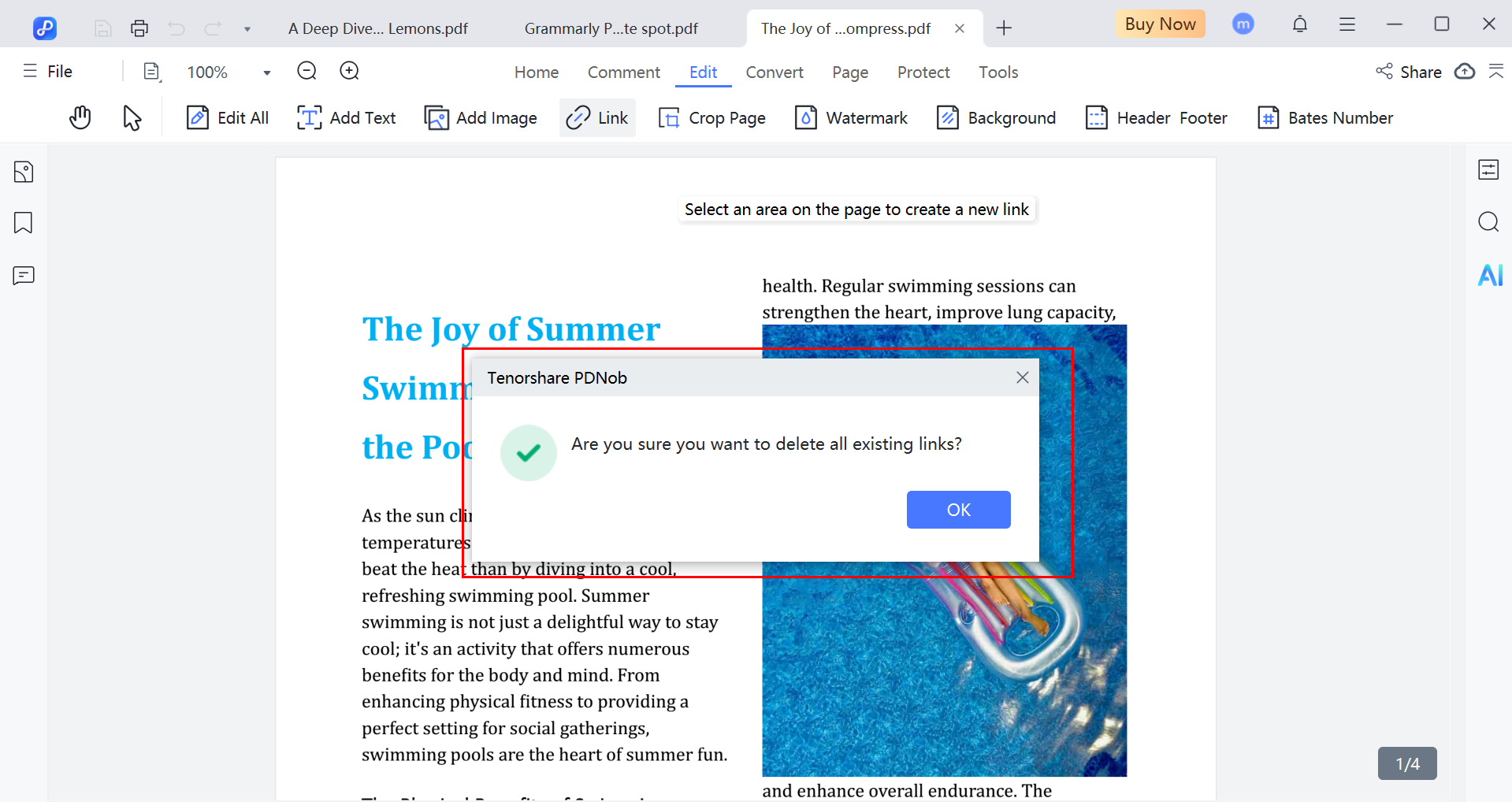Last updated on 2025-07-09
How to Add, Edit, and Remove Links
Adding links to a PDF document is helpful for connecting it with websites or other pages in the file. Let's see how to add, edit, and remove links in a PDF using Tenorshare PDNob PDF Editor.
Video Tutorial on How to Edit Link in PDF
1. Add/Edit Link in PDF
To add a link, open your PDF and click on the "Edit" tab at the top. Then select the "Link" option and you will see the two options "Add/edit links" and "Delete all Link".
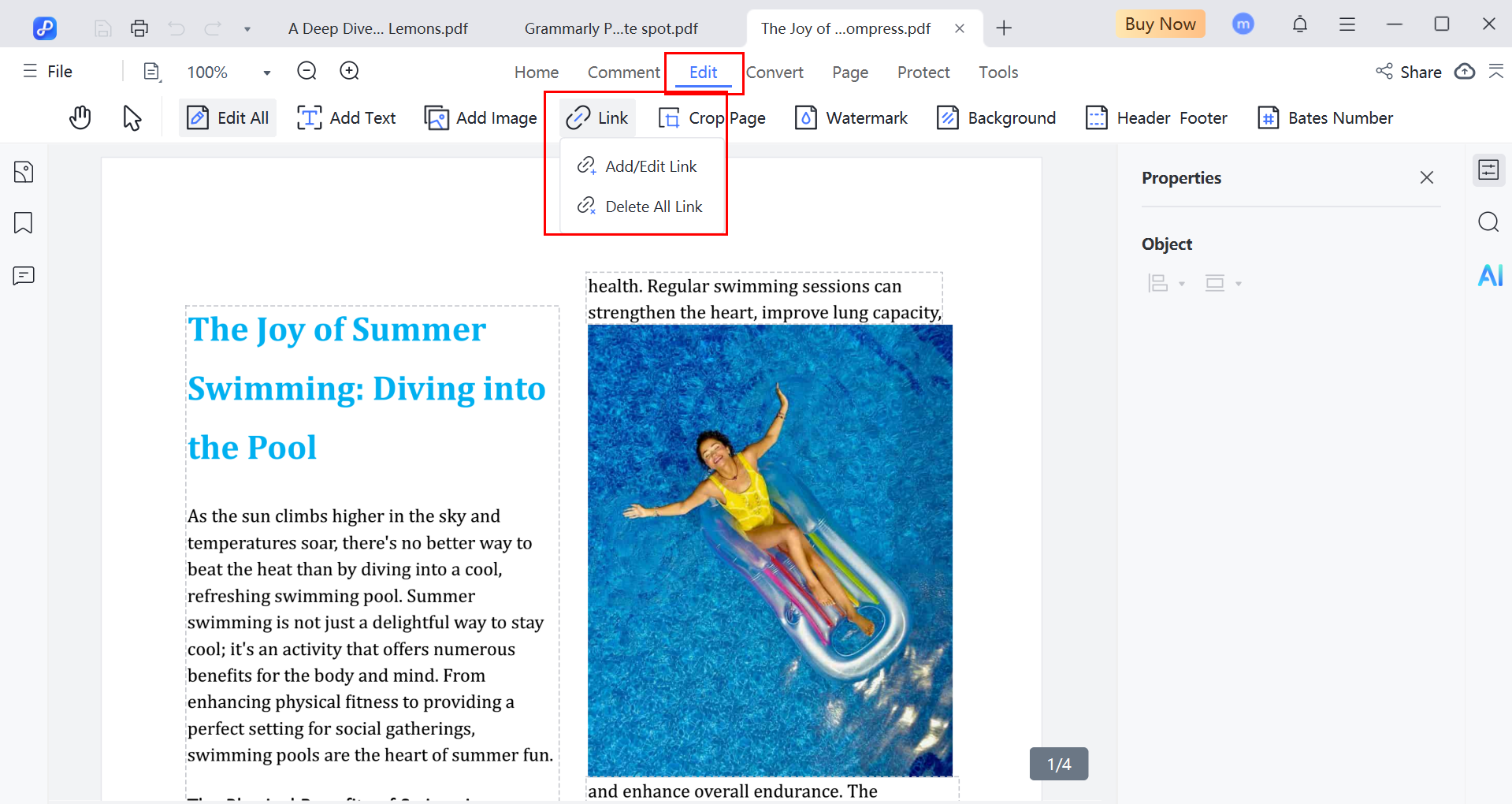
- Click on the add/edit links and select the area you want to add link and click on it.

- For "Jump to a Page View", type in the page number of the PDF you want to jump to.
- For "Open a Webpage", enter the URL you want to connect.
- For "Open a File", give the path to add the link.
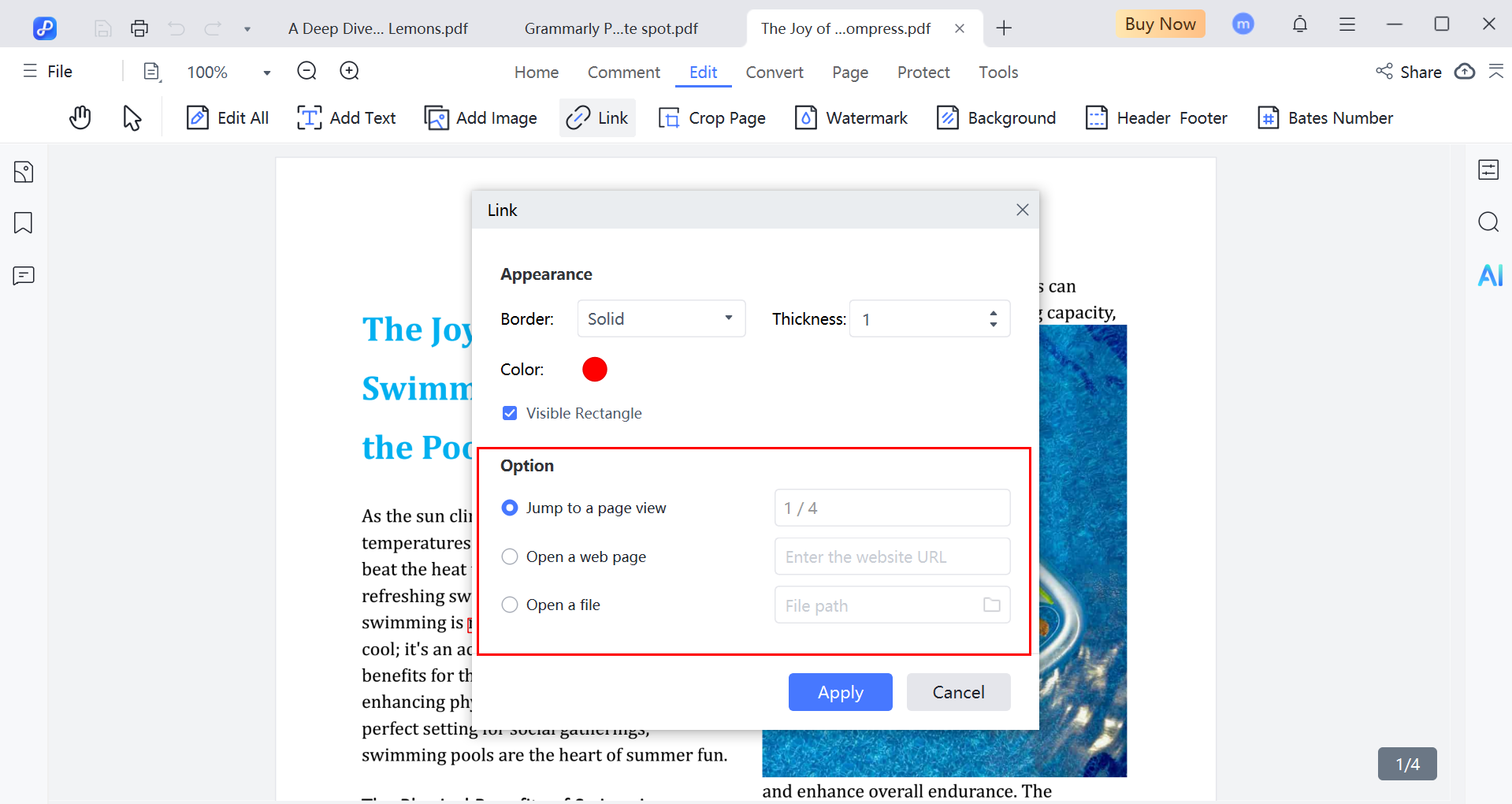
2. Delete All Link
Follow these steps to delete all links from your PDF document.
- Click on the "link" and you will see the delete all link option in drop down menu.

- To delete all link from your PDF, click on the delete all links and it will ask you to click "OK" to make it done.