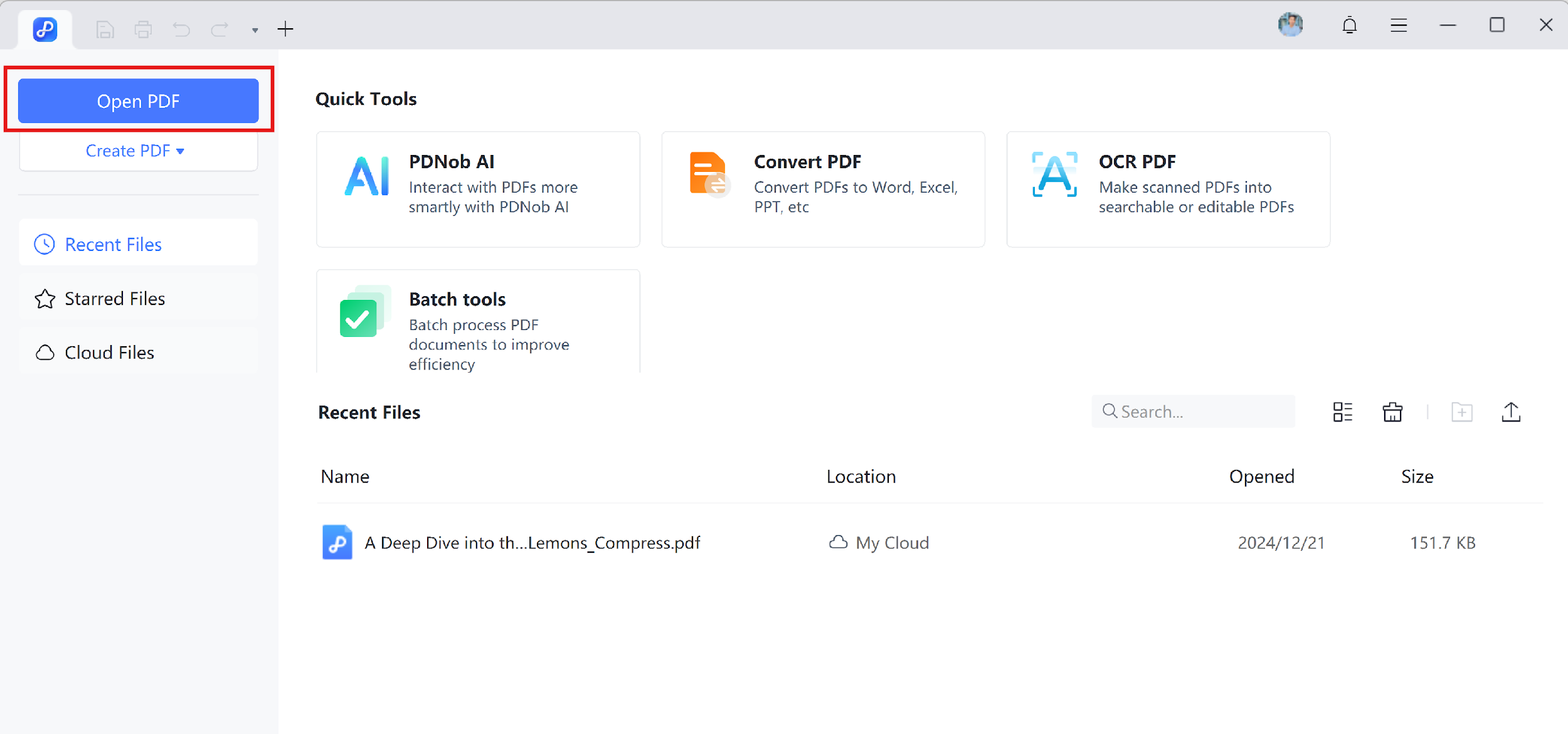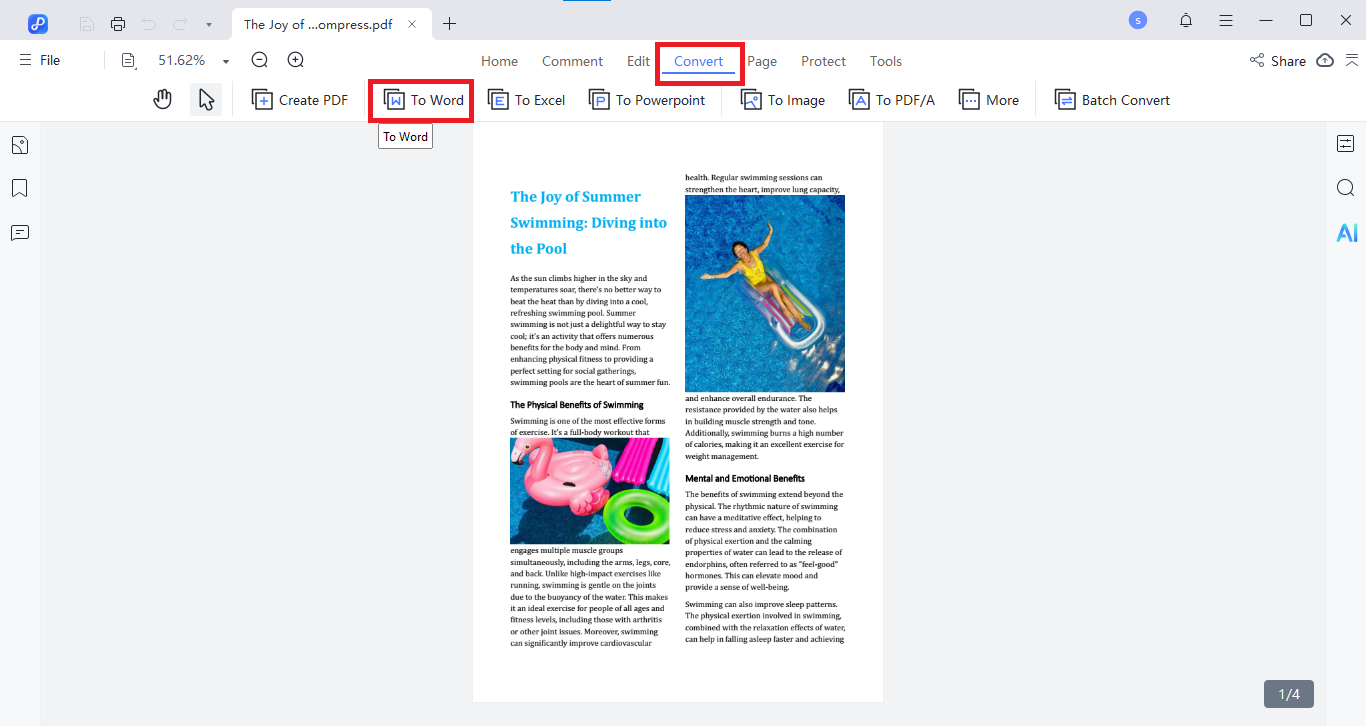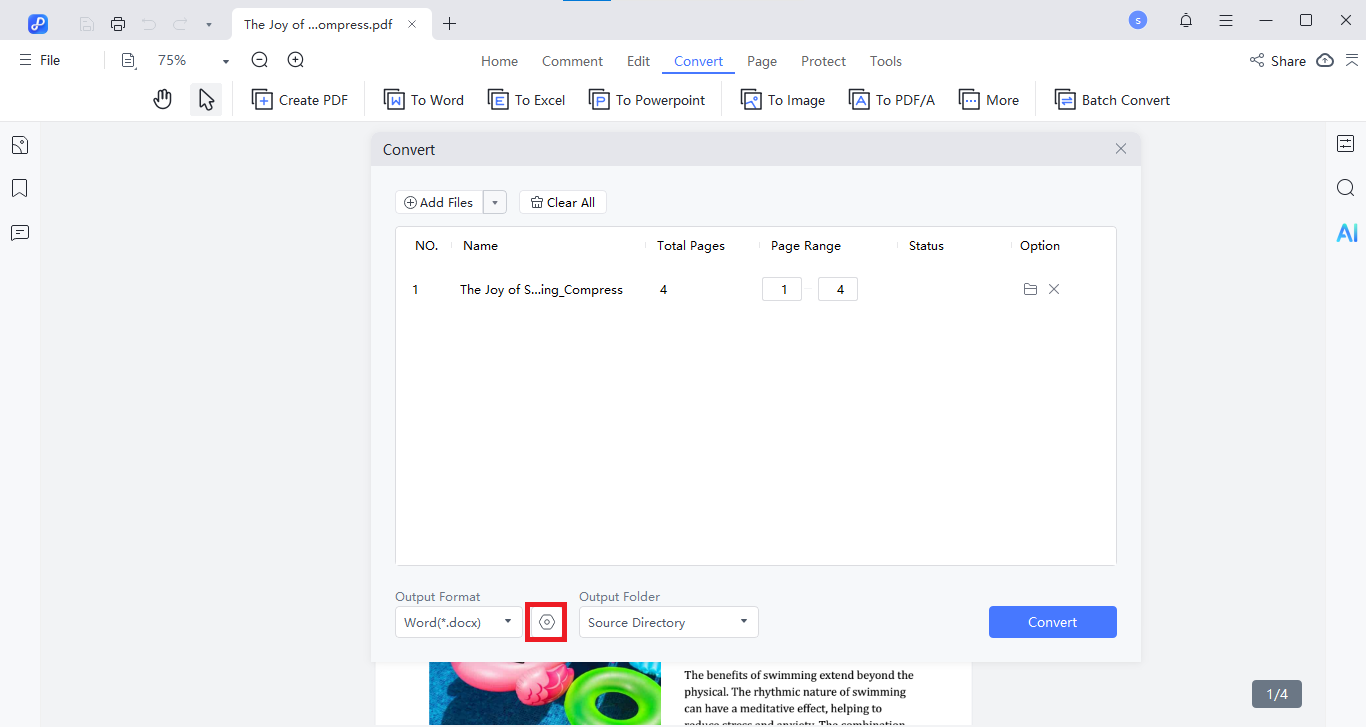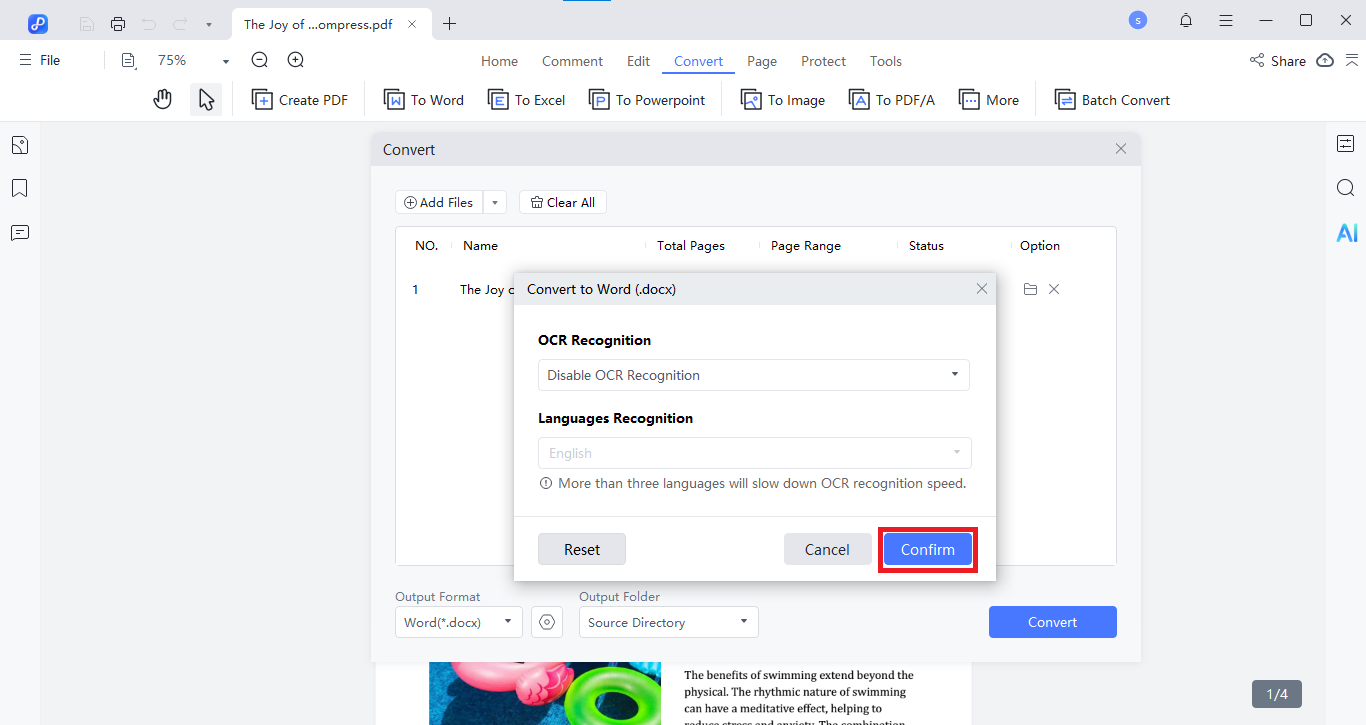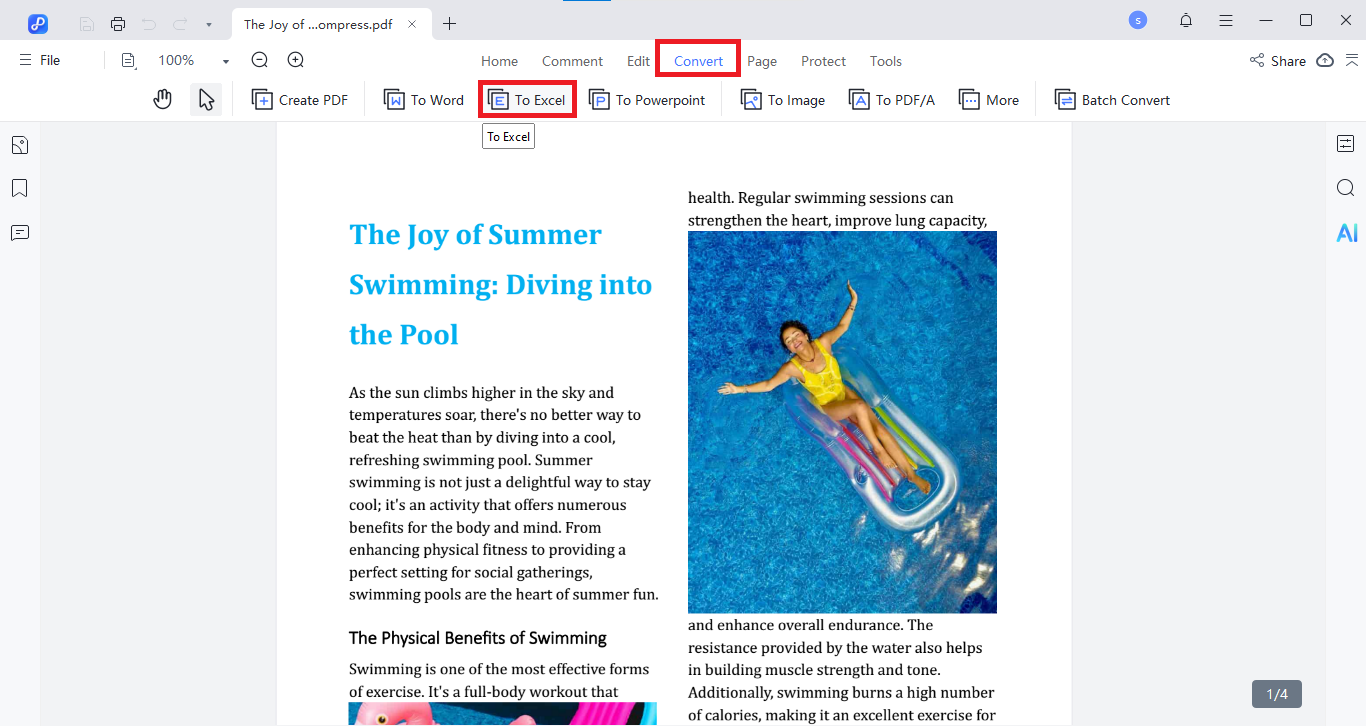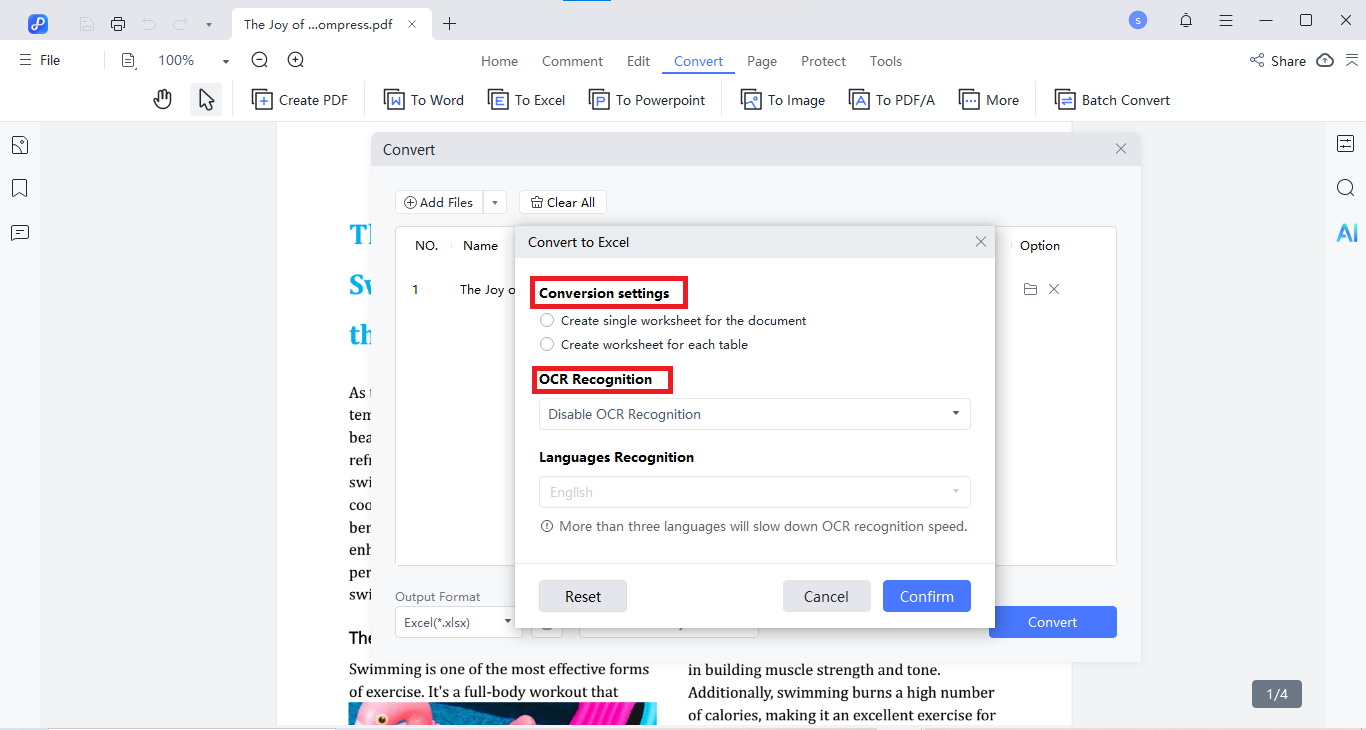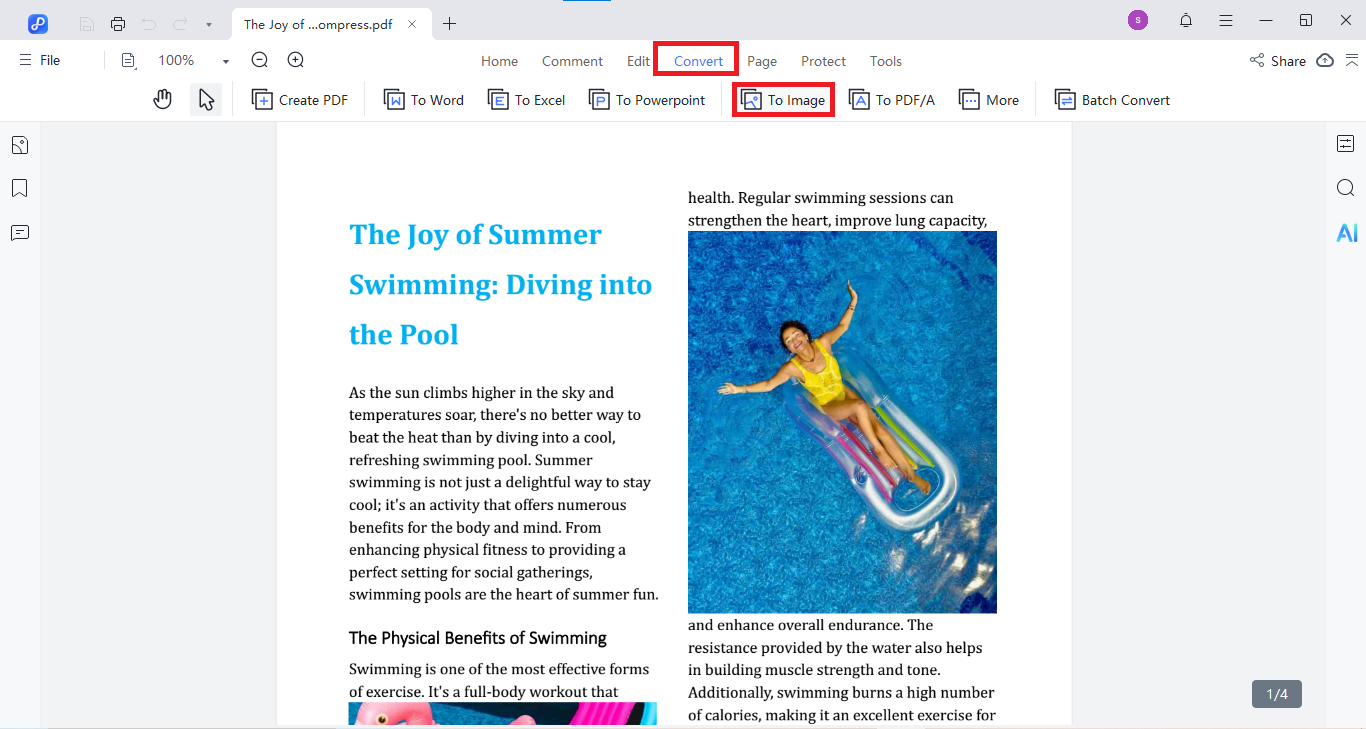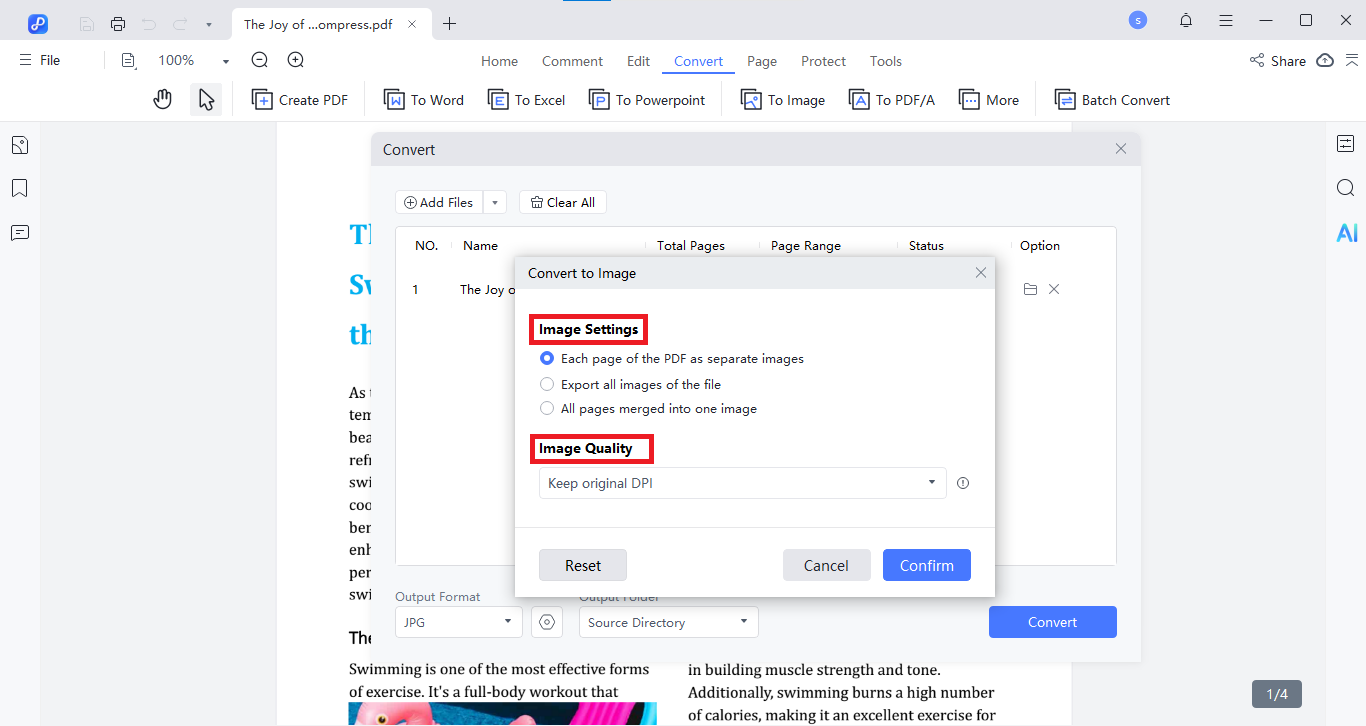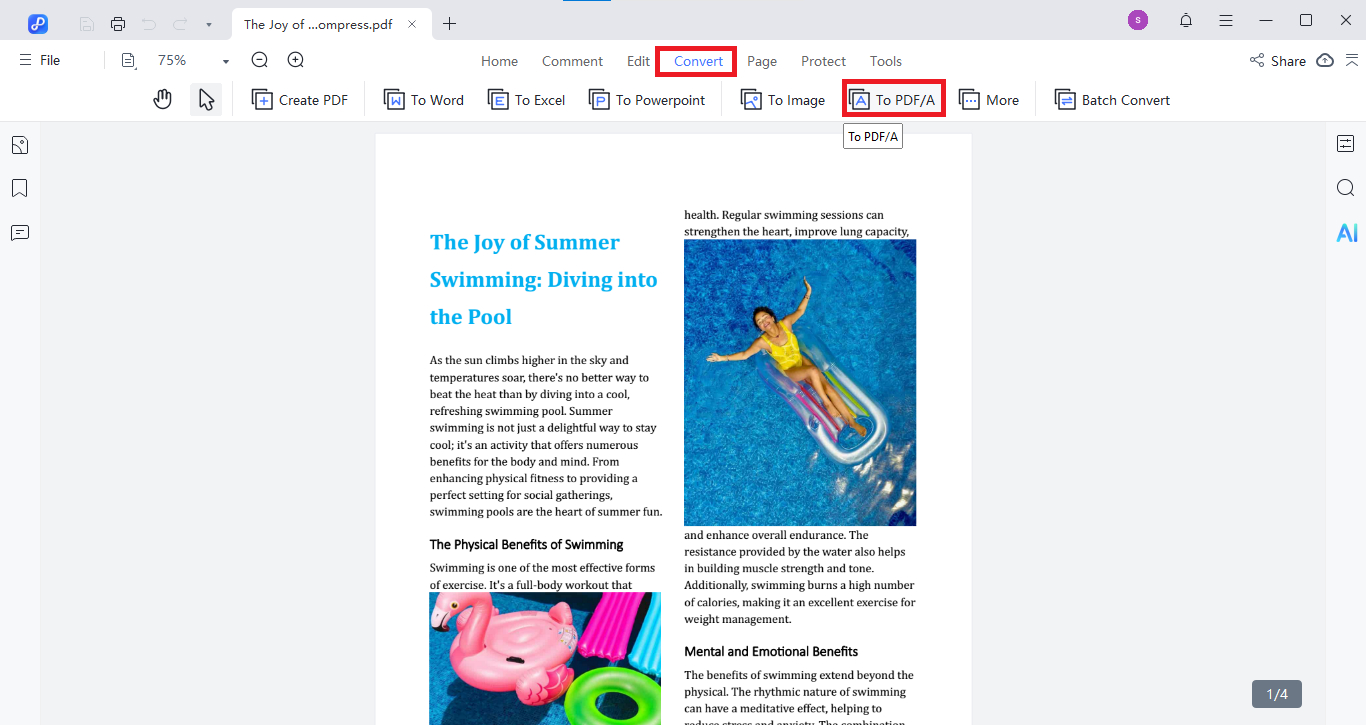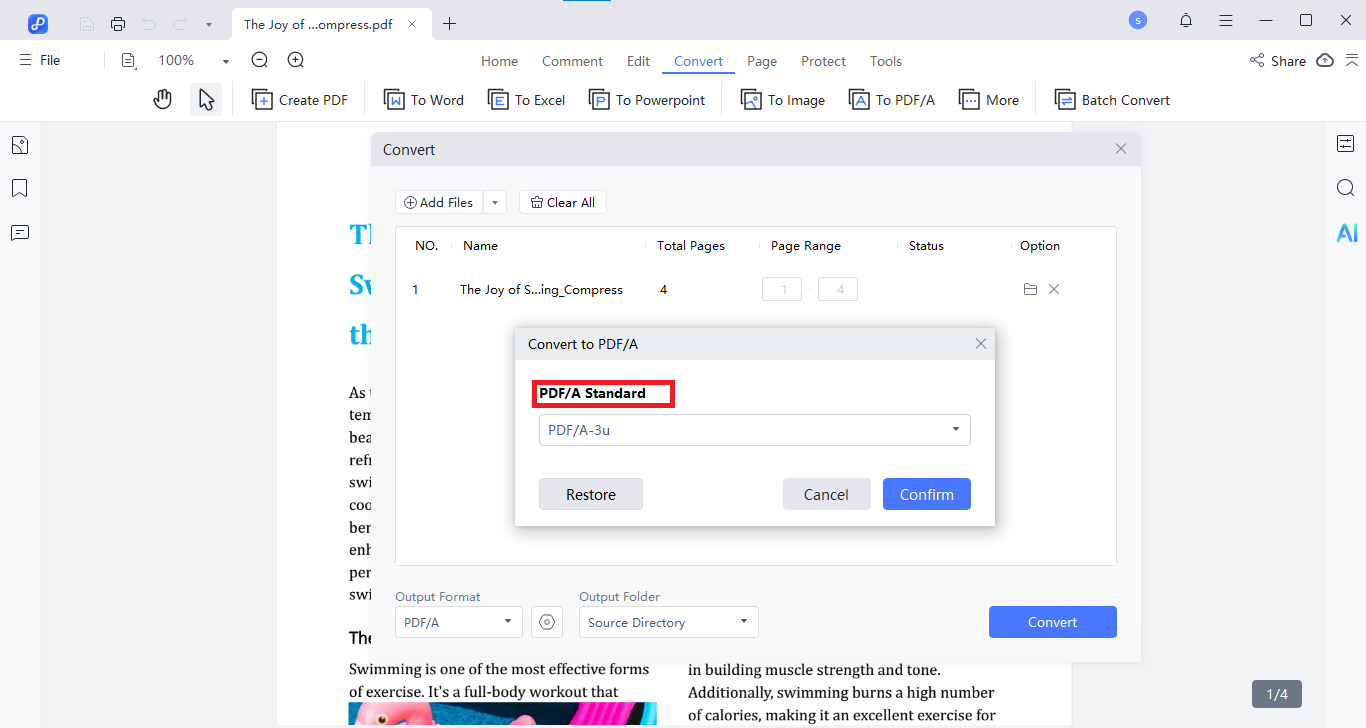Last updated on 2025-05-27
PDF Conversion Settings
Tenorshare PDNob PDF Editor offers a simple way to convert PDF files into Word, Excel, Image, or PDF/A formats. With each format, you can customize the output. Here's how to adjust them step by step:
- Open or launch the PDNob software on your computer. On the main interface, click the "Open PDF" button.

- Select the desired files from your computer, then click "Open" to load them into PDNob.
1. Convert PDF to Word with Settings
- Click on the "Convert" tab. Select "To Word".

- Click the gear icon beside the output format option.

- Adjust the settings:Enable OCR if it's a scanned PDF. Or Choose the recognition language.
- Click confirm and start the conversion.

2. Convert PDF to Excel with Settings
- Go to the "Convert" section. Choose "To Excel".

- Click the gear icon. Set up the following options:
Conversion mode: Single worksheet or one table per sheet.
OCR Recognition: Check OCR options.

- Click confirm and then Convert.
3. Convert PDF to Image with Settings
- From the "Convert" menu, choose "To Image".

- Click the gear icon.
- Select your preferred image format (JPG, PNG, etc.) Choose the image quality.

- Click Confirm and proceed with conversion.
4. Convert PDF to PDF/A with Settings
- In the "Convert" tab, click "To PDF/A". Open the gear icon.

- Choose the desired PDF/A standard (PDF/A-1a, 1b, 2b, etc.).

- Click Confirm and then Convert.