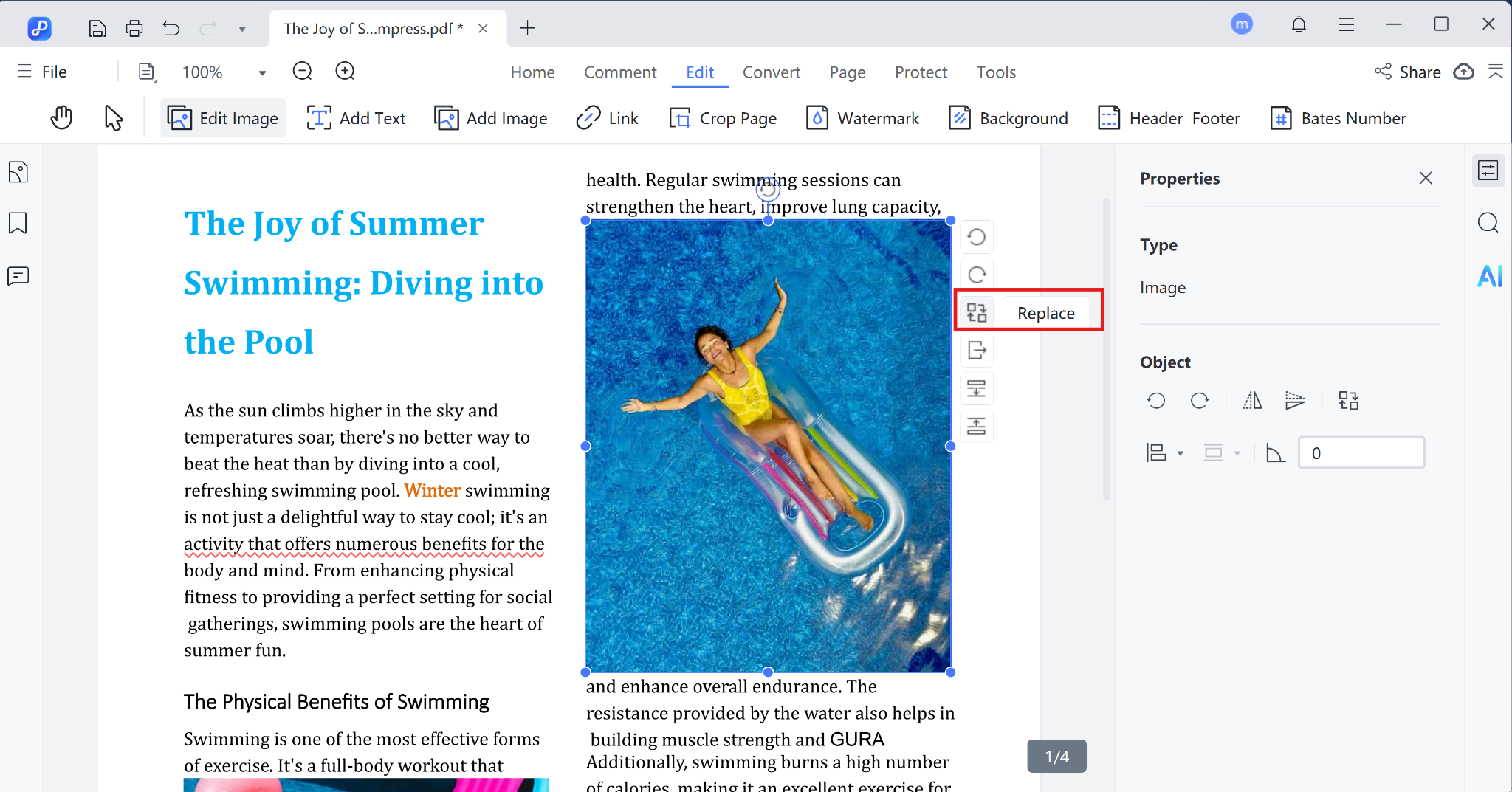How to Add or Edit Images in PDF
Tenorshare PDNob PDF Editor makes it easy to manage images in your PDF files. Whether you need to add new visuals or change existing ones, this tool provides a clear and straightforward process. In this guide, you'll learn how to insert, edit, crop, replace, or remove images from your PDF documents.
1. Edit Existing Images in a PDF
To begin editing images, open your PDF in Tenorshare PDNob PDF Editor and click the "Edit" button in the top toolbar. Once in editing mode, click on the image you'd like to change. A set of editing tools will appear.
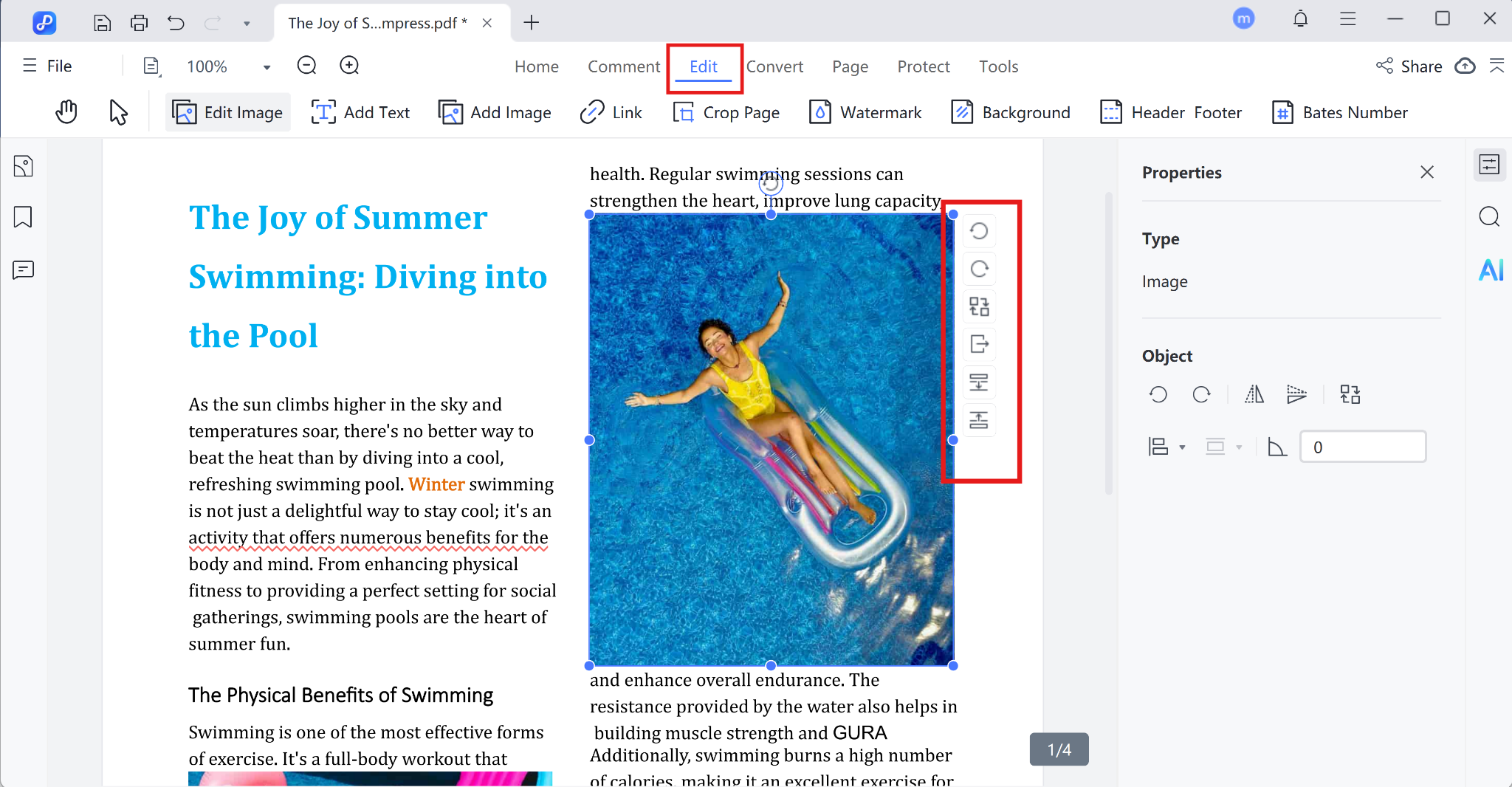
You'll be able to:
- Move the image by dragging it.
- Resize it by clicking and dragging the corners.
- Rotate the image.
- Replace it with a new one from your device.
- Crop or delete the image as needed.
You can also right-click the image to bring up a quick-access menu with options like copy, delete, crop, or replace.
2. Add a New Image to a PDF
To insert a new image:
- Click "Edit" in the top toolbar.
- Select the "Image" tool.
- Click "Replace" to insert the image into your document.

- Once inserted, you can adjust its size and position by dragging or resizing it directly within the page.