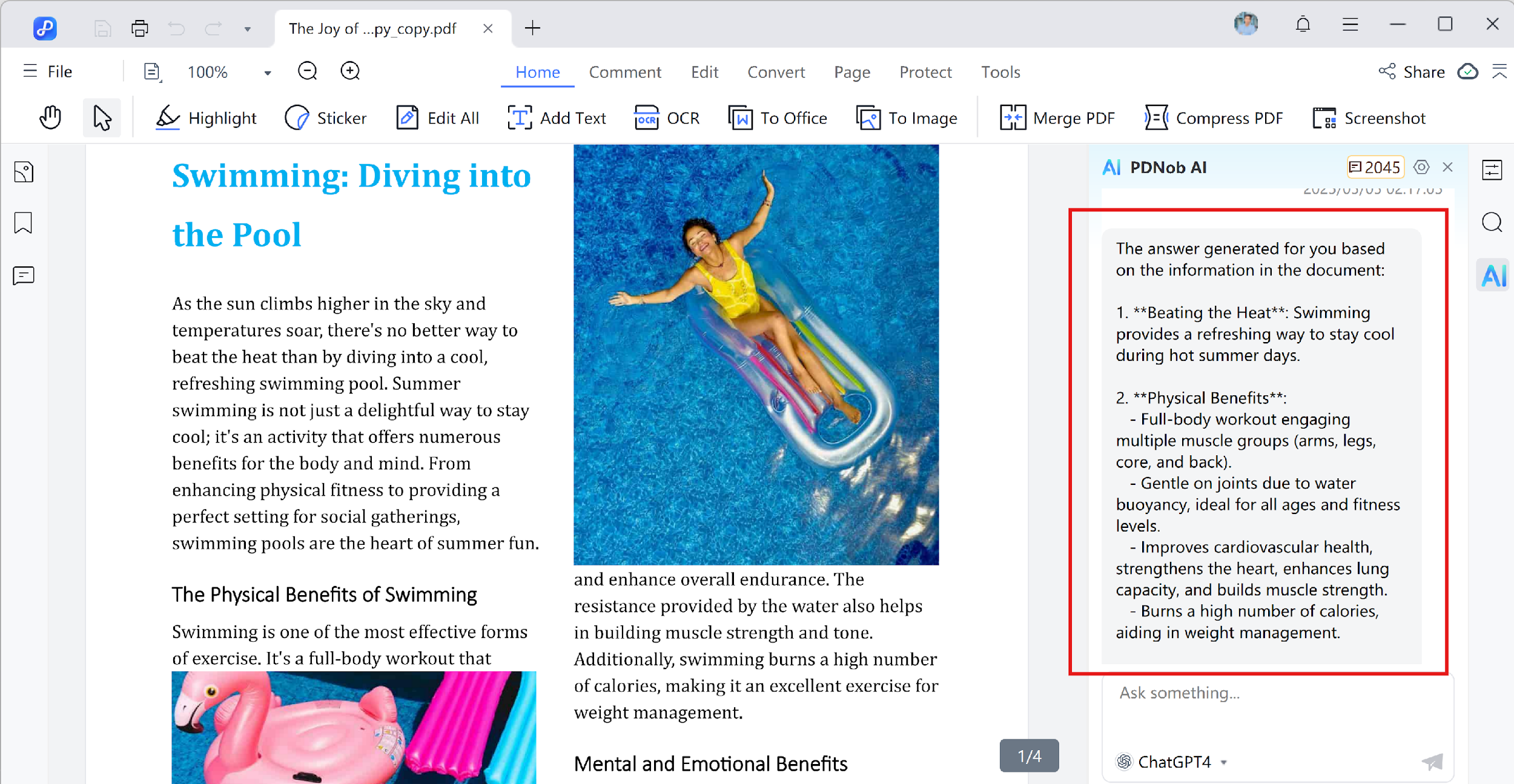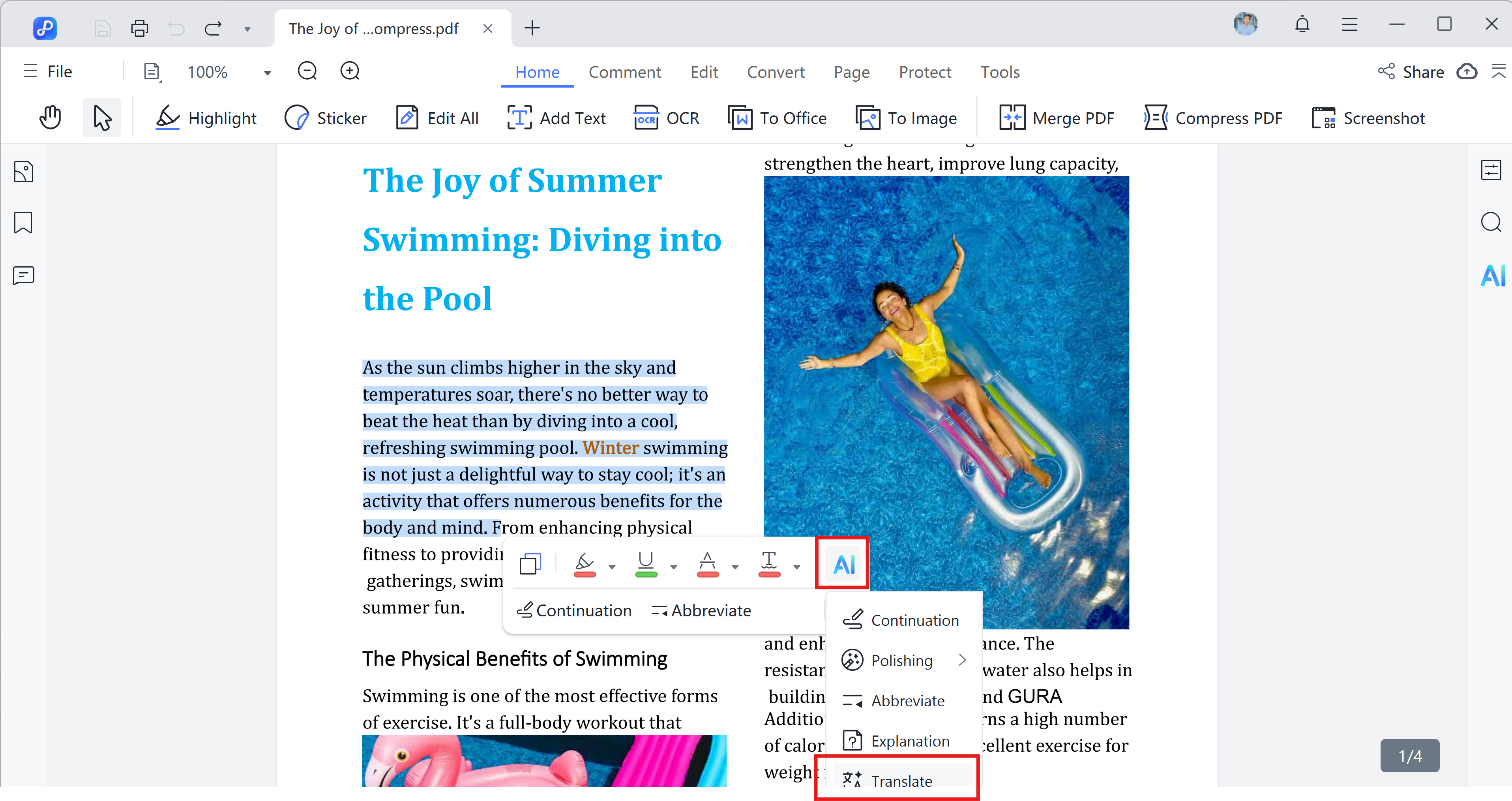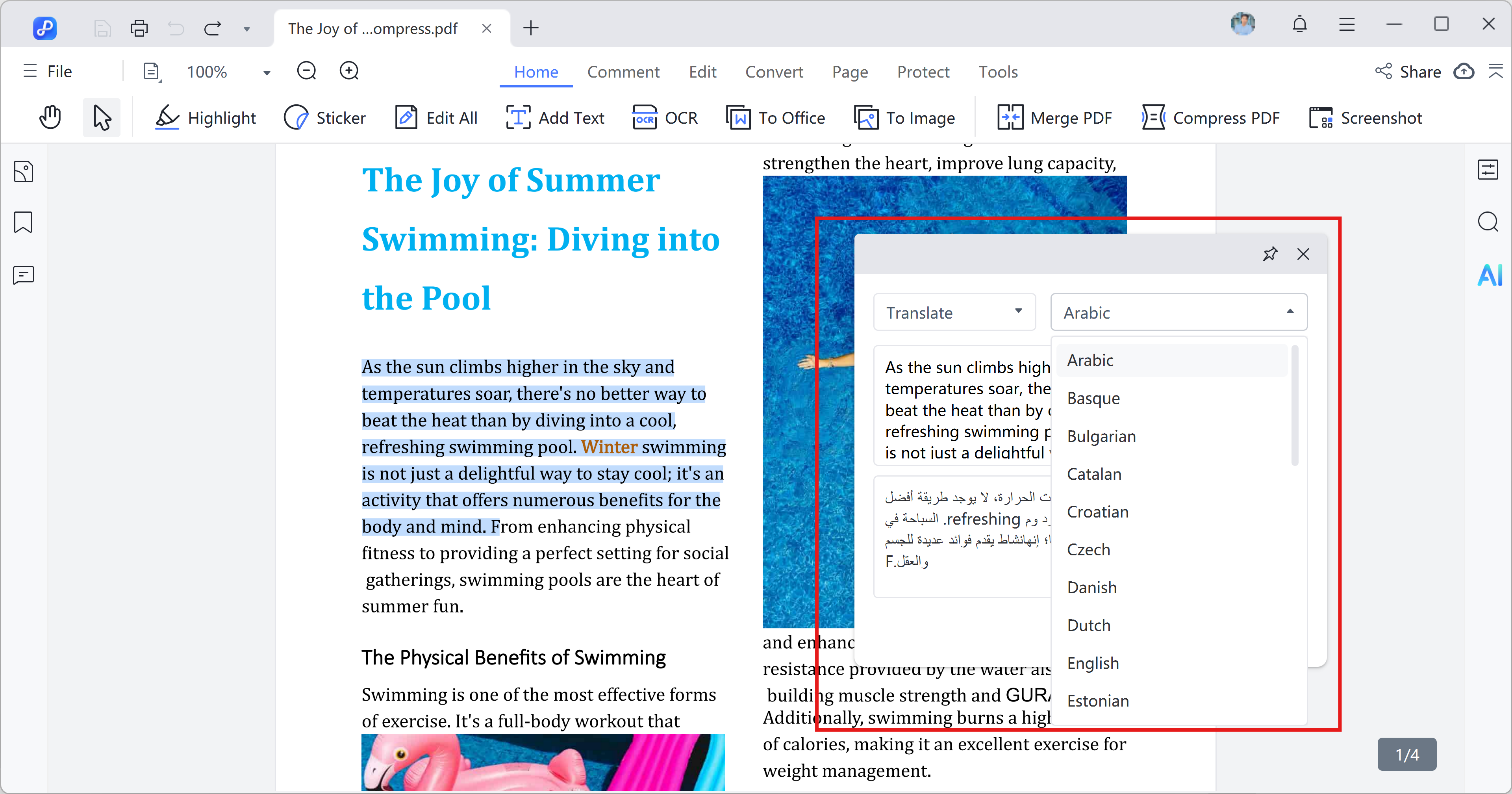How to Translate PDF
As the use of PDFs grows across borders and industries, it's increasingly common to receive documents in languages you don't understand. With the AI-powered capabilities built into Tenorshare PDNob PDF Editor, you can translate entire PDF files or selected sections into your preferred language in just a few clicks.
The translated files retain the original structure, making the process both efficient and user-friendly. This guide walks you through multiple ways to translate PDFs using Tenorshare PDNob PDF Editor across devices and formats.
Video Tutorial on How to Translate PDF
1. Translate Specific Pages
Tenorshare PDNob lets you highlight specific parts and get an instant translation, saving time and resources.
- Open the PDF in Tenorshare PDNob PDF Editor.
- Use your cursor to highlight the text you want translated.

- Click on the floating AI toolbar and select Translate.

- A translation dialog box will appear with the translated text languages options so you can click any language which you want to translate.

- You can copy the translated result or choose to regenerate it if needed.
2. Use AI Ask PDF Mode
Tenorshare PDNob also supports a manual prompt-based translation method. This is ideal when you want to translate only a few sentences or paragraphs with customized instructions.
- Open your PDF in Tenorshare PDNob.
- Copy the specific content you want to translate.
- Go to the Ask PDF section under AI Assistant.
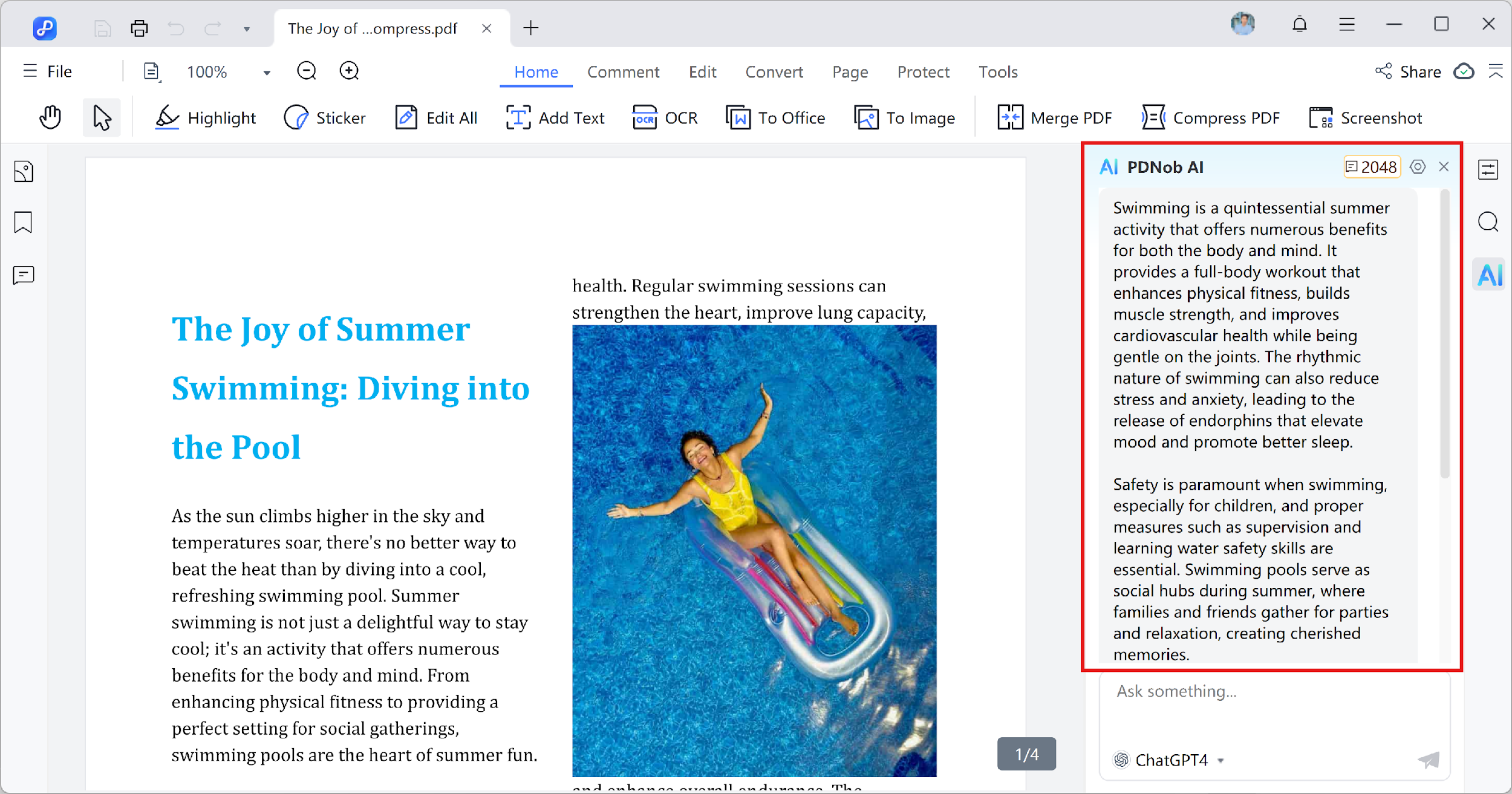
- Paste the copied text into the input box and type a command like:
"Translate this to french". - The AI will generate a translated version which you can review, copy, or regenerate.