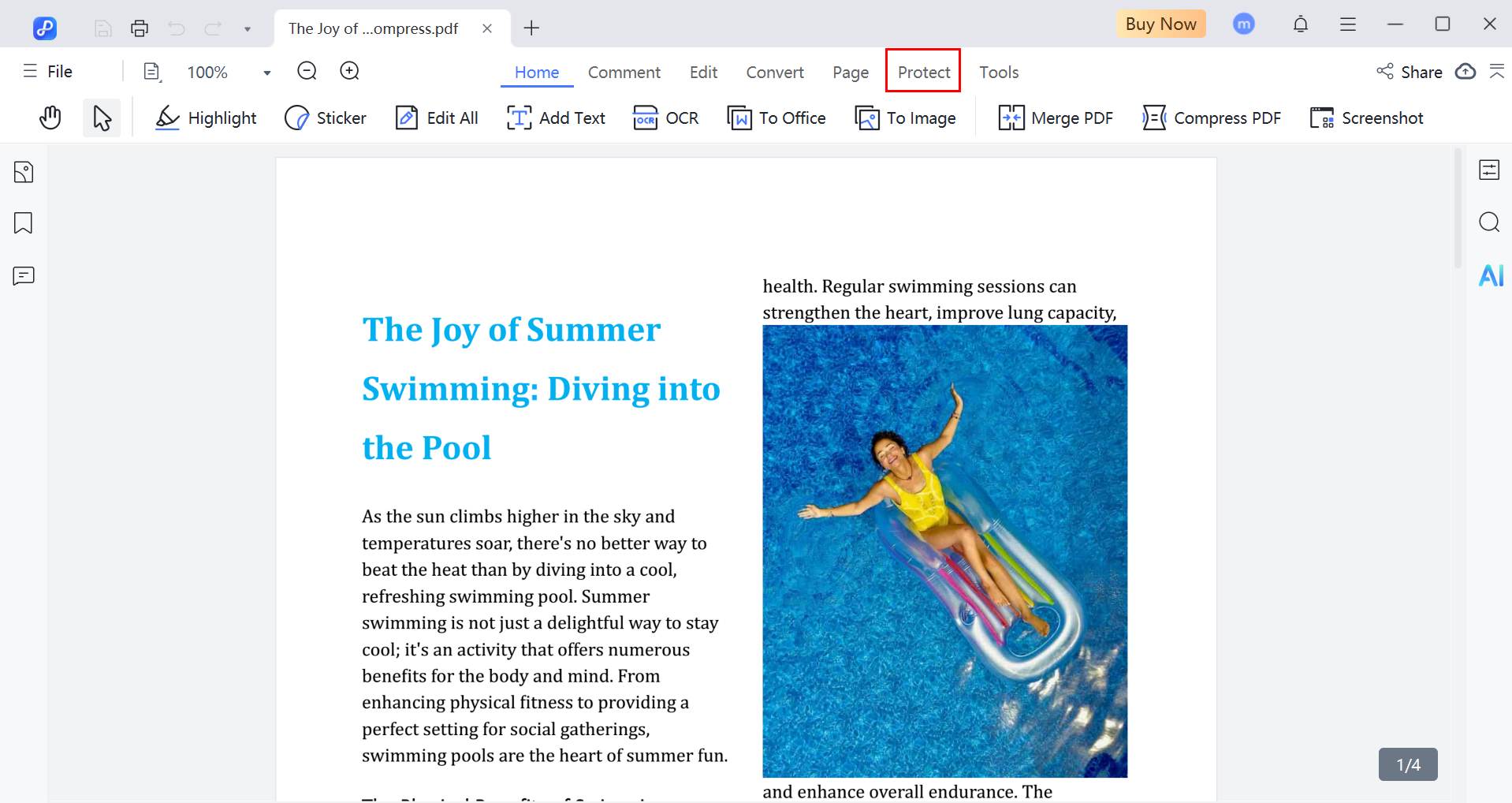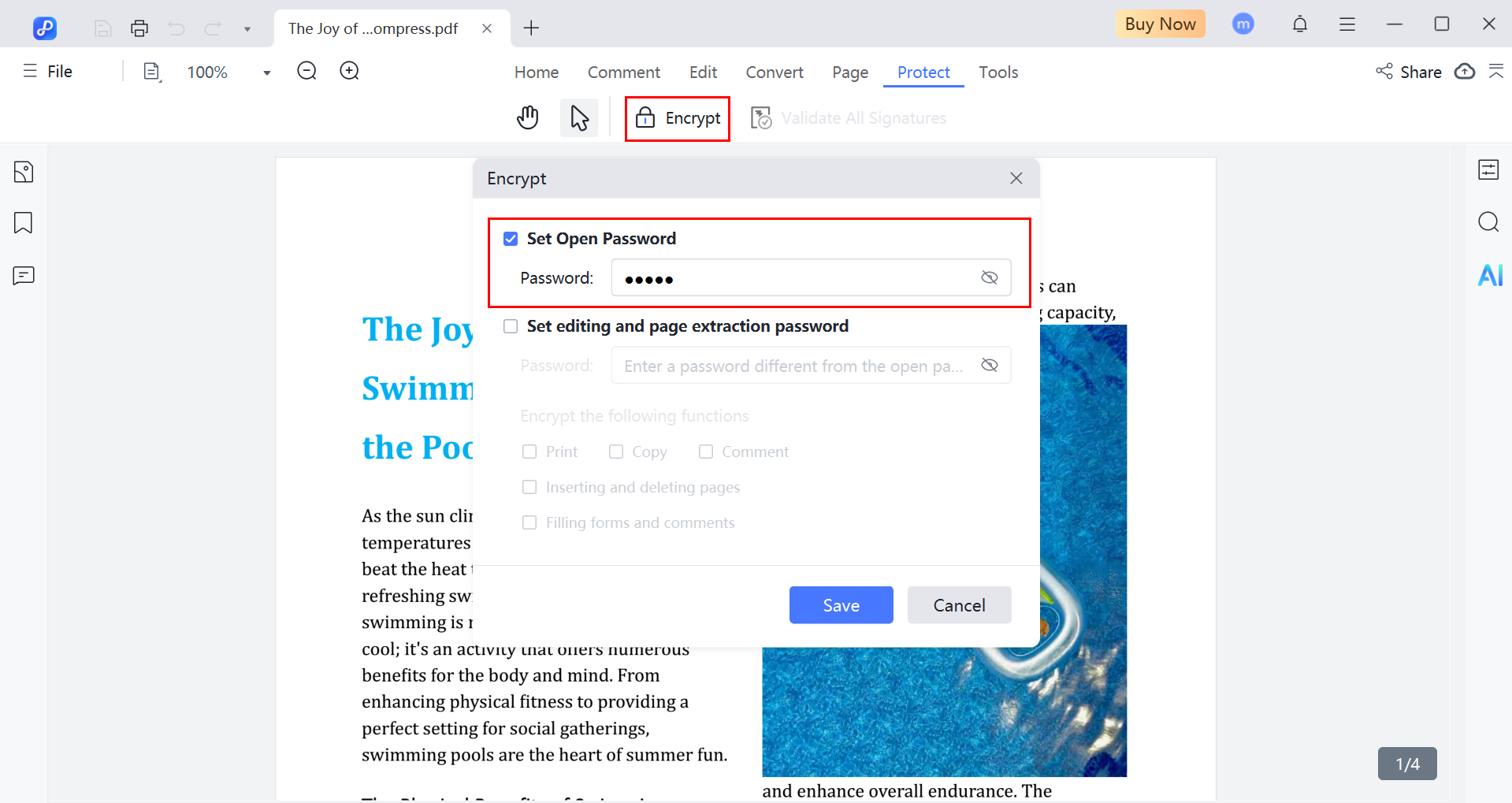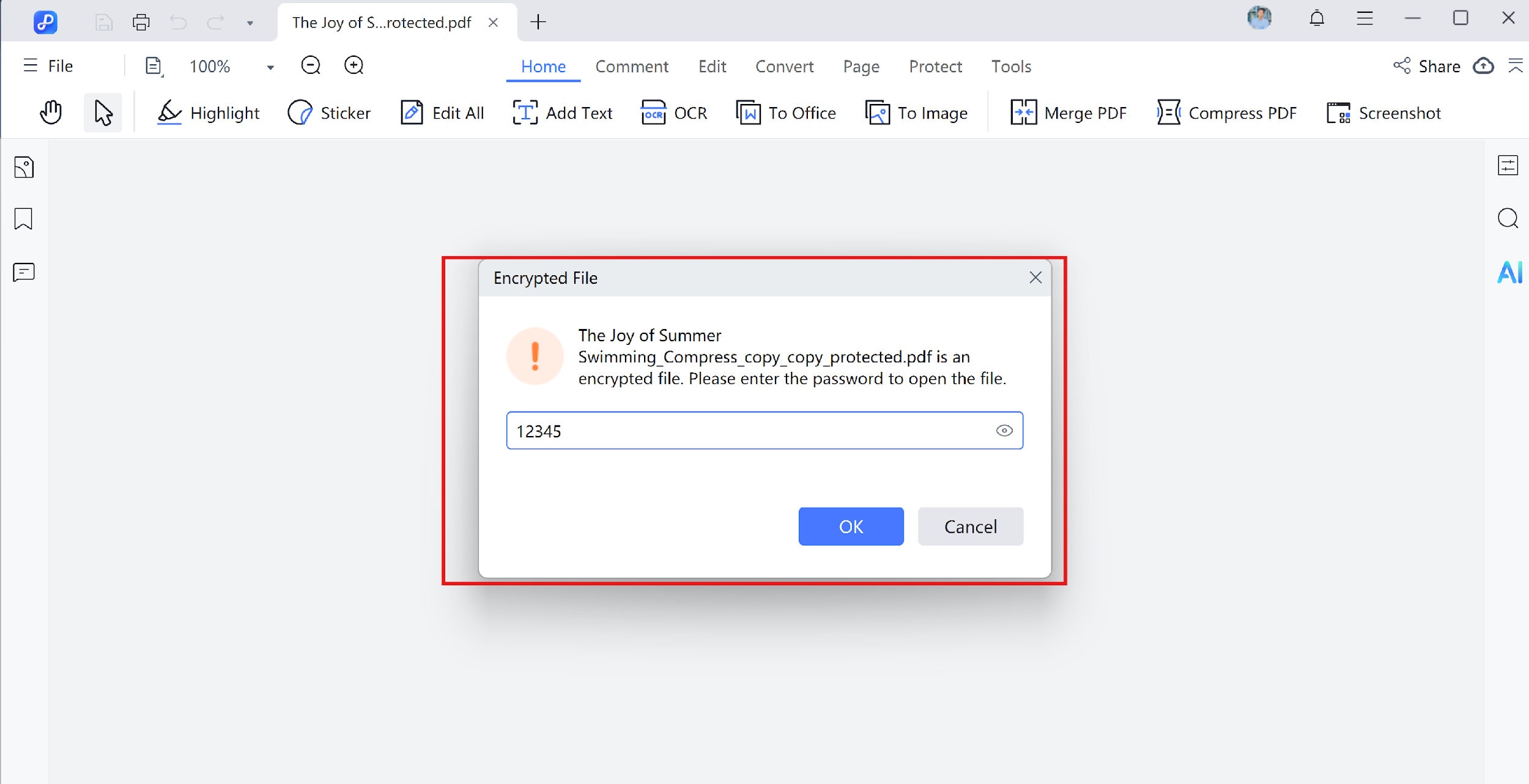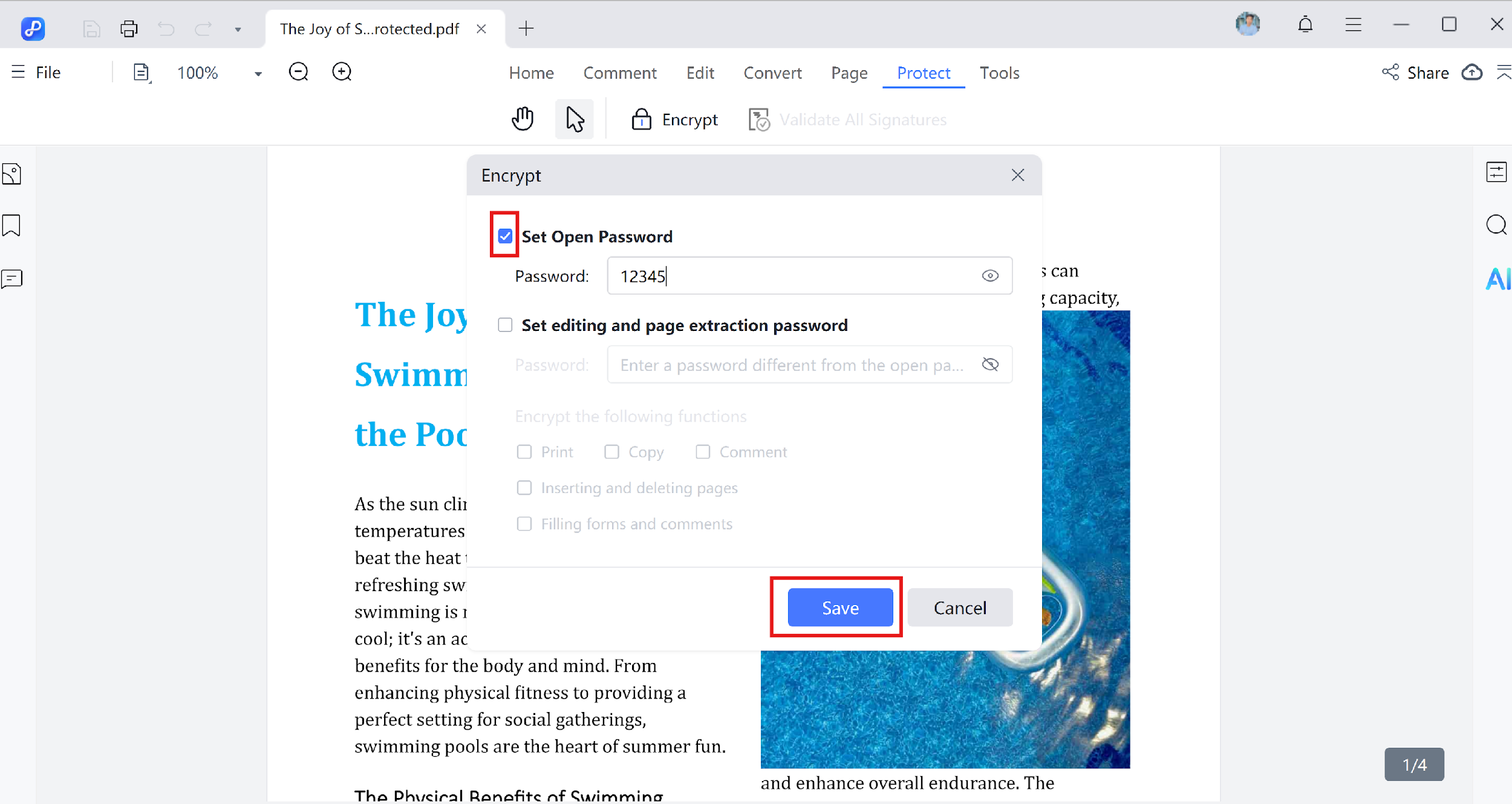How to Protect PDF
Protecting PDF files is essential when working with sensitive information. Whether you're handling business documents, legal files, or personal data, PDNob PDF Editor offers tools to help you secure and manage your PDFs effectively.
On PC, you can add passwords, set permission restrictions, remove existing security, and redact content easily with a few steps. This guide explains how to use PDNob PDF Editor to protect and redact PDF files on Windows.
Video Tutorial on How to Password Protect PDF
1. Add an Open Password to a PDF
An open password restricts access to the PDF, users must enter the password before viewing the file.
- Open your PDF file using PDNob PDF Editor.
- From the above panel, click Protect.

- Click on the "Encrypt" and the set the Open Password.

2. Add a Permissions Password (Restrict Editing, Printing, Copying)
A permissions password (also known as a master password) prevents others from editing, printing, or copying the content of your PDF. You have to click on the Encryption and it will show the two options.
One is to encrypt "Open PDF" and the other is "set editing and Page extraction password". It has multiple options like: Print, Copy, Comment, Inserting and deleting pages, Filing forms and comments.
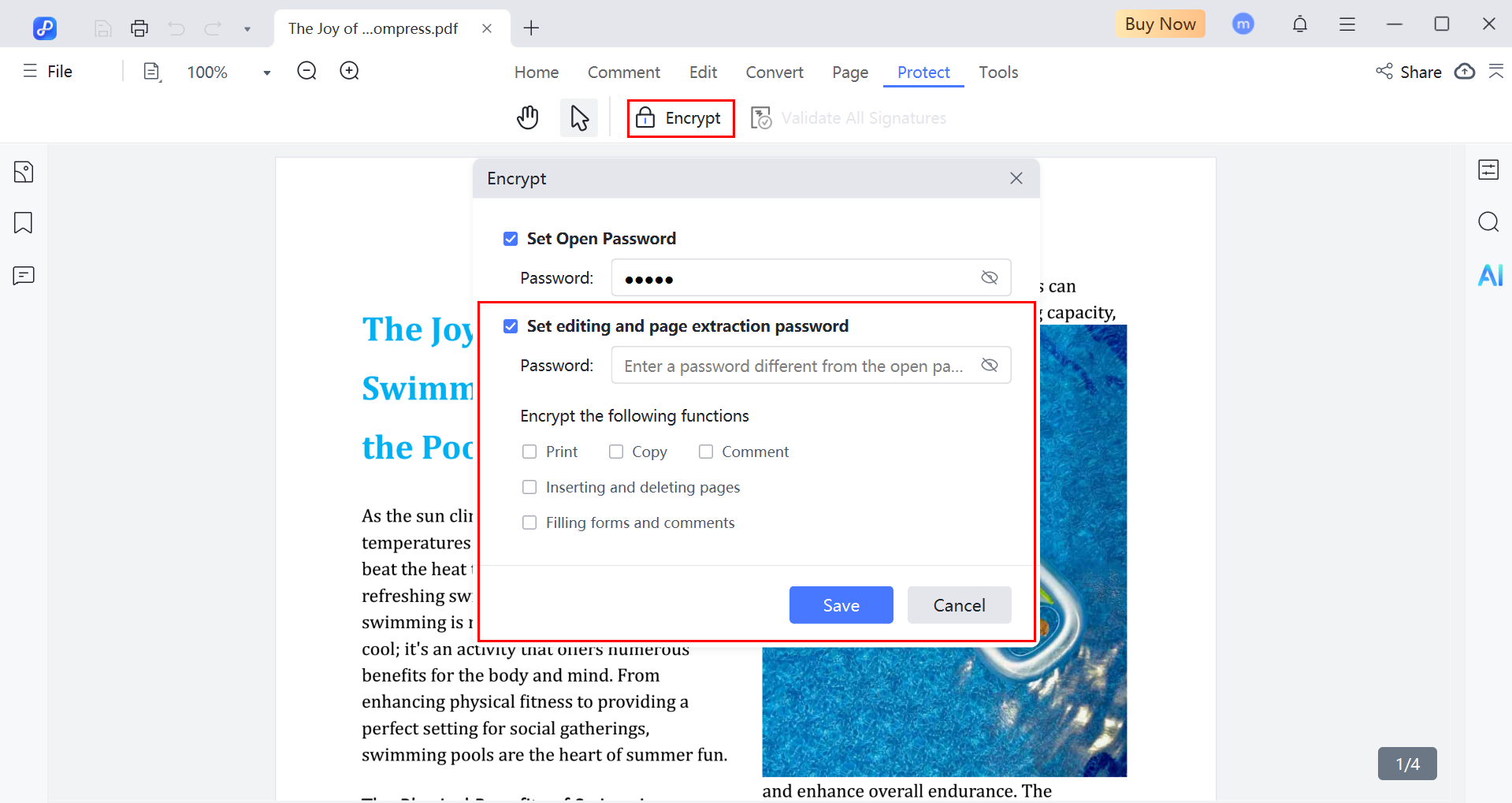
3. Remove Password or Permissions from PDF
If a PDF already has a password or editing restrictions, you can remove them using PDNob PDF Editor (as long as you know the password).
- Open the file and give the password.

- Click the encryption and also uncheck the box mark of the "set open password" to remove it.

- After confirmation, click Save to finalize the changes.