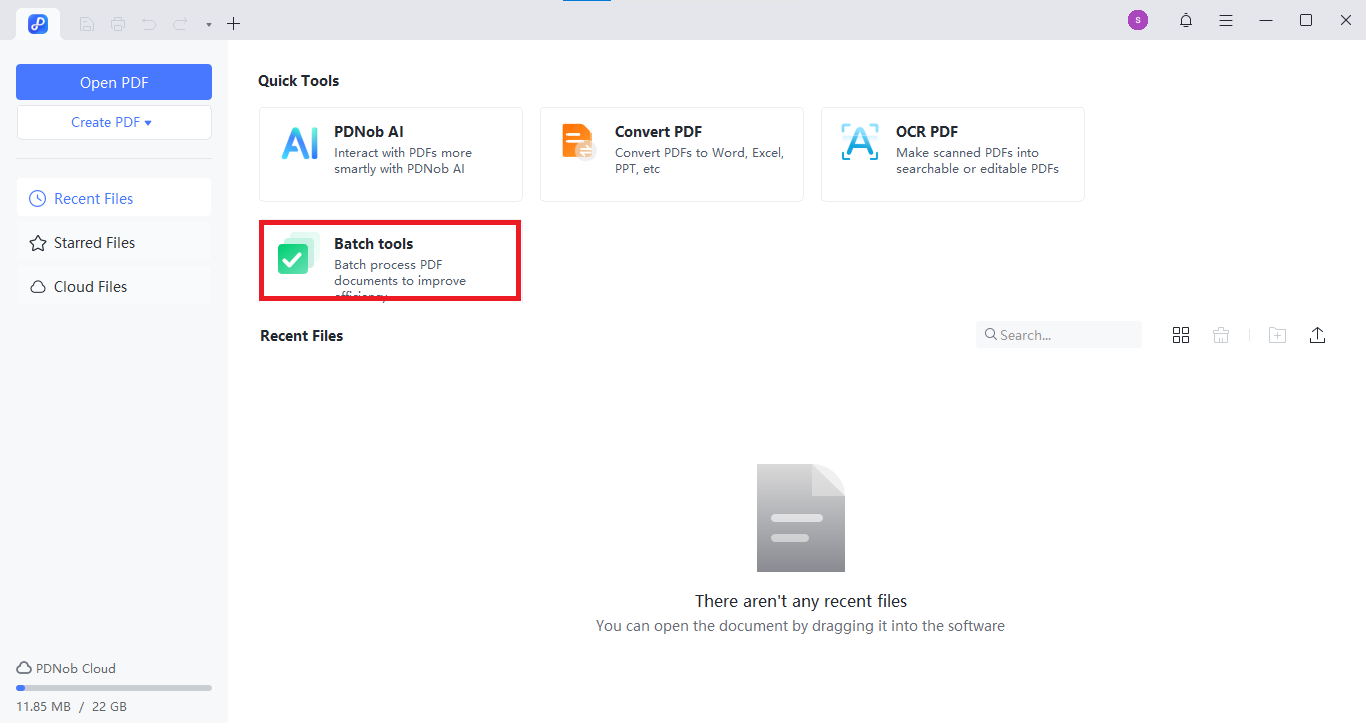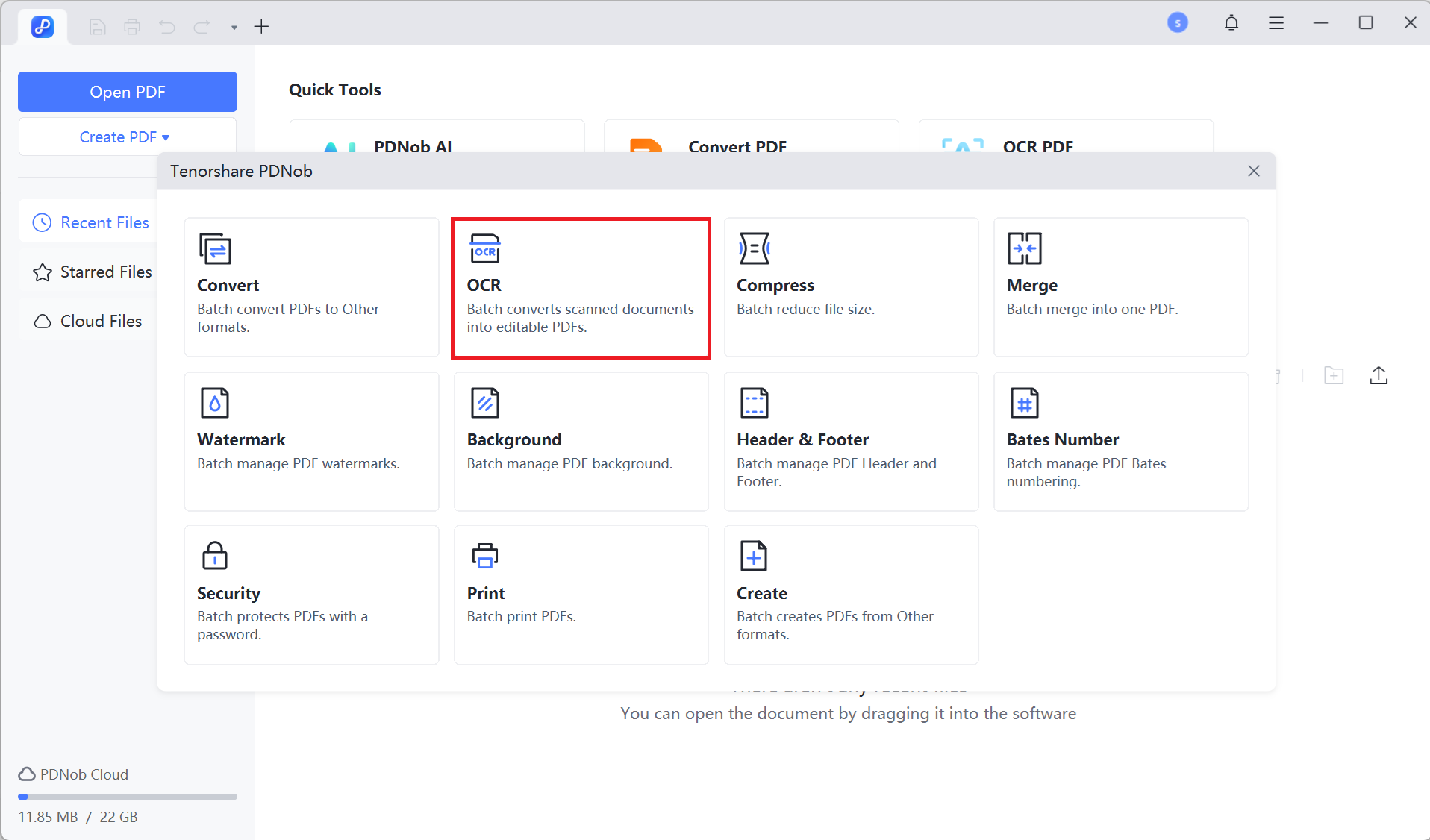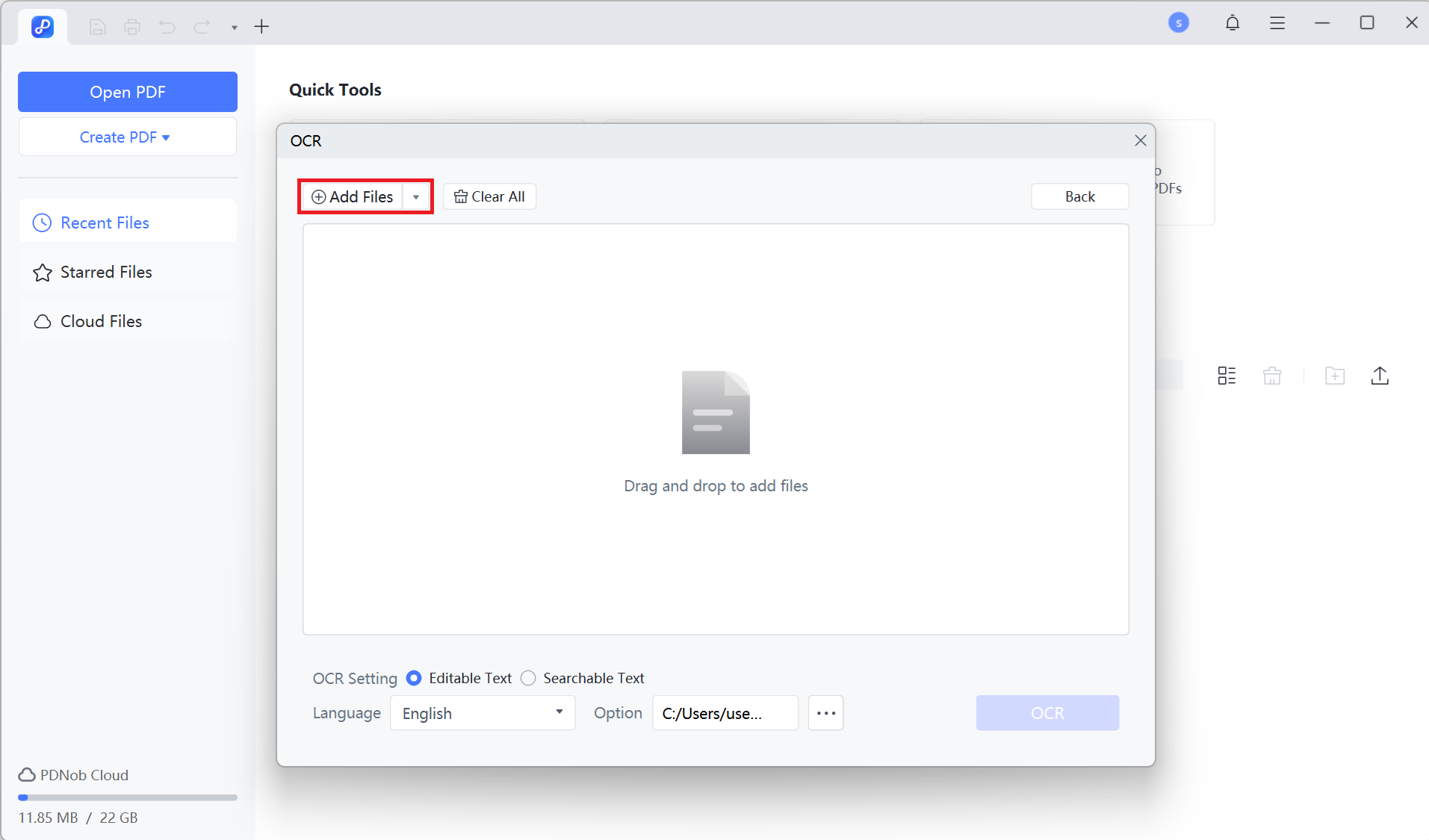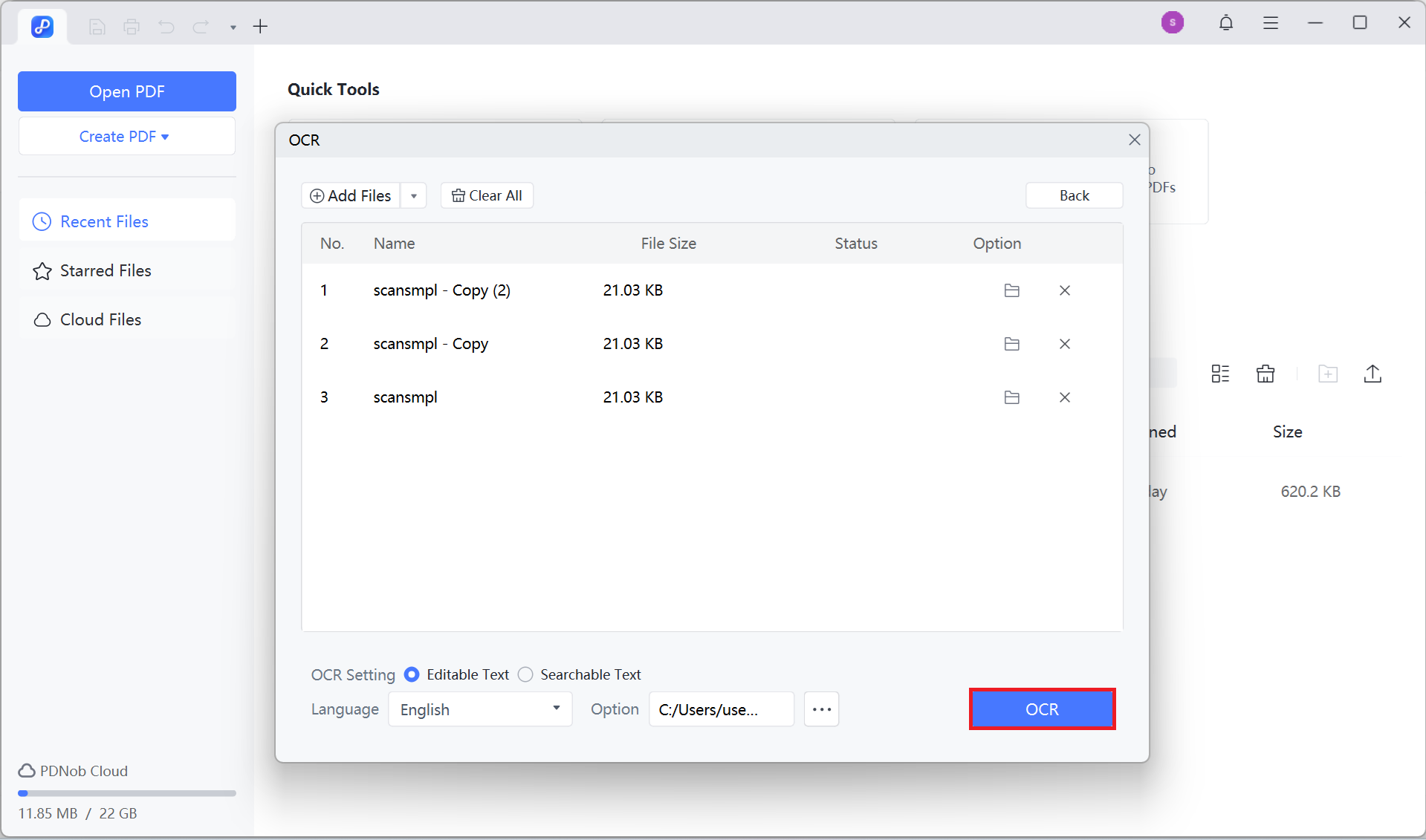Last updated on 2025-07-09
How to Perform Batch OCR on PDF Files
Extracting text from multiple scanned PDFs manually can be slow and inefficient. Tenorshare PDNob's Batch OCR tool offers a simple, time-saving solution. It allows you to process multiple files at once and convert them into searchable, editable formats. Follow the steps below to complete the OCR with ease.
- Launch the Tenorshare PDNob software on your computer.
- On the main interface, click on Batch Tools.

- From the available options, select OCR to perform Optical Character Recognition on a batch of PDF files.

- Click the Add Files button to import the PDF files you want to process.

- Select the desired files from your computer, then click "Open" to load them into PDNob.
- Once your files are loaded, click the OCR button to start the processing. PDNob will automatically perform OCR on each file, and the processed files will be saved to your computer once the operation is complete.