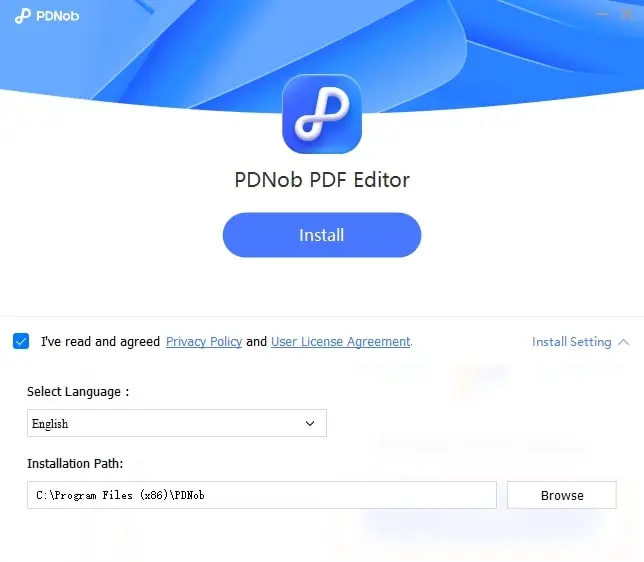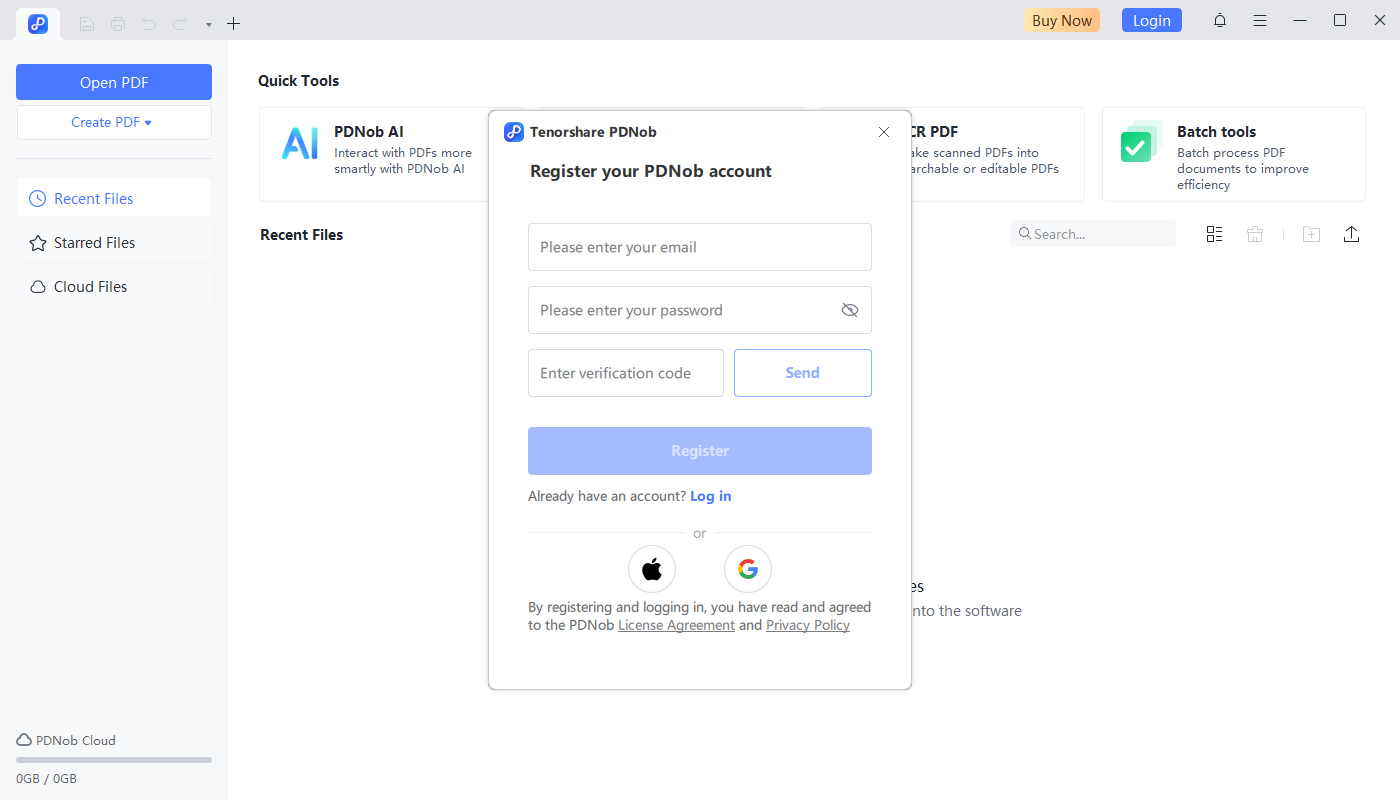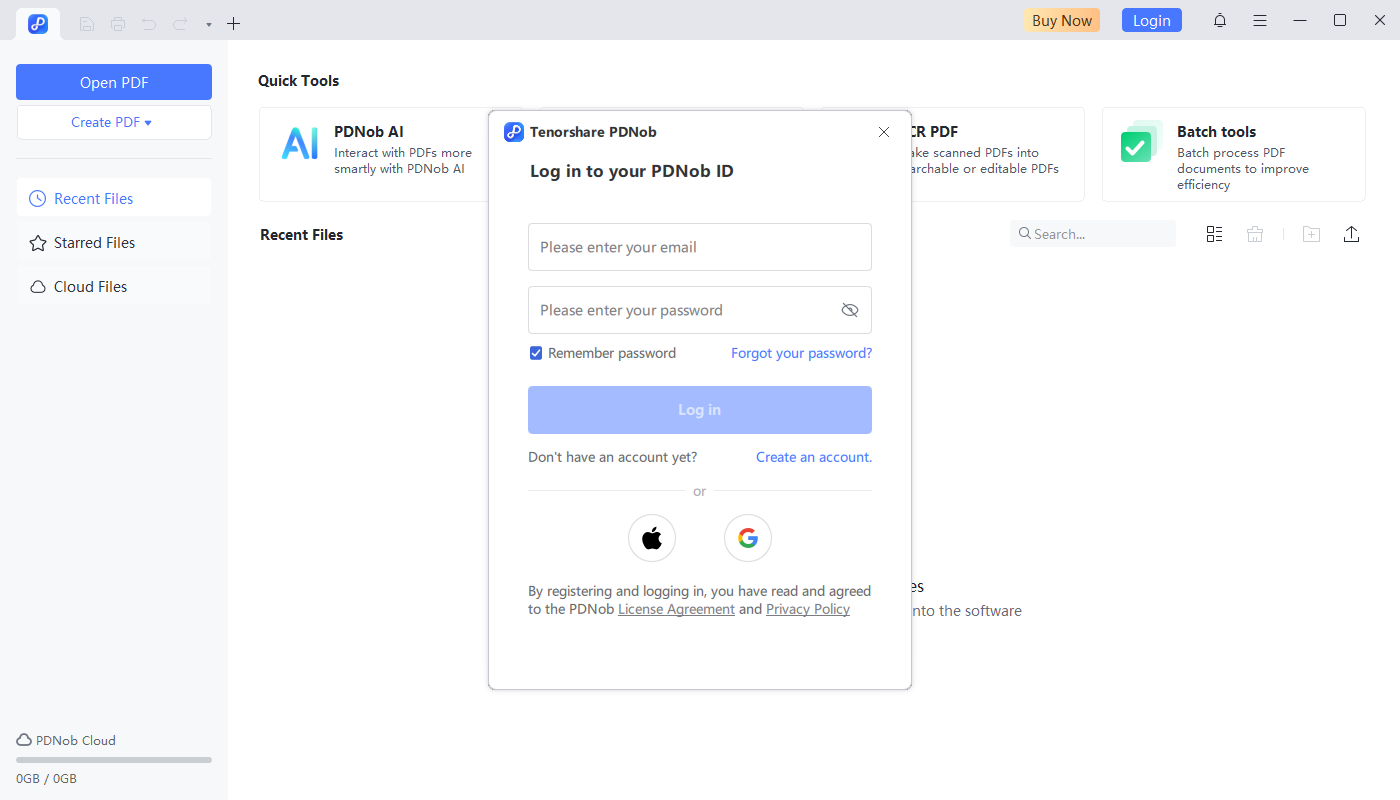How to Use Tenorshare PDNob
Welcome to the PDNob PDF Editor user guide! This guide will walk you through the essential features of the editor, including how to edit, annotate, convert, and manage your PDF files efficiently. Whether you're a beginner or an advanced user, you'll find easy-to-follow steps to enhance your PDF editing experience.
Complete Video Guide on How to Use Tenorshare PDNob
1. System Requirements
PDNob PDF Editor is compatible with Windows 10 64-bit and newer, macOS 10.15 and above. The minimum hardware requirements for Windows:
- Processor: 1.3 GHz or higher (X86 compatible) or ARM processor
- Memory: 512 MB (1 GB or more recommended)
- Available Hard Disk Space: 2 GB
- Screen Resolution: 1024*768
- Supports 4K and higher resolution devices
The minimum hardware requirements for Mac:
- Processor: Intel or Apple Silicon
- Memory: 1 GB
- Available Hard Disk Space: 5 GB
- Screen Resolution: 1024*768
2. Download & Install PDNob
Follow these simple steps to download and install PDNob PDF Editor on your device.
- Click the FREE DOWNLOAD button below, and the installation file will start downloading to your computer.
- For Windows users:
Once the download is complete, open your downloads folder and double-click the downloaded file. Follow the on-screen prompts to begin the installation. You will be asked to review and agree to the Privacy Policy and User License Agreement before clicking the Install button.
- For Mac Users:
Once you launch the installer, you can start by reviewing our Privacy Policy and User License Agreement. Then click Install button after checking the box that agrees to the Privacy Policy and User License Agreement. In just a few seconds, PDNob PDF Editor will be ready to use on your Mac.
3. Sign Up & Login
Create your PDNob account and log in to access all the premium features.
- Open PDNob PDF Editor: Once PDNob PDF Editor is installed, launch the program from your desktop or start menu.
- On the main interface, Click the Login in the upper right corner and select Create an account to enter your email and create a password. Then click the Send button, and a verification code will be sent to your email. Finally, enter the verification code before clicking Register.

- You can sign up via Apple or Google. For a quicker registration process, you can also sign up using your existing Apple or Google account:
- Log in to your account. Click the Account Icon at the top, enter your email and password, and click Log in.

Apple: Select Sign Up with Apple, then log into your Apple account and follow the prompts to complete registration.
Google: Choose Sign Up with Google, sign into your Google account, and authorize PDNob to create your account.